
Facebook is about so much more than a news feed full of rubbish memes. And we’re not talking about the dumb features you’re unlikely to use.
The social network is arguably the biggest repository of personal information in existence. But—in typical Facebook fashion—it’s not always easy to sift through and find the information you need at any given moment.
If you’re nodding along, you probably need some help searching Facebook. So, keep reading as we introduce you to the best tips to help you find what you’re looking for.
1. The Basics of Facebook Search
At its most basic level, searching on Facebook works as you’d expect it to. Enter the keyword you’re looking for, and you’ll see a list of results.
The results are automatically categorized by type. The exact order in which they appear will depend on the query you entered.
For example, if I search for Liverpool, I see the local department store near my house at the top of the page. If I search for Cynthia, it will list people called Cynthia, starting with my friends.
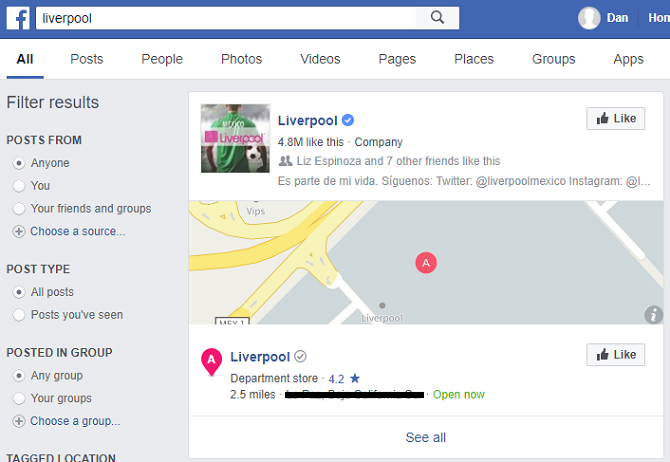
Scroll further down, and you’ll see results from public posts, groups, pages, photos, videos, and more.
2. Use the Facebook Search Filters
On the left-hand side of the screen are the filters. You can use these to narrow down your list of results into something more manageable.
You have five filters to choose from:
- Posts from: You can see results from yourself, a specific person, or a particular group. You can also click on Choose a source to add a custom field (for example, BBC).
- Post type: Two options are available, All posts and Posts you’ve seen.
- Posted in group: You can see results from all groups, your own groups, or a specific group of your choosing.
- Tagged location: You will see Anywhere, places you’ve listed on your profile, or a custom location.
- Date posted: Set the year or a custom date.
OK, that’s the basics out of the way, so let’s look at some other tricks.
3. Find What Your Friends Have Liked
Have you ever been curious about which political parties your friends vote for? Or which sports teams they support?
If they’ve liked the respective page, it’s easy to use Facebook search to find out. And it’s a lot faster than trawling through each person’s profile page individually.
Just type Friends who have liked [subject] and hit Enter. In the picture below, I wanted to find out which of my friends like soccer.
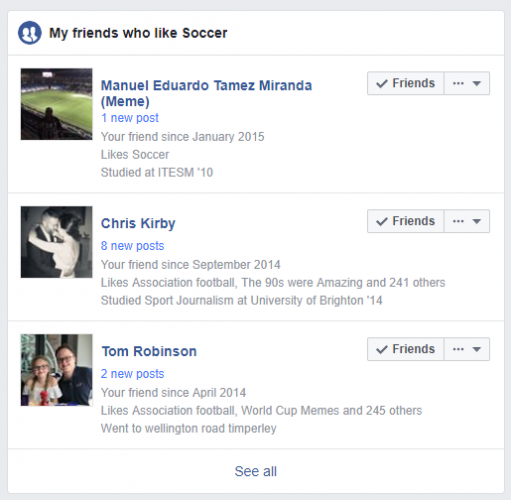
Facebook is smart enough to lump results from similar categories together. In my soccer example, the results listed hits for both “soccer” and “association football.”
Remember, you’ll only see the top handful of results. Click on See all to view everyone who fits your query.
4. Find Photos and Videos Other People Have Liked
You can easily find photos that have been liked by any person on your friends list or any person who has made their information public (such as celebrities).
Clearly, this feature has massive potential to be used for dubious purposes. For example, your untrusting partner might be checking to see if you’ve been liking other people’s beach snaps, or your employer might want to make sure you’ve not been doing anything disreputable over the weekend.
Which is all the more reason to make sure you understand Facebook’s privacy settings.
On a more positive note, it’s a great way to find pictures from events, parties, and family gatherings that you may have overlooked.
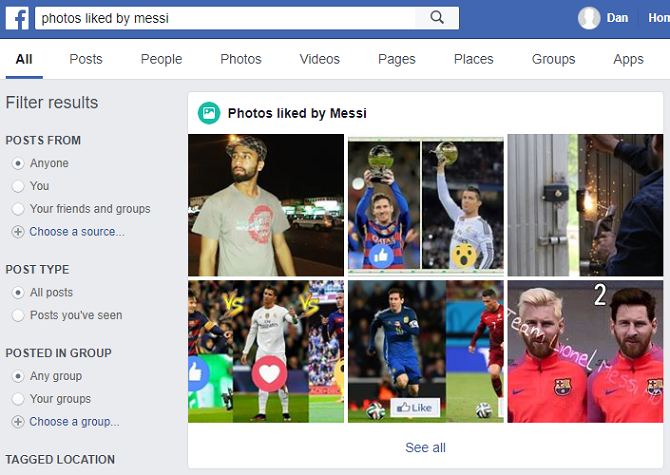
To use the query, type Photos liked by [name] and press Enter. You don’t even need to use the person’s name. Queries such as Photos liked by my girlfriend or Photos liked by my brother will work too, as long as you’ve told Facebook about your connection.
This search query also works with Videos liked by [name].
5. Find Photos and Videos of a Place or Event Within a Specific Time Frame
You can also search for photos of events and locations, then narrow your search down to a specific time frame.
A search for Photos of Coldplay in Amsterdam last week might reveal shots from the band’s recent concert in the city. Likewise, Photos of Naples in December would bring up cityscapes from the Italian town in that particular month.
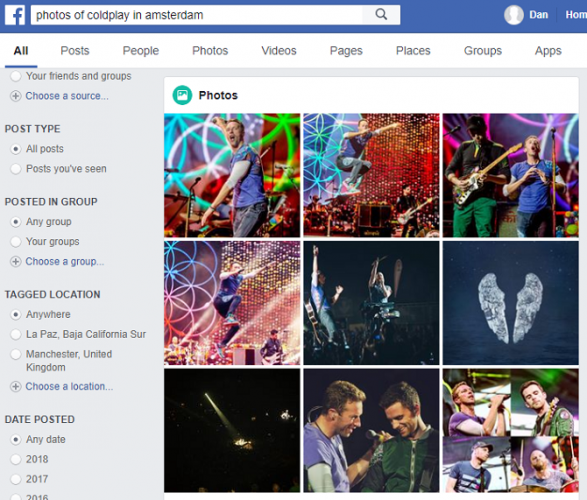
6. Find Nearby Places Serving Your Favorite Food
If you ever find yourself feeling a bit hungry in an unfamiliar town, Facebook search can help.
Just search for [Type of food] nearby, and you’ll see a list of all the restaurants and takeaways that match your criteria. If you wish, you can even replace the “nearby” with the name of a city to help you plan your trip in advance.
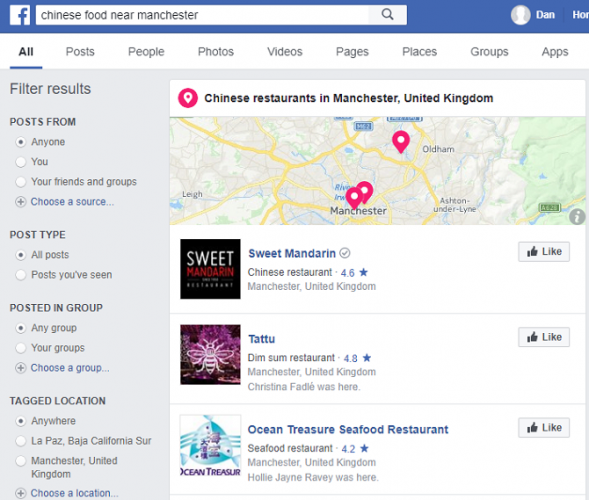
And remember, lots of restaurants have enabled reviews on their Facebook page. As such, you will see a rating (out of five stars) on the results page, and you can click on the page to see what other people have been saying about their experiences there.
6. Find a New Job on Facebook
The internet isn’t exactly short of ways to help you look for a new job. There are LinkedIn groups dedicated to job hunting, lots of professional networking apps, and a near-endless number of third-party tools.
However, Facebook’s job hunting tools are a powerful option that lots of people overlook. You can use Facebook search to find a new job in any location on earth.
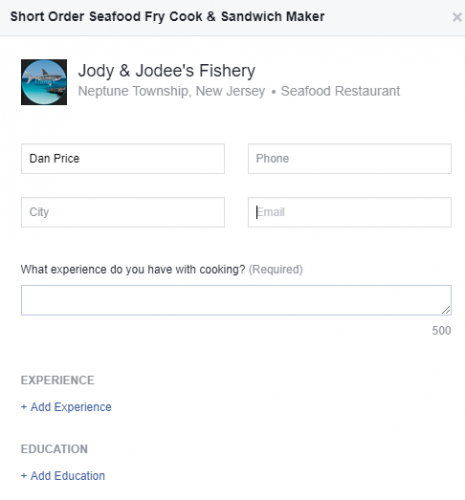
To begin, type Jobs hiring nearby or Jobs hiring in [location] into the search box. For each result, you can click on them to see more details about the role.
You can even apply for the role directly from Facebook. Click on Apply Now and fill in the details requested by your would-be employer.
7. Find Stuff to Buy on Facebook
Facebook might never be able to rival Amazon, but its Marketplace has rapidly become a way for people to buy and sell things. In many ways, it’s easier to locate stuff on Facebook than on eBay. Indeed, it’s possible to find everything from a brand-new iPhone to a second-hand car.
Searching the Marketplace works slightly differently to the process for finding content on the rest of the network. You first need to enter the Marketplace by clicking on the link in the left-hand panel.
When the page has loaded, enter your basic search term and press Enter. You’ll then need to use the filters to narrow down the results. There are category, location, and price filters for you to tweak.
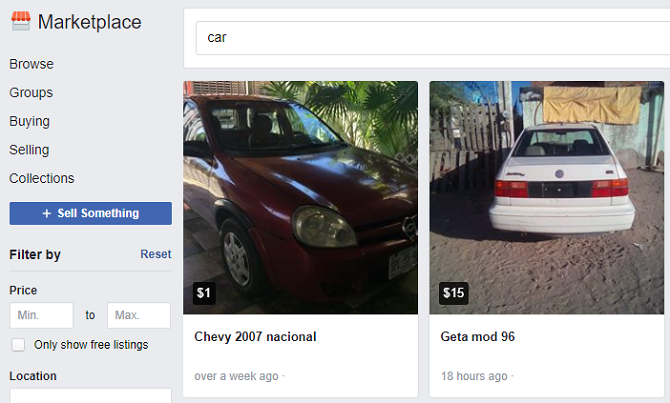
Forget Google, Use Facebook!
Facebook’s search feature is unlikely to ever rival Google’s as the number one way of finding stuff on the web.
However, Google’s search engine cannot access much of the content on Facebook. Lots of users have deindexed their profiles, making it impossible to use Google to find photos and videos that other users have liked on the network. Instead, you need a specialist social media search engine.
So, add Facebook’s search tool to your armory. It’s just one of many search alternatives that can find information that’s beyond Google’s reach.
Image Credit: TarasMalyarevich/Depositphotos
Read the full article: 7 Facebook Search Tips to Find What You’re Looking For
Read Full Article
No comments:
Post a Comment