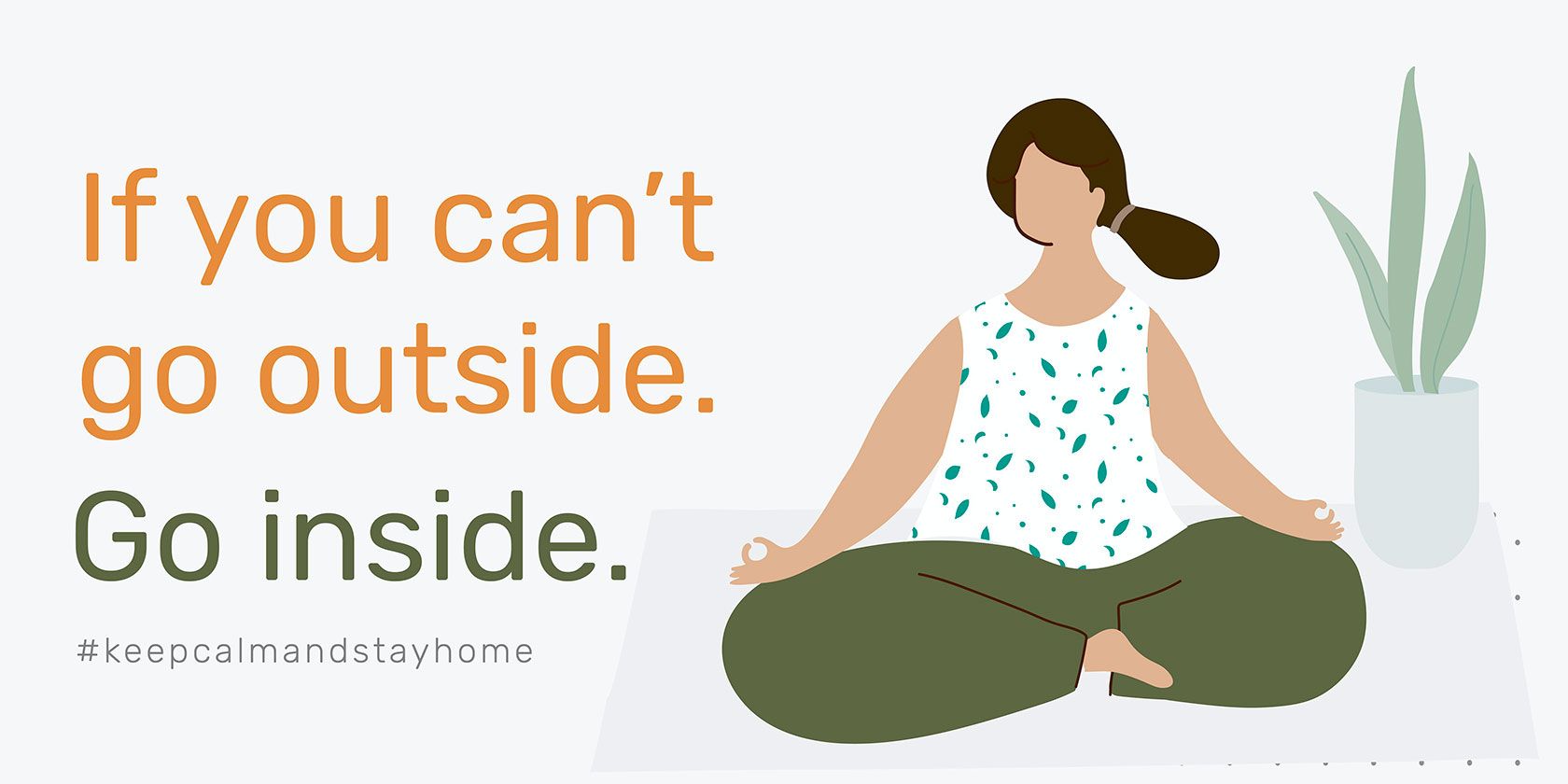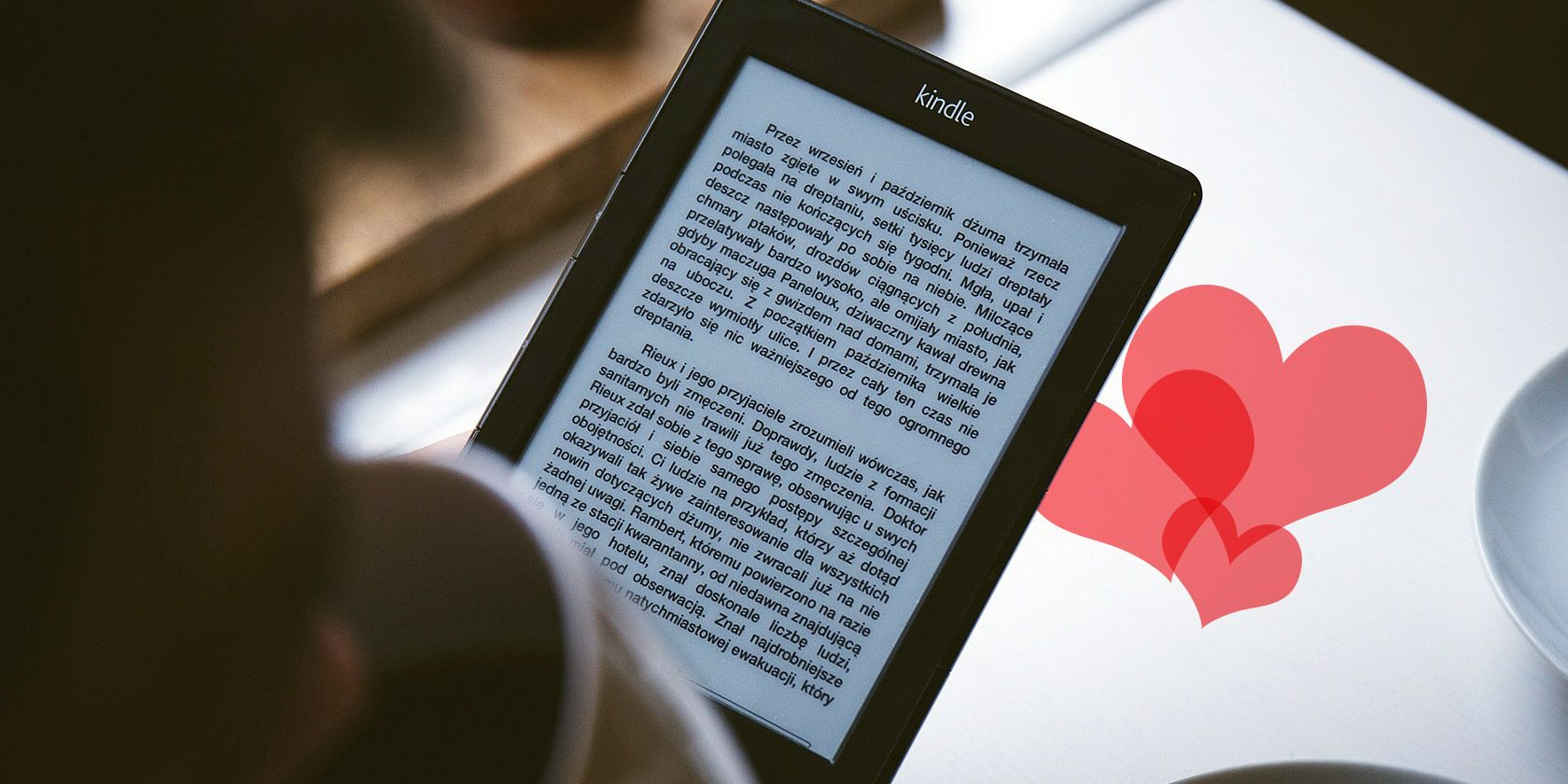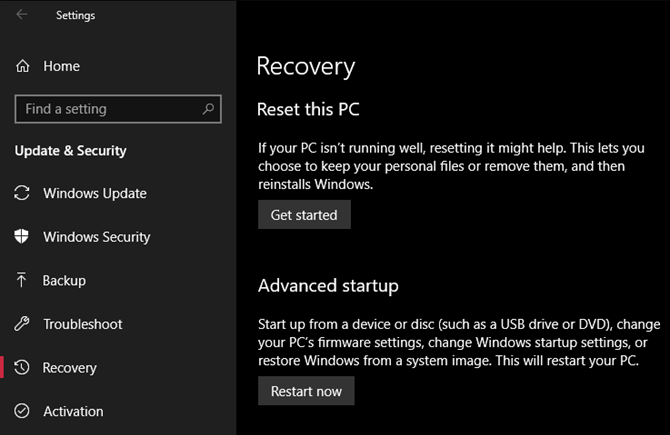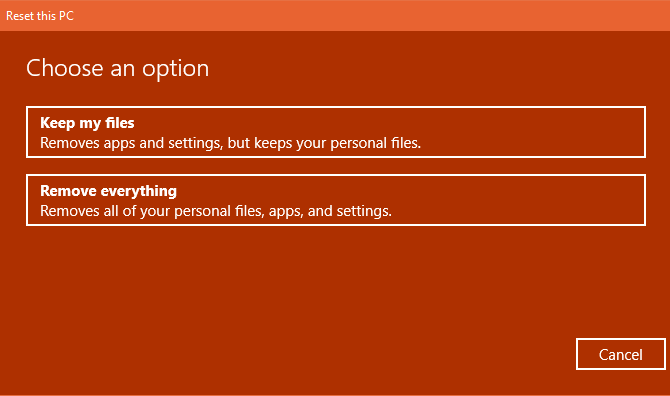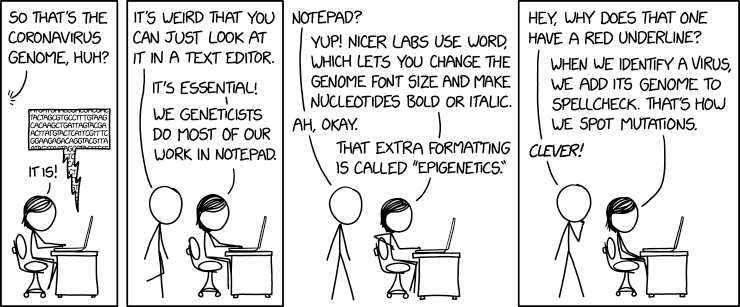Factory resets are the nuclear solution for many Windows issues. If your computer is far slower than it once was, you have a malware infection that won’t go away or plan to sell your machine, a factory reset is the most convenient solution.
Depending on your setup and installed version of Windows, you have a few different ways to factory reset a Windows laptop or desktop. We’ll show you how to reset a Windows 10, 8, or 7 computer as easily as possible.
Before a Factory Reset, Make Sure You Back Up!
Before we look at how to reset Windows, you should ensure you have a recent backup of your files. Performing a factory reset will wipe out all your installed programs and files, so you don’t want to leave anything behind.
Check out our ultimate Windows 10 backup guide for all the available methods.
1. How to Factory Reset Windows 10 Using the Built-In Method
Factory resetting Windows was once an inconvenient process, but Microsoft introduced a much easier way to do so in Windows 8. It’s also included in Windows 10 and is the best way to factory reset a computer for most people.
To access it, head to Settings > Update & Security > Recovery. You’ll see a Reset this PC header; click the Get started button underneath this.
![Windows 10 recovery options]()
Keep Your Files or Remove Everything?
You’ll have two options to choose from when you reset Windows 10 this way: Keep my files or Remove everything.
The first option sets your options back to default and removes all your installed apps (like browsers, Microsoft Office, and games), but keeps your data. True to its name, Remove everything is a factory reset: it brings all options back to factory defaults and removes your files and apps.
Though the Keep my files option will retain your data, you should still back up before using it in case something goes wrong.
![Keep my files or Remove everything]()
Options When Resetting
If you picked Remove everything, Windows will display some Additional settings for you to review. By default, the process will remove your files, but doesn’t securely erase them. It also only clears data from the drive where you have Windows installed.
Select Change settings to adjust these options. If you enable Data erasure, Windows will obliterate everything on the drive to reduce the chances of data recovery. Though this process takes some time, you should use it if you’re getting rid of your computer. It’s not necessary otherwise.
Finally, enable Data drives to erase everything on all drives you have connected to your computer. This includes external hard drives and recovery drives. Because you probably have backups and files on those drives, you shouldn’t use this unless you want to permanently erase everything associated with your computer.
![Windows Factory Reset Options]()
Otherwise, if you picked Keep my files, you’ll see a summary of what Windows is about to do. Click the List of apps to be removed link to see what apps it will uninstall.
Starting with the Windows 10 20H1 update, Microsoft will offer a Cloud download option at this point. This lets you reset Windows 10 by downloading a fresh copy from the internet, which could come in handy if your current installation is corrupted or you have a fast network connection.
Finally, confirm the operation by clicking Reset and wait for the process to complete. If you’re factory resetting a laptop, make sure you plug it in to avoid losing power during the operation. You’ll need to walk through the setup procedure once it’s done—make sure you take the right steps after installing Windows 10 too.
2. Factory Reset Windows 10 Using the “Fresh Start” Option
In a past update to Windows 10, Microsoft added a new way to factory reset your computer. It’s similar to the above, but has a few small differences that make it worth a look.
On the Settings > Update & Security > Recovery page, click the link text Learn how to start fresh with a clean installation of Windows at the bottom. This will open a Windows Security window to the Fresh start option. Click Get started to proceed.
![Windows 10 Security Fresh Start]()
Compared to the above reset option, Fresh Start has the following differences:
- Fresh Start always keeps your personal files, with no option to remove them like above.
- Fresh Start downloads the latest version of Windows 10, while the standard reset option uses the recovery information on your hard drive. This is provided by your PC manufacturer, or in the protected C:\Recovery folder if you installed Windows on your own.
- Because of this, Fresh Start avoids clutter by removing all non-standard Windows apps, including manufacturer bloatware. The only exception are Microsoft Store apps that were installed by the manufacturer, which stay.
- Finally, Fresh Start keeps “some Windows settings” but doesn’t specify which. The above reset does not keep any of your settings.
To summarize, Fresh Start downloads a fresh copy of the most recent Windows 10 version, keeps your files and some settings, and doesn’t leave any bloatware aside from Store apps. In comparison, the standard reset option lets you choose whether to keep your files, doesn’t save any settings, and will reinstall Windows and apps based on your recovery partition.
Keep in mind that after doing this, you may need to enter license keys again for premium apps and will likely need to update system drivers.
3. Reinstall Using Windows Installation Media
If you’re not using Windows 8 or 10, want to know how to factory reset Windows 10 without the Settings menu, or don’t want to use the methods above for some reason, you can always factory reset Windows using installation media. This allows you to install a fresh copy of Windows on your computer and wipe out everything currently on it.
For Windows 10, check how to install Windows 10 using Microsoft’s Media Creation Tool, which is free and easy.
If you want to reinstall Windows 7 or 8 from scratch, you can use Microsoft’s Windows 7 download tool or Microsoft’s Windows 8.1 download tool. These let you download an ISO to burn onto a flash drive or DVD so you can reinstall Windows. You’ll need to provide a valid Windows 7 product key to do so, but that’s not necessary for downloading Windows 8.1.
Either way, simply insert the USB drive or disc containing your install media, then boot from the removable device. You’ll be greeted with the Windows setup screen, which you can proceed through to install a clean copy. Remember that doing this will remove everything currently on the drive where you install Windows.
4. Factory Reset Windows 10 From Boot Using Advanced Methods
While the three methods listed above will work for the most users, there are a few advanced ways to reset Windows if you’re interested. To run a Windows 10 factory reset from boot (in case you can’t get into Windows normally, for example), you can start a factory reset from the Advanced Startup menu.
To launch this if Windows is working properly, visit Settings > Update & Security > Recovery. Under the Advanced startup section, click Restart now to reboot into Advanced Startup. Alternatively, hold down the Shift key as you click the Restart button on the power menu.
In case you can’t do either of these, try pressing F11 as you boot, which will open Advanced Startup on some systems. Failing this, Windows will launch Advanced Startup on its own after three failed boots.
Once it’s open, choose Troubleshoot, then select Reset This PC to begin the same factory reset procedure as #1 above. You can pick Advanced options for more choices, but none of them let you factory reset Windows 10 unless you have a saved system image.
![Windows Reset PC Advanced Options]()
Otherwise, you may be able to boot into the BIOS and directly access the recovery partition on your hard drive, if your PC manufacturer included one. However, if you factory reset with this method, you’ll reinstall all the manufacturer bloatware. While it’s not ideal, it can work if you have no other options.
You can also type “create a recovery drive” into the Start menu to access a tool that lets you make your own. However, this requires a fair bit of space, and you’ll have to do it before you have a problem. If you didn’t already make one, you’re best off making a new Windows 10 install disk as described in #3.
Overall, if you’re using Windows 8 or 10, one of the built-in reset options is your best bet. Windows 7 users should download an image from Microsoft and perform a clean installation that way.
Now You Know How to Factory Reset Your Computer
You have several options for factory resetting a Windows computer. Whether you need to full reset your laptop before you sell it or just want to refresh your PC for a performance boost, one of these methods will have you on your way as fast as possible.
In case you run into problems, we have help on fixing issues that occur when installing Windows.
Read the full article: 4 Ways to Factory Reset Your Windows Computer
Read Full Article