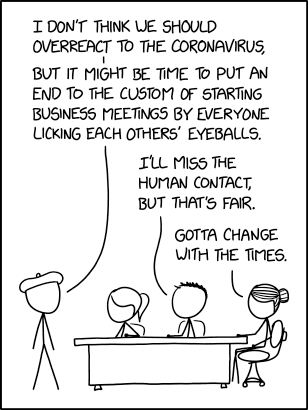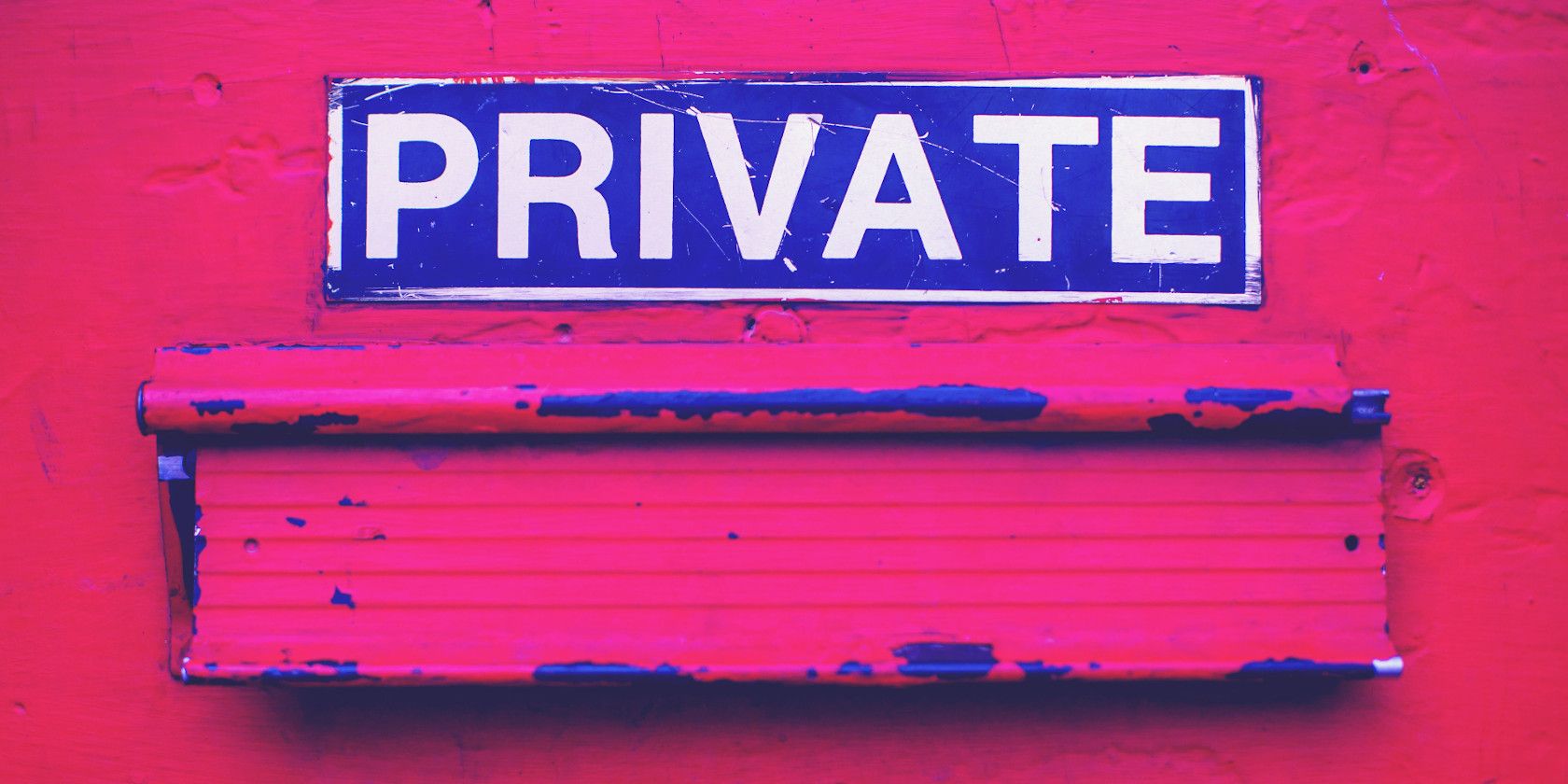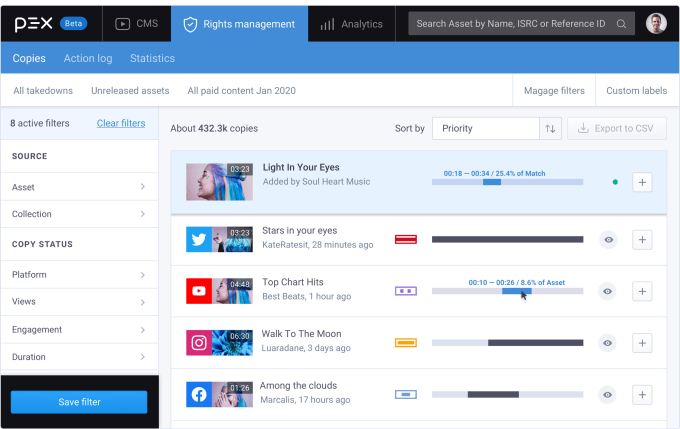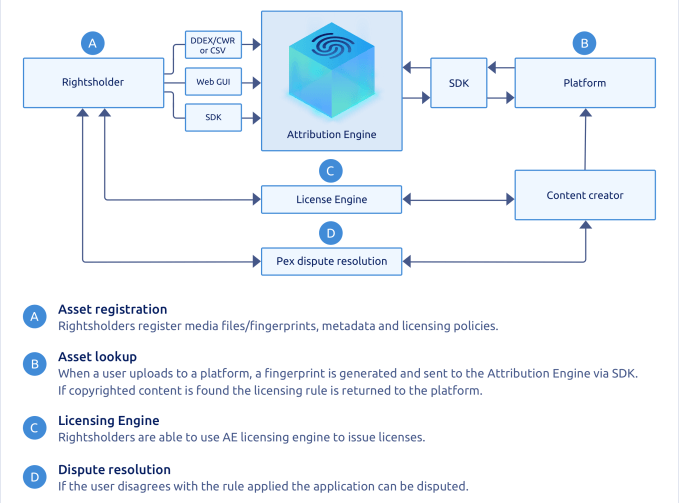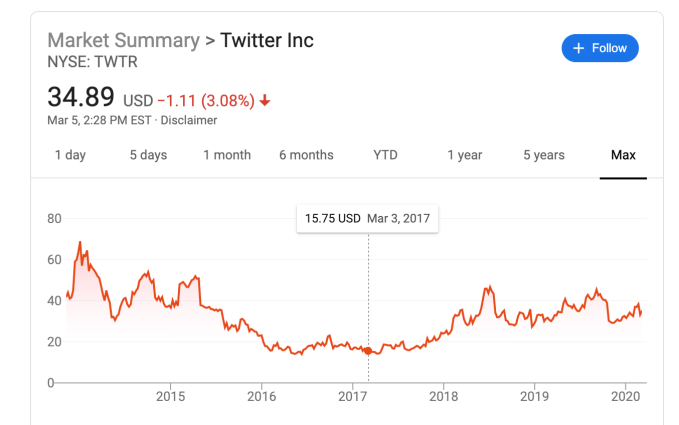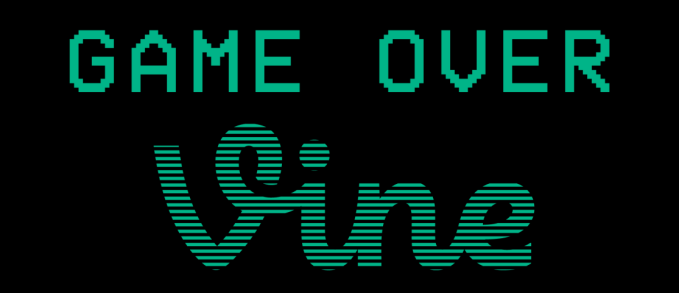What’s a SOCKS proxy? There are all kinds of proxies and protocols on the internet, but none have such an amusing name like SOCKS, which is short for “SOCKets”.
Let’s break down the most common proxy, SOCKS5, and why it’s used so often.
What Is a SOCKS or SOCKS5 Proxy?
SOCKS proxies are normally used by installing them as a browser extension or configuring a torrent client to use a VPN provider’s proxy server.
A SOCKS proxy works by channeling your traffic through a proxy server, which then passes the information on to the intended destination. The SOCKS protocol achieves this by first establishing a TCP connection with the proxy server. Then, your computer can send data to the proxy server, which then passes the data onto its destination.
For example, let’s say you want to visit a website hosted in another country. The website blocks anyone connecting from outside the country. To get around this block, you can use a SOCKS proxy located within the host country.
When you connect to the website via your proxy, the website sees the proxy server’s IP address instead of your own. Because the server is within the host country, the website sends the proxy server its data, which then sends the data on to you.
How Does It Differ From “Regular” Proxy Servers?
But hold on a minute! What we’ve just done is describe how a “normal” proxy server works. You’ve probably seen them around the internet; websites that offer free proxy servers to avoid geo-blocks or hide your identity. These are called “HTTP proxies” because they use the HTTP protocol.
So, what’s the difference between an HTTP proxy and a SOCKS proxy?
SOCKS Proxies Work With More Protocols
For one, an HTTP proxy server only works with the HTTP protocol. SOCKS, however, has no such allegiance. It can operate with many protocols, which happens to also include HTTP.
In computer science terms, we call a SOCKS proxy “low-level” and the HTTP proxy “high-level”. These “levels” refer to how specialized the software is. The higher the level, the more specialized the software is.
For example, let’s take the languages of the world. If we were to look at the “levels” that make up the French language, we can categorize it like this:
Languages of Planet Earth > European Languages > French
In this case, the “high-level domain” is French. It’s a specialized category over every language on Planet Earth. Someone who specializes in French can only speak French; similarly, HTTP proxies can only interact with the HTTP protocol.
The “low-end”, on the other hand, has wider application. The SOCKS protocol is like someone who understands all European languages. It has no specialization and can handle more protocols, including HTTP. This is similar to someone who knows every language in Europe, including French. As a result, SOCKS is best for handling other protocols like POP for email.
SOCKS Proxies Skirt Around Firewalls
Because SOCKS uses TCP to connect to a server, it doesn’t have to go through the same routes as HTTP traffic. As such, if there’s a firewall monitoring the HTTP ports, SOCKS can skirt around it even if it’s using HTTP. This is good for browsing restricted content without the firewall blocking the websites.
HTTP Proxies Handle HTTP Requests Better
The specialized nature of an HTTP proxy isn’t all bad, however. An HTTP proxy can process incoming HTTP data better than a SOCKS proxy. This is because the HTTP proxy specializes in one protocol, so it’s armed with more tools for HTTP processing than a SOCKS proxy.
For example, if you want to scrape the internet for specific pages, a SOCKS proxy isn’t idea. It doesn’t have the special tools to manage the pages as they come down the line, which means you’ll end up with a vast dump of irrelevant web pages.
An HTTP proxy, however, does have the tools for web scraping. You can tell it to search for webpages of a specific nature (such as toy pages for the ultimate Christmas shopping) and it will only deliver what matches the conditions.
What Is SOCKS5?
If you do some cursory browsing about SOCKS servers, you’ll see the term “SOCKS5” appear. The 5 at the end is simply the version number for the SOCKS protocol, much like how we have Windows 7, 8, and 10.
At the time of writing, SOCKS5 is the latest version of the SOCKS protocol. It improves on SOCKS4 by supporting UDP as well as TCP and offers more authentication methods. It’s also faster than SOCKS4. SOCKS5 may one day be replaced itself by such technologies as Shadowsocks which is used by Mullvad VPN.
What Is an SSH SOCKS Proxy?
One of the biggest flaws of a SOCKS proxy is the lack of encryption. If someone uses a protocol that doesn’t use encryption, an intruder can look at the data as it leaves the computer for the server. For this reason, you never want to use public Wi-Fi hotspots to conduct private business.
Fortunately, users can take matters into their own hands and use SSH encryption to hide their data. By establishing an SSH tunnel between their computer and the proxy server, the user can hide their details from prying eyes.
How to Use a SOCKS5 Proxy
![]()
If all this sounds like something you’d like to try, setting up a SOCKS5 proxy isn’t too difficult.
To start, you need a server to act as your proxy. You can set one up yourself, or you can find a free SOCKS5 proxy to use instead. If you’re stuck for a server to use, why not try the Spys One SOCKS5 proxy list for some ideas?
Once you have a paid or free SOCKS proxy, you’ll need to feed the details into a program to use it. These days, most modern-day browsers allow you to enter the details of a proxy server for it to use. On top of this, operating systems like Windows 10 accept proxy addresses and reroutes all sent data to it.
Once you’ve set up the server, give it a test run by loading a webpage. Not all proxy servers will work, so if yours fails to connect, try another server or double-check the proxy settings. If a webpage does load, go to WhatIsMyIPAddress and see if the IP and country match the proxy server you’re connecting to. If it does, you’re surfing on SOCKS5!
Free SOCKS5 Proxy: FoxyProxy Add-On
A good place to get started with a free SOCKS proxy is using the FoxyProxy Add-on for the Firefox Browser. FoxyProxy is 100% free. On top of that, you can also configure a SOCKS5 proxy if you sign up for a VPN service that includes a proxy as part of its free-trial subscription.
Download: FoxyProxy Firefox Add-On (Free)
Free VPN SOCKS5 Providers
Some other ways are to use a VPN service that offers a proxy as an option. To get the proxy for free, just sign up for a free trial subscription. For example, CactusVPN and Windscribe VPN both offer zero-cost trial versions of their VPN service.
Download: Windscribe Chrome Extension (Free)
Using Proxies for Enhanced Security
HTTP proxies are the most commonly used proxy servers, but SOCKS5 does have its advantages. They can handle more protocols and get around firewalls, making them a valuable tool for someone who wants privacy without much work.
A practical application of proxy technology that’s completely free and doesn’t require installation is a proxy search engine. A proxy search engine runs all search queries through a proxy which can keep your private information out of the hands of criminals and snoops.
Image credit: Funtap/Depositphotos
Read the full article: What Is a SOCKS Proxy and How Do You Use It?
Read Full Article