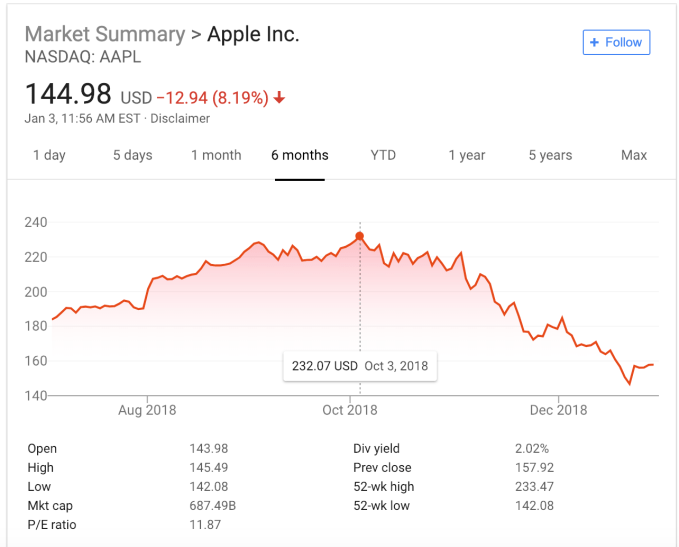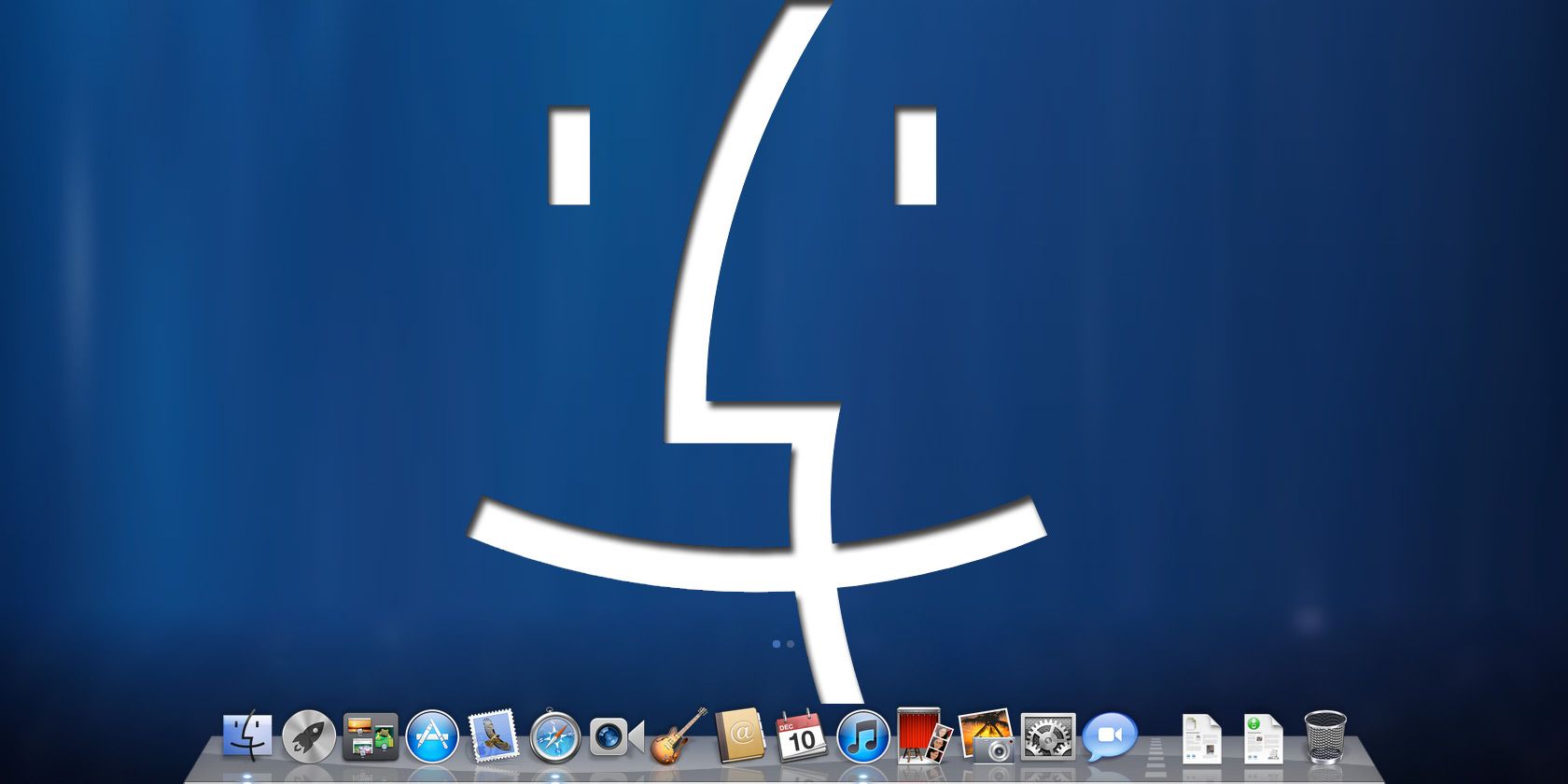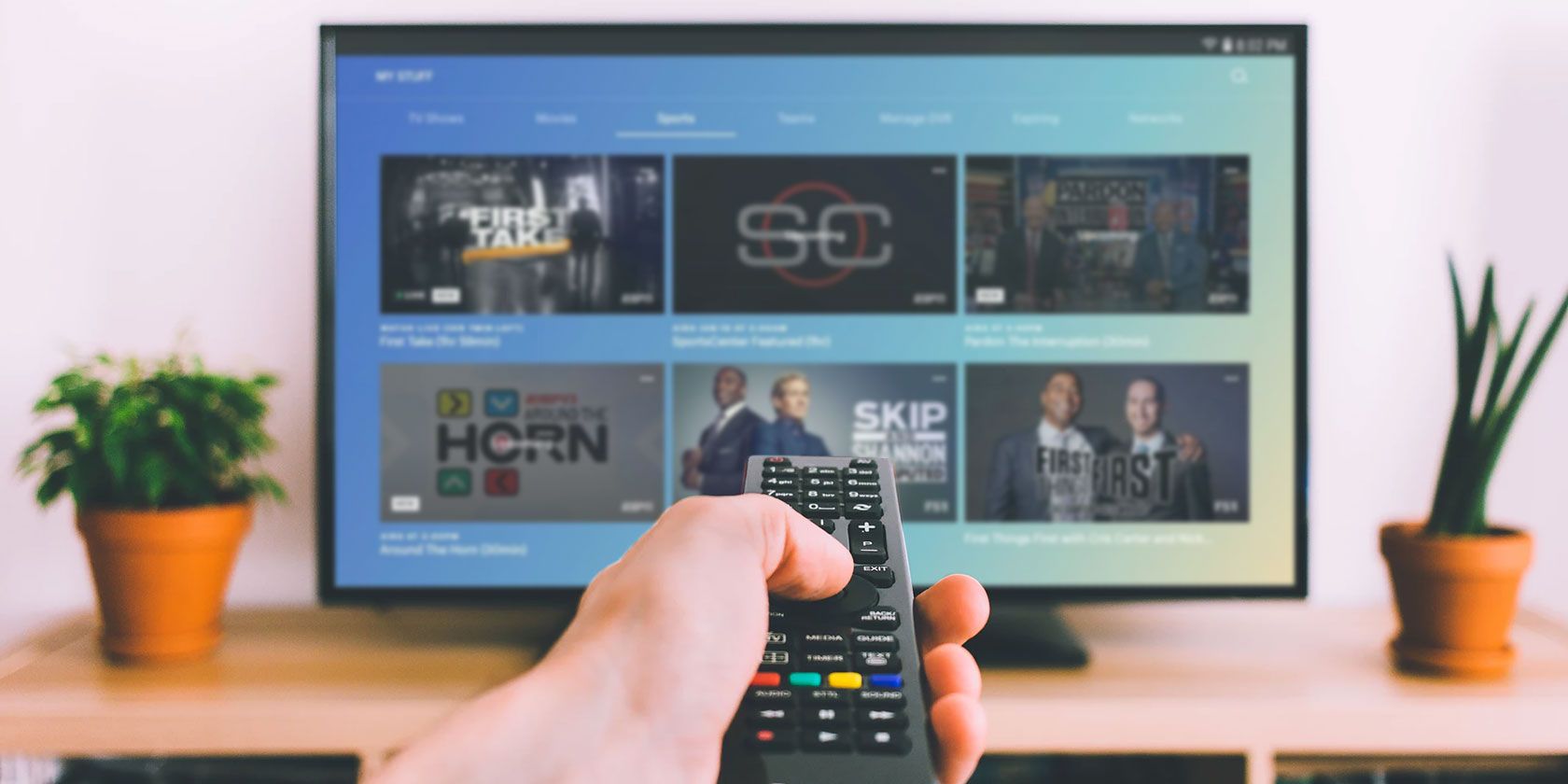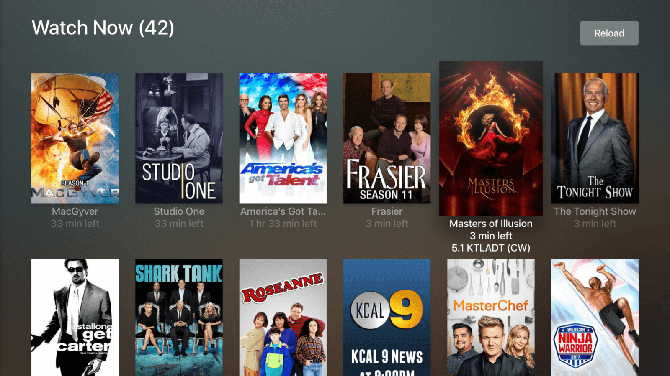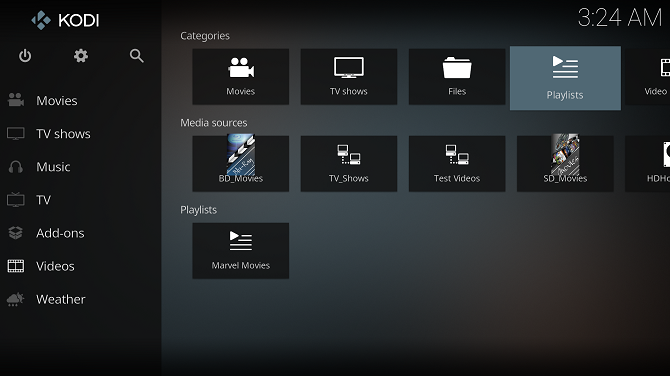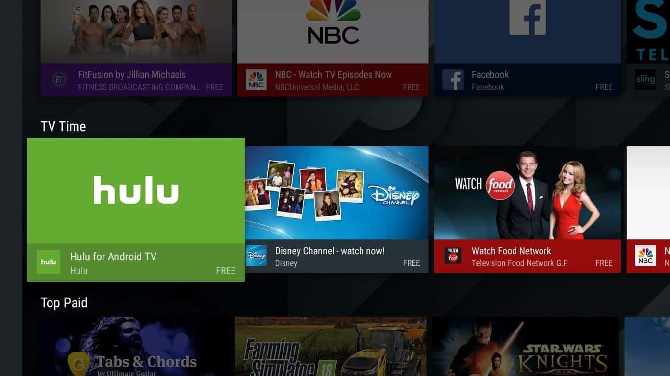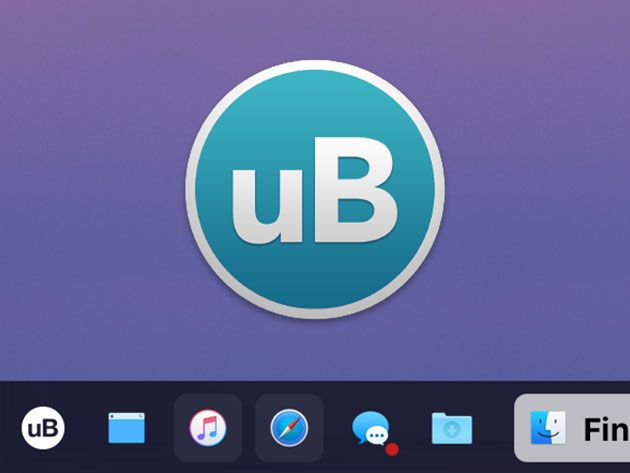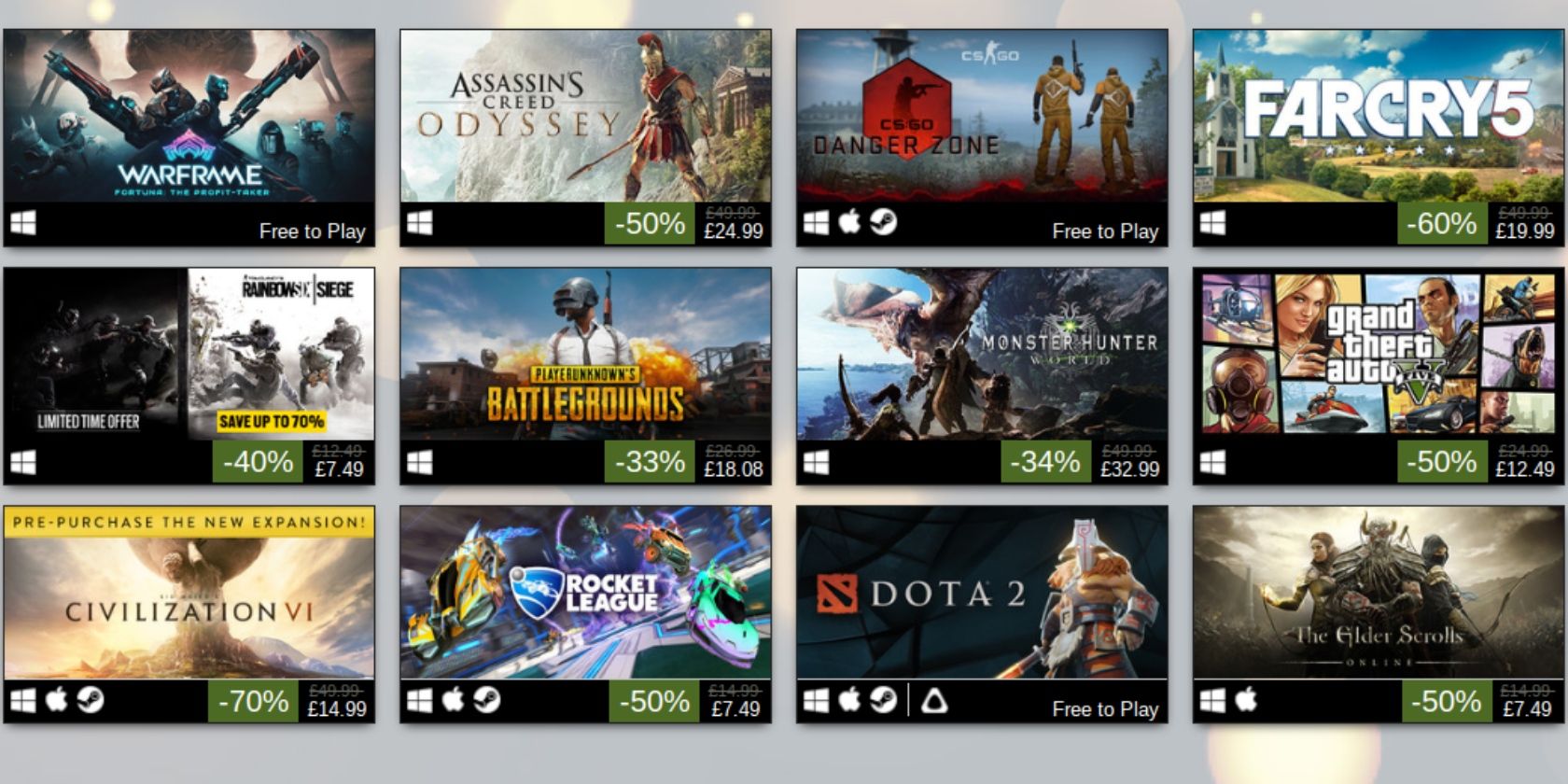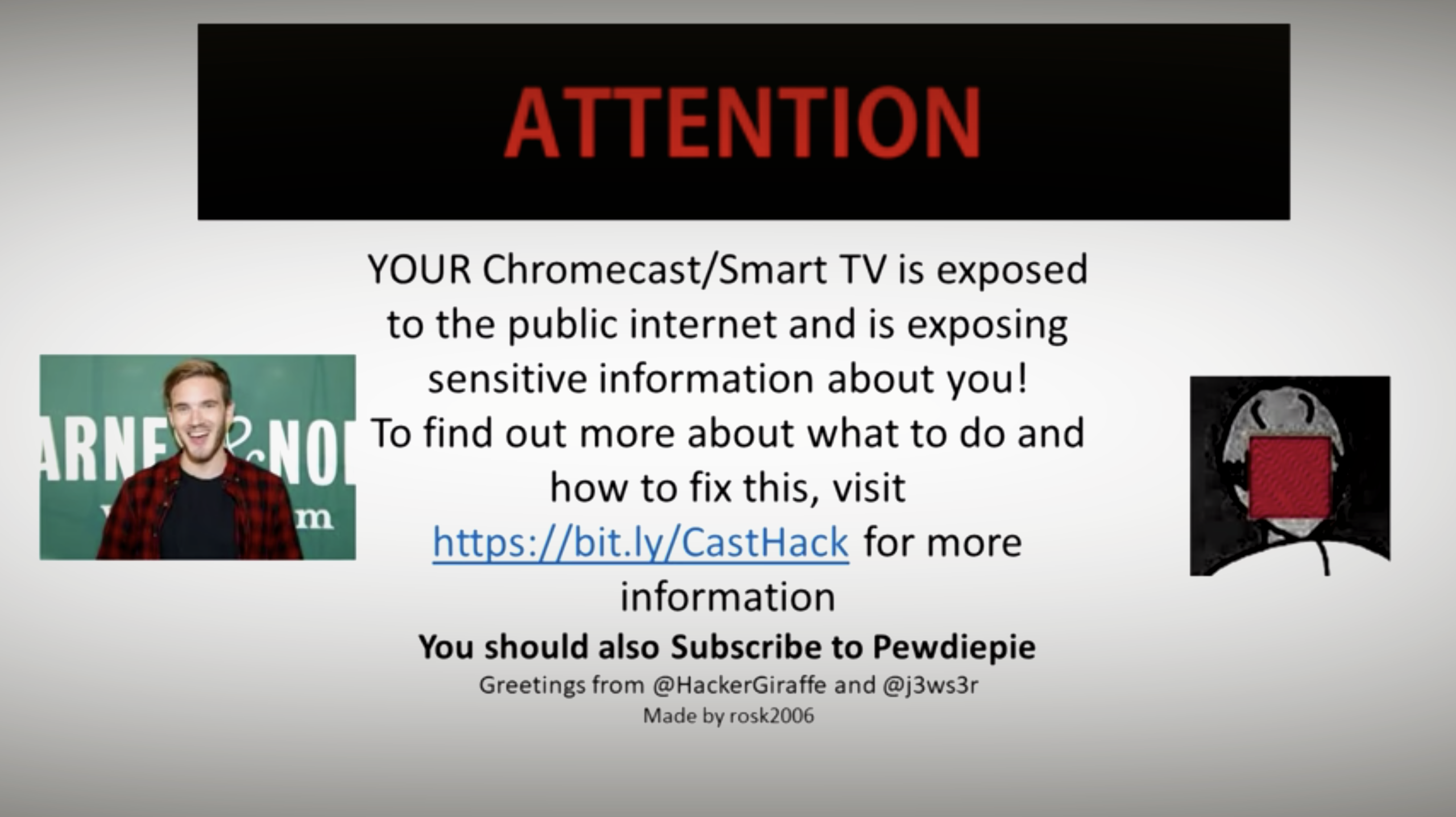Social media has become a primary conduit for getting the word out, in some cases proving to be an even stronger force for publicity than more traditional media outlets and paid advertising, and so today, a company that has grown its business around public relations services has acquired a social media management company to make sure it has a foothold in the medium. Cision, which provides press release distribution, media monitoring, and other PR services to businesses and the media industry, has acquired Falcon.io, a startup founded in Denmark that lets companies post, manage and analyse their presence on social media platforms.
Terms of the deal are not being disclosed, the companies tell me, but the whole of the Falcon team, including CEO/founder Ulrik Bo Larsen, are joining the company, where they will continue to operate its existing product set as well as integrate it into Cision’s wider business. The last valuation noted in April 2017 at the Danish Companies House was about $52 million (€45 million) but they have been growing very rapidly, and one source tells us that the price paid was around $200-$225 million, while Danish publication Borsen says it’s 800 million Danish kroner, or around $122 million. I’m still trying to get more detail.
Falcon had raised around $25 million according to PitchBook, and it has never disclosed its valuation. Cision — well known to many journalists — is publicly traded and currently has a market cap of just under $1.6 billion. For some context, two other prominent social media management firms that compete with Falcon, Sprout Social and Hootsuite, are respectively valued at $800 million and anywhere between $750 million and $1 billion (depending on who you ask).
The latter two are bigger firms — Falcon has around 1,500 businesses as customers who use it to manage their social profiles and read social sentiment across platforms like Facebook, Twitter, and LinkedIn, while Sprout says it has around 25,000 and Hootsuite counts millions of individual users — and both have raised significantly more capital, but their valuations underscore the demand that we’re seeing for platforms and user-friendly tools to target the world’s social media users — estimated to number at upwards of 2.5 billion people globally.
Kevin Akeroyd, who came on as Cision’s CEO after long stints at both Oracle and Salesforce among other places, describes Falcon as a “top five” social media marketing and analytics firm, and in an interview he said that the new acquisition will form a key part of the “communications cloud” that Cision has been building.
As with Salesforce, Oracle and Adobe (who also use similar cloud-themed terminology to describe their product suites), Cision’s strategy is to build a one-stop shop for customers to manage all of their communications needs from one platform. Falcon itself may be smaller than its competitors, but idea is that it will be cross-sold to Cision’s customers, which currently number 75,000 businesses.
“We’re seeing too many of our customers using one application for content, another for something else, and so on. There are too many apps,” he said. “We have always believed in earned media” — that is, media mentions that are not in the form of paid advertising — “and the role of influencers alongside paid and owned marketing. We believe we could provide the first solution for businesses across earned, communications services and public relations, helping to build a better data stack to measure and attribute what you are doing in comms.”
As social networking companies like Facebook and Twitter build more of their own tools in-house to serve the social media needs of organizations who want to better manage their profiles and interactions on these platforms, this has led to some consolidation and shifts among social media management companies. Some are merging or getting acquired, and some are shopping themselves around.
And in that wider trend, it’s not too surprising to see public relations firms get in on the action. Social media has completely changed the landscape for how information is disseminated today, sometimes complementing what traditional media organizations do — there are many examples of how newspapers and other news outlets leverage, for example, Facebook to grow and communicate with their audiences — and often replacing traditional media altogether. (Pew last month said that social media outpaced newspapers for the first time as a news source in the US, although TV and radio are still bigger than social… for now.)
Given that public relations management has long been the connecting link between organisations and media outlets, they have had to take a bigger step into social media in order to provide a more complete picture of the media landscape to their clients. Cision is not the first to have done this: Last year, Meltwater, another media monitoring firm, acquired DataSift to add social signals and traffic to its platform mix.
“This consolidation has to come because there is just too much value for the user,” Akeroyd said. “CMOs and CCOs do not want their own islands, they want something bigger.”
Read Full Article