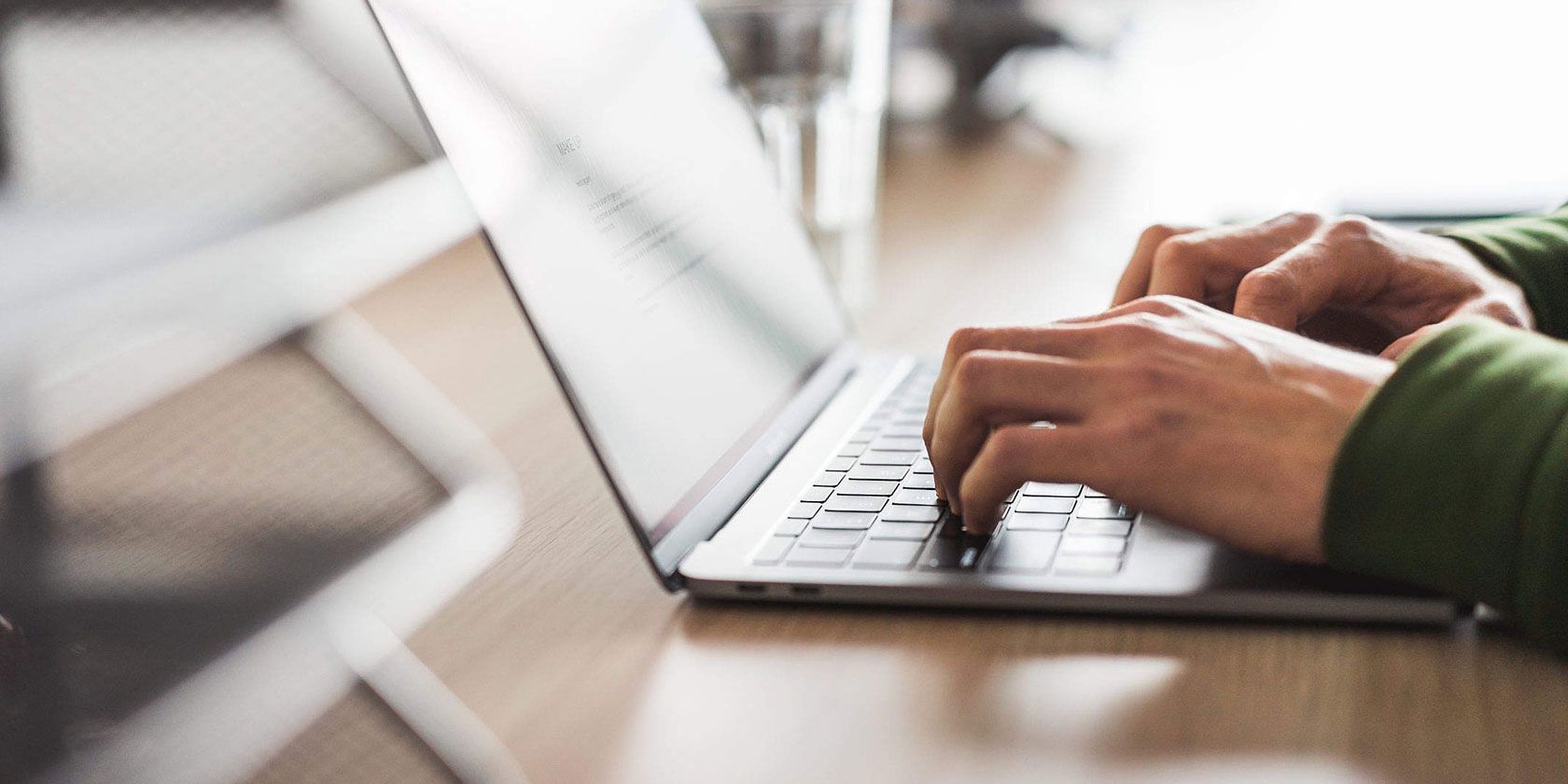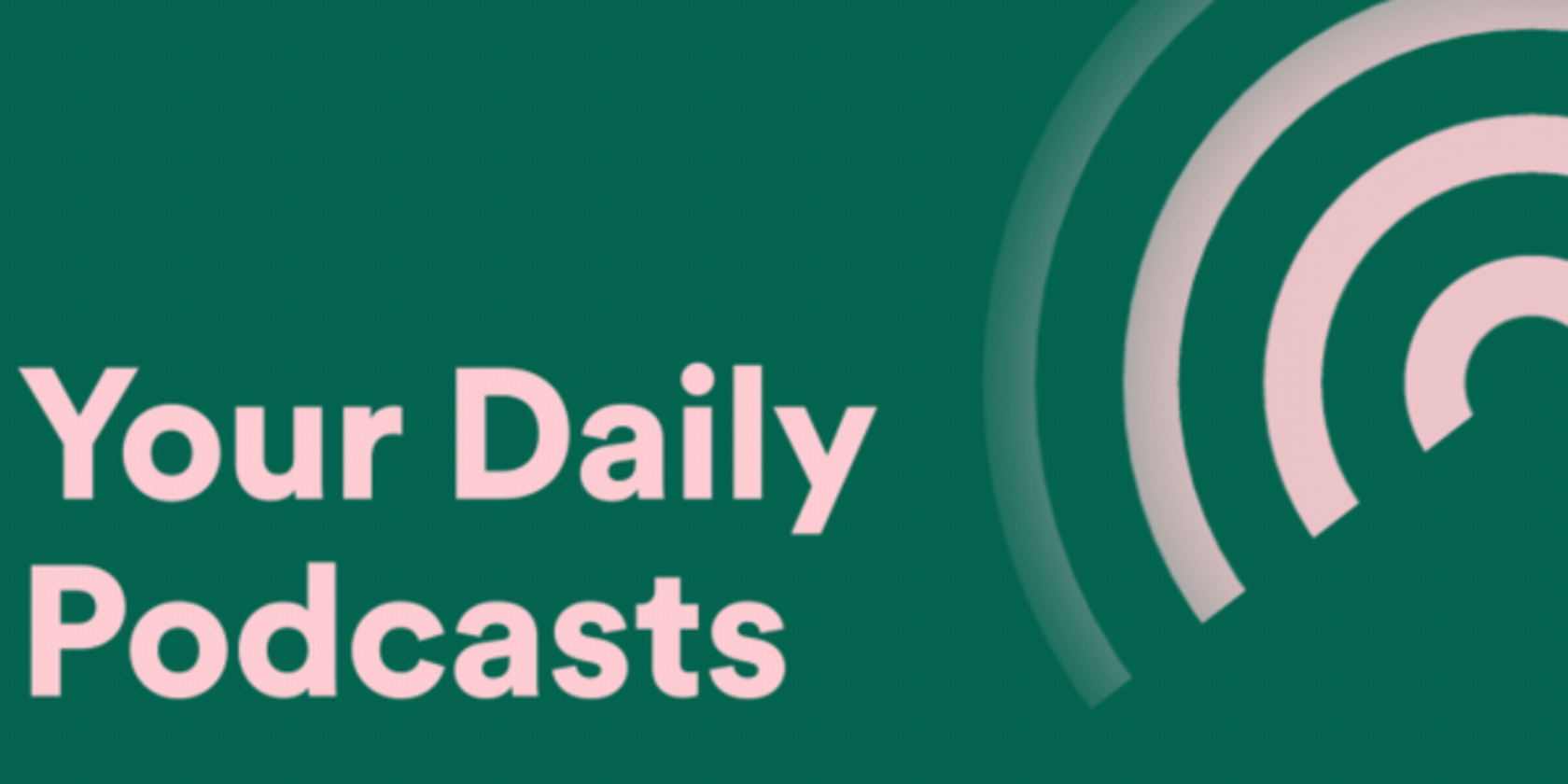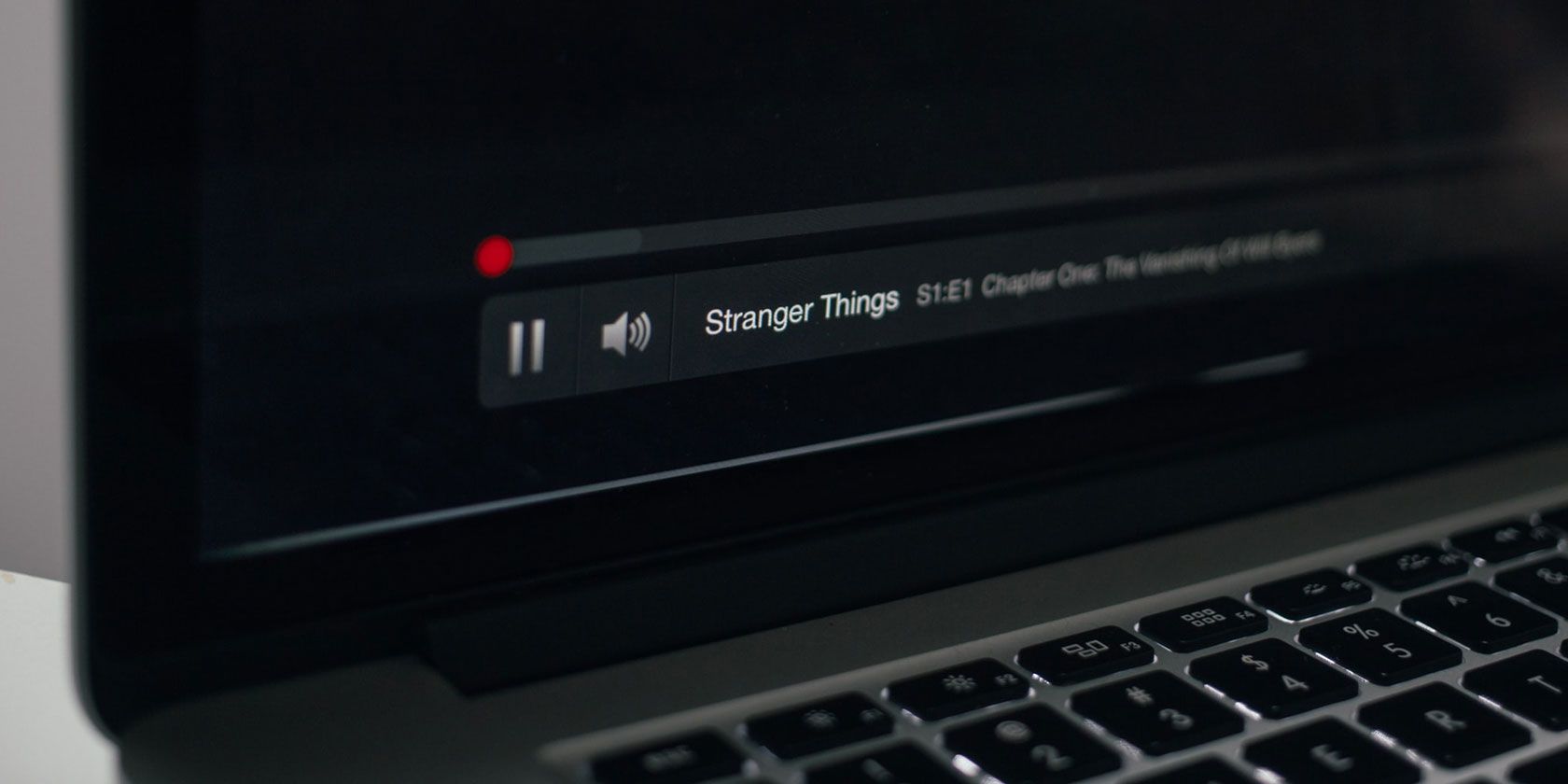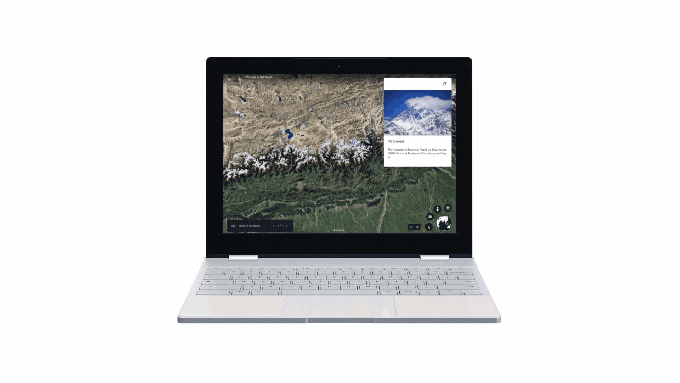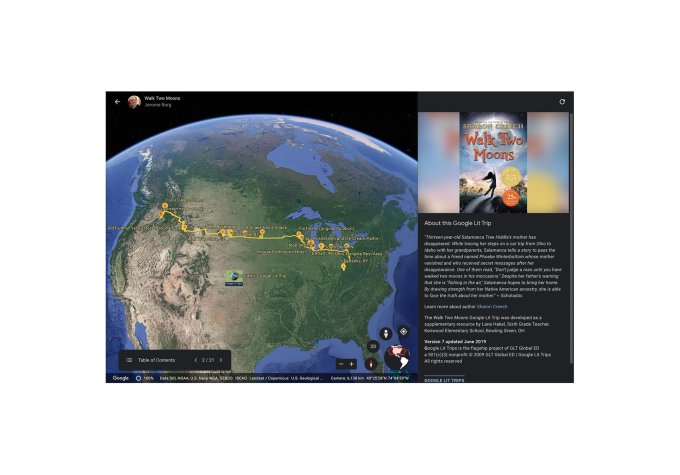When it’s time to find a gift for any science fiction fan, the task might be harder than it seems—especially if you aren’t invested in the genre yourself.
But don’t worry, we’re here to help. Here are several great gift ideas for any science fiction fan in your life.
1. The 2001 File: Harry Lange and the Design of the Landmark Science Fiction Film
The 2001 File: Harry Lange and the Design of the Landmark Science Fiction Film The 2001 File: Harry Lange and the Design of the Landmark Science Fiction Film Buy Now On Amazon $41.44Stanley Kubrick’s 2001: A Space Odyssey is easily one of the best films ever made and a science fiction classic. The 2001 File: Harry Lange and the Design of the Landmark Science Fiction Film is a must-have for any fan of the film.
The book takes a deep-dive into art director Harry Lange’s creation. Before hitting Hollywood, Lange spent time at NASA. And he used that experience to help create the iconic look for the film.
Some of the technology dreamed up by Lange, like an international space station, personal computers, and flat-screen tablets, have gone from science fiction to reality. The book features Lange’s designs, concepts, roughs, and photos, along with a look at the finished product.
2. Star Wars Patent Poster Prints
Star Wars Patent Poster Prints Star Wars Patent Poster Prints Buy Now On Amazon $18.99After a fun gift idea for fans of a galaxy far, far away? There are four different Star Wars Patent Poster Prints in this set. There is an 8-inch by 10-inch print of an X-Wing, Snow Speeder, TIE Fighter, and AT-AT Walker.
Each of the iconic vehicles is remade to look like a patent application. The prints don’t include frames, but that will allow your recipient to better tailor the art to fit their home. Each one is printed on archive paper that has a small bit of gloss that looks great anywhere.
3. Doctor Who River Song Diary
Doctor Who River Song Diary Doctor Who River Song Diary Buy Now On Amazon $19.99Any Doctor Who fan should instantly recognize the River Song Diary. River Song uses the book to keep track of her interactions with the Doctor. And Whovians can carry their own version with this Doctor Who River Song Diary.
The book features a faux-leather hardcover made to look like the TARDIS. Inside there are 200 blank and unlined pages, along with a bookmark ribbon so you can keep track of your adventures through time, or anything else.
4. Jurassic Park Raptor Claw Fossil Bottle Opener
Jurassic Park Raptor Claw Fossil Bottle Opener Jurassic Park Raptor Claw Fossil Bottle Opener Buy Now On Amazon $14.71After a long day at work, it’s a blast to open a frosty beverage with the Jurassic Park Raptor Claw Fossil Bottle Opener. The 5.5-inch opener is scaled to match the original prop from the series. Made with zinc alloy, the opener will stand the test of time and always be a conversation starter.
5. Fantasy & Science Fiction Magazine
Fantasy & Science Fiction Magazine Fantasy & Science Fiction Magazine Buy Now On Amazon $44.00Since its inception in 1949, Fantasy & Science Fiction Magazine has been a great way for fans of the genre to read new and interesting material. The magazine was the original publisher of classics like Stephen King’s Dark Tower and Daniel Keyes’s Flowers for Algernon. And you can give a annual gift subscription to the bi-monthly magazine in both print or Kindle form.
6. Amazon Kindle Paperwhite
Amazon Kindle Paperwhite Amazon Kindle Paperwhite Buy Now On Amazon $129.99Speaking of the popular e-reader, the Amazon Kindle Paperwhite opens up a world of sci-fi books and much more to any gift recipient. The e-reader is waterproof and features a 300ppi adjustable backlit screen that looks sharp in any environment, day or night. And, unlike a tablet or smartphone, the device’s battery can provide weeks of use on a single charge.
You can select a version with 8GB or 32GB of storage. There are also two color choices; black or blue. The Kindle Paperwhite comes with a free, three-month subscription to the Kindle Unlimited subscription service. That offers free access to more than one million books and thousands of audiobooks.
7. Star Trek Enterprise Pizza Cutter
Star Trek Enterprise Pizza Cutter Star Trek Enterprise Pizza Cutter Buy Now On Amazon $24.99Pizza, the final frontier. Any fan of Star Trek will definitely love this Star Trek Enterprise Pizza Cutter. The kitchen gadget takes the shape of the USS Enterprise from The Original Series. The cutter is made with a laser-etched stainless steel blade, while the body is zinc alloy and chromium-plated.
When you’re done exploring strange new crusts and toppings, the cutter is hand-wash only. But that’s a small price to pay to boldly go where no pizza has gone before.
8. Terraforming Mars Board Game
Terraforming Mars Board Game Terraforming Mars Board Game Buy Now On Amazon $45.00When it’s time for game night, the Terraforming Mars Board Game is a great out-of-this-world choice for any sci-fi fan. Designed for one to five players, the game is set in the 2400s when humans have begun to terraform the red planet by raising the temperature and oxygen levels and bring oceans to life.
You’ll play as a corporation and work together with other players in the terraforming process. But, whoever does the best work will receive victory points for specific achievements. When the process is complete, the player’s corporation with the most victory points wins.
The game board features an accurate map of the Tharsis region of Mars, where the first Viking lander touched down on the planet. There are more than 230 cards to play with and a rulebook to help new players.
9. Out of Print The Handmaid’s Tale T-Shirt
Out of Print The Handmaid's Tale T-Shirt Out of Print The Handmaid's Tale T-Shirt Buy Now On AmazonMargaret Atwood’s The Handmaid’s Tale is a classic dystopian novel that has gained even more popularity thanks to the Hulu series. And if you’re looking for a gift for a fan of the book or show, take a look at the Out of Print The Handmaid’s Tale T-Shirt. The unisex shirt, made from 100 percent cotton, features the cover of the book.
There is also another option with the phrase “Nolite Te Bastardes Carborundorum” from the horrifying world. Alongside the The Handmaid’s Tale shirt, Out of Print also has a range that covers other classics like 1984, Catch-22, Animal Farm, and Brave New World.
10. Alien Xenomorph Salt and Pepper Shaker Set
Alien Xenomorph Salt and Pepper Shaker Set Alien Xenomorph Salt and Pepper Shaker Set Buy Now On Amazon $15.99Spice up any meal with the Alien Xenomorph Salt and Pepper Shaker Set. The pepper features an open Xenomorph, while the salt shaker is a closed egg. They’ll add a fun touch to your kitchen table without having to worry about a Chestburster interrupting a meal.
The Best Sci-Fi Gifts
One of these science-fiction gifts should put a smile on anyone’s face, whether they’re a hardcore super-fan or just have an interest in the genre.
And if you’re looking for even more ideas, take a look at some awesome toys under $100 that are perfect as gifts.
Read the full article: 10 Gift Ideas for the Science Fiction Fan in Your Life
Read Full Article









 A virtual machine (VM) runs Windows inside macOS. There’s no need to partition your hard drive and no need to reboot your Mac whenever you want to switch operating systems.
A virtual machine (VM) runs Windows inside macOS. There’s no need to partition your hard drive and no need to reboot your Mac whenever you want to switch operating systems.