How do you verify if a given email address is real or fake? The obvious solution is that you send a test mail to that email address and if your message doesn’t bounce, it is safe to assume* that the address is real.
[*] Some web domains may have configured a catch-all email address meaning that messages addressed to a non-existent mailbox will not be returned to the sender but in most cases, such email messages will bounce.
Ping an Email Address to Validate it!
When you send an email to someone, the message goes to an SMTP server which then looks for the MX (Mail Exchange) records of the email recipient’s domain.
For instance, when you send an email to hello@gmail.com, the mail server will try to find the MX records for the gmail.com domain. If the records exist, the next step would be to determine whether that email username (hello in our example) exists or not.
Using a similar logic, we can verify an email address from the computer without actually sending an email message. Here’s how:
Let say that we want to verify if the address billgates@gmail.com exists or not?
Step 1. Enable telnet in Windows or use the PuTTy tool. If you are on a Mac, open the iTerm app.
Step 2. At the command prompt, type the nslookup command:
nslookup –type=mx gmail.com
This nslookup command will query name servers for that domain. Since we have specified the type as MX, our command will extract and list the MX records of the email domain. Replace gmail.com with the domain of the email address that you are trying to verify.
gmail.com MX preference=30, exchanger = alt3.gmail-smtp-in.l.google.com
gmail.com MX preference=20, exchanger = alt2.gmail-smtp-in.l.google.com
gmail.com MX preference=5, exchanger = gmail-smtp-in.l.google.com
gmail.com MX preference=10, exchanger = alt1.gmail-smtp-in.l.google.com
gmail.com MX preference=40, exchanger = alt4.gmail-smtp-in.l.google.com
Step 3. As you may have noticed in the nslookup output, it is not uncommon to have multiple MX records for a domain. Pick any one of the servers listed in the MX records, maybe the one with the lowest preference level number (in our example, gmail-smtp-in.l.google.com), and “pretend” to send an email message to that server from your computer.
For that, go to the command prompt window and type the following commands in the listed sequence:
3a: Connect to the mail server:
telnet gmail-smtp-in.l.google.com 25
3b: Say hello to the other server
HELO
3c: Identify yourself with some fictitious email address
mail from:<labnol@labnol.org>
3d: Type the recipient’s email address that you are trying to verify:
rcpt to:<billgates@gmail.com>
The server response for ‘rcpt to’ command will give you an idea whether an email address is valid or not. You’ll get an “OK” if the address exists else a 550 error like:
- abc@gmail.com – The email account that you tried to reach does not exist.
- support@gmail.com – The email account that you tried to reach is disabled.
That’s it! If the address is valid, you may perform reverse email search to find the person behind the address. And if you get stuck somewhere, this step-by-step video should help:
 The home of the future, we are assured, will be swarming with tiny sensors: security cameras, carbon monoxide detectors, speakers, and everything else. Few need to be running all the time — but how do you wake them up when they’re needed if they’re off in the first place? Ultrasound. Read More
The home of the future, we are assured, will be swarming with tiny sensors: security cameras, carbon monoxide detectors, speakers, and everything else. Few need to be running all the time — but how do you wake them up when they’re needed if they’re off in the first place? Ultrasound. Read More


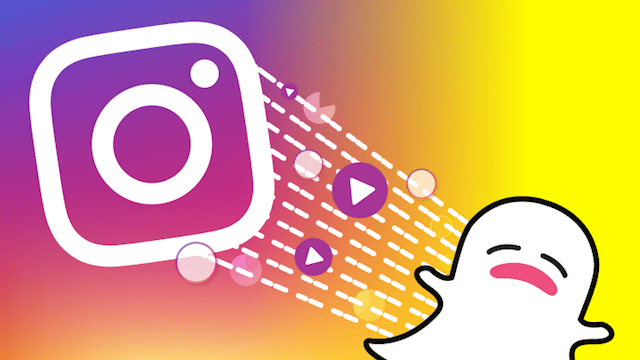 Messaging is the heart of Snapchat, so after cloning and augmenting Stories, Instagram is hoping to boost intimate usage of Direct with privacy controls not found elsewhere. Now when you send an ephemeral photo or video from the Instagram Direct camera, you can decide whether recipients can only view it once, replay it temporarily, or will see a permanent thumbnail of it in the chat…
Messaging is the heart of Snapchat, so after cloning and augmenting Stories, Instagram is hoping to boost intimate usage of Direct with privacy controls not found elsewhere. Now when you send an ephemeral photo or video from the Instagram Direct camera, you can decide whether recipients can only view it once, replay it temporarily, or will see a permanent thumbnail of it in the chat…  The connected speaker wars are upon us, and one day they will be detailed in history books for all to remember. But here now, it can be hard to cut through the various narratives surrounding the options out there and pick a winner. Now that the cards are on the table in terms of offerings from the major players, however, it’s pretty clear that Sonos has the best option available for…
The connected speaker wars are upon us, and one day they will be detailed in history books for all to remember. But here now, it can be hard to cut through the various narratives surrounding the options out there and pick a winner. Now that the cards are on the table in terms of offerings from the major players, however, it’s pretty clear that Sonos has the best option available for… 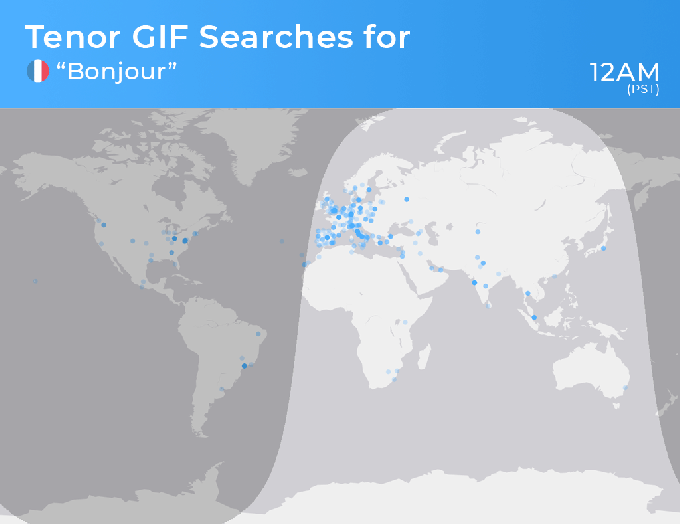 David McIntosh’s startup Tenor builds a GIF keyboard — but he actually hopes you’ll spend as little time searching on it as possible. Instead, Tenor’s aim has been to collapse the amount of time it takes for you to find a GIF you like and send it to a friend. Instead of trying to get people to come to the service and kind browse around on the keyboard or a different…
David McIntosh’s startup Tenor builds a GIF keyboard — but he actually hopes you’ll spend as little time searching on it as possible. Instead, Tenor’s aim has been to collapse the amount of time it takes for you to find a GIF you like and send it to a friend. Instead of trying to get people to come to the service and kind browse around on the keyboard or a different… 



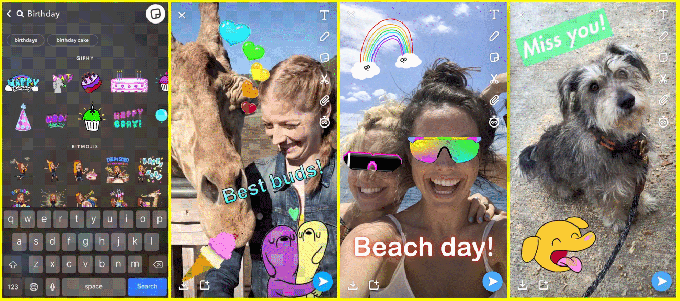 Snapchat is bringing one of the best recent features of Instagram Stories to its own app, with the ability to add GIF stickers from Giphy to your posts. This is a notable reversal of the typical pattern we’ve seen of Instagram cloning Snapchat features, but it’s a good one for users since GIF stickers for Stories are basically the greatest thing ever invented on social media. The…
Snapchat is bringing one of the best recent features of Instagram Stories to its own app, with the ability to add GIF stickers from Giphy to your posts. This is a notable reversal of the typical pattern we’ve seen of Instagram cloning Snapchat features, but it’s a good one for users since GIF stickers for Stories are basically the greatest thing ever invented on social media. The… 

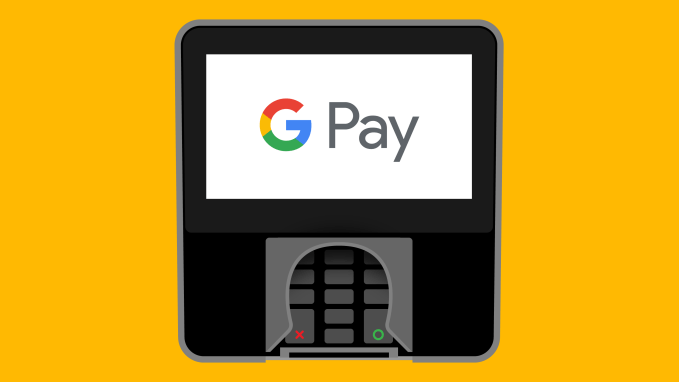 As we reported last month, Google is uniting all of its different payment tools under the Google Pay brand. On Android, however, the Android Pay app stuck with its existing brand. That’s changing today, though, with the launch of Google Pay for Android. With this, Google is rolling out an update to Android Pay and introducing some new functionality that the company hopes will make…
As we reported last month, Google is uniting all of its different payment tools under the Google Pay brand. On Android, however, the Android Pay app stuck with its existing brand. That’s changing today, though, with the launch of Google Pay for Android. With this, Google is rolling out an update to Android Pay and introducing some new functionality that the company hopes will make…  Spotify so far has been content to partner far and wide on hardware, via its Spotify Connect platform, which allows anyone building a connected speaker, mobile device or piece of AV equipment to turn their gadget into a Spotify speaker. But a new job listing suggests it will soon build hardware of its own, and it’s looking for people to help make that happen. The job listing, spotted by…
Spotify so far has been content to partner far and wide on hardware, via its Spotify Connect platform, which allows anyone building a connected speaker, mobile device or piece of AV equipment to turn their gadget into a Spotify speaker. But a new job listing suggests it will soon build hardware of its own, and it’s looking for people to help make that happen. The job listing, spotted by… 










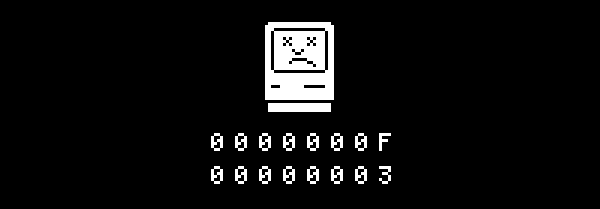 Last week we reported a major bug in Apple operating systems that would cause them to crash from mere exposure to either of two specific Unicode symbols. Today Apple fixes this major text-handling issue with iOS version 11.2.6 and macOS version 10.13.3, both now available for download.
Last week we reported a major bug in Apple operating systems that would cause them to crash from mere exposure to either of two specific Unicode symbols. Today Apple fixes this major text-handling issue with iOS version 11.2.6 and macOS version 10.13.3, both now available for download.