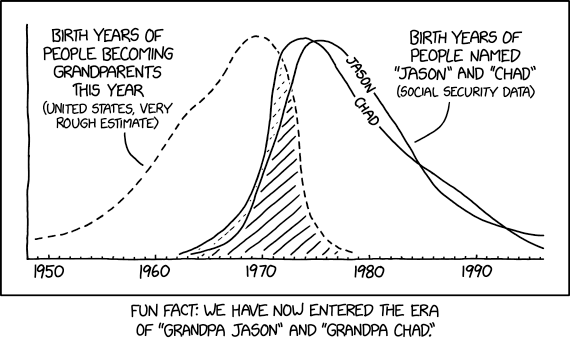
A blog about how-to, internet, social-networks, windows, linux, blogging, tips and tricks.
21 February 2020
How volumetric video brings a new dimension to filmmaking | Diego Prilusky
In this talk and tech demo, filmmaker Diego Prilusky introduces the next chapter in moviemaking: volumetric video, a 360-degree experience powered by hundreds of cameras that capture light and motion from every angle. Check out how this technology creates a new type of immersive storytelling -- and catch Prilusky's reshoot of an iconic dance number from "Grease" captured with volumetric video.
Click the above link to download the TED talk.
Shopify joins Facebook’s cryptocurrency Libra Association
After eBay, Visa, Stripe, and other high-profile partners ditched the Facebook-backed cryptocurrency collective, Libra scored a win today with the addition of Shopify. The ecommerce platform will become a member of Libra Association, contributing at least $10 million and operating a node that processes transactions for the Facebook-originated stable coin.
If Libra manages to assuage international regulators’ concerns which are currently blocking its roll out, Shopify could gain a way to process transactions without paying credit card fees. Libra is designed to move between wallets with zero or nearly-zero fee. That could save money for Shopify and the 1 million merchants running online shops on its platform.
Shopify stressed that helping merchants reduce fees and bringing commerce opportunities to developing nations as reasons it’s joining the Libra Association. “Much of the world’s financial infrastructure was not built to handle the scale and needs of internet commerce” Shopify writes. Here are the most critical parts of its announcement:
“Our mission is to make commerce better for everyone and to do that, we spend a lot of our time thinking about how to make commerce better in parts of the world where money and banking could be far better . . . As a member of the Libra Association, we will work collectively to build a payment network that makes money easier to access and supports merchants and consumers everywhere . . . Our mission has always been to support the entrepreneurial journey of the more than one million merchants on our platform. That means advocating for transparent fees and easy access to capital, and ensuring the security and privacy of our merchants’ customer data. We want to create an infrastructure that empowers more entrepreneurs around the world.”
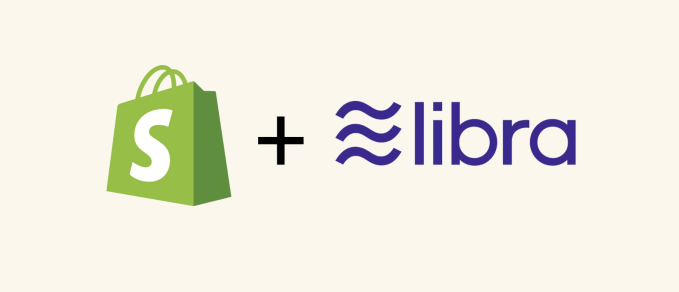
As part of the Libra Association, Shopify will become a validator node operator, gain one vote on the Libra Association council, and can earn dividends from interest earned on the Libra reserve in proportion to its investment, which is $10 million at a minimum.
The Libra Association had lost much of its ecommerce expertise when a string of members abandoned the project in October amidst regulatory scrutiny. That included traditional payment processors like Visa and MasterCard, online processors like Stripe and PayPal, and marketplaces like eBay. That threw into question whether Libra would have the right partners to make the cryptocurrency accepted in enough places to be useful to people.
As it works to convince regulators Libra is safe, Facebook has been working on its other payment plays, including Facebook Pay and WhatsApp Pay that rely on traditional bank transfers or credit cards.
Shopify’s CEO Tobi Lutke tweeted that “Shopify spends a lot of time thinking about how to make commerce better in parts of the world where money and banking could be far better. That’s why we decided to become a member of the Libra Association.”
“We are proud to welcome Shopify, Inc. (SHOP) to the Libra Association. As a multinational commerce platform with over one million businesses in approximately 175 countries, Shopify, Inc. brings a wealth of knowledge and expertise to the Libra project” writes Dante Disparte, the Libra Association’s Head of Policy and Communications. “Shopify joins an active group of Libra Association members committed to achieving a safe, transparent, and consumer-friendly implementation of a global payment system that breaks down financial barriers for billions of people.”
Operating an ecommerce store can be difficult or impossible without a traditional bank account that can be tough to attain in some developing countries. Libra could allow these merchants to establish a Libra Wallet where payments are sent instantly, without steep credit card fees, and in theory could be cashed out at local brick-and-mortar establishments or ATMs for local fiat currency.
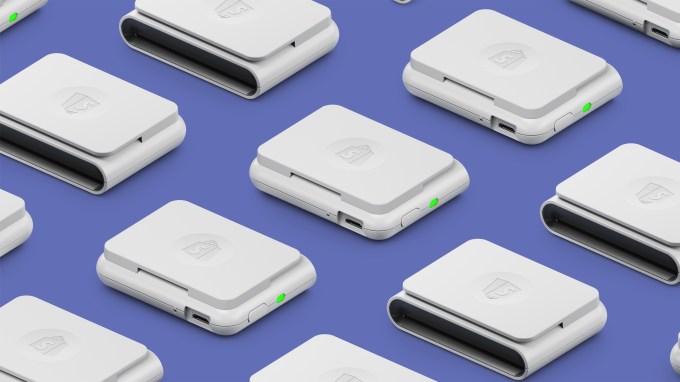
Shopify’s credit card readers
But for any of that to happen, the Libra Association will have to convince the US government, the EU, and more that it won’t help terrorists launder money, hurt people’s privacy, or weaken nations’ power in the global financial system. “The French Finance Minister Bruno Le Maire said, “the monetary sovereignty of countries is at stake from a possible privatisation of money . . . we cannot authorise the development of Libra on European soil.”
Libra was initially slated to launch in 2020. We’ll see.
—
Here’s the full list of Libra Association members:
Current
Facebook’s Calibra, Shopify, PayU, Farfetch, Lyft, Spotify, Uber, Illiad SA, Anchorage, Bison Trails, Coinbase, Xapo, Andreessen Horowitz, Union Square Ventures, Breakthrough Initiatives, Ribbit Capital, Thrive Capital, Creative Destruction Lab, Kiva, Mercy Corps, Women’s World Banking
Former members
Vodafone, Visa, Mastercard, Stripe, PayPal, Mercado Pago, Bookings Holdings, eBay
Read Full Article
Shopify joins Facebook’s cryptocurrency Libra Association
After eBay, Visa, Stripe, and other high-profile departures, the Facebook-backed cryptocurrency collective Libra scored a win today with the addition of Shopify. The ecommerce platform will become a member of Libra Association, contributing at least $10 million and operating a node that processes transactions for the Facebook-originated stable coin.
If Libra manages to assuage international regulators’ concerns which are currently blocking its roll out, Shopify could gain a way to process transactions without paying credit card fees. Libra is designed to move between wallets with zero or nearly-zero fee. That could save money for Shopify and the 1 million merchants running online shops on its platform.
Shopify stressed that helping merchants reduce fees and bringing commerce opportunities to developing nations as reasons it’s joining the Libra Association. “Much of the world’s financial infrastructure was not built to handle the scale and needs of internet commerce” Shopify wrties. Here are the most critical parts of its announcement:
“Our mission is to make commerce better for everyone and to do that, we spend a lot of our time thinking about how to make commerce better in parts of the world where money and banking could be far better . . . As a member of the Libra Association, we will work collectively to build a payment network that makes money easier to access and supports merchants and consumers everywhere . . . Our mission has always been to support the entrepreneurial journey of the more than one million merchants on our platform. That means advocating for transparent fees and easy access to capital, and ensuring the security and privacy of our merchants’ customer data. We want to create an infrastructure that empowers more entrepreneurs around the world.”
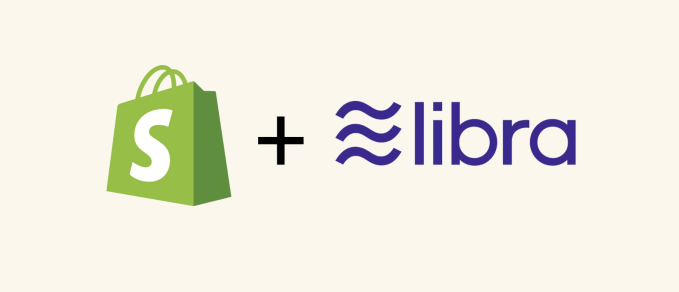
As part of the Libra Association, Shopify will become a validator node operator, gain one vote on the Libra Assocation council, and can earn dividends from interest earned on the Libra reserve in proportion to its investment, which is $10 million at a minimum.
The Libra Association had lost much of its ecommerce expertise when a string of members abandoned the project in October amidst regulatory scrutiny. That included traditional payment processors like Visa and Mastercard, online processors like Stripe and PayPal, and marketplaces like eBay. That threw into question whether Libra would have the right partners to make the cryptocurrency accepted in enough places to be useful to people.
Shopify’s CEO Tobi Lutke tweeted that “Shopify spends a lot of time thinking about how to make commerce better in parts of the world where money and banking could be far better. That’s why we decided to become a member of the Libra Association.”
Operating an ecommerce store can be difficult or impossible without a traditional bank account that can be tough to attain in some developing countries. Libra could allow these merchants to establish a Libra Wallet where payments are sent instantly, without steep credit card fees, and in theory could be cashed out at local brick-and-mortar establishments or ATMs for local fiat currency.
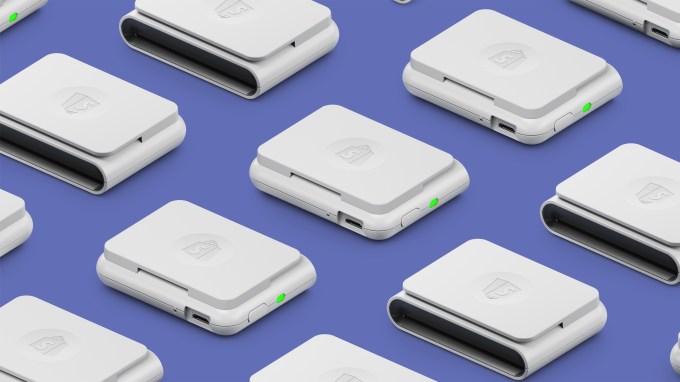
Shopify’s credit card readers
But for any of that to happen, the Libra Association will have to convince the US government, the EU, and more that it won’t help terrorists launder money, hurt people’s privacy, or weaken nations’ power in the global financial system.
“We are proud to welcome Shopify, Inc. (SHOP) to the Libra Association. As a multinational commerce platform with over one million businesses in approximately 175 countries, Shopify, Inc. brings a wealth of knowledge and expertise to the Libra project” writes Dante Disparte, the Libra Association’s Head of Policy and Communications. “Shopify joins an active group of Libra Association members committed to achieving a safe, transparent, and consumer-friendly implementation of a global payment system that breaks down financial barriers for billions of people.”
Here’s the full list of Libra Association members:
Current
Facebook’s Calibra, Shopify, PayU, Farfetch, Lyft, Spotify, Uber, Illiad SA, Anchorage, Bison Trails, Coinbase, Xapo, Andreessen Horowitz, Union Square Ventures, Breakthrough Initiatives, Ribbit Capital, Thrive Capital, Creative Destruction Lab, Kiva, Mercy Corps, Women’s World Banking
Former members
Vodafone, Visa, Mastercard, Stripe, PayPal, Mercado Pago, Bookings Holdings, eBay
Read Full Article
PC shipments expected to drop this year because of coronavirus outbreak
The coronavirus outbreak could result in at least a 3.3% drop — and as high as a 9% dip — in the volume of PCs that will ship globally this year, research firm Canalys reported Thursday evening in its revised projections to clients.
PC shipments will be down between 10.1% to 20.6% in Q1 2020, the firm estimated. The impact will remain visible in Q2, when the shipments are expected to drop between 8.9% (best case scenario, per Canalys) and 23.4% (worst case scenario), it said.
In the best case scenario, the outbreak would mean 382 million units will ship in 2020, down 3.4% from 396 million last year.
The worst case makes a deeper dent, stating that about 362 million units will ship this year, down 8.5% from last year.
“In the best-case scenario, production levels are expected to revert to full capacity by April 2020, hence the biggest hit will be to sell-in shipments in the first two quarters, with the market recovering in Q3 and Q4,” the firm said.
“Thus, worldwide PC market shipments are expected to decline 3.4% year on year in 2020, with Q1 2020 down by 10% and Q2 2020 by 9%. PC market supply will normalize by Q3 2020. On a yearly basis, Canalys expects the worldwide PC market will slowly begin its recovery starting in 2021.”
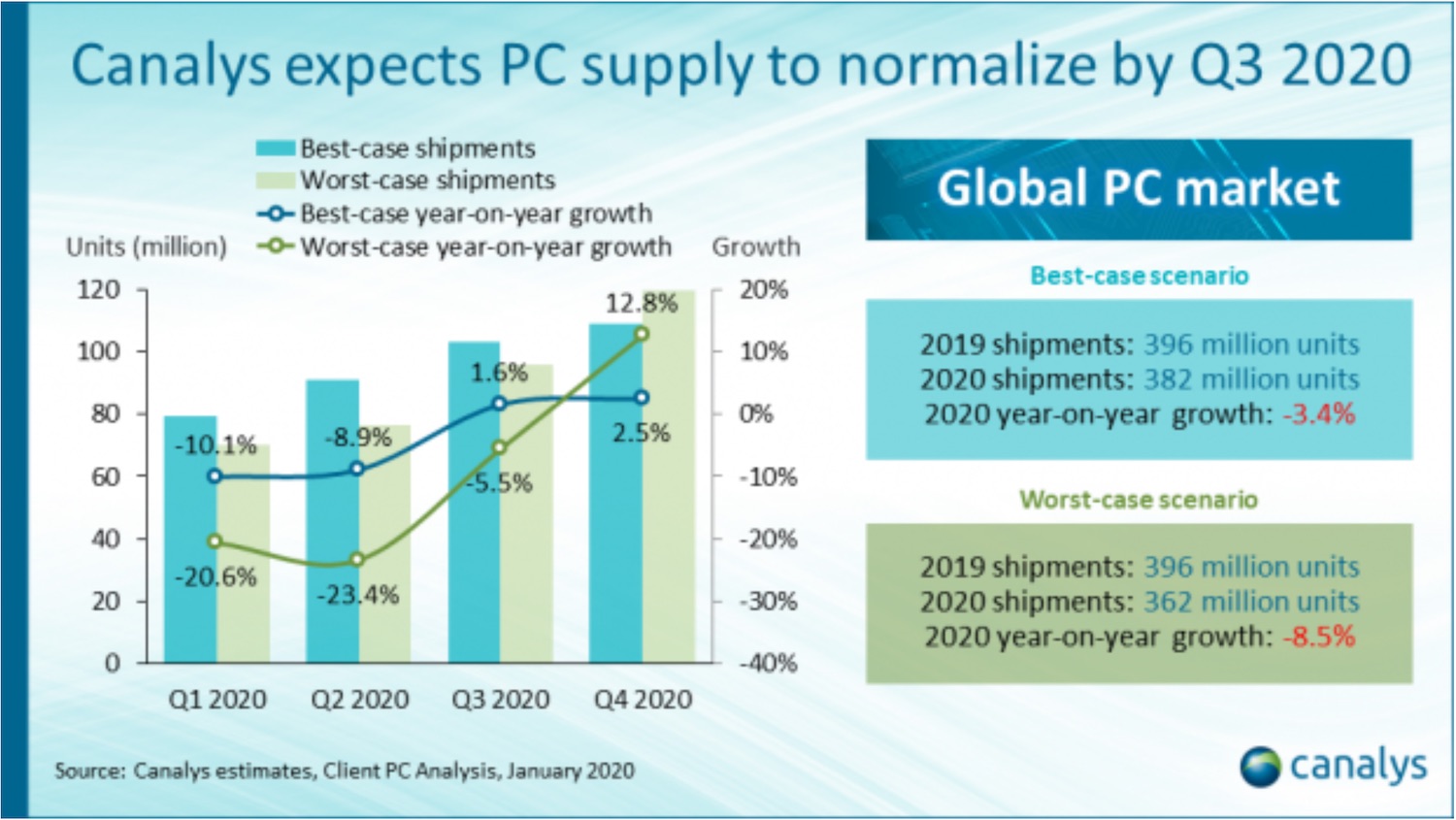
The worst case scenario assumes that production levels will not return to their full capacity by June 2020. “Under the assumptions of this scenario, production and demand levels in China will take even longer to recover and Q2 will suffer a decline on a par with Q1 as a consequence. It will be as late as Q4 2020 until we see a market recovery.”
In either of the scenarios, China, one of the world’s largest PC markets, will be most impacted. In worst case scenarios, “the Chinese market will suffer heavily in 2020 under this scenario, with a 12% year-on-year decline over 2019, and subsequent stabilization taking even longer, with 2021 forecast shipments lagging 6 million behind the best-case scenario. The expected CAGR between 2021 and 2024 in China is 6.3%,” Canalys.
China, the global hub for production and supply chain, moved to contain the impact of coronavirus by first extending the official Lunar New Year holidays, which was followed by stringent travel restrictions to keep citizens safe. “This resulted in a significant drop in offline retail traffic and a dramatic fall in consumer purchases,” Canalys analysts said.
The outbreak has also resulted in supply shortages of components such as PCBs and memory in China and other markets. “Likewise, channel partners have received notifications from key PC vendors over the last two weeks that their PC shipments and replacement parts can be expected to arrive in up to 14 weeks – over three times the usual delivery time – depending on where partners are located,” the firm said.
The outbreak has impacted several more industries, including smartphones, automobiles, television, smart speakers, and video game consoles.
Foxconn, a key manufacturer for Apple, said on Thursday that its 2020 revenue will be impacted by Wuhan coronavirus. The firm said its factories in India, Vietnam, and Mexico are fully loaded and it is planning to expand overseas.
Earlier this month, Apple said it does not expect to meet revenue guidance for March quarter due to constrained iPhone supply and low demand due to the store closures in China.
The US giant is expected to miss its schedule for mass producing a widely rumored affordable iPhone, while inventories for existing models could remain low until April or longer, Nikkei Asian Review reported on Wednesday.
Read Full Article
How to Turn On and Off Your Phone’s Flashlight

Though you might not use the flashlight on your phone every day, it’s indispensable when you need it. But how do you turn on the flashlight on your smartphone?
We’re here to help. We’ll show you how to turn on and off your flashlight using several methods. Android users have more ways to do this, but we’ll cover iPhone flashlight instructions too.
1. Turn on Flashlight Using Quick Settings on Android
Android didn’t have a universal flashlight toggle until Android 5.0 Lollipop launched in 2014. Before then, some phone manufacturers included a built-in way to open the flashlight, while others didn’t. Thankfully, all modern Android phones include flashlight functionality out of the box.
To turn on the flashlight, simply pull down from the top of the screen twice (or pull once using two fingers) to open the Quick Settings menu. You should see a Flashlight entry. Tap that to instantly turn on the LED flash.
Depending on what icons appear first, you may also be able to access the Flashlight icon from your notification shade (after pulling down once).
When you’re done, just tap it again to turn the flashlight off. You can lock your screen or open other apps, and the flashlight will stay on.
If you don’t see the Flashlight button, you may need to swipe left or right to access more icons. This menu will differ based on your hardware manufacturer. The above shots show stock Android, but if you have a Samsung, LG, or other device, yours will be different.
2. “OK Google, Turn On the Flashlight”
The Quick Settings toggle is convenient, but what if you can’t always use it? You might have other shortcuts in Quick Settings that make it tough to access. Or you might need to turn on the flashlight while your hands are occupied or dirty.
For those times, you can rely on Google Assistant. One of the most useful Google Assistant commands is “OK Google, turn on my flashlight.”
As expected, the Assistant will toggle your flashlight on as soon as you say this. To turn it off, you can tap the toggle that appears in the chat window or say “OK Google, turn off the flashlight.”
What makes this shortcut handy is how many ways you have to access Google Assistant, depending on your phone. The Google widget has a Google Assistant button for easy access. If your device still uses a Home button, you can press and hold it to open the Assistant. With Android 10’s new gestures, swipe towards the middle from either of the bottom corners instead.
Those with a Pixel 2 or newer can squeeze the sides of the phone to summon Google Assistant. For a totally hands-free approach, you can also set up Google Assistant to respond anytime you say “OK Google,” even when the screen is off.
For more on this, check out our introduction to using Google Assistant.
3. Use a Flashlight App, If You Must
If you don’t like either of the above methods for some reason, or have an old Android phone where neither one is an option, you can resort to using a flashlight app. There are hundreds of them on the Google Play Store, but you must take care when selecting one.
Turning on the flashlight is a simple task. However, the majority of flashlight apps require a ton of unnecessary permissions, such as your location, contacts, and similar. There’s no good reason to grant these potentially dangerous permissions to apps that will likely abuse them.
One of the most popular Android flashlight apps, Brightest Flashlight Free, is infamous for harvesting its users’ contacts and location data. Many of these apps also display obnoxious full-screen video ads.

Some offer additional features like turning the screen brightness all the way up and displaying colors, but these are largely unnecessary and not worth the privacy risk.
All of this considered, we recommend avoiding flashlight apps unless you absolutely need one. If you do, try Icon Torch. This app lets you open the flashlight with a simple toggle, and has no ads or in-app purchases. It requires only the absolute minimum permissions, so it’s a safe bet.
4. Try Gestures to Enable the Flashlight
Certain Android phones, including some Motorola devices, have built-in gestures that let you turn on the flashlight at any time. These include shaking and doing a “double chop” motion. On a Pixel device, you can double-tap the Power button to open the camera at any time.
Feel free to give these a try and see if they work with your device. Many apps on Google Play offer to add this shortcut functionality to other phones. However, a lot of these apps are full of ads, are unreliable, or haven’t seen updates in years.
We recommend you avoid them and stick to the built-in flashlight toggles.
5. How to Turn On Your iPhone’s Flashlight
As you’d expect, iOS offers easy access to the iPhone’s flashlight.
The quickest way is to use the Control Center shortcut. On an iPhone X or later, swipe down from the upper-right corner of the screen to open it. Those on an iPhone 8 or earlier should swipe up from the bottom of the screen instead.
Once you open Control Center (you can even do this when your phone is locked), just tap the Flashlight icon to enable it. Tap the same icon again to turn off the flashlight.
On iOS 11 or later, you can even adjust the flashlight’s brightness. To do so, Haptic Touch (press deeply) on the Flashlight icon. You’ll see a slider you can adjust to several levels.
If you don’t see the icon, you may have hidden it when customizing Control Center. Head to Settings > Control Center > Customize Controls to add it back.
If you prefer, you can also ask Siri to open the flashlight. Just summon Siri by saying “Hey Siri,” or hold the Home button (iPhone 8 and earlier) or Side button (iPhone X and later) to call her up. Then say “Turn on the flashlight.”
Don’t bother with flashlight apps for your iPhone. The built-in options are sufficient.
All Your Phone Flashlight Options, Covered
Now you know how to turn the flashlight on your Android phone or iPhone on and off. It’s a simple task, but knowing where these shortcuts are means you won’t get stuck in the dark for long.
While you likely won’t damage your phone by using the flashlight for long periods of time, we recommend not leaving it on any longer than needed. The bright light will drain your battery, and leaving it on continuously may heat your phone up and cause further battery drain.
By the way, a flashlight isn’t the only tool your phone can replace. Check out the best digital toolbox apps for Android and tool apps for iPhone to discover many more.
Read the full article: How to Turn On and Off Your Phone’s Flashlight
Read Full Article
Gmail’s New Search Filters Help You Find Emails Faster
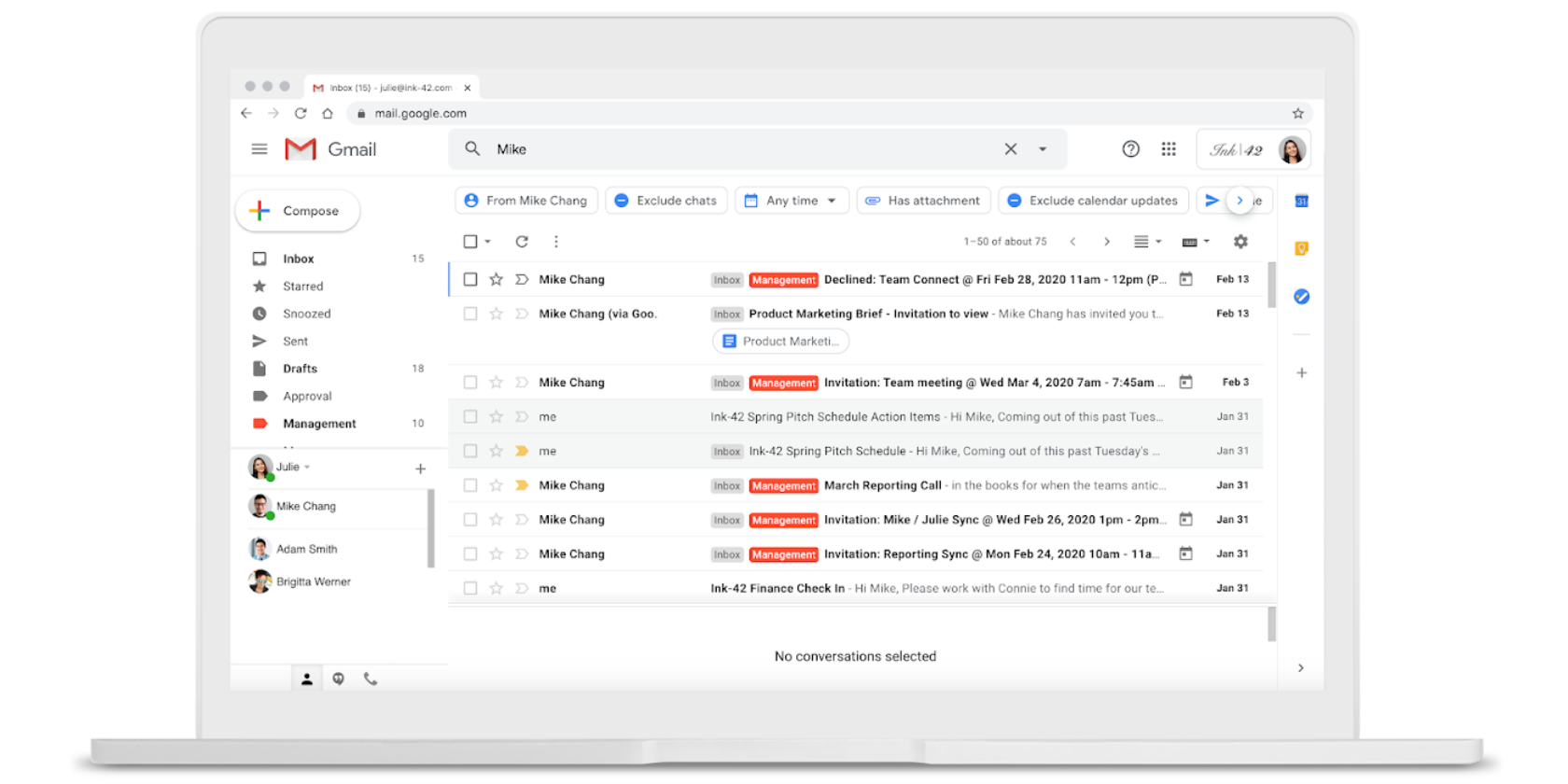
Google is making it easier to find the email you’re looking for, and it’s all thanks to Gmail search filters. These search filters, called Search Chips, let you pare down the results of a search, making it quicker and easier to zero in on the exact email you want to find.
Searching for That Elusive Email in Your Inbox
While Inbox Zero (the idea that you should strive to keep your email inbox empty) is a thing, most of us are nowhere near achieving it. Whether through a lack of desire or an inability to manage our emails, most people’s inboxes are full to overflowing.
The problem is that a full inbox makes it very difficult to pinpoint an email when you need it. This is especially true in Gmail, which, for a product made by an expert in search technology, has been sorely lacking. However, Google is now seeking to change that.
How to Use Google’s Search Chips in Gmail
As detailed in a post on the G Suite Updates Blog, Google is introducing what it calls “Search Chips” to Gmail. According to Google, these Search Chips provide “an easier way to sort and filter search results to find exactly what you’re looking for faster.”
Search Chips are filters which will appear when you search for an email in Gmail. You tick the filters you want to apply, and Gmail will pare down the results to make it easier to find the email you’re looking for. Or at least that’s the idea.
With search chips in #gmail you get faster results and can filter by:
? A colleagues name
? Attachment type
? A specific timeframeLearn more ? https://t.co/UzEoO0GzVX pic.twitter.com/fDYJrAYPli
— G Suite (@gsuite) February 19, 2020
These new Search Chips let you specify whether the email has an attachment, what kind of attachment it is, when it was sent, and more besides. You can also exclude things like calendar invites and chats to further narrow your search results.
The Gmail Search Tricks Everyone Should Know
There actually has been a way of filtering search results in Gmail for many years. And it worked on the same principle as Search Chips. However, this required the user to manually input the search filters by typing “has:attachment” and “from:[email address]”, etc.
Google is rolling Search Chips out to G Suite customers first, before rolling it out to all Gmail users. Which should save us all precious seconds when searching for old emails. And if you’re still struggling, here are the Gmail search tricks everyone should know.
Read the full article: Gmail’s New Search Filters Help You Find Emails Faster
Read Full Article
13 Ways to Make Up Passwords That Are Secure and Memorable

Using a different password for every service is a requirement in today’s online world. But there’s a terrible weakness to randomly generated passwords: they’re impossible to remember. The human brain is only capable of so much, isn’t it?
Here are some priceless tips for coming up with creative and secure password ideas that are impossible to guess, but easy to remember.
How to Make Up a Secure and Memorable Password
No article about passwords is complete without a list of all the ways to make sure your passwords are secure. Whatever passwords you create with this guide, make sure they:
- Are at least 10 characters long
- Don’t contain words found in the dictionary
- Have a variation of upper and lower case letters
- Include at least one number (123) and one special character (!@£)
- Don’t contain information easily connected to you, such as your birthday, phone number, spouse’s name, pet’s name, or home address

All those requirements may seem like a lot to wrap your head around, but you can create a secure password with three simple steps:
- Find a memorable base password
- Transform your password so it doesn’t use dictionary words
- Add symbols and numbers to your transformed password
Following those steps, you can vary your base password for each service you use so it’s always different. We’ll explain exactly how to do it below.
Find a Memorable Base Password
The first thing to do is find a base password that’s easy for you to remember but hard for other people to guess. You can use real words in your base password, but make sure you follow our advice to transform it later.
Here are some creative ideas for memorable base passwords. Try to choose one that lets you incorporate the service name as well, so it’s different for every account.
1. Choose Random Words From the Dictionary

This might be the best way to make up a secure base password because random words are harder for other people to guess. Open a dictionary at different pages and combine the first few words that catch your eye.
If you don’t have a paper dictionary, you could use the Word of the Day or any trending words from Dictionary.com.
I combined three trending words to come up with this password:
EmbossmentSidedNitrogen
I can vary it by substituting one of the words with the service I’m signing in to:
EmbossmentSidedFacebook
2. Think of a Line From a Song
Use a line from a song or poem you like. But try to choose something that’s obscure and not too well known. It’s probably a bad idea to use the latest Taylor Swift chorus, for example.
Similarly, you could pick a line from a nursery rhyme or a well-known saying.
Here’s a line from a song I like:
ItsAPicturePerfectEvening
If I was making up a creative password for Instagram, I could use:
ItsAPicturePerfectInstagram
3. Use a Line From Your Favorite Book

Again, don’t make this a famous line. Instead, pick up your favorite book and open a random page, then choose any line or phrase from that page. If you like, you can highlight this line and dog-ear that page making it easy to find again in the future.
You could even add the page or line number to your password as well.
I opened my book to page 67 and chose the phrase:
WhenHeRealizesHesLeftAWatch67
Adding a service name in there, it becomes:
WhenHeRealizesHesLeftANetflix67
4. Describe Something Around You

Most of us are always at our computer desk when we need to remember different passwords. For that reason, you might find it helpful to describe something around you and use that description as your base password instead.
Describe your desktop wallpaper, the view out the window, objects in the room, or pictures you have on the wall. But make sure the description is unique and unusual.
Here’s my description of a painting on my wall:
FancySuitFoxPinkFlower
Again, I can easily substitute any of the words for a different service I’m using:
FancySuitGooglePinkFlower
5. Create Your Own Phonetic Alphabet
The phonetic alphabet is a list of words you can use to refer to different letters when speaking over the phone or on the radio. It begins, Alpha, Bravo, Charlie for ABC.
Rather than using the standard phonetic alphabet, create your own alphabet using random words beginning with the same letters. Then use this alphabet to spell the first few letters of the service you’re creating a password for.
This means you can have a totally different base password for every account. All you need to do is memorize your phonetic alphabet.
Here’s my own alphabet for the first three letters of Facebook:
FireAerosmithChocolate
Transform Your Password
By now, you should have created a memorable base password that you can vary for different services you sign in to. It’s time to make your password more secure by transforming the common words you used so they aren’t standard dictionary words.
Here are some creative ideas for how to transform your password.
6. Play Around With the Vowels

You could remove the vowels from your base password, but that’s a little obvious. Instead, why not remove every other vowel, move vowels to the end of the word, or replace every a with an e?
Here’s my original base password:
FireAerosmithChocolate
Now I’ll move all the vowels to the end of each word to transform it:
FrieRsmthaeoiChcltooae
7. Shorten Each Word
If you have a particularly long base password, you could remove the first three letters from each word. Other creative ideas include removing every other letter, removing all but the first and last letters, or only using the first letter from each word in your password.
Using the same base password as before:
FireAerosmithChocolate
I can remove the first three letters from each word to create:
EOsmithColate
8. Reverse Your Base Password
This is a simple way to transform your password so it doesn’t use words found in the dictionary. You could choose to reverse each word or reverse only one of them. However, you might want to combine this with another transformation method to make sure your password isn’t too simple.
Reversing the same base password I used before gives us:
etalocohChtimsoreAeriF
9. Zipper Different Words Together

Use alternating letters from each of the different words in your base password to zipper them together. This is a genius idea for creating truly unintelligible passwords that are still easy to remember. Or at least, easy to work out.
It’s easiest to use this trick if you only use a few words in your base password. Type the first letter from each word, then the second letter, then the third, and so on until you’re out of letters.
The words making up my base password are:
Fire Aerosmith Chocolate
Which I can zipper together to create:
FACiehrroeoc
Add Numbers and Symbols
Your password isn’t complete until you add numbers and special characters to it as well. This final step takes it from relatively secure to practically unbreakable, although you will notice that our example passwords get much more difficult to read as a result, which is just another one of many reasons to use a password manager instead.
Here are the most creative ideas for adding numbers and symbols to your passwords.
10. Memorize a Random Sequence
The simplest way to add numbers and special characters to your passwords is to memorize a random string of them that you use in every password. You could add this string to the end, but it’s best to weave it throughout your password instead.
Here’s an example of some random numbers and special characters:
4$5%6^
And here’s one of the transformed password we created:
etalocohChtimsoreAeriF
Now, this is what happens when you put them together:
4etal$ocohC5htims%oreA6eriF^
Nobody’s gonna guess that!
11. Count Something
A memorable way to keep varying the numbers you use in your passwords is to count up the vowels or consonants that appear in the name of the service. You could then input each of those numbers at different places in your password.
For example, my transformed password for Facebook:
etalocohChtimsoreAeriF
Let’s add the number of vowels in Facebook to the beginning and the number of consonants to the end, making:
4etalocohChtimsoreAeriF4
12. Use Motor Patterns

Motor patterns are not about remembering actual symbols or numbers. Rather, you create a pattern to follow based on where your fingers are on the keyboard. This is a great way to add symbols to your passwords, although it doesn’t work very well for mobile devices.
Instead of typing the first letter of each word, enter the number directly above it and the first symbol to the right on that row. This is just an example, you should create your own system for adding numbers and symbols instead.
Using those rules, my transformed password becomes:
3[talocohC6:timsoreA3[riF
13. Substitute Letters for Numbers and Symbols
There are lots of obvious ways to substitute letters with different numbers or special characters. Try to avoid the common substitutions and create your own instead. That way it’s harder for people—or computers—to work out the pattern.
Avoid common substitutions like these:
- a = @
- i = !
- o = 0
- s = $
Instead, create truly unique substitutions like these:
- a = ^
- i = [
- o = %
- s = &
I could use those same substitutions with my last transformed password to make:
et^l%c%hCht]ms%re^er]F
This would be even stronger if I didn’t substitute the same letters every time.
A Password Manager Is Still the Best Option
Now you know how to make up memorable passwords that are different for every service. Although these creative ideas help make your passwords secure, they still aren’t as secure as a truly random password could be. But for that, you’d need to use a password manager.
There are plenty of great password managers on the market. Although it may seem counter-intuitive to keep all your passwords in one place, a good manager is usually far more secure than trying to remember all the different passwords yourself.
Read the full article: 13 Ways to Make Up Passwords That Are Secure and Memorable
Read Full Article
How to Fix the “SIM Not Provisioned MM 2” Error

Swapping SIM cards and getting an error message on your phone? The “SIM not provisioned MM2” error is easy enough to fix, but what does it mean?
In this article, we explain how to fix this SIM card error and ensure you can avoid it happening again in future.
What Does “SIM Not Provisioned” Mean?
SIM cards contain certain information that help with the identification of your cell phone account.
The SIM enables the phone to be identified as yours on the mobile network (thanks to the IMEI number). This enables you to make calls and connect to the mobile internet.
The “SIM not provisioned” error should only affect users who need to register a new SIM card. If it occurs at any other time, it can signify a problem with the SIM card, which will need replacing.
When the “SIM not provisioned MM2” error appears, you can trace it back to one of the following:
- You bought a new phone with a new SIM card.
- You’re transferring contacts to a new SIM card.
- Your mobile network provider’s server is unavailable (if you’re using an iPhone, the Apple server also needs to be online).
- There’s a problem with the placement of the SIM card.
Other SIM error messages might occur, depending on your situation. For instance, if the SIM card is locked to a particular phone, when you insert it in a new device you may see the “SIM not valid” message. Unlocking the SIM will let you use it in any compatible phone.
What Is the “SIM Not Provisioned for Voice” Error?
An error that is growing in frequency is “SIM not provisioned for voice.” It commonly occurs on devices connected to the Google Fi network (a combination of mobile and Wi-Fi networks).
In most cases this error means that you cannot make voice calls. The steps below should help to resolve this.
What Does “SIM 2 Not Provisioned” Error Mean?
If the “SIM not provisioned” error specifies a number, then it is almost certainly because you’re using a dual-SIM phone. Each slot is numbered, so you might see “SIM 1 not provisioned” and “SIM 2 not provisioned” errors.
This isn’t too much to worry about. It simply means that when you follow step two below, you carry out the process twice, for each SIM card.
5 Ways to Fix “SIM Not Provisioned” Errors
1. Restart Your Phone
It may seem unlikely, but simply turning off your phone can overcome the SIM not provisioned fault.
Take the usual steps to restart the phone and wait. A few moments later you’ll see that the error message no longer appears, and your SIM card is activated.
2. Correctly Insert the SIM Card

If the issue isn’t with the SIM card’s activation or the network, then it might simply be an ill-fitting SIM. This might be due to problems with the shape of the SIM itself or a badly designed SIM card slot (or caddy).
To check if the SIM is correctly seated, switch off your phone, then find the SIM card:
- If you have an older, or cheaper phone, find the SIM card by opening the back panel. You may need to remove the battery to access the SIM card slot.
- With flagship phones, or those without removable batteries, the SIM card slot is usually at the side of the handset. This is typically a caddy upon which the SIM card sits—you’ll need a small SIM eject tool open it. Look for a small hole along the side of your phone and push the tool in to eject the SIM.
Note: Be sure to remove the SIM card and not the microSD storage card.
Removing the SIM card can be tricky. You may need to use tweezers, or jimmy it out from underneath if a removable battery is involved. With the SIM card removed, give it a blow, and perhaps a quick dust with a lint free cloth.
Replace the cleaned SIM card, taking care to position it as instructed. There is usually a sticker next to the SIM card slot, or an engraving illustrating the SIM’s correct orientation.
Replace the SIM card in your phone, and power up again. The “SIM not provisioned” error should no longer appear. If it does, try the SIM in another phone.
3. Activate Your SIM Card
In most cases, a SIM card will be activated automatically within 24 hours of being inserted in a new phone. If this doesn’t happen, three options are usually available to enable activation:
- Call an automated number
- Send an SMS
- Log onto the activation page on the carrier’s website
All these options are quick and straightforward but depend on whether the carrier supports them. In most cases, your SIM should be activated, and the “SIM not provisioned” error solved.
4. Contact Your Carrier or Network Provider
If the SIM won’t activate, it’s time to make a call (from another device!) to your carrier or network. Explain to them the error message and the steps you’ve taken so far.
As noted above, there may be an issue with the activation server, which would prevent your SIM card activating. This would cause the “SIM Not Provisioned” error message.
Your carrier will typically keep you on the line while they investigate the issue. If it is a problem with the activation server, there may be some delay in getting the SIM activated. On the plus side, you’ll have a reason for the error and a possible date for resolution.
5. Get a New SIM Card

Still no joy? It’s time to request a new SIM card, maybe even an eSIM, if your phone supports it.
You could call your network for this, but you’ll probably find it’s quicker to head to a local phone shop. Even better, a branch of your network or a franchise outlet.
They’ll be able to run diagnostics on the SIM card and hopefully resolve the “SIM not provisioned MM2” error. Don’t worry if they repeat some of the steps you’ve already attempted, as this is part of the diagnostic process.
If it means you need a new SIM card, this shouldn’t be a problem. The store will have the tools in place to manage the swap and associate the new SIM with your account.
The “SIM Not Provisioned MM 2” Error, Fixed!
Note that this error will only affect mobile devices that use SIM cards. As long as the SIM is compatible, and fits into the slot, these fixes will work.
By this point you should understand why your phone is displaying the “SIM not provisioned MM2” error message. Remember, you have five options to fix this error:
- Restart your phone
- Check the SIM is correctly seated
- Correctly activate your SIM
- Contact your carrier for help
- Get a new SIM card
If none of these things work, then you’ll need to contact your carrier/network provider to ask for a replacement card.
Once you’ve got everything sorted, your SIM card should work without a problem. Want to know more about SIM cards? See our guide to why phones need a SIM card.
Read the full article: How to Fix the “SIM Not Provisioned MM 2” Error
Read Full Article
The 6 Best Free Image Hosts: HotLinking Allowed, No Bandwidth Limits
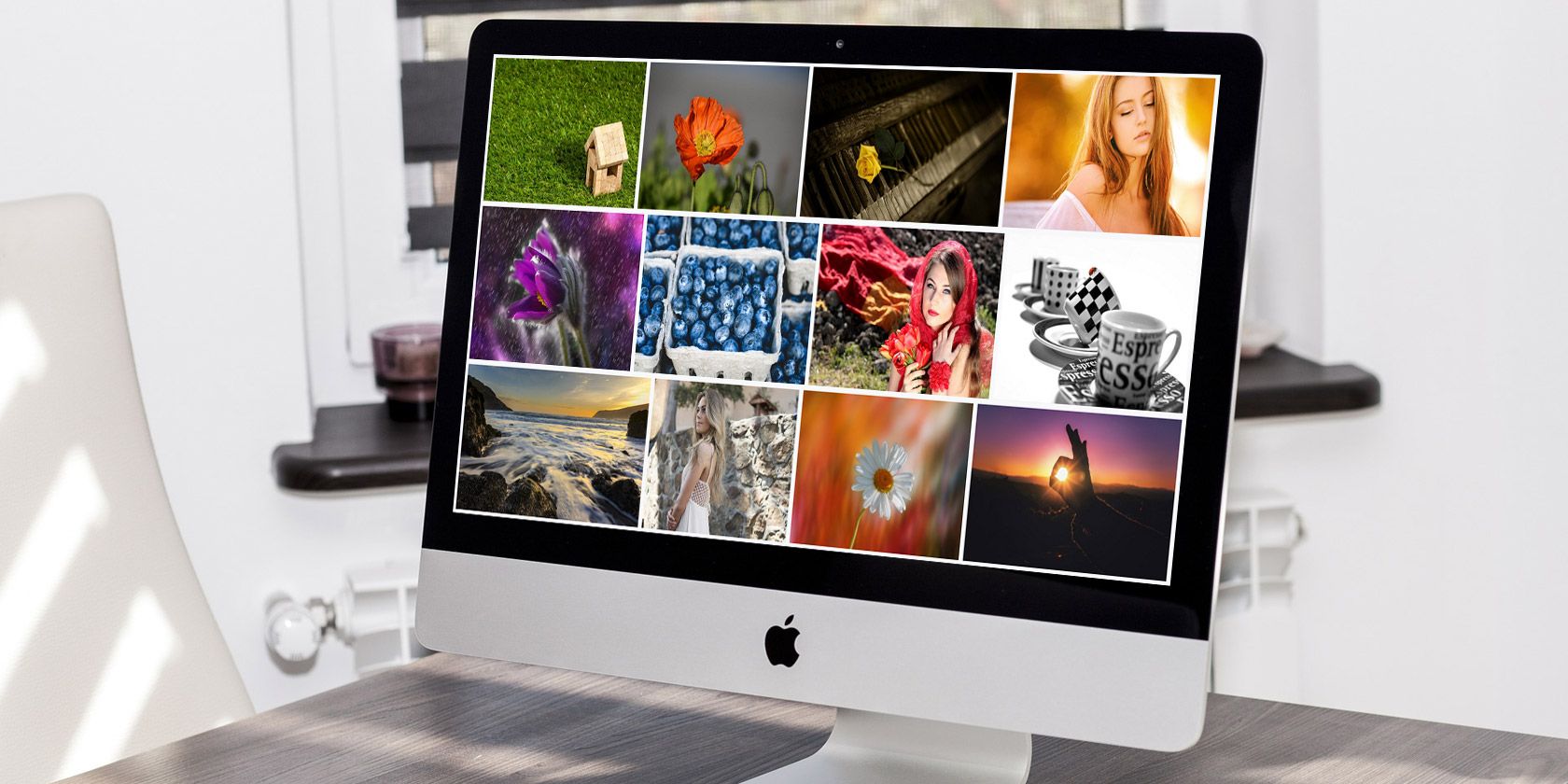
Whether you’re looking for a way to keep your images online, need to send someone an awesome meme, or reduce your bandwidth overhead, free image hosting is super handy. There are loads of free image hosting sites out there.
Plus, modern free image hosting sites are different from the early options, offering slick, multiplatform services with numerous hosting options. And, with so many options, how do you choose a free image host?
Wonder no more: here are six of the best free image hosting sites.
1. Imgur

Imgur is one of the world’s largest free image hosting sites. Originally designed to host images for Reddit, Imgur continues to grow and attract new users. You can put its growth down to a few important features.
First up, you don’t need an account to host images. You drop an image into Imgur (or browse to the file location), wait for the upload to complete, and then you can begin sharing the link. Next, it hosts your images at very high quality, for free. You can also host GIFs on Imgur, as well as create albums and add individual captions to images.
The maximum file size is 20MB for images and 200MB for GIFs. You can upload JPG, JPEG, PNG, APNG, TIF, GIF, Animated GIF TIFF, BMP, PDF, and XCF files to Imgur.
There is also an Imgur app for Android and iOS, which works the same as the desktop site (free uploads, no account requirement, etc.).
2. imgbox

imgbox is a very basic but handy free image hosting service. You can use it to host JPG and PNG images, plus it can also host GIFs up to 10MB in size. imgbox offers unlimited storage space, for an unlimited time.
The imgbox interface is very simple. You drag and drop your image or browse to the file location. Once your image finishes uploading, you can start sharing your link. You can hotlink imgbox files, too.
imgbox doesn’t have loads of flashy features. But it is a great free image host.
3. Google Photos

Wait, Google Photos is a free image hosting platform?
Yes, it is—for photos and images you upload from your mobile or a point-and-shoot camera up to 16 megapixels. With that information, you can consider Google Photos one of the ultimate free image hosts for shots of stunning vistas, multicolor sunsets, and most importantly, cat selfies.
Google Photos is an in-depth platform, as you would expect from Google. It categorizes your photos automatically, allowing you to search your library using a wide range of terms. For instance, you could search for the location, or “girls,” or the date, or a feature, and so on.
Google Photos receives billions of new uploads every day, as Google is using the vast number of photos to assist with the development of artificial intelligence and other big data programs. Furthermore, allowing Google Photos to function as a free image host keeps users within the Google ecosystem, which is preferable.
4. Oshi

Oshi is slightly different from the other options on this list of free image hosts. The usual focus is on preservation and longevity, keeping your images alive and online for as long as possible. Ochi does it differently, offering you control over your images and sharing anonymity.
You don’t have to create an account with Oshi. Furthermore, you can set the links to your image to self-destruct after 1-hour, 1-day, 3-days, 7-days, 30-days, and 90-days. But if you change your mind after setting a destruction time, you can always alter it after sending the link. To further boost your privacy, you can randomize file names to make sure that there is no link between the URLs you share.
Another feature that will appeal to privacy and security-focused individual is support for Tor. Each image you host on Oshi also receives a Tor download address.
5. ImageShack

ImageShack moved to a premium account-model a long while ago. However, you can still pick up a free ImageShack account. The free ImageShack account has a 10GB per month upload limit, but that’s still a decent amount of free image hosting, especially with a reliable and long-standing service.
When you activate your free ImageShack account, it begins a 30-day trial of the premium tier automatically. You won’t lose any photos at the end of the period, and it gives you a decent slot of time to figure out if those extra features are worthwhile.
ImageShack has several handy options. You can adjust your image privacy settings, making sure only people with the link can see your photos. There is also the option to create extensive albums, complete with tags and other organizational tools. ImageShack has an Android and iOS app, too, so you can upload and share your images on the go.
6. Free Image Hosting

Free Image Hosting is one of the oldest free image hosting options still online, operating since 2003! It is another basic but extremely handy free host for your images. You can upload images up to 3MB to Free Image Hosting using the file types JPG, BMP, PNG, or GIF.
That’s it. Free Image Hosting works well and will keep your images online forever, or so long as the site remains up and running. Given its existing history, it will remain online for the foreseeable future.
Free Image Hosting for High-Resolution Photography
If you’re looking for something more professional, you can use photography hosting sites such as Unsplash or 500px to host high-resolution images for free. These high-res free image hosting sites offer your images for download with accreditation and often feature as some of the best free stock photography sites. In the case of 500px, there is a premium image tier that’ll help you earn cash from the photos you take.
However, 500px and Unsplash won’t accept just any picture you throw at them. Editors curate the content, so you won’t see random memes or grainy pictures.
What Is the Best Free Image Hosting Site?
With so many options, choosing the absolute best free image hosting site is difficult. If you use your smartphone to take photographs, Google Photos is an incredible option. It’s free, offers automatic uploading and curation, and you can access it anywhere.
Do you want to touch up your photos before uploading them? Check out the best free photo editing apps for iOS. Or, if you’re rocking an Android, the best free photo editing apps for Android.
Read the full article: The 6 Best Free Image Hosts: HotLinking Allowed, No Bandwidth Limits
Read Full Article
10 Free Mobile Ringtones That Sound Like Real Phones

Changing your mobile ringtone is one of the best ways to personalize your phone, but many people don’t bother to swap out the default ringtone on their devices. How many times have you heard the default iPhone ringtone in public and mistakenly thought it was yours?
Thankfully, you have thousands of free possibilities for downloading a new and better ringtone.
Today we’re going to focus on the best ringtones that sound like actual phones. Whether you’re going for a vintage effect or want to mimic a ringtone from TV, these will do the job.
1. Universal Hollywood Phone Ring
You probably recognize this tone from a plethora of old TV shows. Classics like Leave it to Beaver and Magnum P.I., along with movies like Ghostbusters, used this as the ringtone for phones on screen. It’s recognizable and functional.
2. Classic UK Phone Ring
If you prefer a European flavor to your classic ringtones, try this double-tone ring. It sounds a little classier than the standard ring.
3. High-Pitched Retro Ring
Looking for a can’t-miss vintage telephone tone? This loud ringtone will pierce the ears of anyone nearby.
4. General Retro Ring
This one doesn’t have a particular phone or era attached to it, but features that classic phone sound nonetheless.
5. Austin Powers / Our Man Flint Phone Ring
Somebody here has an Austin powers ringtone. Uh yeah sign me up for that
— Noah Mullin (@nuna144) April 10, 2017
Want to blend in as a pseudo-secret agent? Here’s the ringtone that Austin Powers answers to.
Interestingly, this originally came from the 1966 movie Our Man Flint, which had a similar vibe.
6. 24’s CTU Ringtone
In the show 24, protagonist Jack Bauer works for the Counter-Terrorist Unit, or CTU. The phones ring a lot in this series, and when they do, you hear this sound.
7. Jurassic Park 3 Satellite Ringtone
Who ever thought a ringtone could be scary? In Jurassic Park 3, one of the dinosaurs swallows a cell phone. Later on, the protagonists are scared silly when they turn around and hear the phone ringing—inside the dino’s body.
You might send a few people running when they hear this one!
8. Geico Boss’s Ring a Ding Dong
Geico is the king of fun commercials, and one of the company’s older spots features a great ringtone. The gecko’s boss shows off his boring ringtone of a guy talking about how great Geico is, then his phone breaks out with a hoppin’ beat.
It makes a great ringtone even today.
9. Paul Blart: Mall Cop’s Ringtone
2009’s Paul Blart: Mall Cop isn’t the funniest movie you’ll ever see, but it does contain a few laughs. In the film, Paul Blart buys a cell phone but doesn’t know how to change the ringtone.
It results in Rasheeda’s “My Bubble Gum” playing whenever he gets a call, which amusingly clashes with his straight-edge good guy vibe.
10. Nokia Tone
We end with perhaps the most classic mobile ringtone of all. For many people, a Nokia phone was their first cell phone. Thus, this short tone alerted thousands to their first on-the-go phone call. That’s pretty neat!
Nokia has released several renditions of this, including a piano and dubstep mix, but the original beep-boop reigns supreme.
More Retro Ringtones
If you haven’t found the classic phone tone you’re looking for in the list above, don’t fret. Beepzoid’s vintage phone ringtones page has over 60 ringtones for your retro pleasure.
Unfortunately, these have generic labels (like “Ringtone #23”) and thus it’s hard to decipher the exact phones they’re emulating. We recommend you take a browse and find which one you like best. You might consider looking on some of the best ringtone sites, too.
How to Add Ringtones to Your Phone
Now that you’ve picked out a new retro ringtone, it’s time to put it on your phone. Start by finding your favorite above, then right-clicking it and choose Save As. Place it somewhere on your computer for safekeeping.
After that, the process differs depending on whether you use Android or iOS.
Android Ringtones
You have several ways of installing a custom ringtone on Android. The easiest way is using a service like Pushbullet to send the files from your desktop to your phone. Alternatively, if you like, you can download the ringtones directly to your phone to bypass using your desktop completely.
Once you’ve downloaded or moved them, you’ll need to use a file manager app to move the MP3s from the Downloads folder to the Ringtones folder. Anything placed in that folder will then appear in the list when you visit Settings > Sound > Ringtone. Have a look there to set your new tone!
If you don’t use Pushbullet, you can transfer files to your phone using cloud storage. Place your MP3s in Dropbox, Google Drive, or a similar service. Then use the app on your phone to export the files to your Downloads or Ringtones folder. From there, follow the same procedure as above.
Finally, to do it the old-school way, connect a USB cable from your phone to your PC. Use a File Explorer or Finder window to transfer the MP3s directly to the Ringtones folder on your phone. Then you can assign one through the Settings menu.
iPhone Ringtones
Unfortunately, assigning ringtones on iOS is a massive pain and requires jumping through several hoops in iTunes. We’ve written a complete guide to creating an iPhone ringtone, so check that out for the full steps.
What’s Your New Ringtone?
Lots of people have a favorite movie soundtrack or song as their ringtone. But you can stand out by using one of these retro tones instead. They aren’t for everyone, and some of the vintage phone sounds can be quite grating. But keeping them on your phone is a fun idea for when you need to step back into the past for a bit.
If you’re a fan of gaming, we’ve taken a look at the best retro game ringtones and notification sounds too.
Image Credit: Mr.Cheangchai Noojuntuk/Shutterstock
Read the full article: 10 Free Mobile Ringtones That Sound Like Real Phones
Read Full Article
One year later, the future of foldables remains uncertain
Yesterday, Samsung announced that the Galaxy Flip Z sold out online. What, precisely, that means, is hard to say, of course, without specific numbers from the company. But it’s probably enough to make the company bullish about its latest wade into the foldable waters, in the wake of last year’s Fold — let’s just say “troubles.”
Response to the device has been positive. I wrote mostly nice things about the Flip, with the caveat that the company only loaned out the product for 24 hours (I won’t complain here about heading into the city on a Saturday in 20-degree weather to return the device. I’m mostly not that petty).
Heck, the product even scored a (slightly) better score on iFixit’s repairability meter than the Razr. Keep in mind, it got a 2/10 to Motorola’s 1/10 (the lowest score), but in 2020, we’re all taking victories where we can get them.
There’s been some negative coverage mixed in, as well, of course; iFixit noted that the Flip could have some potential long-term dusty problems due to its hinge, writing, “it seems like dust might be this phone’s Kryptonite.” Also, the $1,400 phone’s new, improved folding glass has proven to be vulnerable to fingernails, of all things — a definite downside if you have, you know, fingers.
Reports of cracked screens have also begun to surface, owing, perhaps, to cold weather. It’s still hard to say how widespread these concerns are. Samsung’s saving grace, however, could well be the Razr. First the device made it through a fraction of the folds of Samsung’s first-gen product. Then reviewers and users alike complained of a noisy fold mechanism and build quality that might be…lacking.
A review at Input had some major issues with a screen that appeared to fall apart at the seams (again, perhaps due to cold weather). Motorola went on the defensive, issuing the following statement:
We have full confidence in razr’s display, and do not expect consumers to experience display peeling as a result of normal use. As part of its development process, razr underwent extreme temperature testing. As with any mobile phone, Motorola recommends not storing (e.g., in a car) your phone in temperatures below -4 degrees Fahrenheit and above 140 degrees Fahrenheit. If consumers experience device failure related to weather during normal use, and not as a result of abuse or misuse, it will be covered under our standard warranty.
Consensus among reviews is to wait. The Flip is certainly a strong indication that the category is heading in the right direction. And Samsung is licensing its folding glass technology, which should help competitors get a bit of a jump start and hopefully avoid some of the pitfalls of the first-gen Fold and Razr.
A new survey from PCMag shows that 82% of consumers don’t plan to purchase such a device, with things like snapping hinges, fragile screens and creases populating the list of concerns. Which, honestly, fair enough on all accounts.
The rush to get to market has surely done the category a disservice. Those who consider themselves early adopters are exactly the people who regularly read tech reviews, and widespread issues are likely enough to make many reconsider pulling the trigger on a $1,500-$2,000 device. Even early adopters are thrilled about the idea of beta testing for that much money.
Two steps forward, one step back, perhaps? Let’s check back in a generation or two from now and talk.
Read Full Article
Quibi’s streaming service app launches in app stores for pre-order
Quibi, the mobile-only streaming service from Jeffrey Katzenberg, is now open for pre-orders. The company declined to fully show off its app only a month ago during demos of its “TurnStyle” technology at the Consumer Electronics Show in Las Vegas, but it appears the app is ready nonetheless. Quibi is now listed on both Apple’s App Store and Google Play where it’s been given a pre-order date of April 6, 2020 — the date Quibi’s new service goes live.
The app was actually published to the app stores in January, according to data from Sensor Tower and App Annie, but wasn’t open for pre-registrations until now. That means the app wouldn’t have been visible to App Store users until today — even if you directly searched for it by name.

Apple first introduced pre-order functionality for apps and games in late 2017, allowing interested consumers to have a new app or game automatically download to their device on launch day. And in the case of paid apps, customers aren’t charged until the app becomes available.
Since launch, the pre-order system has largely been used with mobile games. Apple even devotes a section of its iOS App Store to a “Coming Soon” section where you can find upcoming games for pre-order.
It’s far less common for non-games to utilize a pre-order system. By doing so, it’s a signal that the company plans to do a significant marketing push ahead of the app’s release, likely in hopes of achieving a higher number of day-one downloads that it would otherwise.
That’s important in Quibi’s case given the competition that awaits it. Disney+, for example, blew past expectations to reach nearly 29 million subscribers in less than 3 months after its U.S. debut. Quibi, meanwhile, will arrive in the spring, just ahead of when WarnerMedia’s HBO Max and NBCU’s Peacock also begin rolling out. Quibi can’t wait until the market is even more crowded to start pushing users to download its app — it needs to capture users’ attention now.

With Quibi’s app store listings now live, we also have our first glimpse of the streaming service’s user interface.
Much has been made about Quibi’s potential to reimagine TV by taking advantage of mobile technology in new ways, but the app itself looks much like any other streaming service, save for its last screen showing off its TurnStyle technology.
The app appears to favor a dark theme common to streaming apps, like Netflix and Prime Video, with just four main navigation buttons at the bottom.
The first is a personalized For You page, where you’re presented feed where you’ll discover new things Quibi thinks you’ll like.
A Search tab will point you towards trending shows and it will allow you to search by show titles, genre or even mood.
The Following tab helps you keep track of your favorite shows and a Downloads tab keeps track of those you’ve made available for offline viewing.
Otherwise, Quibi’s interface is fairly simple. Shows are displayed with big images that you flip through either vertically on your home feed or both horizontally and vertically as you move through the Browse section.
The company does promote its TurnStyle viewing technology in its app store description, though it doesn’t reference the technology by name. Instead, it describes it as a viewing experience that puts you in full control. “No matter how you hold your phone, everything is framed to fit your screen,” it says.
In vertical viewing mode, it also introduces controls that appear on either the left or right side the screen — you choose, based on whether you’re left or right-handed.
Quibi hasn’t formally announced the app is open for pre-order and has yet to respond to a request for comment.
The startup, founded by Jeffrey Katzenberg, is backed by over a billion — including a recently closed $400 million round.
Katzenberg explained at CES that every great innovation in Hollywood has been driven by new technology, but today’s streaming services haven’t fully capitalized on the way many people consume content — meaning, on their phone. Quibi plans to make its service mobile-first, with TurnStyle for better viewing. And later, by using the phone’s other sensors and features to create different types of stories, like a horror show you can only watch at night or interactive fitness programs that can track your steps, among other things.
But Quibi could easily come across as gimmicky if it doesn’t get the experience right with quality content, too. Even if Quibi doesn’t pan out as a standalone streamer, it could license its TurnStyle tech to others in the streaming space — that would make Quibi one of the most expensive demo apps of all time.
Read Full Article
How ‘The Mandalorian’ and ILM invisibly reinvented film and TV production
“The Mandalorian” was a pretty good show. On that most people seem to agree. But while a successful live-action Star Wars TV series is important in its own right, the way this particular show was made represents a far greater change, perhaps the most important since the green screen. The cutting edge tech (literally) behind “The Mandalorian” creates a new standard and paradigm for media — and the audience will none the wiser.
What is this magical new technology? It’s an evolution of a technique that’s been in use for nearly a century in one form or another: displaying a live image behind the actors. But the advance is not in the idea but the execution: a confluence of technologies that redefines “virtual production” and will empower a new generation of creators.
As detailed in an extensive report in American Cinematographer Magazine (I’ve been chasing this story for some time but suspected this venerable trade publication would get the drop on me), the production process of “The Mandalorian” is completely unlike any before, and it’s hard to imagine any major film production not using the technology going forward.
“So what the hell is it?” I hear you asking.
Meet “The Volume.”

Formally called Stagecraft, it’s 20 feet tall, 270 degrees around, and 75 feet across — the largest and most sophisticated virtual filmmaking environment yet made. ILM just today publicly released a behind-the-scenes video of the system in use as well as a number of new details about it.
It’s not easy being green
In filmmaking terms, a “volume” generally refers to a space where motion capture and compositing take place. Some volumes are big and built into sets, as you might have seen in behind-the-scenes footage of Marvel or Star Wars movies. Some are smaller, plainer affairs where the motions of the actors behind CG characters play out their roles.
But they generally have one thing in common: They’re static. Giant, bright green, blank expanses.

Does that look like fun to shoot in?
One of the most difficult things for an actor in modern filmmaking is getting into character while surrounded by green walls, foam blocks indicating obstacles to be painted in later, and people with mocap dots on their face and suits with ping-pong balls attached. Not to mention everything has green reflections that need to be lit or colored out.
Advances some time ago (think prequels-era Star Wars) enabled cameras to display a rough pre-visualization of what the final film would look like, instantly substituting CG backgrounds and characters onto monitors. Sure, that helps with composition and camera movement, but the world of the film isn’t there, the way it is with practical sets and on-site shoots.
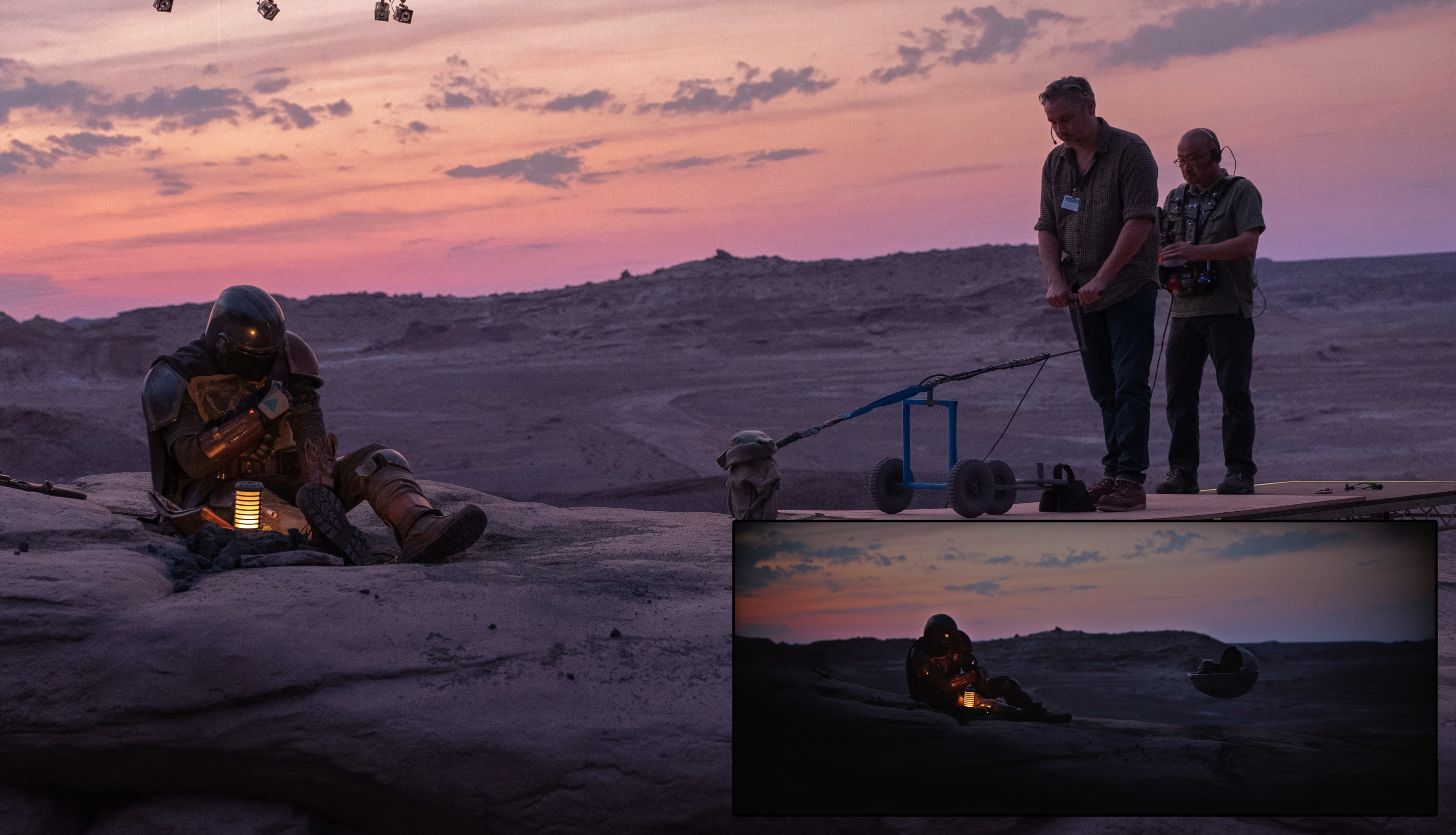
Practical effects were a deliberate choice for “The Child” (AKA Baby Yoda) as well.
What’s more, because of the limitations in rendering CG content, the movements of the camera are often restricted to a dolly track or a few pre-selected shots for which the content (and lighting, as we’ll see) has been prepared.
This particular volume, called Stagecraft by ILM, the company that put it together, is not static. The background is a set of enormous LED screens such as you might have seen on stage at conferences and concerts. The Stagecraft volume is bigger than any of those — but more importantly, it’s smarter.
See, it’s not enough to just show an image behind the actors. Filmmakers have been doing that with projected backgrounds since the silent era! And that’s fine if you just want to have a fake view out of a studio window or fake a location behind a static shot. The problem arises when you want to do anything more fancy than that, like move the camera. Because when the camera moves, it immediately becomes clear that the background is a flat image.
The innovation in Stagecraft and other, smaller LED walls (the more general term for these backgrounds) is not only that the image shown is generated live in photorealistic 3D by powerful GPUs, but that 3D scene is directly affected by the movements and settings of the camera. If the camera moves to the right, the image alters just as if it was a real scene.

This is remarkably hard to achieve. In order for it to work the camera must send its real-time position and orientation to, essentially, a beast of a gaming PC, since this and other setups like it generally run on the Unreal engine. This must take that movement and render it exactly in the 3D environment, with attendant changes to perspective, lighting, distortion, depth of field and so on — all fast enough so that those changes can be shown on the giant wall a fraction of a second later. After all, if the movement lagged even by a few frames it would be noticeable to even the most naive viewer.
Yet fully half of the scenes in The Mandalorian were shot within Stagecraft, and my guess is no one had any idea. Interior, exterior, alien worlds or spaceship cockpits, all used this giant volume for one purpose or another.
[gallery ids="1949115,1949123,1949122,1949124"]
There are innumerable technological advances that have contributed to this; The Mandalorian could not have been made as it was five years ago. The walls weren’t ready; The rendering tech wasn’t ready; The tracking wasn’t ready — nothing was ready. But it’s ready now.
It must be mentioned that Jon Favreau has been a driving force behind this filmmaking method for years now; Films like remake of The Lion King were in some ways tech tryouts for The Mandalorian. Combined with advances made by James Cameron in virtual filmmaking and of course the indefatigable Andy Serkis’s work in motion capture, this kind of production is only just now becoming realistic due to a confluence of circumstances.
Not just for SFX
Of course Stagecraft is probably also the most expensive and complex production environments ever used. But what it adds in technological overhead (and there’s a lot) it more than pays back in all kinds of benefits.
For one thing, it nearly eliminates on-location shooting, which is phenomenally expensive and time-consuming. Instead of going to Tunisia to get those wide-open desert shots, you can build a sandy set and put a photorealistic desert behind the actors. You can even combine these ideas for the best of both worlds: Send a team to scout locations in Tunisia and capture them in high-definition 3D to be used as a virtual background.

This last option produces an amazing secondary benefit: Reshoots are way easier. If you filmed at a bar in Santa Monica and changes to the dialogue mean you have to shoot the scene over again, no need to wrangle permits and painstakingly light the bar again. Instead, the first time you’re there, you carefully capture the whole scene with the exact lighting and props you had there the first time and use that as a virtual background for the reshoots.
The fact that many effects and backgrounds can be rendered ahead of time and shot in-camera rather than composited in later saves a lot of time and money. It also streamlines the creative process, with decisions able to be made on the spot by the filmmakers and actors, since the volume is reactive to their needs, not vice versa.
Lighting is another thing that is vastly simplified, in some ways at least, by something like Stagecraft. The bright LED wall can provide a ton of illumination, and because it actually represents the scene, that illumination is accurate to the needs of that scene. A red-lit interior of a space station, and the usual falling sparks and so on, shows red on the faces and of course the highly reflective helmet of the Mandalorian himself. Yet the team can also tweak it, for instance sticking a bright white line high on the LED wall out of sight of the camera but which creates a pleasing highlight on the helmet.
Naturally there are some trade-offs. At 20 feet tall, the volume is large but not so large that wide shots won’t capture the top of it, above which you’d see cameras and a different type of LED (the ceiling is also a display, though not as powerful). This necessitates some rotoscoping and post-production, or limits the angles and lenses one can shoot with — but that’s true of any soundstage or volume.

A shot like this would need a little massaging in post, obviously.
The size of the LEDs, that is of the pixels themselves, also limits how close the camera can get to them, and of course you can’t zoom in on an object for closer inspection. If you’re not careful you’ll end up with Moiré patterns, those stripes you often see on images of screens.
Stagecraft is not the first application of LED walls — they’ve been used for years at smaller scales — but it is certainly by far the most high-profile and The Mandalorian is the first real demonstration of what’s possible using this technology. And believe me, it’s not a one-off.
I’ve been told that nearly every production house is building or experimenting with LED walls of various sizes and types — the benefits are that obvious. TV productions can save money but look just as good. Movies can be shot on more flexible schedules. Actors who hate working in front of green screens may find this more palatable. And you better believe commercials are going to find a way to use these as well.
In short, a few years from now it’s going to be uncommon to find a production that doesn’t use an LED wall in some form or another. This is the new standard.
This is only a general overview of the technology that ILM, Disney, and their many partners and suppliers are working on. In a follow-up article I’ll be sharing more detailed technical information directly from the production team and technologists who created Stagecraft and its attendant systems.
Read Full Article





