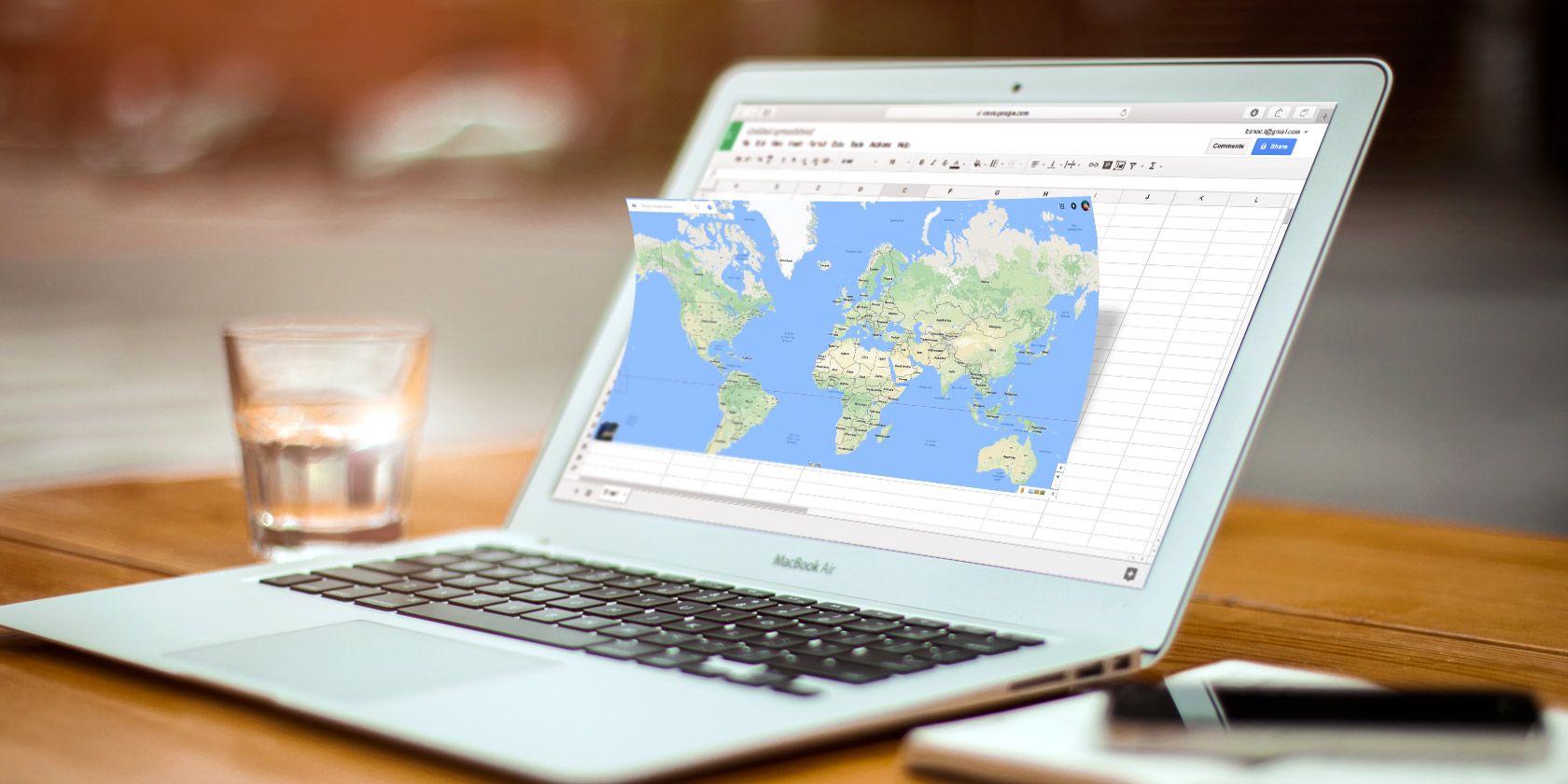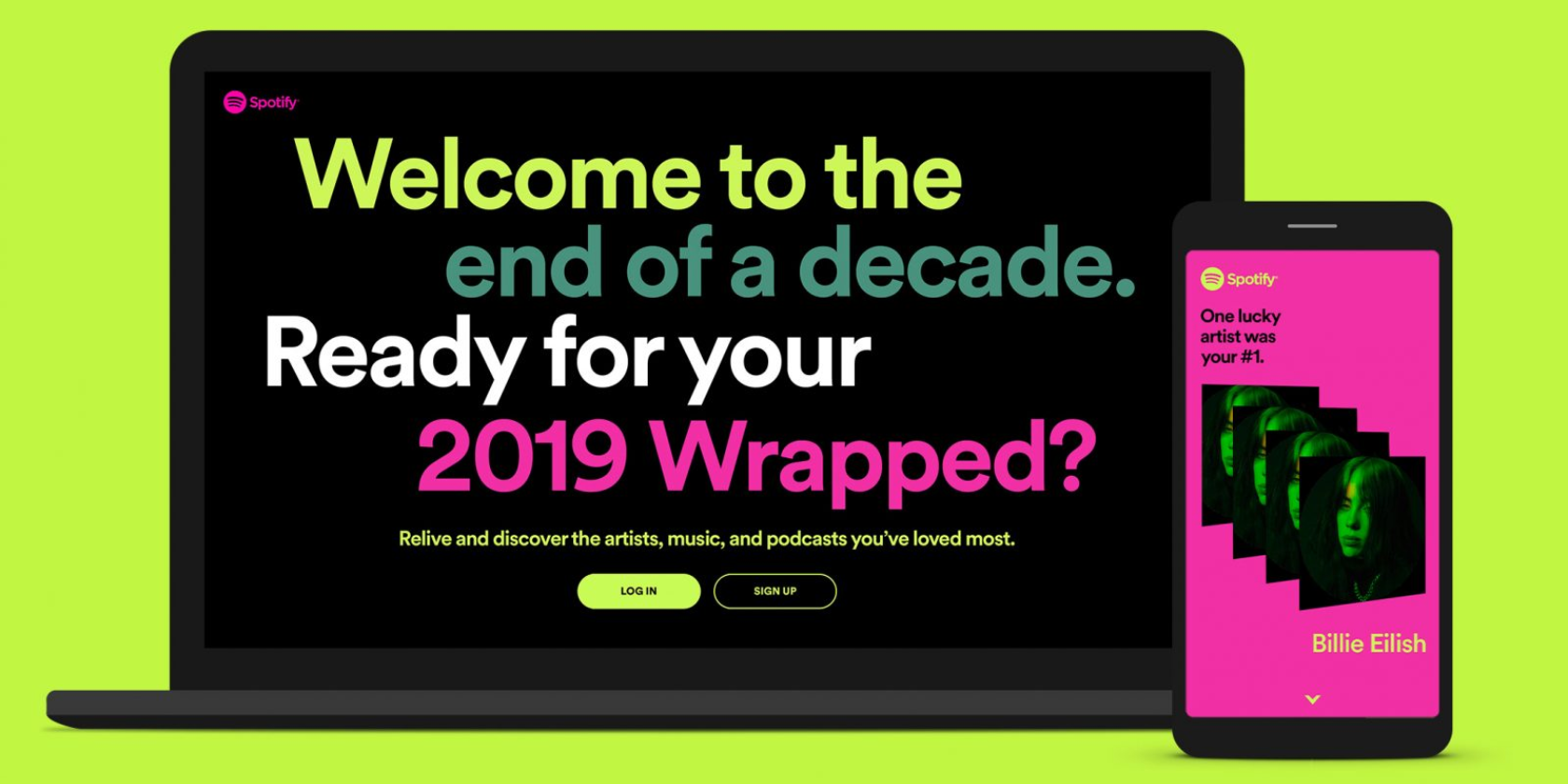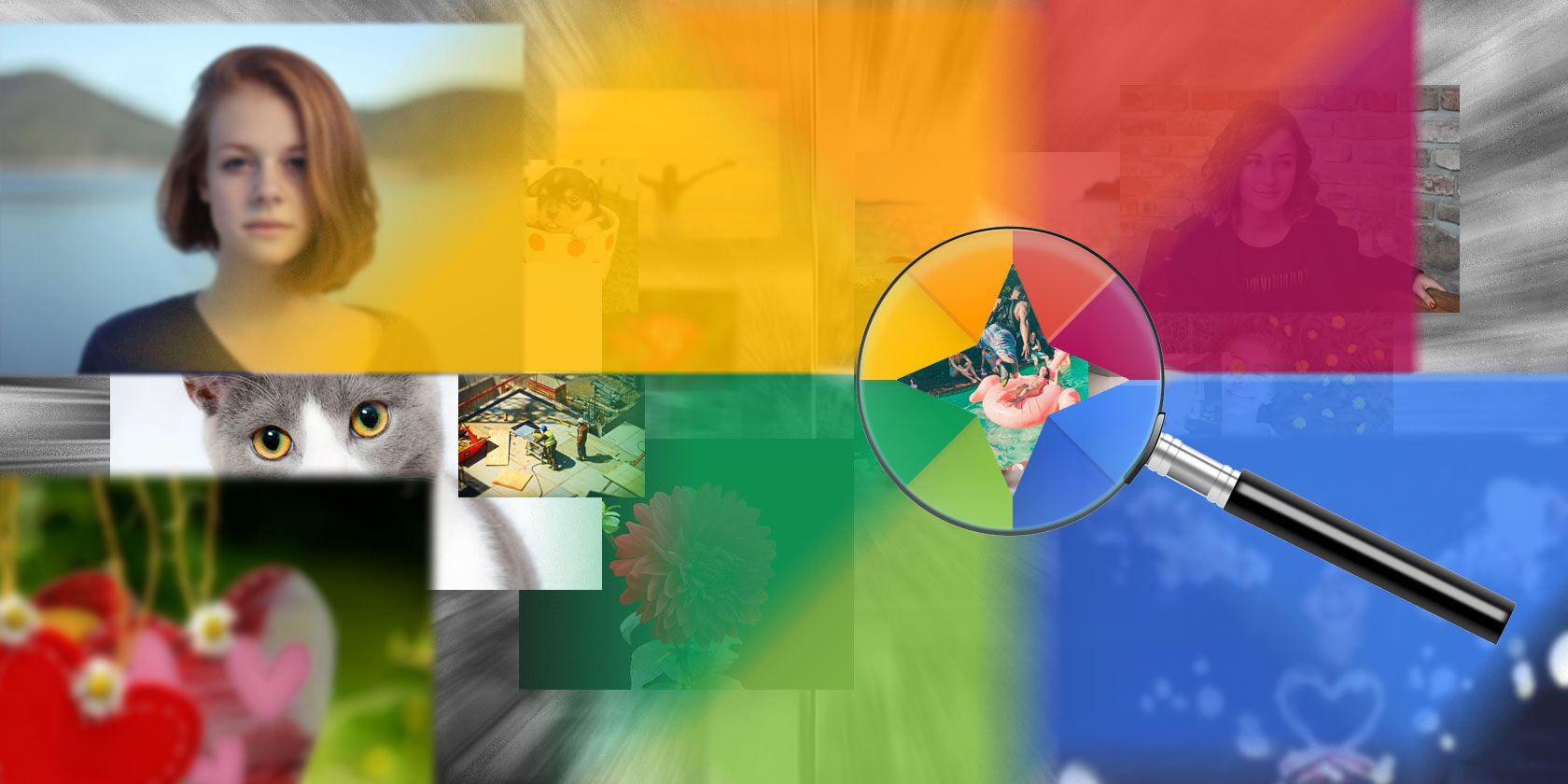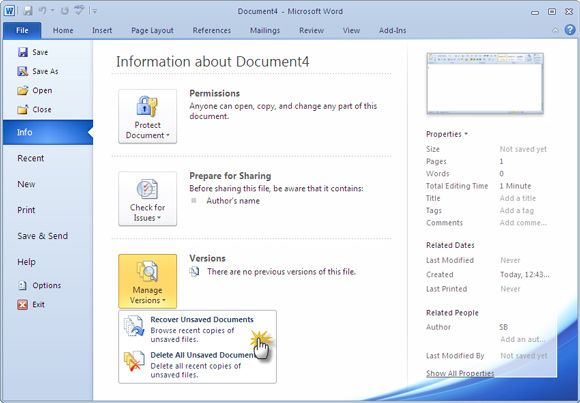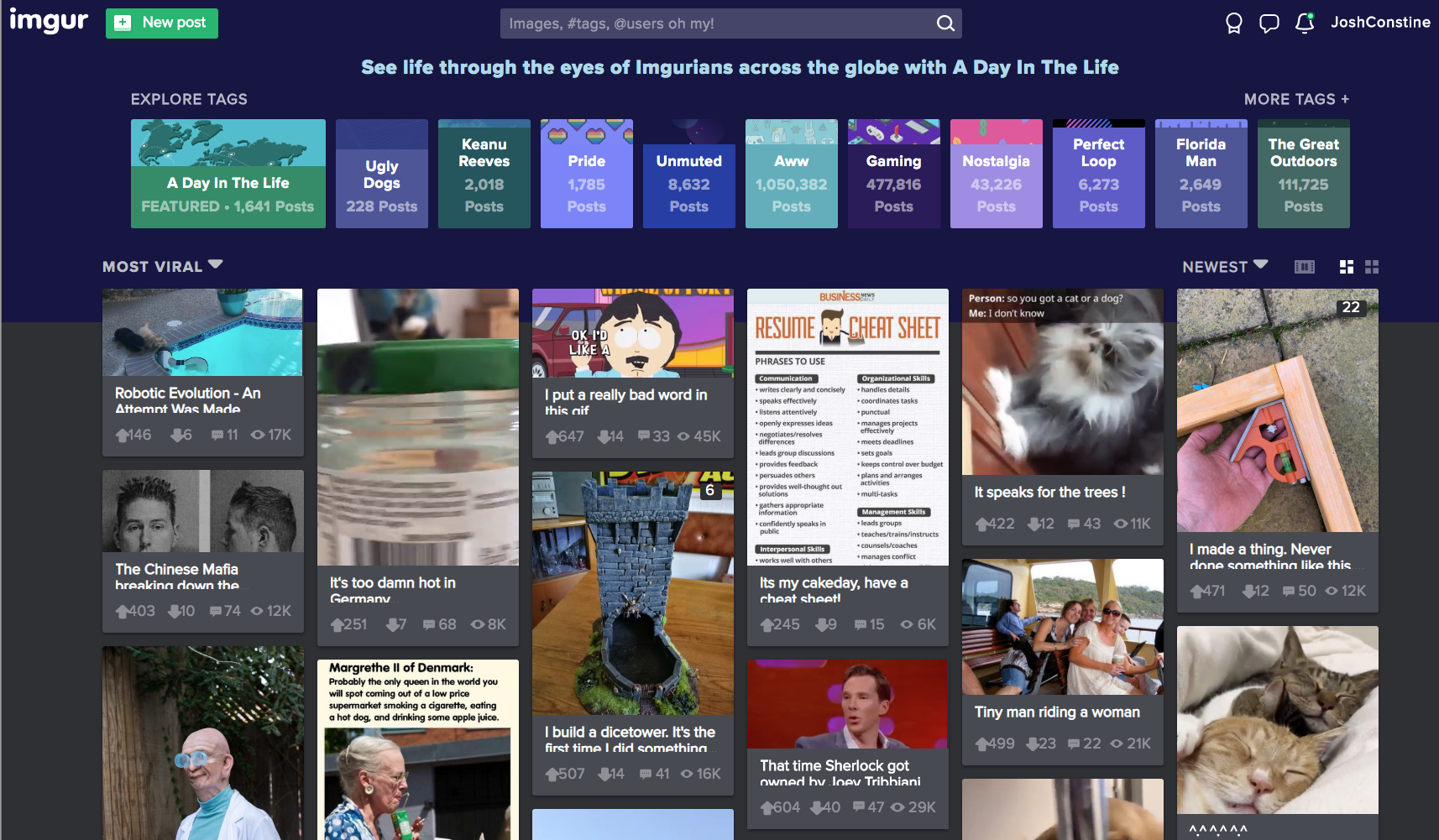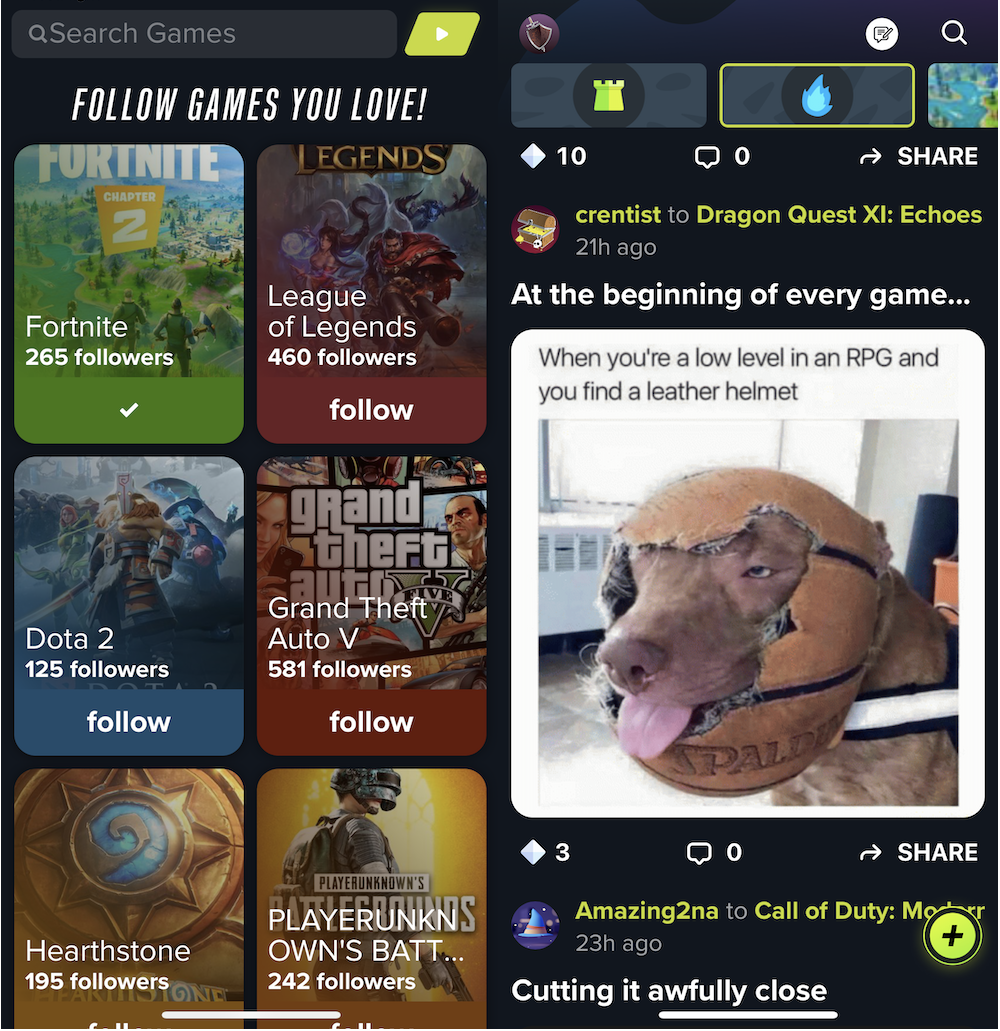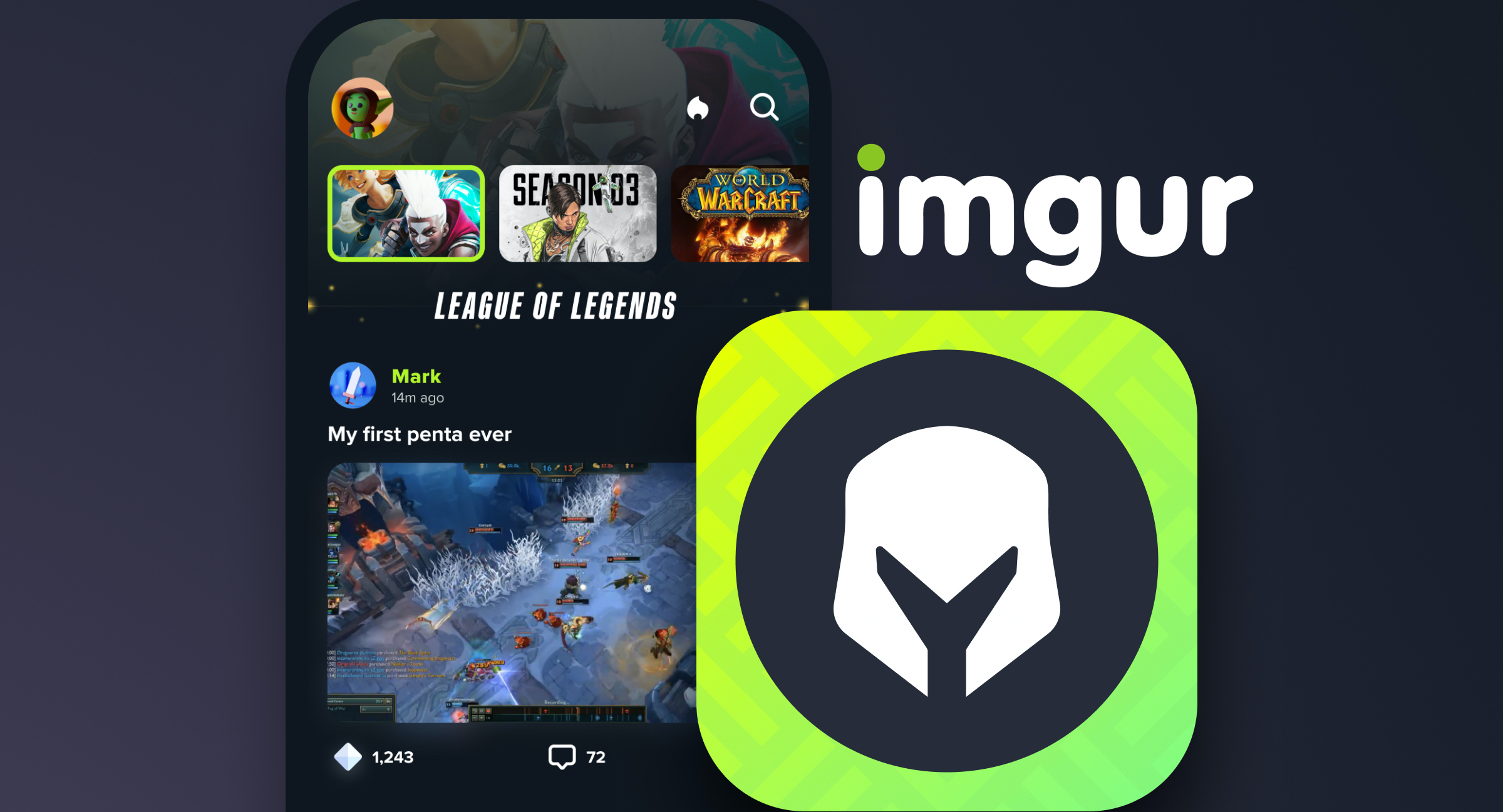Clothing is one of our most basic needs, yet it can often be one of the most expensive. Even with the rise of fast-fashion and lower prices, getting your hands on clothing can still be a financial burden.
If you’re cash-strapped but in need of some clothing, the internet can help. There are sites where you can find free clothes near you, helping you dress up in no time.
Here are five of the best places to find free clothes online.
1. Freecycle

Freecycle is best known as a second-hand marketplace for furniture and other home furnishings. However, the free exchange site has a large selection of free used clothes too.
One of the benefits of Freecycle is that it allows you to find items local to you. To use the site, you need to enter a specific area, like Brooklyn, New York, for example. This keeps the listings within a reasonable distance of where you are.
To search posts, you’ll need to be a signed-up member of the site, but registration only takes a moment. Once signed in, you’ll be able to search posts for keywords like clothes or free women’s clothes, for example.
You should also select the option to display only “offer posts”, rather than wanted listings. Opening an offer post should give you some detail on the item and allow you to reply to the post to arrange collection.
2. Freegle

Although Freecycle is available in locations around the world, if you’re after free clothes in the UK, then Freegle is the best place to start. Freegle is a UK-based organization promoting waste reduction and product reuse. Their website operates in a similar way to Freecycle.
To get started, you enter your postcode, and then you can browse all available offer posts. If you often find yourself donating items to sites like these, you may also be interested in these social impact apps that’ll help you change the world.
As Freegle is not as well-known as Freecycle, there are usually fewer postings. However, it allows those in the UK to find free clothes online and complements the Freecycle service.
Since both are free to use, there is no downside to having multiple options when searching for free clothes online. To send a reply to an offer post, you’ll need to be registered with the site.
3. Craigslist

You’ve probably heard of Craigslist. The site was one of the first to bring traditional classified ads online back in 1995. It was designed to look like the classifieds page at the back of your newspaper and hasn’t really changed over the past two decades.
Don’t let the reasonably functional look put you off, though; Craigslist is one of the world’s most popular websites and is a great place to get free clothing near you.
When you first visit Craigslist, the site will determine your approximate location from your IP address and direct you to your local Craigslist domain. So, those in New York would be directed to newyork.craigslist.org, for example.
As a source of classified ads, Craigslist differs slightly from the previously discussed options. The majority of posts on the site are for paid services, or those looking to sell their items.
However, don’t let that dissuade you from using the site to locate free used clothes. From the main page, select clothing for sale and use the filters to set a maximum price of $0. That will allow you to see all the clothing listings that are available for free.
The range of listings means that, if you can afford to spend a bit of money on new clothes, you can find a wide variety of options available to you, even for modest budgets.
4. Rehash

The sites we’ve discussed so far feature clothing but aren’t specifically geared towards finding free clothes. Rehash is a dedicated website that allows you to trade and exchange your clothes with other users. So, you’ll need to start with at least one item of clothing you’d be willing to swap, but it does mean that you can refresh your wardrobe without having to pay a dime.
Once you’ve created an account, you can list the clothes and accessories you want to trade. You’ll then start to get offers from other users who may wish to exchange with you. Once you’ve found an offer that fits, you can exchange clothes.
There are no fees for listing or completing a swap. In fact, the only thing you need to pay for is shipping your old clothes to your exchange. To date, the site has swapped almost 10,500 items between 61,000 members.
5. Swap.com

Thrift stores are a great way to find affordable second-hand clothes. However, if you can’t make it to a store, or don’t have one nearby, your options used to be limited. However, the online thrift store Swap.com has a modern take on the used clothes market. Thrift shopping can be quite time consuming, as each store holds a different stock. Swap has a much more extensive inventory of clothes for you to browse.
If you are the buyer, you’ll be able to browse a large collection of second-hand and pre-owned clothes, all available at low prices. While Swap isn’t a place where you can get free clothes, it does offer an affordable alternative to full-priced clothing.
If you are interested in finding a specific item, use one of these apps to find clothes from pictures, and then hunt for it on Swap.
Selling second-hand clothes can also be a hassle, as you typically have to maintain a listing and field questions from buyers. Swap handles all the admin for you. All you need to do is send them your pre-worn clothes, and they take care of the rest. Once your items have sold, you’ll be paid.
Where to Find Free Clothes Online
There’s no getting around the high cost of clothes. Even as mainstream fashion brands have been able to reduce prices, clothing is still an expensive necessity. Not everyone is always in the position to afford the expense of a new wardrobe. Fortunately, there are plenty of generous people willing to give away their used clothes for free.
These sites are among the best places where you can get free clothes. However, if you have some items you need to sell, you may want to use one of these Craigslist alternatives to buy and sell used stuff online.
Read the full article: The 5 Best Sites to Find Free Clothes Online
Read Full Article