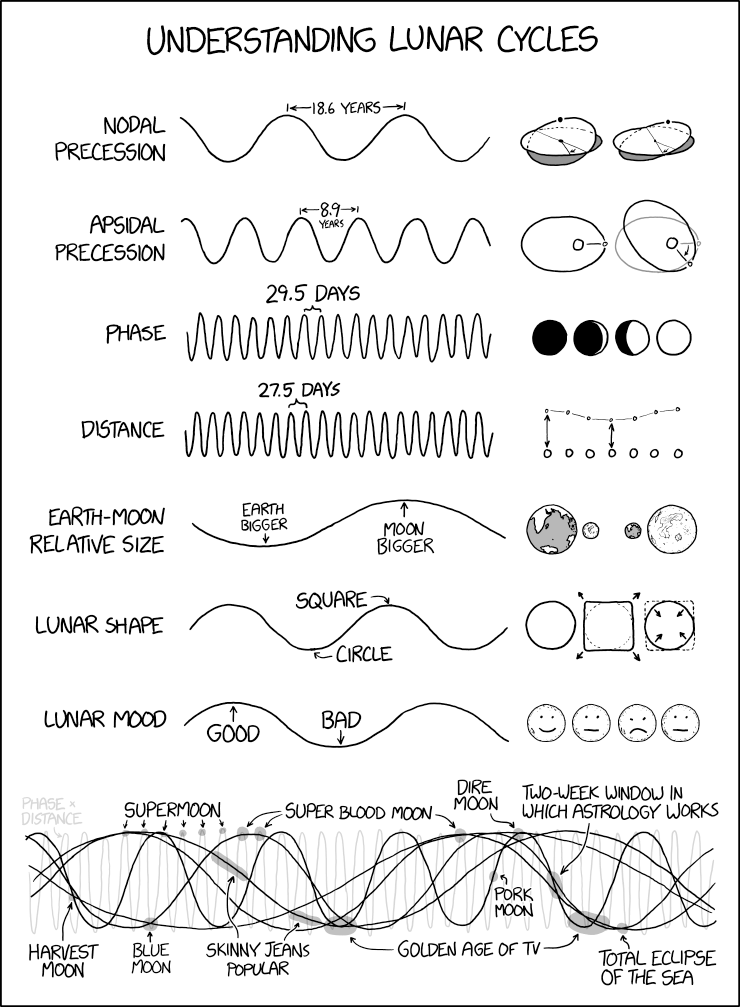
A blog about how-to, internet, social-networks, windows, linux, blogging, tips and tricks.
05 July 2019
Alphabet’s Wing launches OpenSky, a safety app for Australian drone operators
Drone delivery service Project Wing (or just Wing as it’s now called) graduated from Google X last year to become an independent Alphabet business, and recently won governmental approval to operate in the suburbs outside Australia capital, Canberra. There, its service delivers food, coffee, pet supplies, and more to area residents. Related to these efforts, Wing this week launched a new app for drone flyers, OpenSky, to help them find safe places and times to fly their drones or drone fleets.
The app quietly launched on the iOS App Store and Google Play on Tuesday, and is targeted at both recreational drone owners as well as commercial drone operators.
As the Wing website explains, OpenSky wants to make it easier to find out when and where you can fly, whether you’re a “hobbyist who loves to fly” or a business that “uses unmanned aircraft to survey land or deliver goods.”
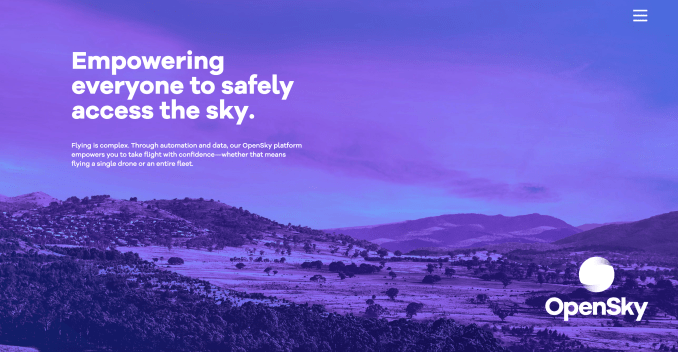
CASA says it’s retiring its own “Can I fly there?” app in favor of a remotely piloted aircraft systems (RPAS) digital platform that app developers can connect their own drone safety apps to. OpenSky is the first third-party app to be approved that uses this new system.
In addition to its launch on the app stores, OpenSky is also available on the web.
The new app itself is straightforward to use. From a menu, you select what type of drone operator you are — either recreational, commercial (flying drones commercially less than 2kg), or ReOC (flying drones commercially with an operator certificate issued by CASA).
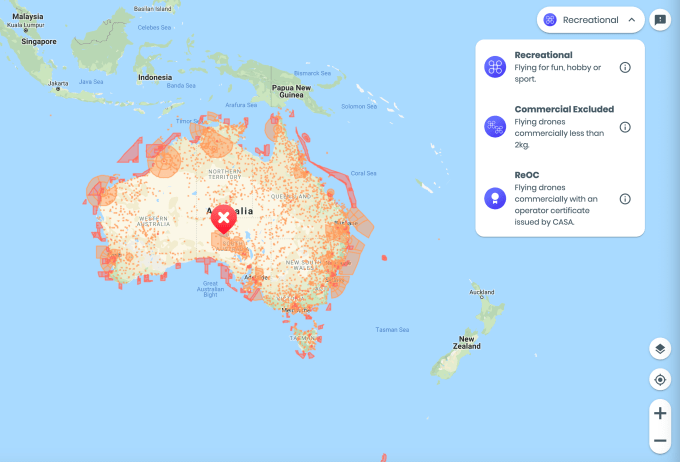
You can then enter addresses in the map’s search box to look up information about the no-fly zones and other restrictions that may be in place, as well as view the related CASA compliance maps for guidance. There are also features to help you identify flight hazards and a link to report unsafe drone operations directly to CASA.
In June, Wing had published a blog post explaining that it would assist CASA with launching an ecosystem of apps to support safe drone flight. However, it hadn’t yet said what sort of apps it was launching or when they would arrive.
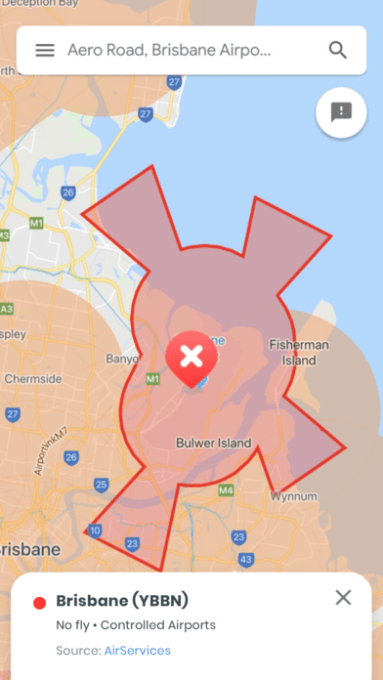
“Australia’s Civil Aviation Safety Authority (CASA) is taking an innovative approach to giving drone operators information to enable safe and predictable flight,” wrote Wing Project Manager Reinaldo Negron, in the post. “By allowing the drone industry to implement a diverse ecosystem of apps and services which drone flyers can use to obtain flight-related information, CASA is creating space for innovation while ensuring a strong baseline of public safety and regulatory oversight,” he said.
In addition to the drone safety apps, Wing said it was also developing tools for CASA to communicate with drone flyers during major events such as sporting matches, concerts, and emergency response incidents.
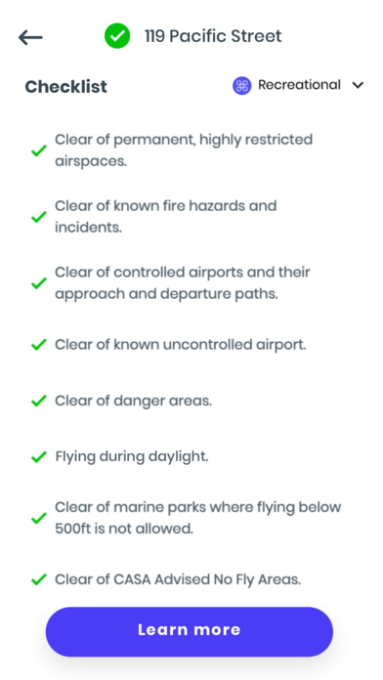
“Over time, a CASA-approved ecosystem of apps and services will enhance drone operator choice, public safety, and spur further innovation in the drone industry. By enabling this ecosystem, CASA and the Australian Government provide a compelling example to other countries seeking to safely integrate drones into their national aviation system, and we’re excited to help support the future of Australian drone flight with them,” said Negron.
We reached out to Wing for more information, and will update if the company comments further.
Read Full Article
Internet group brands Mozilla ‘internet villain’ for supporting DNS privacy feature
An industry group of internet service providers has branded Firefox browser maker Mozilla an “internet villain” for supporting a DNS security standard.
The U.K.’s Internet Services Providers’ Association (ISPA), the trade group for U.K. internet service providers, nominated the browser maker for its proposed effort to roll out the security feature, which they say will allow users to “bypass UK filtering obligations and parental controls, undermining internet safety standards in the U.K.”
Mozilla said late last year it was planning to test DNS-over-HTTPS to a small number of users.
Whenever you visit a website — even if it’s HTTPS enabled — the DNS query that converts the web address into an IP address that computers can read is usually unencrypted. The security standard is implemented at the app level, making Mozilla the first browser to use DNS-over-HTTPS. By encrypting the DNS query it also protects the DNS request against man-in-the-middle attacks, which allow attackers to hijack the request and point victims to a malicious page instead.
DNS-over-HTTPS also improves performance, making DNS queries — and the overall browsing experience — faster.
But the ISPA doesn’t think DNS-over-HTTPS is compatible with the U.K.’s current website blocking regime.
Under U.K. law, websites can be blocked for facilitating the infringement of copyrighted or trademarked material or if they are deemed to contain terrorist material or child abuse imagery. In encrypting DNS queries, it’s claimed that it will make it more difficult for internet providers to filter their subscribers’ internet access.
The ISPA isn’t alone. U.K. spy agency GCHQ and the Internet Watch Foundation, which maintains the U.K.’s internet blocklist, have criticized the move to roll out encrypted DNS features to the browser.
But the ISPA’s nomination quickly drew ire from the security community. Amid a backlash on social media, the ISPA doubled down on its position. “Bringing in DNS-over-HTTPS by default would be harmful for online safety, cybersecurity and consumer choice,” but said it encourages “further debate.”
When reached, a Mozilla spokesperson did not immediately comment.
Mozilla isn’t the first to roll out DNS-over-HTTPS. Last year Cloudflare released a mobile version of its 1.1.1.1 privacy-focused DNS service to include DNS-over-HTTPS. Months earlier Google-owned Jigsaw released its censorship-busting app Infra, which aimed to prevent DNS manipulation.
Mozilla has yet to set a date for the full release of DNS-over-HTTPS in Firefox.
Read Full Article
The 5 Best Tools to Open RAR Files

Often when we receive a compressed file, it seems to be in a ZIP file format. But RAR files are also common archive file types. If you’re not familiar with how to open RAR files and have recently received one, then this is your list.
These five RAR openers are easy to use, flexible for compressing your own files and come in both paid and free versions depending on the extra features you need.
1. WinZip

WinZip is a widely-used and well-known tool for ZIP files as its name implies. But the application also opens RAR, 7z, CAB, ISO, and several other file formats. With its simple interface, just drag your RAR file into the WinZip window and the archive opens in seconds.
Along with opening RAR and additional compressed file types, you can convert and protect files with WinZip that supports 128- and 256-bit key AES encryption, resize photos, and add a watermark. Then, save or share your file instantly via email, your clipboard, or a cloud storage service like Dropbox or Google Drive.
WinZip also lets you create a split ZIP file, compress MP3 files, and use its features with various applications like Microsoft Office. For a full-service file compression tool, WinZip is a great choice.
You can download a free trial of WinZip and use it for 21 days. After that, you can pick it up for just $29.95 currently and it’s available for Windows, Mac, and mobile devices.
Download: WinZip (Free trial)
2. WinRAR

WinRAR is another popular RAR file opener. Plus, you can extract other compressed file formats like ZIP, CAB, and ARJ. Along with opening RAR files easily, you can create them, split archives into separate volumes, add passwords, test archived files, and repair corrupted files. WinRAR also comes armed with the industry standard 128/256 AES encryption for password protected archives.
The WinRAR interface is super easy to maneuver. With large buttons across the top, select from Add, Extract To, Test, View, Delete, Find, Wizard, Info, and Repair. The Wizard is a nice part of the tool that walks you right through what you want to do, whether it’s to open RAR files, create a new one, or add files to an existing archive.
If you’re looking for an easy tool for opening RAR files that offers much more, then check out WinRAR. You can download it for free and try it out for 40 days. If you decide to buy, WinRAR is currently priced at $29 and is available for Windows.
Download: WinRAR (Free trial)
3. PeaZip

If the above two tools are a little out of your price range after the trial periods end, you can check out a few free RAR file openers starting with PeaZip. Like the others, you can open TAR, ZIP, and 7z files in addition to RAR file formats.
The PeaZip interface is also really easy to use. Just open the application, browse for your RAR file, and either double-click to open it or click the Extract button to send the files to a different location. You can also convert files to another format, password-protect them with encryption, test them and save the task’s log, and delete files with a click.
For a good free tool to open RAR files and create your own, PeaZip is an excellent option. PeaZip is released under an open source license, is totally free, and available for Windows and Linux.
Download: PeaZip (Free)
4. 7-Zip

Another free RAR file opener is 7-Zip. Similar to PeaZip, 7-Zip is open source and comes with no strings, meaning there’s no cost after you start using it. You can open a variety of file formats along with RAR like ZIP, 7z, and CAB. You can also compress files into one of seven formats including TAR and WIM.
Like the other applications, 7-Zip has a neat and clean interface and uses colorful buttons for the actions. So you can Add, Extract, Test, Copy, Move, or Delete with a click of a button. If you plan to compress your own files, you can password-protect them, and the application uses AES-256 as the encryption method.
7-Zip has plenty of flexible settings if you compress files of your own. It’s one more free tool that’s worth your time for quickly opening RAR files and easily compressing files in other formats. 7-Zip is available for Windows only.
Download: 7-Zip (Free)
5. B1 Free Archiver

Finishing off this list of terrific tools for opening RAR files is B1 Free Archiver. This application’s interface is the most attractive of the bunch with its modern appearance. You can use it as a file manager and open most file formats from RAR to ZIP to 7z and more.
You can choose from six formats when compressing your own files and split the archive or add password-protection. B1 Free Archiver has a good help section and with one click, you can provide your own feedback to the company.
The biggest difference with B1 Free Archiver and the other four tools on this list is that it is available for more platforms; Windows, Linux, Mac, and Android.
The tool is also available online if you’re thinking about online RAR extractors. So if you enjoy it, you can use it on several of your devices.
If you like the idea of a free RAR file opener, don’t mind installing open source software, and use more than one platform for opening or compressing files, then you want B1 Free Archiver.
Download: B1 Free Archiver (Free)
Get the RAR Opener That Fits Your Needs
Each of these tools, from the paid WinZip and WinRAR to the free compression software, are excellent choices when you need a RAR file extractor for Windows or another operating system.
While a couple of these applications are available for macOS and Android, check out these other options for opening RAR files if you own a Mac or additional tools for extracting RAR files on Android.
Read the full article: The 5 Best Tools to Open RAR Files
Read Full Article
PayU, Naspers’ global fintech firm, enters Southeast Asia with acquisition of Red Dot Payment
PayU, the Naspers owned fintech firm that specializes in emerging markets, is broadening its global reach into Southeast Asia after it announced a deal to buy a majority stake in Singapore-based Red Dot Payment.
Naspers is best known for its payments and fintech business in markets like India, Latin America, Africa and Eastern Europe, but now it will enter Southeast Asia, a market with over 600 million consumers and rapidly rising internet access.
PayU plans to tap that potential through Red Dot, an eight-year-old startup founded by finance veterans which offers services that include a payment gateway, e-commerce storefronts and online invoicing across Southeast Asia. PayU said it has acquired “a majority stake” in the business. It did not specify the exact size but it did disclose that the deal values Red Dot at $65 million.
It isn’t clear exactly how much Red Dot had raised from investors overall — its Series B was $5.2 million but the value of prior rounds were not disclosed — but its backers include Japan’s GMO, Wavemaker, Skype co-founder Toivo Annus and MDI Ventures. The company said that that “the majority” of its investors exited through this transaction, but some stakeholders — including CEO Randy Tan — are keeping shares with a view to a later buyout in full.
That’s important for PayU, according to CEO Laurent le Moal, who stressed that the company believes in retaining teams and empowering them through acquisitions, rather than simply buying an asset.
“We have to strike the balance between a solid majority [acquisition] and an opportunity” for founders, he told TechCrunch in an interview.
PayU plans to put “real investment” into the startup, whilst also integrating its services into its ‘Hub’ of services and tech, a stack that is shared with its mesh of global business and was built from its acquisition of Israel’s Zooz. PayU’s India business alone is estimated to be worth $2.5 billion, but its overall business is hard to value but more details emerge of its global business as Naspers lists select entities through an IPO in Europe.
Back to the deal, Tan called it “a marriage made in heaven,” and he also revealed that Red Dot had turned down recent investment and acquisition offers from three other suitors.
“They [PayU] operate globally and have over 300,000 merchants, including Facebook, Google and the kind of clients we aspire to win,” he said.
So why Southeast Asia, and why now?
“We want to build the number one payments company for high growth markets,” le Moal said. “If you look at what the top 10 economies will be in 2030, half are in Southeast Asia and the rest are growth markets we are already in
“We are number one in India, in the biggest markets in Africa, the fastest-growing part of Europe and Latin America, but we have no presence in Southeast Asia,” he continued. “It’s fundamental… you want to go where the consumer growth is.”
The initial focus post-deal is to supercharge the Red Dot business through shared tech, networks and expertise, but, further down the line, de Moal has a vision of going deeper into fintech and financial services to offer products such as consumer credit, as it has done in India.
Such a product launch isn’t likely to happen for another 12 months at least, the PayU CEO said. Before then, there will be a focus on growing Red Dot’s cross-border trade business and developing synergy with its business in other markets, especially India.

PayU CEO Laurent Le Moal said the company is looking to dominate high-growth markets in Southeast Asia following its acquisition of Red Dot Payment
De Moal hinted also that PayU has ambitions to be in Japan and Korea, although he conceded that the exact strategy — which could include organic growth — is still to be defined. We can certainly expect to see an uptick from the company in Southeast Asia and the wider Asian continent.
“There will be an acceleration of investment and M&A,” de Moal said. “It’s just the beginning for us as PayU and Naspers in the region.”
Read Full Article
Amazon Retains Alexa Voice Recordings Unless You Delete Them
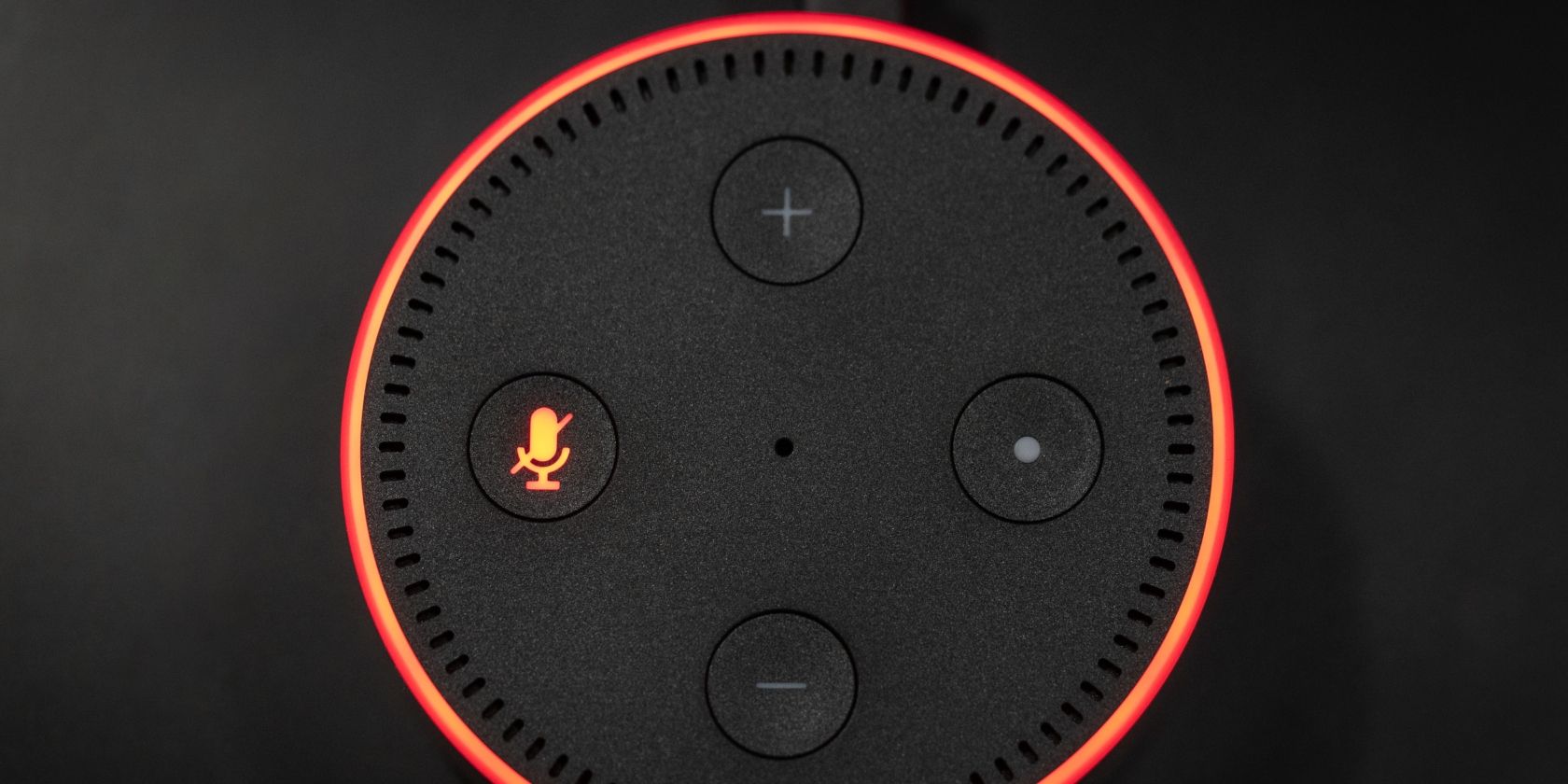
Amazon has admitted that it retains Alexa voice recordings unless and until customers delete them. What’s more, even after you delete a voice recording, traces of it may remain on Amazon’s non-primary storage systems. None of which is good news.
Investigating How Amazon Handles Your Data
In the first half of 2019, several tech publications started investigating what Amazon was doing with people’s Alexa voice recordings. Which, for people unfamiliar with how Alexa works, is everything said immediately after saying her wake word.
Reports suggested that Amazon kept transcripts of people’s interactions with Alexa, even after the voice recordings had been deleted. Senator Chris Coons from Delaware then sent a letter to Amazon founder and CEO Jeff Bezos, and Amazon has finally responded.
Amazon Admits It Retains Alexa Voice Recordings
As reported by CNET, Coons asked two questions, starting with, “How long does Amazon store the transcripts of user voice recordings?” To which Amazon replied, “We retain customers’ voice recordings and transcripts until the customer chooses to delete them.”
This is telling in its own right, as it’s Amazon admitting that it keeps Alexa voice recordings and the transcripts unless and until the customer deletes them. And if they don’t delete them then we have to assume they’re retained indefinitely.
I appreciate that Amazon responded promptly to my concerns, and I’m encouraged that their answers demonstrate an…
Posted by U.S. Senator Chris Coons on Tuesday, July 2, 2019
Coons also asked Amazon, “Do users have the ability to delete any or all of these transcripts?” After detailing how users can delete voice recordings associated with their account, Amazon delved into detail about what’s stored and where, saying:
“When a customer deletes a voice recording, we delete the transcripts associated with the customer’s account of both of the customer’s request and Alexa’s response. We already delete those transcripts from all of Alexa’s primary storage systems, and we have an ongoing effort to ensure those transcripts do not remain in any of Alexa’s other storage systems.”
“When a customer interacts with an Alexa skill, that skill developer may also retain records of the interaction. For example, for many types of Alexa requests – such as when a customer subscribes to Amazon Music Unlimited, places an Amazon Fresh order, requests a car from Uber or Lyft, orders a pizza from Domino’s, or makes an in-skill purchase of premium digital content – Amazon and/or the applicable skill developer obviously need to keep a record of the transaction.”
“For other types of Alexa requests – for instance, setting a recurring alarm, asking Alexa to remind you of your anniversary, placing a meeting on your calendar, sending a message to a friend – customers would not want or expect deletion of the voice recording to delete the underlying data or prevent Alexa from performing the requested task.”
This is a lot of information to digest, but it’s essentially Amazon saying it’s trying its best to remove deleted transcripts from its systems, both Amazon and third-parties may retain records of transactions, and Amazon will retain some data from certain requests.
How to Delete Your Alexa Voice Recordings
Coons seems satisfied with this response, while at the same time promising to push harder to “protect Americans’ personal information”. However, we suspect that Amazon customers who interact with Alexa will have reservations about the retention of data.
Until Amazon improves the way it handles this data, all you can do is delete as much as possible. So, with that in mind, here’s how to delete voice recordings on your Amazon Echo. Or, if you’re feeling lazy, you can ask Alexa to delete your voice recordings.
Image Credit: Tony Webster/Flickr
Read the full article: Amazon Retains Alexa Voice Recordings Unless You Delete Them
Read Full Article
The Best Rainmeter Skins for a Minimalist Desktop
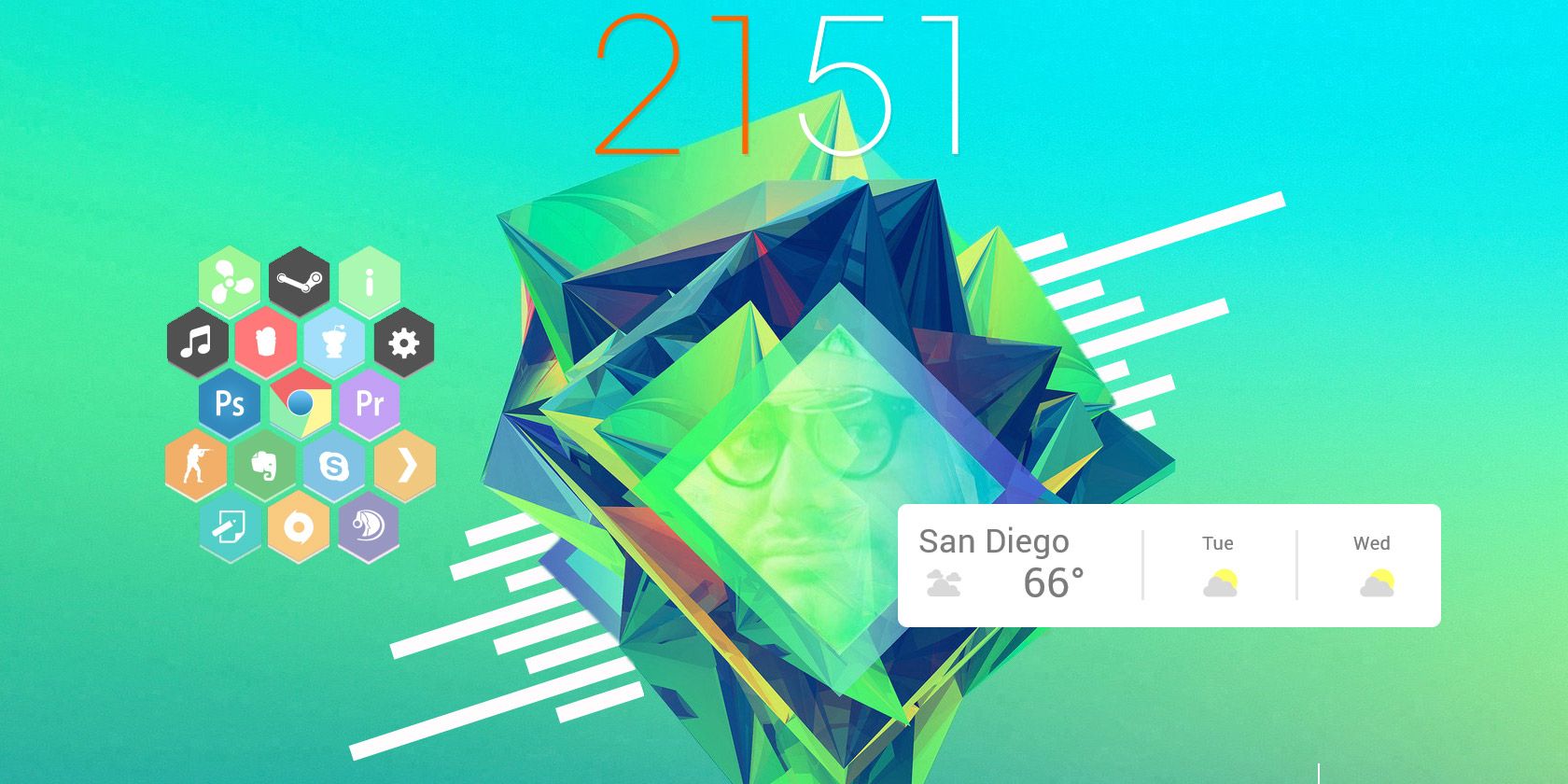
There’s no end to the ways you can customize Windows. From taskbar tweaks to icon management, there’s always something to change to make your desktop your own. And for the hardcore desktop enthusiast, there’s no better tool than Rainmeter.
We’ve hunted down the best minimalist Rainmeter skins to give your desktop a unique, elegant look.
Rainmeter System Monitor Skins
System monitors are an excellent resource to have on your desktop. You can see information like CPU temperature, RAM usage, and remaining hard drive space. They’re particularly useful for checking overclocked PC stats and fan speed configurations.
Illustro Monitor
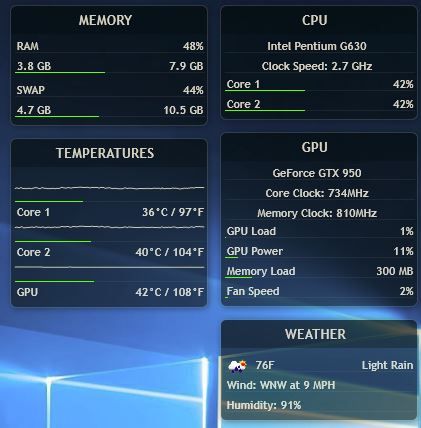
First to bat is a program which uses monitoring stats provided by your Task Manager. Illustro Monitor is a simple skin that provides real time stats of CPU usage, HDD space, and network performance.
Minimal System Info

A fan favorite for system monitors is Minimal System Info. This skin provides a small interface for displaying system information.
Flat

Flat is a minimal skin that is available in both a dark and a light version for use on all sorts of wallpapers and backgrounds. It has the system monitoring functions you would expect plus more, like separate monitors for multiple processor cores, monitoring the space available on multiple hard drives, an upload and download network information graph, plus a network widget showing your IP address.
There are more functions too like a battery monitor, uptime descriptor, RAM monitor, and recycle bin monitor.
Finally, you’ll also find a simple temperature and weather widget. This is a great monitor for advanced users who want to keep an eye on more detailed system information.
Mii System Skin 2

Some system monitors use third-party applications like MSI Afterburner or CoreTemp for their readings. The Rainmeter skin Mii System Skin 2 requires two tweaks before working: MSIAfterBurner.dll and a skin edit.
How to Configure System Monitor Skins
You’ll need to install MSI After Burner onto your computer if you want to track your stats using Mii System Skin 2. Rainmeter will then use the information received by your After Burner application. Afterward, download the appropriate 32 or 64-bit .dll file available in this forum. Ensure whether you’re using a 32-bit or 64-bit operating system and download the appropriate file.

Move the .dll file into your Rainmeter plugins folder, located in C:\Program Files\Rainmeter\Plugins. Then, edit your skin by right-clicking the Rainmeter skin > Edit skin.
By default, the Plugins parameter for Mii System Skin 2 is set to MSIAfterBurner.dll. Change this parameter to Plugins\MSIAfterBurner.dll. Remember to right-click the skin and select Refresh skin, and you should be able to read your fan speeds, GPU temps, and more.
Rainmeter Clock Skins
Clocks skins don’t just provide the time. They also set the tone for your Rainmeter background.
Soonex

An elegant, minimalist clock which shows you just the time with no clutter. It looks best when used in a large format in the middle of your desktop.
The clock shows the day of the month, plus the hours, minutes, and seconds. It comes in a stark white font that looks good on top of darker wallpapers.
It’s perfect for users who want at-a-glance information about the time and date, and nothing else.
ASTRO Weather

This attractive skin shows the time and date plus the weather. A fun and unique feature is the arc over the top which shows the position of the sun throughout the day.
Exmouth black

A simple but striking clock using a slanted font that looks a bit like handwriting. The clock is rather visually distinctive so it works best against very plain wallpapers, and it looks particularly good when shown in large size but with a low opacity to make it blend into the background.
As well as the time, the clock shows the date and day of the week written in prose, as well as the temperature and weather so you can quickly check whether you need an umbrella before you leave the house.
Laro

Laro is a truly beautiful date and time skin. It shows the name of the month in a stylish handwriting-type font, with a mini calendar beneath that shows the day of the month and the day of the week, plus the year. There’s also an unobtrusive weather widget and a minimal clock and currently playing music information.
Everything in the skin set is plain white text, with no unnecessary ornamentation or images. If you use a brightly colored or visually interesting wallpaper, then Laro will make a non-distracting layer on top to show you important information.
Elegance 2

Another popular clock skin is Elegance 2, a more minimal version of the popular Elegance skin. It’s simple, clean, and easy to read. The slim font works with almost any wallpaper and complements many other Rainmeter skins.
La Campagnie des Ombres

If you prefer a clock that comes with both date and time, there’s no better skin than La Campagnie des Ombres.
How to Configure Your Clock Font
To change the font, download and install whatever font you’d like onto your computer. We’re looking for a parameter named FontFace, which is how Rainmeter knows which font to use in its skin. In the case of Elegance 2, you can locate this parameter under C:\Users\[your user name]\Documents\Rainmeter\Skins\Elegance2\Config\Styles.inc.

Locate the FontFace parameter and replace #LocalFontFace# with your installed fonts. Be sure to use the font name as it is in your Windows Font folder. You can access your Font folder under Start > type font > Fonts.

Save your file and refresh the skin to enjoy the newly edited time skin.

Other clock skins, like the popular Simple Media skin, include the FontFace directly in the skin edit option. The same process applies to most skins when it comes to changing fonts.

Rainmeter Music Player Skins
Music player skins allow you to view and skip tracks on your desktop without having to go to your music program. These skins also work for a wide variety of music players.
Monstercat Visualizer

The most widely used music player on Rainmeter is Monstercat Visualizer. The music player package includes a simple visualizer and music player. You can configure it with VLC, Spotify, iTunes, and other media players. Its simple design and wide compatibility makes it the perfect music player for your desktop.
Cleartext

If you’re more into the typographical design, swap the Monstercat Visualizer for Cleartext. Cleartext allows you to change the font and the style of the skin, along with providing next and previous track controls for your music player.
Rainmeter VU Meter Skins
Volume Unit (VU) meters create a display of the audio playing on your computer. Most VU meters have settings which will change the color, size, and breadth of the lines displayed. VU Meters are a great desktop enhancement if you have a multi-monitor setup and enjoy using your PC as a music device.
The best way to make use of your VU meter is as a 3D backdrop, as is the case with silver4ever’s desktop example below. This effect is simple to achieve and will create an impressive desktop background.

Fountain Of Colors

Fountain of Color is a highly rated VU meter for Rainmeter. Its settings allows for extensive customization, and the skin’s fountain effect adds a smooth look to the meter.
VisBubble

If you want to create a circular VU effect, VisBubble is perfect. Visbubble’s settings are similar to Fountain of Color’s, and it provides a simple interface to change the radius and color of the visualizer.
Frost

If you’re looking for a subtle, cinematic look, check out Frost. Frost has the same functionality as the other VU meters, but uses a fog-like visual, rather than the typical lines for a smoother visual effect.
Rainmeter Weather Skins
Use these skins to see a handy weather forecast on your desktop. To allow these skins to display wheather for your location, you’ll need to modify the skin files. We’ll show you how to do that once you’ve seen the skins.
Do I Need A Jacket

One of the most popular skins on Rainmeter is Do I Need A Jacket, which tells you whether you need a jacket based on that day’s weather forecast.
Genteel

If you prefer deciding yourself whether or not you need a jacket, minimal skins like Genteel are perfect. Genteel’s design is sleek and it summarizes the weather you can expect outside.
Google Now Weather

For a weightier weather skin, Google Now Weather provides a beautiful three-day forecast for your desktop.
Simple Rainmeter

For true minimalists, the Simple Rainmeter pack offers skins for clock and weather, and nothing else. The skins show the time and temperature in a plain white sans-serif font, in a small and unobtrusive form which you can fit with any wallpaper and any theme.
This skin is ideal if you want to hide your taskbar but still see the time, as you can drop the clock skin in the bottom right of your screen and it’ll show you the time without any other visual distractions.
How to Configure Weather Skins
Weather skins can be tricky because they require editing the skin file. They use weather codes — a code particular to your location — to keep track of the weather in your area. To adjust the skin to your location, right-click on the skin and select Edit.
You can find your location code by searching your location on weather.com and copying a segment of the URL.
![]()
The developer will usually make this process as simple as possible. Where the skin file asks for a weather code or weather link, replace the default parameter with your location’s code.

Save the file and refresh the skin to activate.
Rainmeter Program Launchers
Program launchers may be the most useful skins to add to Rainmeter, as they let you open particular programs right from your desktop, like the Windows taskbar.
Honeycomb

The most popular Rainmeter launcher is Honeycomb. Honeycomb uses polygon buttons to open files and folders. The default skin has several popular programs to choose from.
Honeycomb + GLL

There’s also a Honeycomb version online titled Honeycomb + GLL , which will create a live background effect on mouse-over.
Circle Launcher

Want circular shapes for your icons instead? Circle Launcher will provide you with high quality icons. Circle launcher also provides mouse-over features already pre-built into the skin.
How to Configure Program Launchers
Before using a program launcher, you might need to configure your skin settings. We’ll use the Honeycomb skin as an example, but this method applies to all launchers.
Right-click on the skin and select Edit. You should see a LeftMouseUpAction parameter, which directs to a program.

You have to replace this location with the actual location of the program. To find this location, search for the program in your Start menu. In my case, I will search for Firefox. Once found, right-click > Open file location. Then, right-click file > Properties.

Copy the Target parameter of the file and paste it into the LeftMouseUpAction parameter inside the quotations. Your file should look like this.
![]()
Save the file and refresh the skin to finish configuration.
Rainmeter Suites
Rainmeter suites take the hassle of finding and configuring several different skins out of the equation. They are bundles which include a variety of skins like weather, clock, and system monitors. You have to take some time to configure them yourself, but they easily provide a cohesive desktop look.
LIM1T

LIM1T is a simple but functional skin suite which has widgets for time, date, weather, system monitoring, and currently playing music. The data for each skin is shown in a grey font which is filed in with color as its values rise. So, for example, as seconds pass the numbers for the time in minutes start out entirely grey and slowly fill in with color.
This means you can see a lot of data with just a quick glance at your desktop. The colors come preset, although you can change them if you know how to customize skins. And each skin is scalable so you can fit the suit to your screen size.
Enigma

Enigma is one of the oldest and most popular Rainmeter skin suites, with almost any widget you can imagine wanting. It is designed with a dock-like system, with widgets that can stack on the left and right of the screen, and toolbars for the top and bottom of the screen.
Just some of the widgets include a calendar, system monitor, RSS reader, small sidebar clock or large background clock, quick notes function, weather panel, and currently playing music. Of course, you can also use each of these elements individually on your desktop instead of putting them into docks or sidebars. The sheer number of widgets means this suite is a must-have for Rainmeter users.
As the suite is now rather old and the developer has not had time to update it, some aspects of it can be buggy. But the suite has moved from DeviantArt to its new home on GitHub, where other users can submit their updates. Even with the bugs, it’s such a comprehensive suite that it’s worth downloading.
Elegance 2

Elegance 2 is a suite that’s well worth checking out. As well as the clock, there are options to display the date, to monitor your system, to show currently playing music, to show the weather, and to check your Gmail or recycle bin.
One handy thing about this suite is that all the skins come in both horizontal and vertical versions, so you can choose the ones you want to match your particular desktop. There’s also an option to change the highlight color of each skin, so you can have white for the main skins plus an additional highlight color of your choice.
Alphabar

A suite for all your Rainmeter needs. Alphabar skins all come in a simple black and white color scheme, with a neat sans-serif font and plain and tasteful icons. The suite looks particularly good when you add it to the top of your screen, opposite the Windows task bar.
The suite includes system monitoring, a widget showing today’s weather and the weather for the next few days, time and date, tools to monitor your email and social media accounts, plus your battery and internet connection. There’s also an RSS reader.
This is a handy all-in-one suite that works great on black and white wallpapers for a monochromatic look.
NXT-OS

NXT-OS is a promising Rainmeter suite that takes the concept of skins to another level. This suite provides a sleek interface, notifications, commands, gaming repository, widgets, and more. NXT-OS also provides an easy-to-use interface to guide you through installation.
July Flat’ish

July Flat’ish is something of a hidden Rainmeter gem, but it’s a sure-fire way to enhance the look of your desktop quickly. Certain features like email management are unique to this suite, along with the flat, square look.
Google Now

The Google Now collection for Rainmeter provides an official-looking desktop with weather, search, and monitor features. For the Rainmeter user who doesn’t want to bother using different skins which may not fit well together, the Google Now suite provides a professional look within seconds.
Customize Your Desktop With Rainmeter
Whatever your desktop style, you can find a Rainmeter skin to match. You can use Rainmeter skins to get all sorts of tools for your desktop like clocks, system monitors, calendars, and program launchers. For further inspiration, the subreddits /r/rainmeter and /r/desktops provide daily desktop modifications you can check out.
If you want to customize your desktop even more by changing Windows system sounds, accent colors, and lock screen, check out our guide to how to change the look and feel of your Windows 10 desktop.
Read the full article: The Best Rainmeter Skins for a Minimalist Desktop
Read Full Article