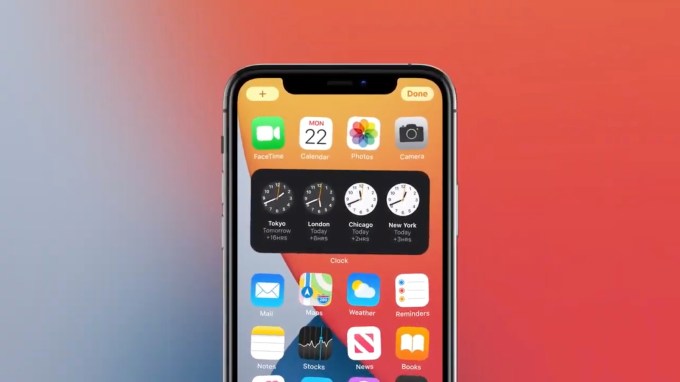If you’re a Mac user looking for a simple and effective day planner, consider this trio of native macOS apps: Calendar, Reminders, and Notes.
Once you set up these apps to your liking, you have a fuss-free system to manage your schedule, tasks, and notes. Plus, if you learn how to control them with keyboard shortcuts, so much the better. And what’s more, you can discover various useful keyboard shortcuts for these macOS productivity apps in the cheat sheet below.
The cheat sheet contains shortcuts for navigation and search, view management, formatting, and more in Calendar, Reminders, and Notes.
FREE DOWNLOAD: This cheat sheet is available as a downloadable PDF from our distribution partner, TradePub. You will have to complete a short form to access it for the first time only. Download Keyboard Shortcuts for Calendar, Reminders, and Notes on Mac.
Keyboard Shortcuts for Calendar, Reminders, and Notes on Mac
| Calendar | |
|---|---|
| Cmd + N | Add new event |
| Option + Cmd + N | Add new calendar |
| Shift + Cmd + N | Add new calendar group |
| Option + Cmd + S | Add new calendar subscription |
| Cmd + F | Highlight search box to search for events |
| Cmd + 1 | Switch to Day view |
| Cmd + 2 | Switch to Week view |
| Cmd + 3 | Switch to Month view |
| Cmd + 4 | Switch to Year view |
| Cmd + Right Arrow | Go to next day, week, month, or year |
| Cmd + Left Arrow | Go to previous day, week, month, or year |
| Cmd + T | Switch to today’s date |
| Shift + Cmd + T | Open popup for switching to specific date |
| Cmd + + (Plus) | Increase text size |
| Cmd + - (Minus) | Decrease text size |
| Cmd + R | Refresh all calendars |
| Cmd + E | Edit selected event |
| Esc (when event is open) | Close event editor without saving changes |
| Return (when event is open) | Commit changes to event and close event editor |
| Cmd + I | Show Info popup for selected event(s) |
| ¹Option + Cmd + I | Show Inspector popup for selected event |
| Arrow Keys | Select event (if available) in adjacent row/column in relevant direction |
| Control + Option + Up Arrow | Day/Week View: Move selected event 15 minutes earlier Month View: Move selected event one week earlier |
| Control + Option + Down Arrow | Day/Week View: Move selected event 15 minutes later Month View: Move selected event one week later |
| Control + Option + Right Arrow | Day/Week/Month View: Move selected event one day later |
| Control + Option + Left Arrow | Day/Week/Month View: Move selected event one day earlier |
| Shift + Cmd + A | Toggle Availability panel |
| Reminders | |
| Cmd + N | Create new reminder |
| Shift + Cmd + N | Create new list |
| ²Cmd + ] | Indent reminder to create subtask |
| ²Cmd + [ | Outdent reminder |
| Cmd + E | Show all subtasks |
| Shift + Cmd + E | Hide all subtasks |
| ³Cmd + I | Show Info popup for selected reminder |
| Cmd + F | Highlight search box to search for reminders |
| ²Shift + Cmd + F | Set/clear flag for selected reminder(s) |
| Control + Cmd + S | Toggle sidebar |
| Notes | |
| Cmd + N | Create new note |
| Shift + Cmd + N | Create new folder |
| Shift + Cmd + A | Open dialog for attaching file |
| Cmd + K | Create link |
| Cmd + F | Highlight search box to search current note |
| Cmd + G | Highlight next search result in current note |
| Shift + Cmd + G | Highlight previous search result in current note |
| Option + Cmd + F | Highlight search box to search all notes |
| Shift + Cmd + T | Apply Title format |
| Shift + Cmd + H | Apply Heading format |
| Shift + Cmd + J | Apply Subheading format |
| Shift + Cmd + B | Apply Body format |
| Shift + Cmd + M | Apply Monospaced format |
| Shift + Cmd + L | Apply Checklist format |
| Shift + Cmd + U | Mark selected checklist items as checked/unchecked |
| Control + Cmd + Up Arrow | Move current list/checklist item up in list |
| Control + Cmd + Down Arrow | Move current list/checklist item down in list |
| Cmd + B | Emphasize selected text |
| Cmd + I | Italicize selected text |
| Cmd + U | Underline selected text |
| Cmd + + (Plus) | Increase size of selected text |
| Cmd + - (Minus) | Decrease size of selected text |
| Cmd + Shift + [ | Align selected text flush left |
| Cmd + Shift + \ | Center selected text |
| Cmd + Shift + ] | Align selected text flush right |
| Cmd + [ | Decrease indent level of selected content or line where cursor is placed |
| Cmd + ] | Increase indent level of selected content or line where cursor is placed |
| Control + Return | Add line break (soft return) to list/checklist item |
| Option + Tab | Insert tab character in list item |
| Option + Cmd + C | Copy style of selection |
| Option + Cmd + V | Paste copied style to selection |
| Cmd + T | Show Fonts window |
| Shift + Cmd + C | Show Colors window |
| Option + Cmd + T | Create table |
| ⁴Return | Move cursor to row below |
| Tab | Move focus to next cell on right |
| Shift + Tab | Move focus to next cell on left |
| Shift + Left/Right Arrow | Select cells one by one in relevant direction current row |
| Shift + Up/Down Arrow | Select cells one by one in relevant direction in current column |
| Option + Return | Add new paragraph in current cell |
| Option + Tab | Add tab character in current cell |
| Option + Cmd + Up Arrow | Add new row above current row |
| Option + Cmd + Down Arrow | Add new row below current row |
| Option + Cmd + Right Arrow | Add new column to right of current column |
| Option + Cmd + Left Arrow | Add new column to left of current column |
| Cmd + 0 | Show main Notes window |
| Cmd + 1 | Switch to List view for notes |
| Cmd + 2 | Switch to Gallery view for notes |
| Cmd + 3 | Switch to Attachments Browser |
| Return (when note is selected in List view or Gallery view) | Open or switch focus to selected note to begin typing |
| Cmd + Return | Open or switch focus from current note content to previous notes view i.e. List view or Gallery view |
| Option+ Cmd + S | Toggle Folders sidebar |
| Shift + Cmd + . (Period) | Zoom in on note content |
| Shift + Cmd + , (Comma) | Zoom out of note content |
| Shift + Cmd + 0 | Change note content to default size |
| ⁵Cmd + A (When cursor is in table) | Select content of active cell OR Select table if active cell is empty |
| Common Shortcuts | |
| Cmd + Z | Undo previous action |
| Shift + Cmd + Z | Reverse undo |
| Cmd + X | Cut selected item |
| Cmd + C | Copy selected item |
| Cmd + V | Paste cut/copied item |
| Delete | Delete selected item |
| Cmd + A | Select all items |
| Cmd + P | Open Print dialog |
| Cmd + , (Comma) | Open app preferences |
| Control + Cmd + F | Toggle Full Screen mode |
| Cmd + M | Minimize window |
| Option + Cmd + M | Minimize all windows of current app |
| ⁶Cmd + W | Close current window |
| Option + Cmd + W | Close all windows of current app |
| Cmd + H | Hide current app |
| Option + Cmd + H | Hide all apps except current app |
| Cmd + Q | Quit app |
| ¹Shortcut does not work with multiple events, but if you switch between events when Inspector is active, its contents are updated accordingly. ²Shortcut may not be available if iCloud is not enabled. ³If multiple reminders are selected, Info popup for last selected reminder is displayed. ⁴If cursor is in last row, shortcut adds new row to table. ⁵When active cell is populated, press shortcut twice to select table. ⁶In Reminders and Notes, shortcut quits app after closing window. |
|
Bullet Journaling With Mac Productivity Apps
The default productivity apps on macOS are not only easy to use, but also quite flexible. You can use them to bring offline note-taking methods online. For example, you can create a Bullet Journal on your Mac with Calendar, Reminders, or Notes.
Image Credit: Colton Sturgeon on Unsplash
Read the full article: Keyboard Shortcuts for Calendar, Reminders, and Notes on Mac
Read Full Article