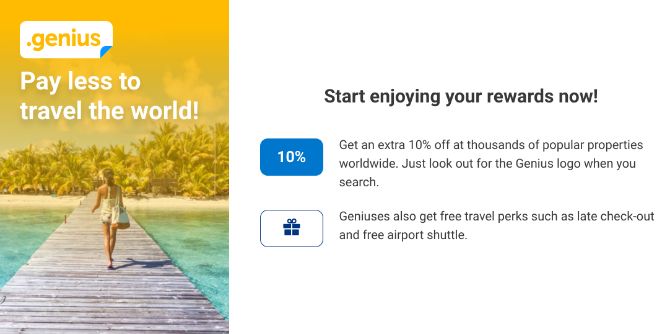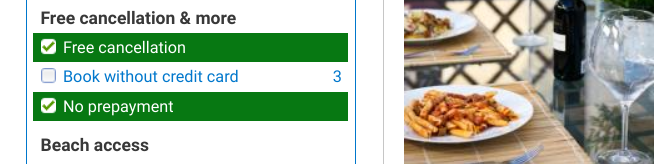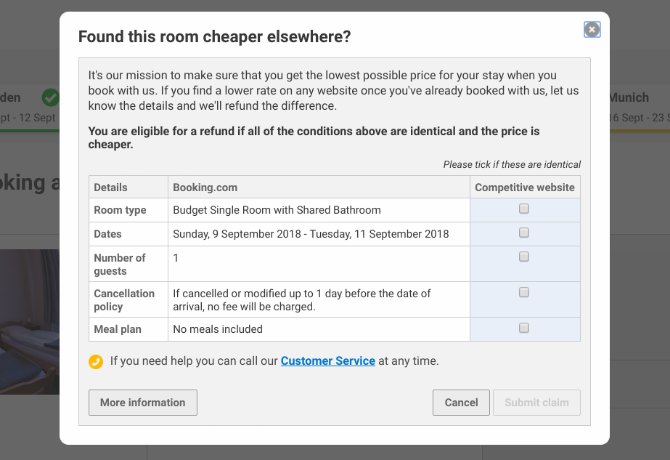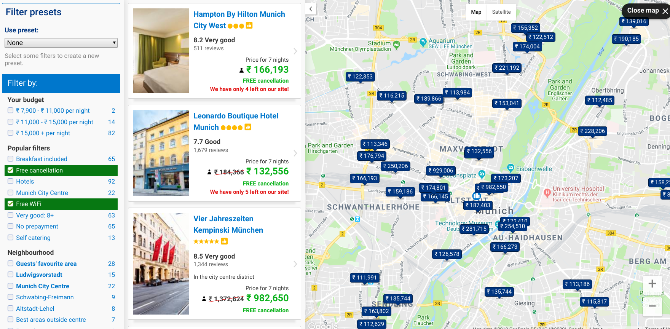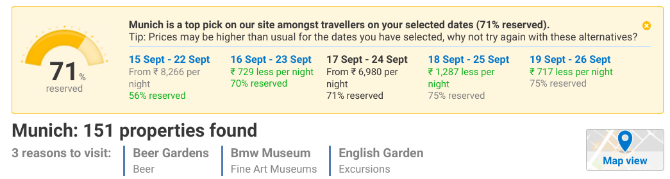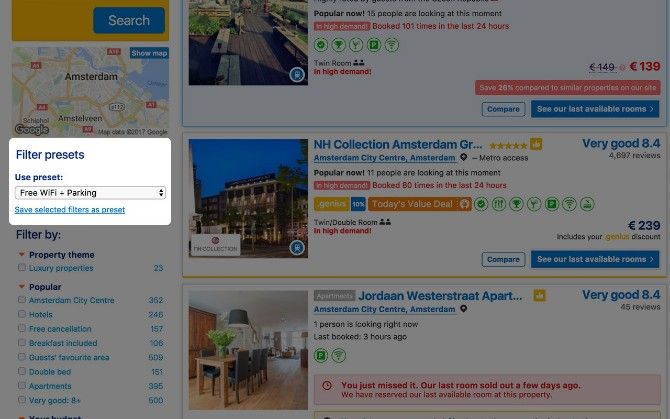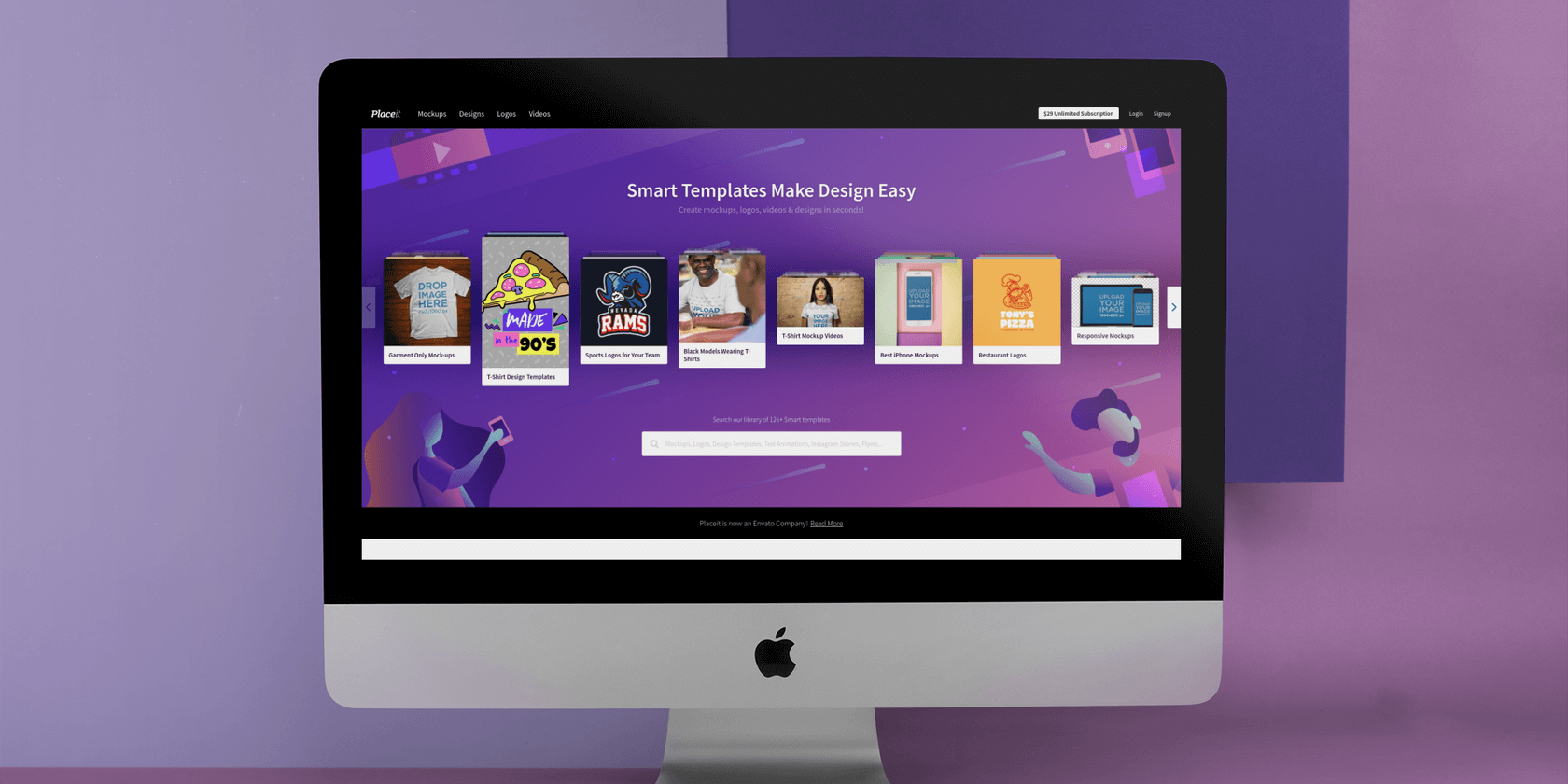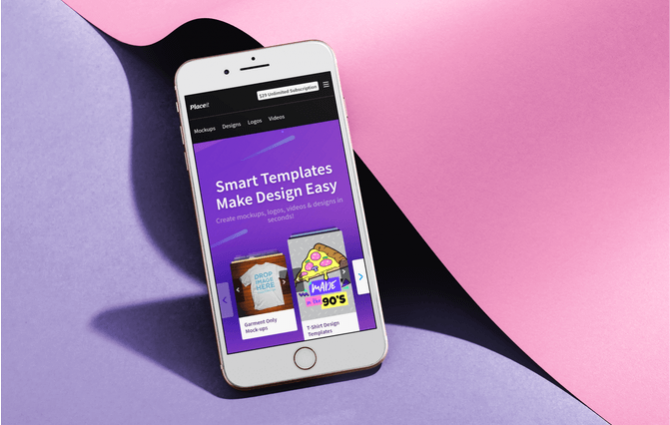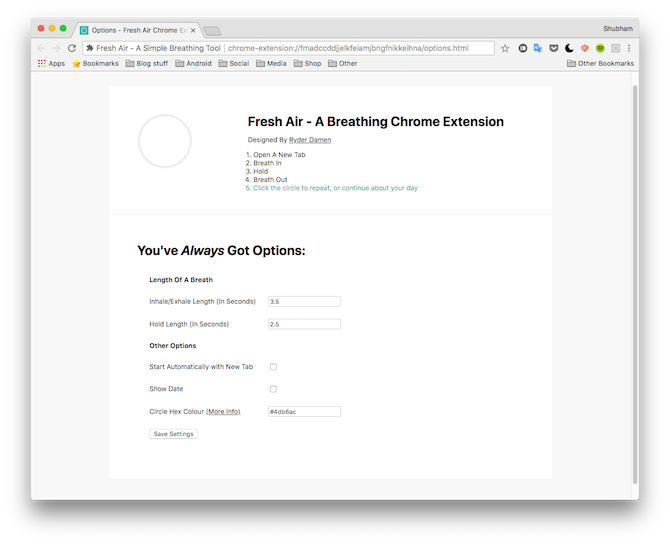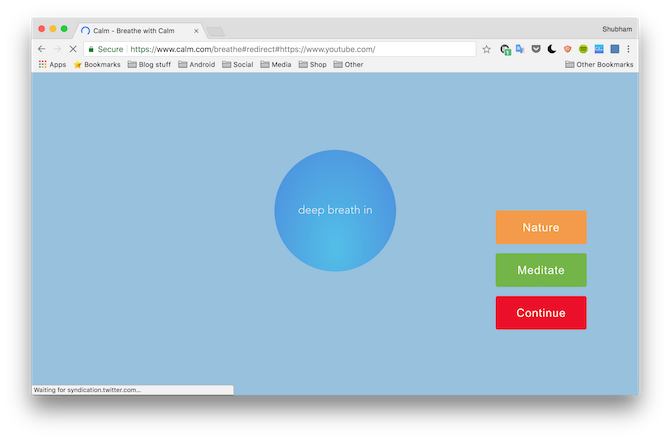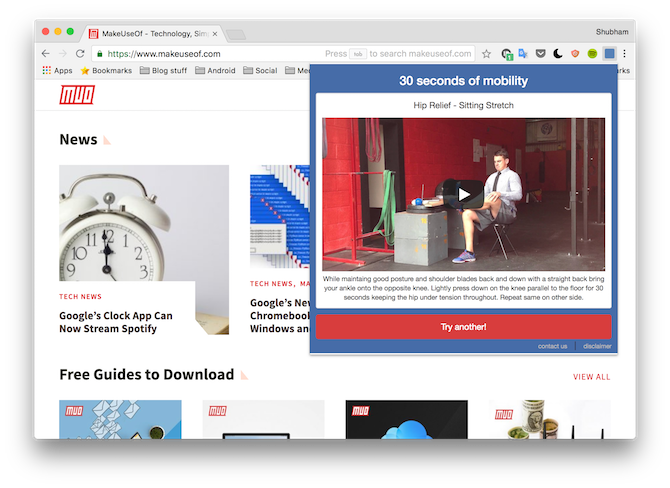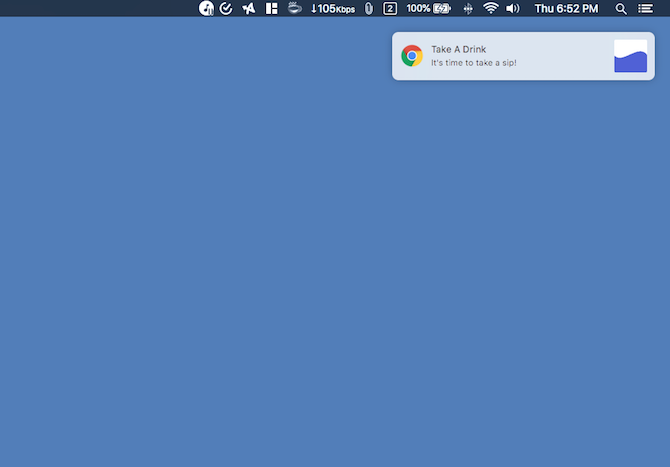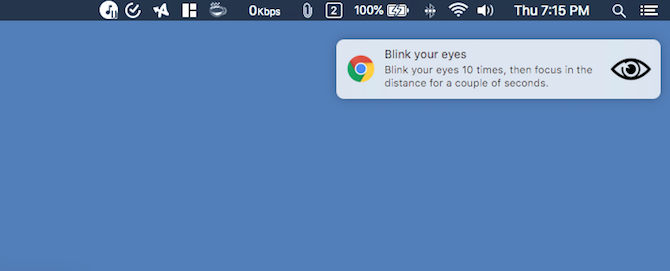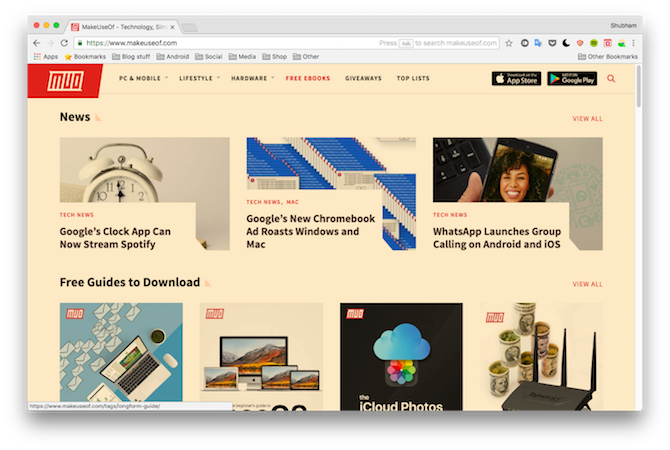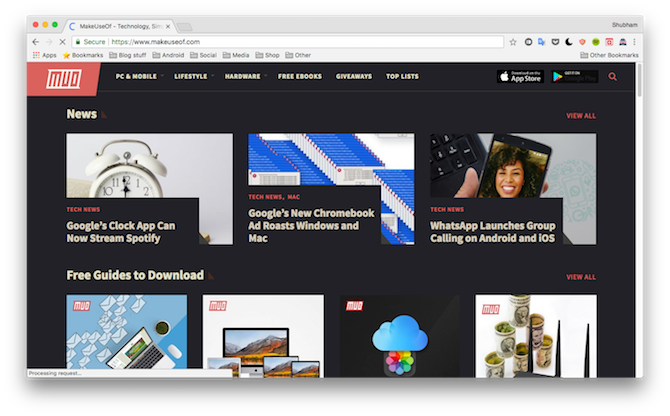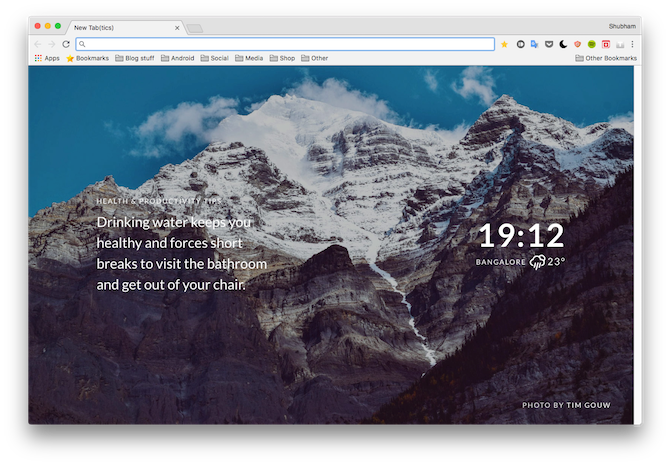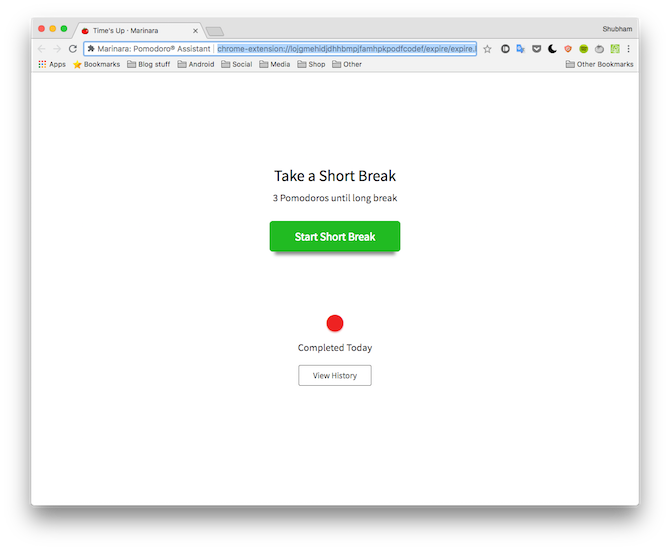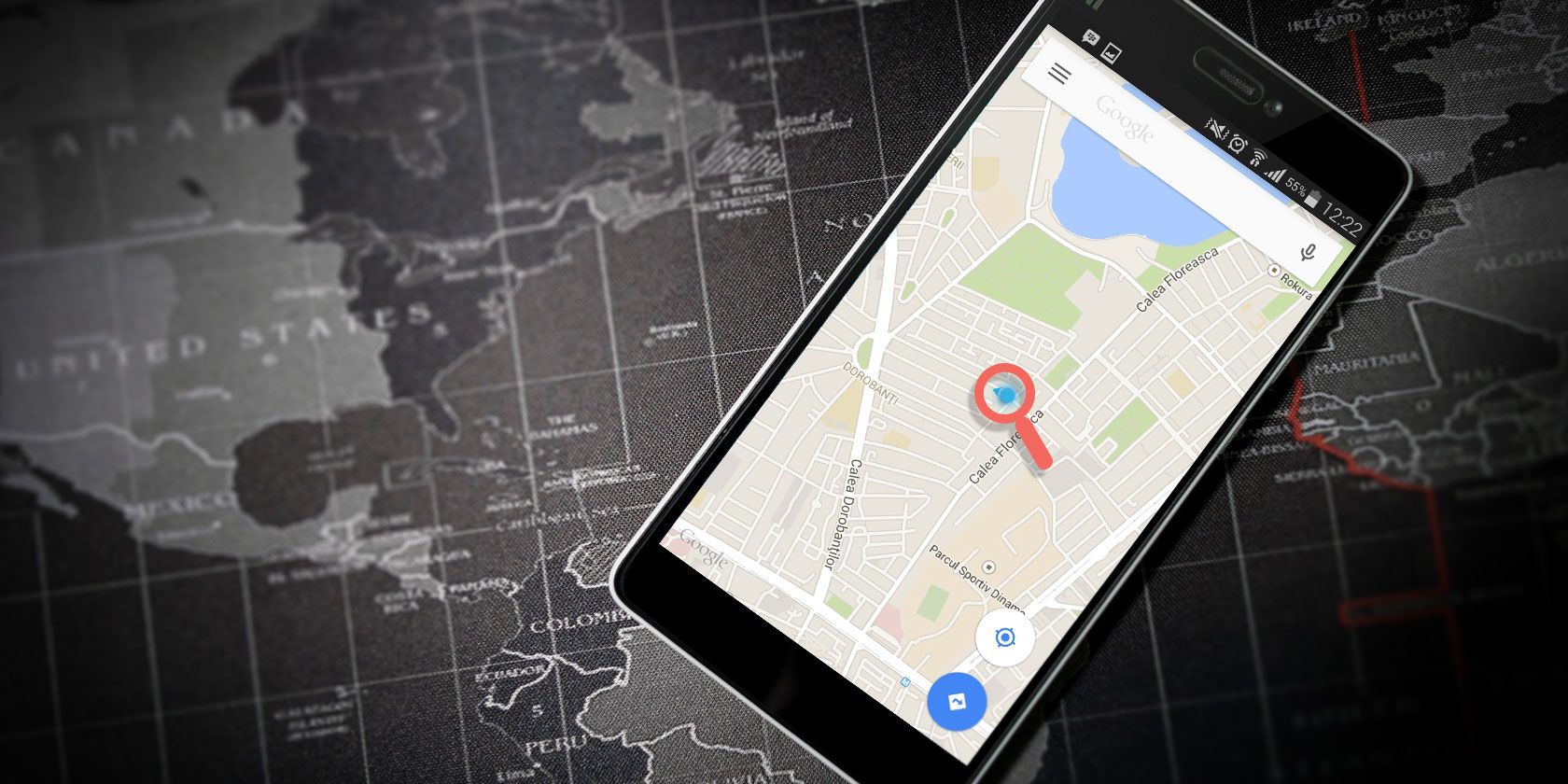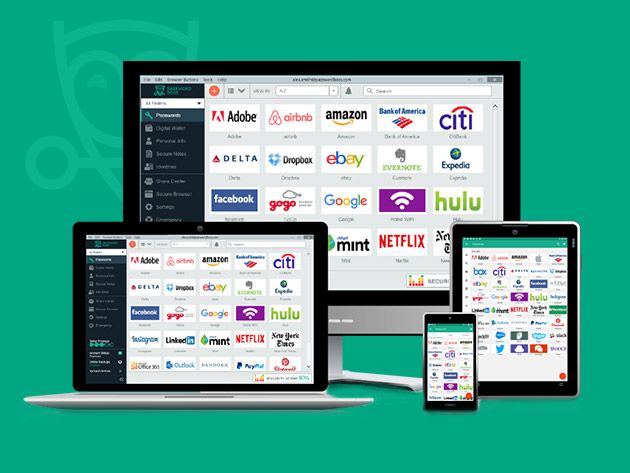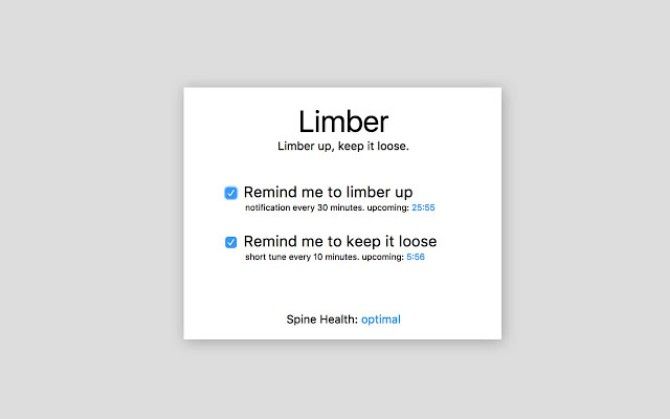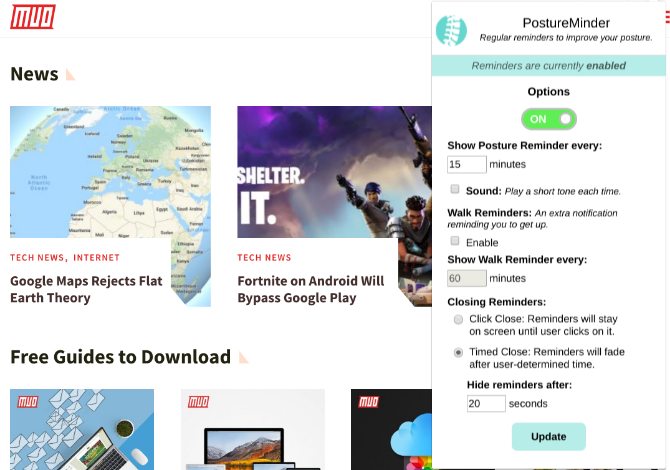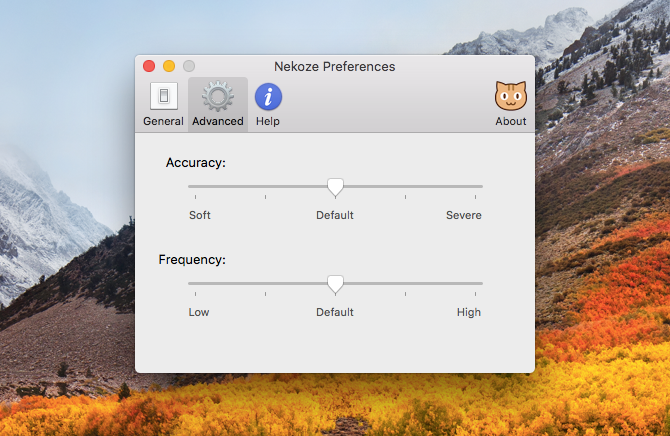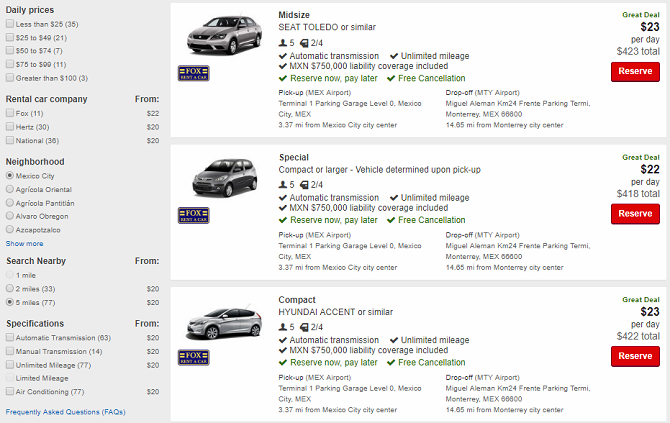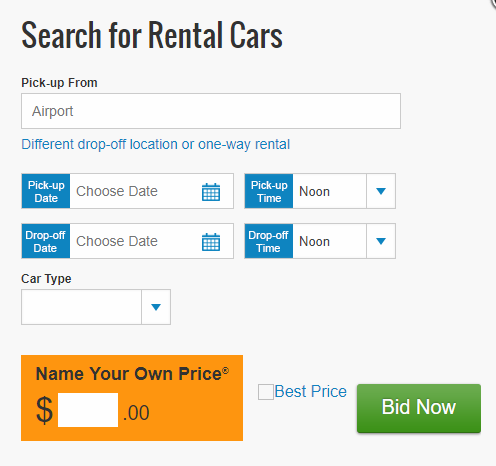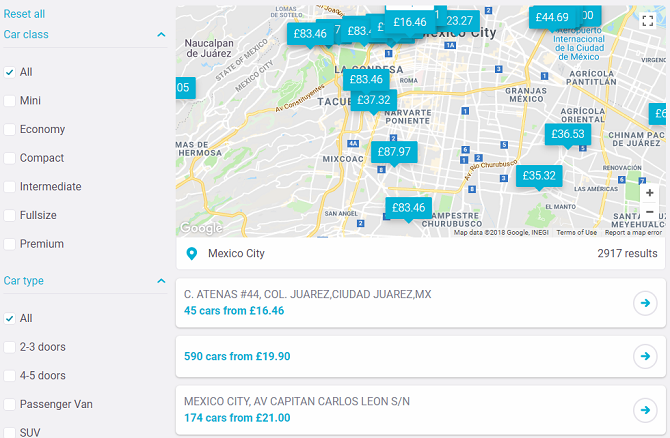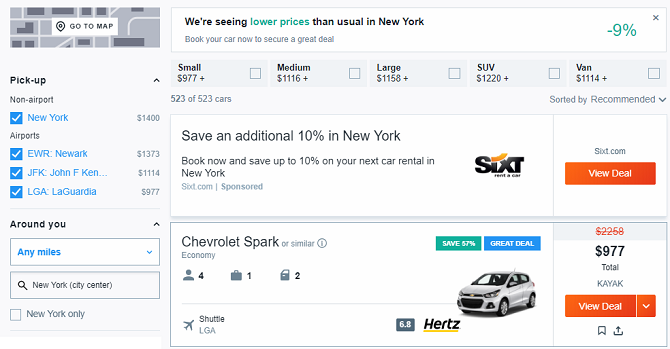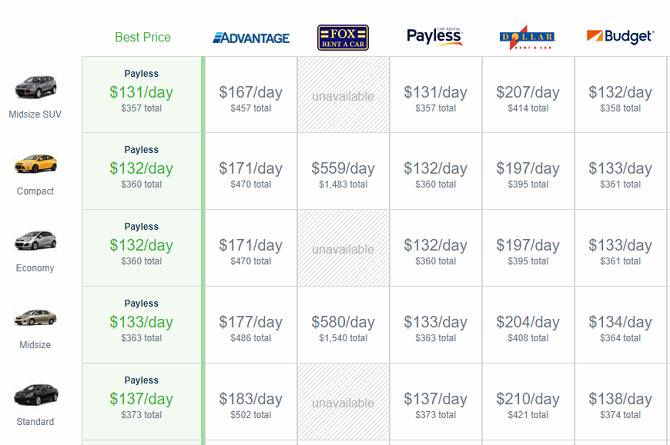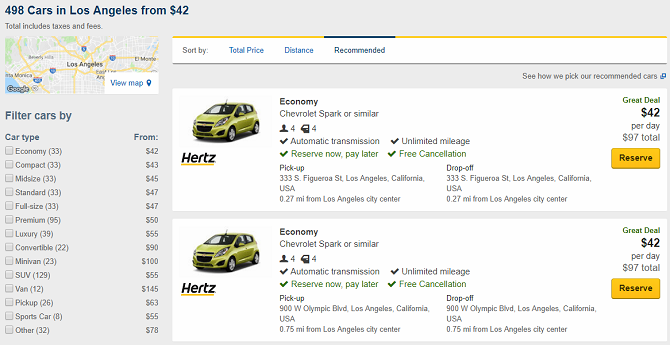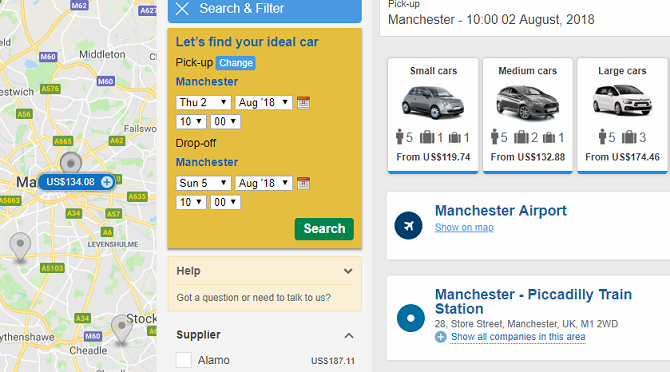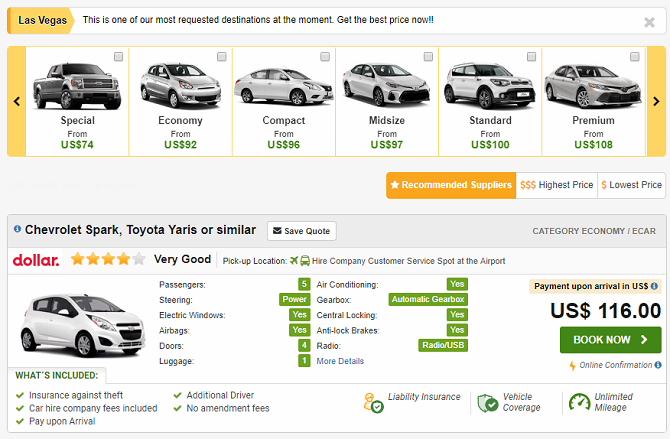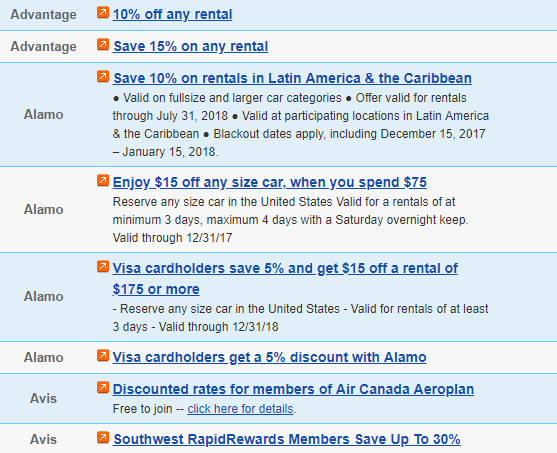Next time you’re trying to find a last-minute car rental, give the traditional companies a wide-berth. They might not have the car model you want and are likely to hike their prices to try and exploit your desperation.
Instead, you’ll find better deals by using third-party car rental websites to see what’s available when you go looking online for a four-wheeler at the last minute.
Here are some of the best car rental sites.
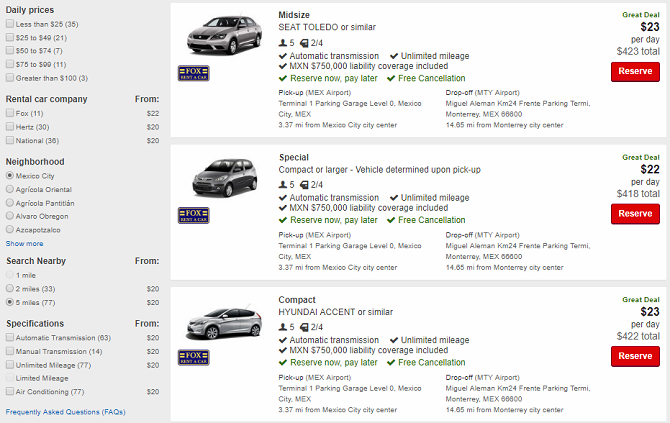
If you’re looking for a website that lets you refine the trivial details of your search criteria, you should use CheapTickets. The site is part of the Expedia group.
On the initial search page, you can enter your pick-up and drop-off locations along with the time and date you require. Click on Advanced Search to add your preferred car type and the rental car company.
However, it’s on the search results page where the site excels. In the left-hand panel, you can filter by price, neighborhood, car mileage, transmission type, air conditioning, and a whole lot more. If you specify an address or city rather than an airport, you’ll also get a map of the nearby pick-up locations.
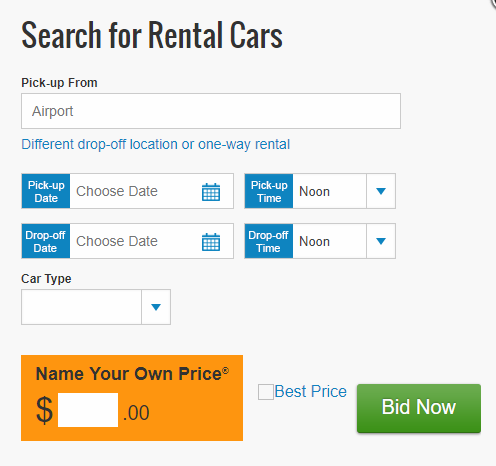
If you want cheap last-minute car rentals, you’ll probably find the best deals on Priceline thanks to the company’s Name Your Price tool.
The tool lets you enter the maximum amount you would be willing to pay for your rental. Rental companies see your bid and decide whether they want to accept it. If you’re unsuccessful, you’ll need to wait 24 hours before making another bid of the same value.
The Name Your Price tool is not available in all locations.

Did you know Costco offers online car rentals? You’ll need to have a Costco account to use the service, but if you spend a lot of time away from home, it’s well worth the $60 annual membership.
Your membership gives you access to savings beyond what you’ll see on other third-party sites. Costco has partnerships in place with Alamo, Avis, Budget, and Enterprise.
The account will also provide access to lots of cheap hotel deals and cheap flights.
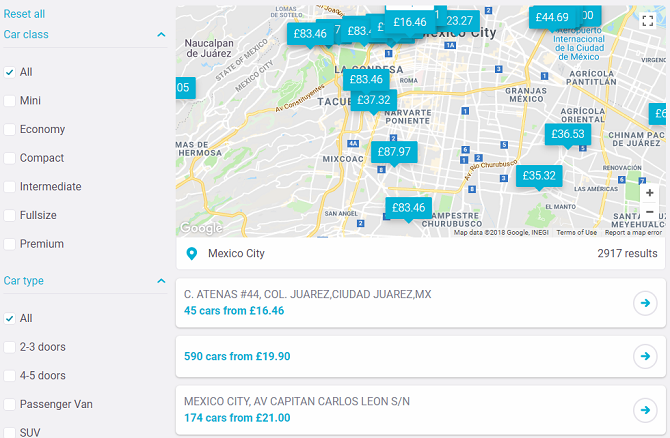
Skyscanner has built its reputation as a place to find bargain prices on flights and hotels, but the site also offers a way to compare car rental prices.
The initial search screen is standard fare. You enter your pick-up and drop-off locations along with your desired dates. The results screen, however, varies slightly from the other major sites. Instead of using a hidden algorithm to determine the best rental for you, Skyscanner purely bases its search on cost. The results are sorted from lowest to highest.
The results page also makes the map more prominent than most other sites. All pick-up locations along with their price are displayed, allowing you to make a fast and informed decision about the best deal for you.
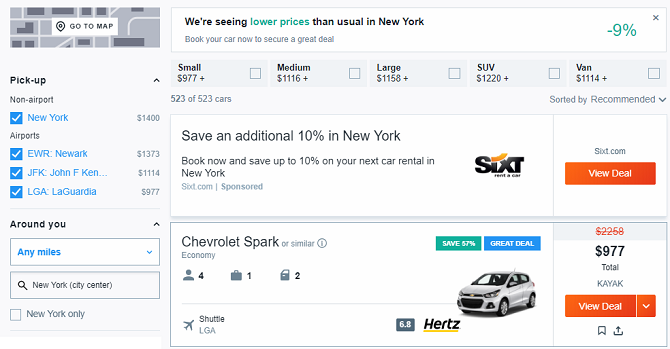
Kayak is Priceline’s sister site. Both are part of the Booking.com world. However, despite sharing the same parent company, the deals you’ll find on the two sites on different. Don’t ask us why; just make sure you check them both out.
Like many of the other last-minute car rental websites, Kayak offers a bunch of filters and displays your results on a map.
Kayak also lets you know whether the average price is higher or lower than usual in your location. We have no way to determine the veracity of the claims, so we’ll take the site’s word for it.
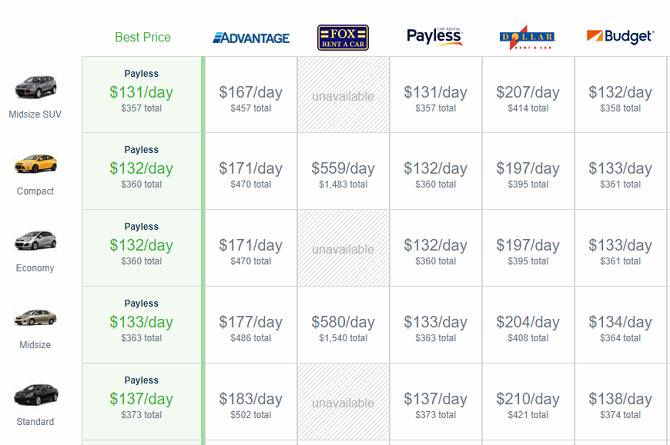
The quality of deals on Hipmunk isn’t in doubt. The company’s prices are a fair match for all the other sites we’ve discussed.
However, the site’s big drawback is that it only supports airport pick-ups and drop-offs. For many people, that won’t be an issue. But for people who want to hire a car when they’ve already left the airport or when they arrived in a city via a different method of transport, it’s a non-starter.
On the upside, Hipmunk’s chart-based layout does make it exceptionally easy to compare car rental prices.
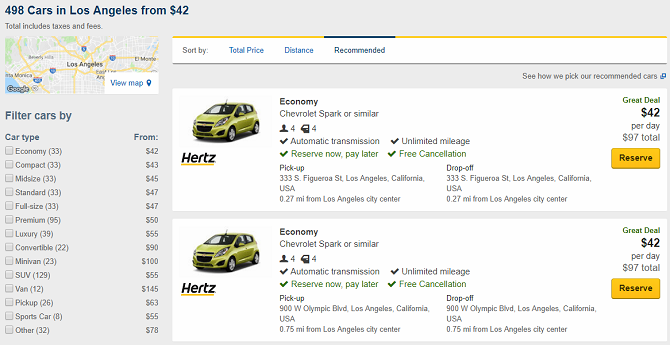
Expedia is one of the biggest names in the travel price comparison sector. In addition to cars, hotels, and flights, it can also help you find discounted prices on museum tickets, local excursions, and other holiday activities.
Because it’s part of the same group as CheapTickets, the user experience, website layout, and search criteria are all identical. Only the site’s color scheme is different when you start using it as a car rental search engine.
However, like the Kayak/Priceline situation, the prices on the sites can vary; but it’s worth checking both out.
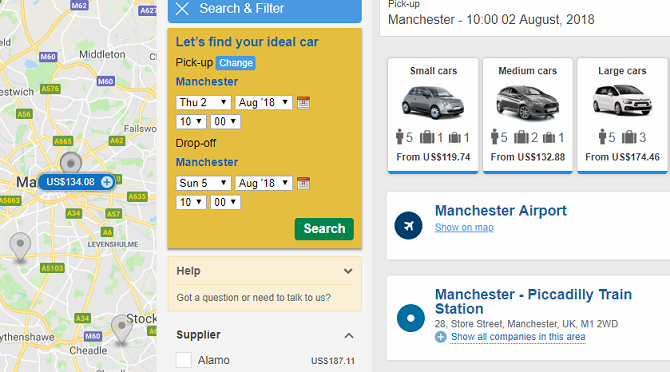
RentalCars is the first site on the list that solely specializes in RentalCars; you cannot use the site to find flight tickets and cheap hotels.
Because the site’s focus is so narrow, it appears to offer a broader range of car rental companies than its competitors. According to the RentalCars’ own literature, it works with more than 900 companies in 53,000 locations.
The site also offers more search filters than the other sites. For example, you can filter by damage excess, deposit at pick-up, and even whether you need to get a shuttle bus or can enjoy a meet-and-greet when picking up the car at an airport.
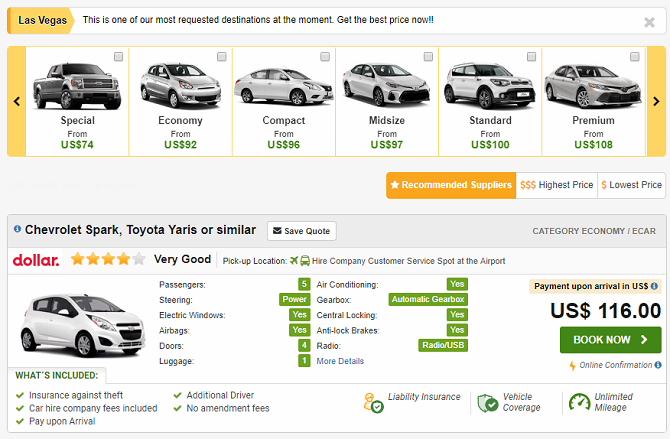
The second site that’s sole business is providing online car rental services is RentCars.com.
Sadly, its coverage is nowhere near as extensive as RentalCars’. It covers around 7,000 locations and only deals with 100 car rental companies.
Nonetheless, if you’re looking for a car in a major city, it’ll have you covered. It’s always worth taking a peek to see if you can find a better last-minute deal.
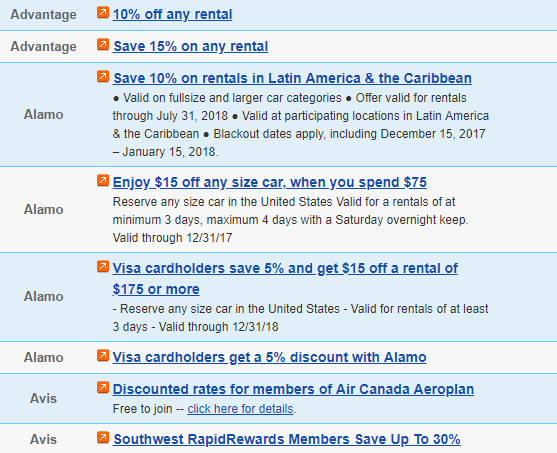
The final entry on our list of great sites to find last-minute car rentals is AutoSlash.
AutoSlash is a unique site. Rather than offering the prices you see on car rental companies’ own websites, minus an affiliate discount—as most other sites do—it searches for online discount coupons for the various car hire companies and applies them to the rate automatically.
The process almost always leads to savings. You can even track prices and receive notifications when new coupons become available.
Learn More Money-Saving Travel Secrets
Knowing how to shop around to get the cheapest last-minute car rental is just one part of saving money when you travel.
To learn more, check out our articles on easy ways to travel more for less money, how to find cheap airfares with these travel secrets, and how to reduce data roaming fees when you’re out of the country.
Read the full article: The 10 Best Sites for Cheap Last-Minute Online Car Rentals
Read Full Article