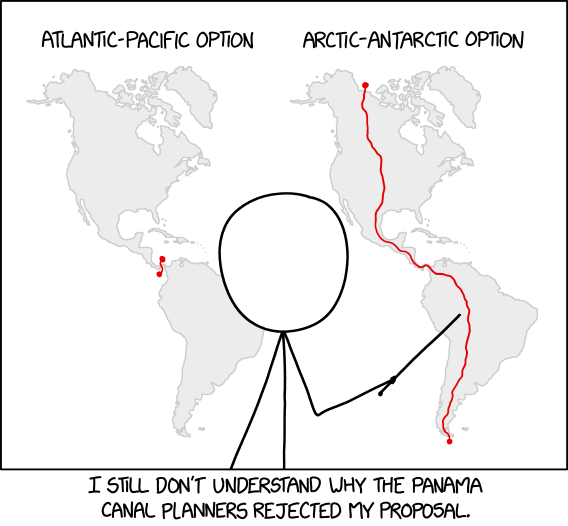
A blog about how-to, internet, social-networks, windows, linux, blogging, tips and tricks.
22 March 2019
Firefox is now a better iPad browser
Mozilla today announced a new iOS version of Firefox that has been specifically optimized for Apple’s iPad. Given the launch of the new iPad mini this week, that’s impeccable timing. It’s also an admission that building a browser for tablets is different from building a browser for phones, which is what Mozilla mostly focused on in recent years.
“We know that iPads aren’t just bigger versions of iPhones,” Mozilla writes in today’s announcement. “You use them differently, you need them for different things. So rather than just make a bigger version of our browser for iOS, we made Firefox for iPad look and feel like it was custom made for a tablet.”
So with this new version, Firefox for iPad gets support for iOS features like split screen and the ability to set Firefox as the default browser in Outlook for iOS. The team also optimized tab management for these larger screens, including the option to see tabs as large tiles, “making it easy to see what they are, see if they spark joy and close with a tap if not.” And if you have a few tabs you want to share, then you can do so with the Send Tabs feature Mozilla introduced earlier this year.
Starting a private browsing session on iOS always took a few extra tabs. The iPad version makes this a one-tap affair as it prominently highlights this feature in the tab bar.
Because quite a few iPad users also use a keyboard, it’s no surprise that this version of Firefox also supports keyboard shortcuts.
If you are an iPad user in search of an alternative browser, Firefox may now be a viable option for you. Give it a try and let us know what you think in the comments (just don’t remind us how you work from home for only a few hours a day and make good money… believe me, we’re aware).
Read Full Article
How to Make Your Mac Boot From a USB Drive
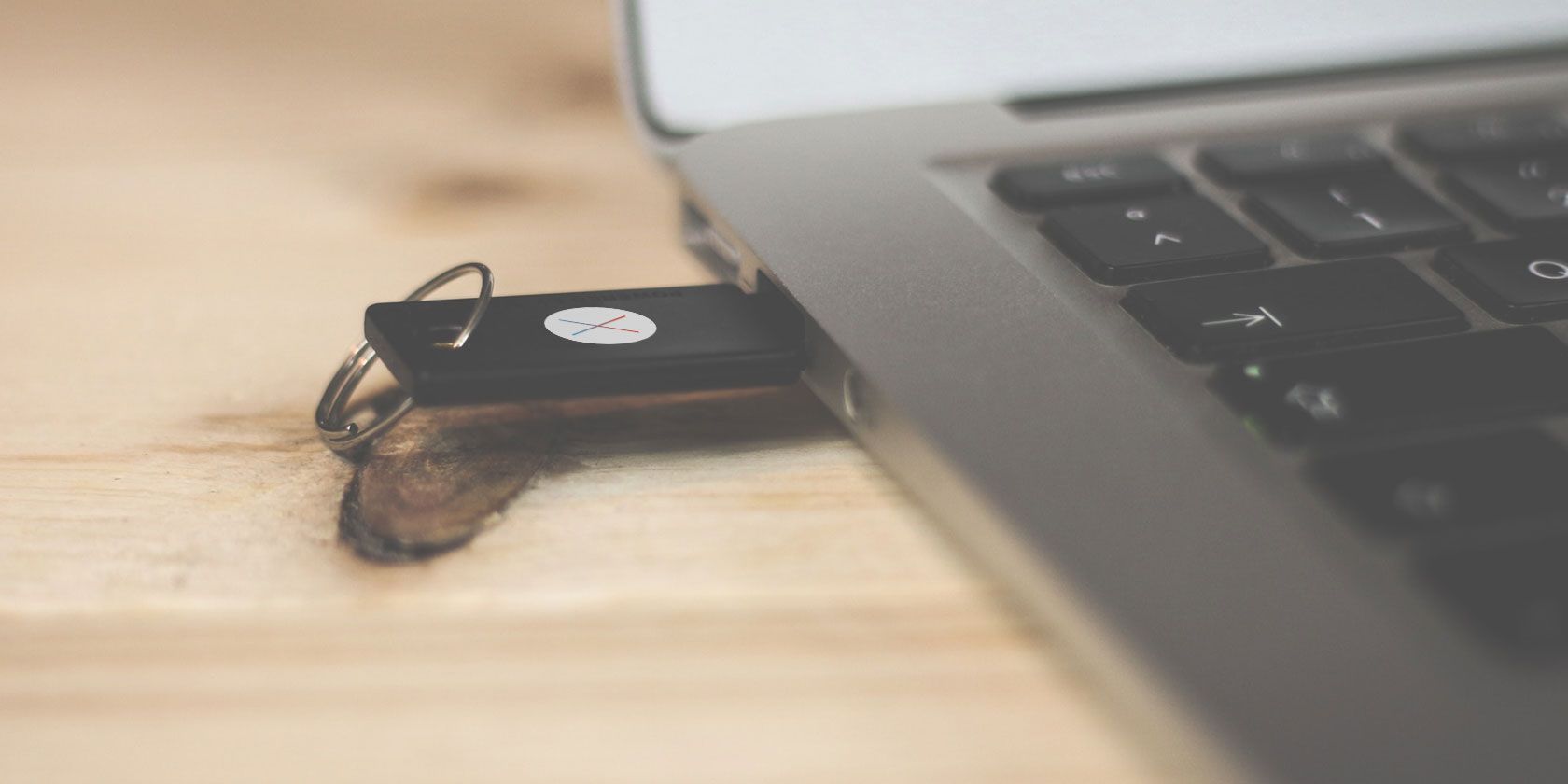
Mac won’t boot? Fancy testing out the latest macOS beta? You should try running your Mac from an external drive.
It’s a good way to help solve a lot of problems, and is easier to set up than you might expect. It works on any machine, from a MacBook Pro to an old iMac. So read on to find out to make your Mac boot from a USB drive.
Why Boot macOS From USB?
There are a few good reasons to boot macOS from a USB drive.
The most likely one is that your Mac won’t start, or has another problem. Booting from an external drive gets around this. It enables you to access the contents of your internal drive—assuming it still works and isn’t encrypted—and it helps you to repair your Mac disk with Disk Utility and other troubleshooting tools.

Another reason is so you can run different versions of macOS. This is particularly important if you’ve got crucial apps that don’t run on the latest version. It’s common for older apps to eventually become incompatible.
And similarly, it allows you to test a new version before you make the decision to upgrade. This includes trying the beta version, bugs and all. It might not be stable enough to use as your daily driver, so installing the Mac beta on an external drive lets you test it risk-free.
Note that our guide below will not build you a “Hackintosh” that can run macOS on a machine built for Windows. That requires a very different process.
What You Need
To run macOS off a USB drive, you need a drive of at least 32GB for casual use. We’d recommend one a lot larger if you intend to use it seriously.
Fast hardware is also important. This means USB 3, and either a flash drive with fast read and write speeds, or a solid state drive instead of a hard drive. You will notice a difference if your hardware is not fast enough.
You also need a copy of macOS.
How to Download macOS

There are several different ways to get a copy of macOS to install on your USB drive.
- If your Mac is running a version of macOS older than Mojave, you can download many versions through the App Store. Just go to your Purchased tab and you should see them listed among your other apps.
- In case your Purchased tab doesn’t contain the version you’re looking for, you might be able to get it via the Apple website. For example, you can download Sierra and download High Sierra from its site.
- If you’ve upgraded to Mojave (or later), unfortunately the only legal way to get the old operating systems is to buy them. Alternatively, you might still have copies on an old installation disk.
- To download the macOS beta, you first need to sign up for the Apple Beta Software Program.
When you choose a version that’s more than a few years older than what you’re currently running on your Mac you might encounter an error message saying that it’s too old to install. If this happens, there is a solution.
Head over to our guide on how to install macOS from USB, where you’ll find full instructions. This requires you to use the Terminal app. It’s a bit more hands-on, but still easy to follow.
Install macOS on a USB Drive
So now you’re ready to set up your USB drive to boot to macOS. First up, you need to format your drive. Connect it to your computer and launch Disk Utility.
Locate your drive in the left-hand column, where you’ll see both the device and the volume. On newer versions of macOS, you might need to go to View > Show All Devices to make this show up.

Eject the volume by clicking the Eject button alongside it. Now select the device name.
Go to Erase and type a name for the drive. Set Format to Mac OS Extended (Journaled), and set Scheme to GUID Partition Map. Now click Erase. Remember that this will wipe everything on your drive.

Now download the version of macOS you want to use. If you get it from the App Store, it’ll save to your Applications folder. Double-click this to get started.
Click through the license agreement. You’ll then be asked where you want to install the operating system. Click Show All Disks and select your external drive. Choose Install, enter your password, and it’ll begin.

All the necessary files will copy over to your drive first, which might take up to 10 minutes. Then your Mac will shut down and the full installation will start. This takes a while, and the time estimate is not necessarily accurate.
In our case the estimate was 15 minutes, but the process was still chugging away after half an hour. Faster hardware is definitely a plus here.
When it’s done your, Mac will reboot into your new, pristine copy of macOS. Now you just need to set it up as you normally would. Connect to Wi-Fi, add your Apple ID info, and so on. It’s ready to go.

How to Run macOS From an External Drive
Next time you start your computer, it might revert back to booting from your internal hard drive. You’ve got two options to boot to your external drive.
Go to System Preferences > Startup Disk. Click the lock and enter your password to change the settings. Select your USB drive from the list and click Restart.

The second method is to turn on your computer and hold down the Option key. After a short delay you’ll see a list of available drives, including both internal and external ones. Choose the external drive and hit Enter to continue booting.

Both of these methods set the external drive as the default. Of course, you can only boot from an external drive when it’s connected. Therefore you can simply unplug it whenever you want to boot to your internal drive instead.
There’s one final (and important) point to know. When running macOS off an external drive, you still have to shut it down in the normal way. Don’t just whip out the USB drive, or try to eject it somehow. This could cause you to corrupt your data. You need a full computer reboot to switch from one drive to the other.
Fix Mac Boot Problems
The entire process of setting your Mac to boot from USB should take around half an hour at most. Install it on a fast SSD and you’ve got a usable dual-boot system on your hands. Or you could install macOS on a flash drive, stick it in a drawer, and keep it for emergencies.
Booting your Mac from a USB drive gives you a way to fix any boot problems your computer experiences. But it isn’t the only solution. We’ve got a complete guide on how to fix Mac boot problems that should help get you up and running no matter what is wrong.
Read the full article: How to Make Your Mac Boot From a USB Drive
Read Full Article
Microsoft Brings Windows Defender to Mac

Microsoft is bringing Windows Defender to macOS. Although, as it’s no longer solely dedicated to defending Windows, it will now be known as Microsoft Defender. This is currently only available to businesses, but a consumer version could follow.
While many Mac owners are blase about the risk, macOS isn’t immune from malware. Which is why anyone using a Mac, but especially businesses, should consider installing some form of antivirus protection. And you can now use Microsoft Defender on a Mac.
Microsoft Launches Microsoft Defender ATP for Mac
Microsoft Defender ATP (Advanced Threat Protection) is a program designed to protect computers from malware. It offers full threat protection, with the ability to run scans as and when needed. The idea being to make life easier for IT admins everywhere.
Microsoft Defender is part of Microsoft 365, and with more businesses using both Windows and Mac, bringing it to macOS makes a lot of sense. And according to Microsoft Communities, Microsoft Defender for Mac is almost identical to the Windows version.
Microsoft Defender ATP is currently available in limited preview for businesses running a mix of Windows and Macs. Microsoft Defender ATP customers can apply to take part in the preview, with macOS Mojave, macOS High Sierra, and macOS Sierra all supported.
The eagle-eyed among you may have spotted that the third person in the image atop this article is using a Linux laptop. Which suggests that Microsoft Defender will also be available for Linux in the future. Because, just like macOS, Linux isn’t immune to viruses.
Microsoft Is Increasingly Looking Beyond Windows
Microsoft is increasingly opening its apps and services up to other platforms, as we saw when Microsoft open-sourced Windows Calculator. So bringing Microsoft Defender to Mac was almost inevitable. Let’s just hope a consumer version is also in the works.
Read the full article: Microsoft Brings Windows Defender to Mac
Read Full Article
How to Create Awesome Images for Your Blog Using Canva
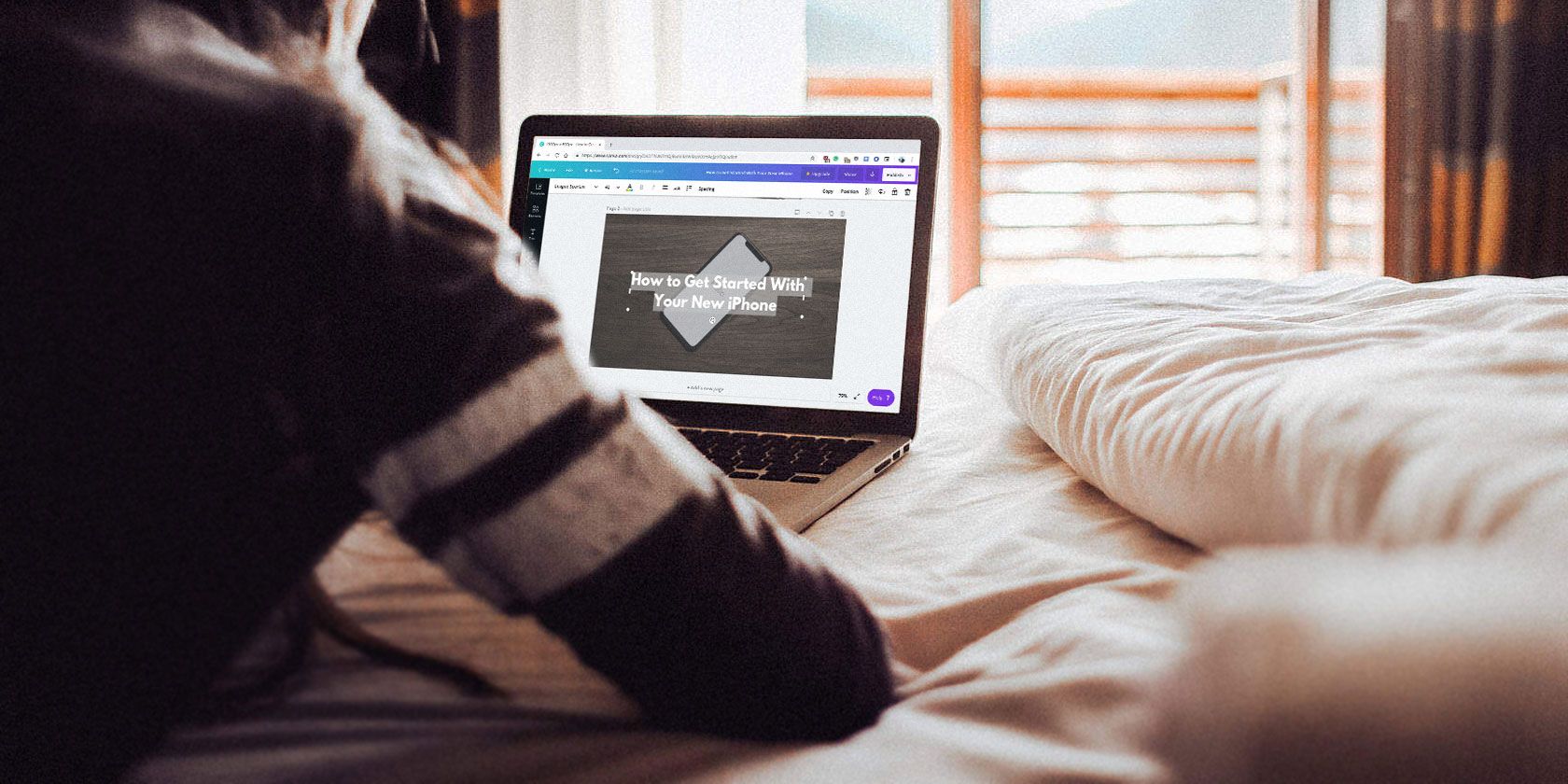
When a blog post is shared across social media, the featured image is embedded with it. Therefore, an eye-catching image is important. However, there’s a subtle art to designing blog images.
Thankfully, it’s easy to create awesome images for your blog using Canva, and it should only take a few minutes. In this article, we’ll guide you through the process from start to finish.
Creating Awesome Images for Your Blog

In this guide, we’ll be creating a simple feature image for a blog. It will have an eye-grabbing background image, a translucent layer, and text so that users on social media can read the title of the post when they’re scrolling through their feeds. Once we have the basics nailed down, we’ll move on to templates.
This process can be done with any image editing app, but we’ll be using Canva due to its availability and accessibility.
Step 1: Create the Canvas
Go to canva.com and log in to your account.
After logging in, the dashboard will appear on the screen. In this tutorial, we’ll be using Canva 2.0. If the version being used is Canva 1.0, then use the option from the sidebar to upgrade before getting started.
From the Dashboard, browse around and explore popular formats like the Facebook post, Instagram Story, Tumblr header, etc.

As we’re designing a blog image, we’ll use the Custom Dimensions option. In the top-right corner of the window, click on the Custom Dimensions button and type in the resolution of the image you want to create. Click on Create New Design and a new page with Canva Editor will open.

Step 2: Add a Background Image
If this is your first time using the Canva Editor, spend some time exploring the editor interface. The two main elements here are the sidebar on the left and the toolbar at the top of the screen.
The Sidebar on the left side of the screen is where you’ll find all the images, graphics, assets, templates that you will need, along with your uploads. The Toolbar at the top is dynamic. It will show options based on the selected element.
The first thing we’ll do is add a background image. There are two ways to go about this. You can either upload a background image that you have pre-selected or you can browse through Canva’s own collection of free and paid images.
If you need help finding a background image, here are the best websites for free stock photos to get you started.
Uploading an image is quite simple. All you have to do is drag an image from your computer and drop it on the left sidebar. The uploaded image will then show up in the Uploads section of the sidebar. Click on it to add it to the canvas.
To search for an image in Canva itself, click on Elements and select Photos. Then use the search bar. When you find an image that you like, simply click on it to add it to your image.

Once the image is added, the next step is to position it. Click on the top-left or top-right edge of the image and then drag it outward to expand the image.

You can click on the image and move it around as well. When you’re moving it, you’ll notice that the image automatically snaps to the grid. This helps you to center the image perfectly.

Step 3: Add a Translucent Layer
Now, it’s time to add a translucent layer on top of the background image. This layer is crucial to make the text more readable. It instantly increases contrast and readability. It also looks more elegant.
From the Sidebar, click on Elements and then select Shapes. Click on the Square shape to add it to the canvas. Then resize it so it takes up the whole canvas.

First, change the color of the element. By default, it’s a white shade. Click on the Color button and switch it to a dark grey shade.
Now, click on the Transparency button (it’s next to the Position button) and bring the transparency down from 100 to 30. You can play around with the exact number. For most backgrounds, 20 to 40 is a good range to maintain text legibility and to showcase the background.

Step 4: Add Text
Finally, let’s add some text. You can do this in two ways: by using a text template or by designing the text yourself. Canva’s text templates are beautiful but as they’re designed for posters, they’re not easy to edit. The chances of finding a template that’s the perfect length and format for your title are quite low.
You can explore templates in Canva by clicking on the Text option from the Sidebar. Scroll down to see more templates. If you like something, click on it and then double-click to change the text.

For the feature image, it’s better to start with a blank text box. Click on Add a Heading button to create a text box. Double click on it to change the text.

Select the whole text box and you’ll see the toolbar at the top change. First, let’s increase the font size. If you’re designing a feature image that’s 1000 pixels wide, I would suggest you go with 42-point font size or higher as it is easier to read on mobile devices.
However, the most important part is the font. Canva has an amazing selection of fonts, from playful ones to serious ones. As we’re keeping things simple here, it’s best to go with a Sans-serif font, preferably in a bold or a slab typeface.
This might be a good time to read our guide to the most important typography terms so you understand the subject more fully.
Try the following fonts to see whether you like how they look. League Spartan, Montserrat, Alfa Slab One, Lato Heavy, Merriweather Sans Bold, Open Sans, PT Sans, Playfair Display Black, and Raleway Heavy.

Once you’ve got the right font, you can play around with the alignment and its position across the image. As a beginner, it’s best to stick with center-aligned text.
Step 5: Add Graphics and Logos (Optional)
Sometimes you might want to make an image punchier with a graphic or an icon. You might want to include your website’s logo in a corner of the image as well.
To search for graphics, click on the Elements button and select Graphics. When you find a graphic that you like, click on it to add it to your image. A graphic once added to the image can be resized and cropped. You can even change its color as per your preference.

Creating Images With Canva: As Easy as 1-2-3
Creating an elegant blog image is a simple three-step process. Pick a good background, add a translucent layer, and dazzle the viewer with gorgeous type.
Keep it simple and create a format that works for your website (along with your website logo). Canva makes it easy to duplicate images so you can use the same format to create multiple blog images. Then, you will only need to replace the image and the text. No need to start from scratch every time.
Once you get the hang of some of the basic features, you should try exploring templates. Canva’s templates are usually full of color, though sometimes, they can be quite loud as well.
As they’re fully editable, you can pick and choose certain parts of a template, (for example, the title text from one template, and the graphics from another) and create your own concoction.
In the Templates section, you can find templates for every format imaginable from YouTube thumbnails to professional presentations. Browse around the templates (or choose a new format from the Dashboard) and you’ll find multiple things you can create using Canva with zero effort.
Read the full article: How to Create Awesome Images for Your Blog Using Canva
Read Full Article
9 Great Games You Can Play With Integrated Graphics

Many people own laptops and desktops that don’t have a dedicated graphics card. However, this limitation doesn’t mean your device is incapable of playing games.
There are lots of brilliant games that can run on underpowered hardware. And in this article we’ve selected some great games you can play with integrated graphics.
1. Stardew Valley
Developed by a single game designer, Stardew Valley puts you in the shoes of an aspiring farmer. After being burned out by city life, you move to the countryside and begin tending to a farm. While growing crops and taking care of animals, you also build relationships with the townspeople and help them revive the defunct community center.
Fans of old-school farming simulators such as Harvest Moon will feel right at home with Stardew Valley. The graphics are simple but lush, and the gameplay is incredibly addictive (and relaxing) once you get a routine going.
Download: Stardew Valley ($14.99 on Steam, GOG, and Humble Store)
2. Undertale
Undertale is a tricky game to explain. On the surface, it’s a cheery role-playing game where you don’t have to defeat or attack any of the monsters. Instead, you interact with them by cracking jokes, talking to them, or helping them resolve their issues. One of the boss battles involves participating in a game show.
However, after a few hours, you’ll realize that under the cute 2D graphics is a complex plot that is full of surprises.
Fans of 90s RPGs will appreciate the game’s characters and beautiful 8-bit music. A single playthrough of Undertale takes about 6 hours, but we suggest playing it more than once to fully learn all of the game’s secrets.
Download: Undertale ($9.99 on Steam, GOG, and Humble Store)
3. Cuphead
Cuphead is a side-scrolling action game entirely drawn in a style that resembles a cartoon from the 1930s. In the game, you control Cuphead and Mugman. They fight a series of battles after losing a deal with the devil.
While the art style is very charming, the gameplay is anything but. Cuphead is extremely difficult, and complex boss battles take up the majority of the game.
It’s definitely not for impatient players, as you can expect to die a bunch of times before you complete a fight. However, if you love a challenge, you’re going to adore Cuphead.
Download: Cuphead ($19.99 on Steam and GOG)
4. Minecraft
If you’ve paid any attention to the gaming world in the last decade, you’ve probably already played Minecraft.
Minecraft is an adventure game centered around building things using blocks. Its adventure mode allows you to explore a dynamically generated map and manage resources. On the other hand, creative mode is a freeform sandbox that allows you to make whatever you want.
Minecraft is an all-ages sensation that is beloved by millions of players worldwide. A big reason why Minecraft is so popular is that it can run on nearly any device. This includes smartphones, tablets, consoles, and PCs with low-end specifications.
Download: Minecraft ($26.95 on Minecraft.net and Windows Store)
5. Don’t Starve
Don’t Starve is a randomly-generated survival game presented in a unique art style. You play a scientist who is transported into a wild world where you have to fend for yourself. Your goal is simply to not die.
Unlike most games, Don’t Starve doesn’t make it easy for you to play it. The game starts by putting you in a brutal wilderness with no instructions and no initial inventory. You have to figure out how to survive by hunting, collecting resources, and fending off attackers.
You’ll discover new characters, items, and tactics every time you play the game, so its replay value is very high. If you have the standalone expansion Don’t Starve Together, you can make survival attempts with your friends.
Download: Don’t Starve ($14.99 on Steam)
6. The Binding of Isaac: Rebirth
The Binding of Isaac: Rebirth is a roguelike dungeon crawler. It’s a remake of a flash game made in 2011. You control Isaac, a young boy that goes underground to escape from his mother and has to traverse through a series of rooms.
Each room has a set of monsters that you fight using bullets, which can be aimed in any direction. You can upgrade your powers using various items you find throughout the dungeon. You also encounter difficult bosses in some of the rooms. If you take too much damage, you permanently die and have to restart the game.
The game has a reputation of being extremely well-optimized, so it can run smoothly on integrated graphics. It has two expansions which add a host of content to the game, including new characters, items, and map layouts.
Download: The Binding of Isaac: Rebirth ($14.99 on Steam and Humble Store)
7. FTL: Faster Than Light
FTL: Faster Than Light is a fast-paced real-time strategy game. You control the crew of a spaceship that has to deliver crucial information to the Federation while being pursued by a rebellion fleet.
The events, opponents, and world are all generated in each playthrough, so you have to think quickly in response to the current scenario. Throughout a run, you can upgrade your ship, fight off enemies, and manage resources.
One of the most challenging parts of the game is managing the various members of your crew as they perform different tasks. If you lose to an enemy ship or your entire crew is depleted, you have to start over.
Download: FTL: Faster Than Light ($9.99 on Steam and DRM-Free)
8. Spelunky
If you’re a fan of old-school platformers, you’ll love Spelunky. It’s a roguelike platformer with randomly generated levels. You play a spelunker who hunts for treasure and gets through obstacles as you go deeper and deeper into the underground caverns.
There are two versions of Spelunky available. The original version was released in 2008 as a freeware game and is still available on the developer’s website. The version that you can buy on Steam or GOG comes in full HD and has tons of additional content on top of the free version. Either one will have you exploring caves for hours.
Download: Spelunky ($14.99 on Steam and GOG) / Spelunky Classic (Free)
9. Papers, Please
Papers, Please has an unusual premise. Set in a dystopian European nation, your character gets a job approving people entering through your country’s borders. The majority of the game involves checking the validity of their documents such as passports and entry permits.
The gameplay is simple enough at first. However, when the number of documents you need to keep track of starts escalating, checking if someone’s birthday matches their passport starts to feel incredibly tense. As you continue playing, you’ll realize that the game asks some surprisingly big questions about morality and politics.
Download: Papers, Please ($9.99 on Steam, GOG, and Humble Store)
You CAN Game Without a Dedicated Card
The above titles are all excellent games that run smoothly without a dedicated GPU. However, there are a lot of games outside this list that will run just as well. For example, most titles made over 5 years ago will likely run well on newer Intel HD chips.
Most of the games above are meant for PC. If you’re on Linux, here are the best Linux games you can play for free. And if you want to make sure your PC can run a game before you buy it, here’s how to find PC games your computer can handle.
Read the full article: 9 Great Games You Can Play With Integrated Graphics
Read Full Article
The 9 Best Apps to Create Fast Graphic Designs

In today’s world where selfies rule and videos are king among content, there’s no doubt killer visuals are important. But adding visual elements to your written content can feel like a major time-suck, especially when you don’t have any design skills to lean on.
Here are the best apps to create fast graphic designs.
1. Klex
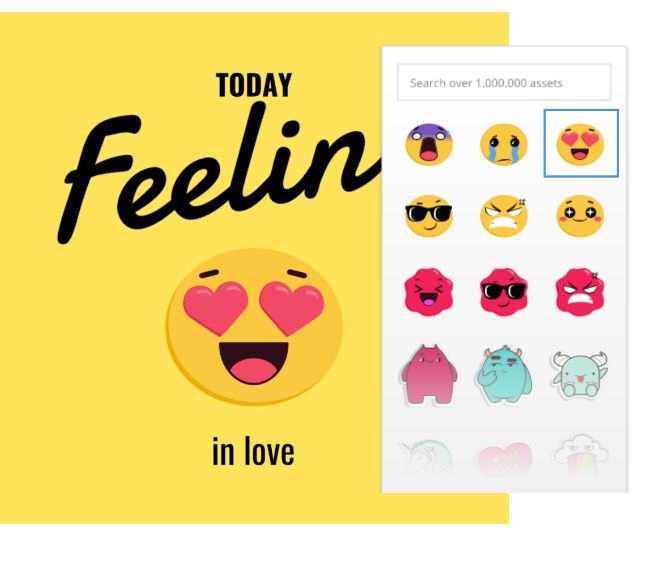
Want to create beautiful graphics at warp speed? Well, Klex has got you covered. This application is best used to customize visual assets with stock photos, vectors, and illustrations, and add in text, fonts, and backgrounds that meet your needs.
Add your own photography or use the stock photos they provide. What I like about Klex is this platform gives you some space to mess around with a whole host of effects. It’s also not hard to use.
Klex uses the same technology behind Gravit Designer, but the aim here is to give users something much easier to work with. The app includes templates for everything from properly sized social graphics to posters, cards, and blog graphics.
2. Pixlr

If you need to use photos in your social feed, your website, your articles, Pixlr allows you to play with a handful of effects, overlays, and borders, for free and on your device of choice.
Pixlr isn’t bloated with complicated features. It does what you expect a photo editor to do, fix red-eye, crop and resize your images.
I will say this—Pixlr is not the tool for experimenting with different effects or creating something that transcends the original image. I use it to resize photos without the messing with the aspect ratio or adding a bit more saturation to a photo. Nothing game-changing, but convenient nonetheless.
3. Canva

Canva is an all-in-one tool for novice creators. The web-based app comes with a template for everything from Facebook posts to wedding invites, resumes, and logos.
Where I think Canva really shines is in the realm of social media graphics. They have a ton of free templates you can customize with your own copy and images. Start with a template, then fill in the boxes to suit your needs.
While the tool is free to use, some templates, elements, and stock photos cost a dollar or two apiece. What’s nice about this pricing plan is, you can pay for “premium” graphics a la carte instead of committing to a monthly plan you don’t necessarily need.
4. Adobe Spark

Adobe Spark is a winning combination of simplicity and power. The app differs from other Adobe offerings like Photoshop and Illustrator in that there’s virtually no learning curve.
All you do is log in, and choose from a selection of Spark’s professional templates. They’ve got pre-sized social templates, posters, as well as web pages and video options. Once you select an option, you can customize by adding your own photos or one from Adobe’s royalty-free library.
Basic features are free, while the full lineup is available for $9.99 per month or as part of the $19.99/month Creative Cloud Subscription.
Adobe Spark brings something more to the table than some of the other items we’ve listed. With the video and web design tools, plus photo collages and social templates, non-designers finally have access to a creative suite that does more than add text to an image.
For a deeper dive, read our article on how to use Adobe Spark to create social media graphics.
5. Desygner
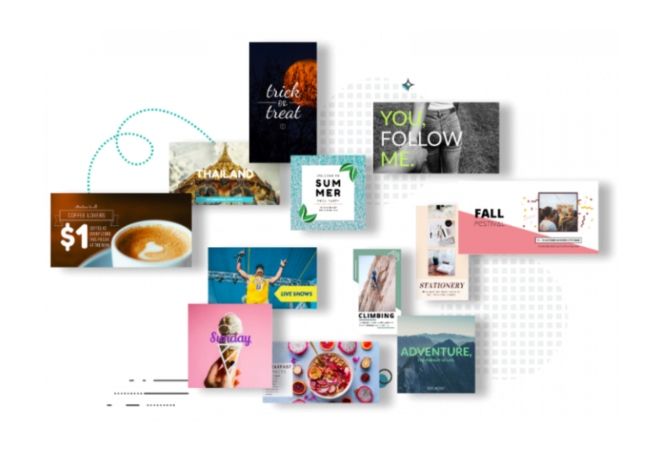
Desygner is one of the best web-based apps for graphic design. The process is much more smooth than you’ll find with some of the other apps, such as Pixlr, which can feel a little clunky at times.
Where Desygner shines is in its mobile functionality. It’s perfect for social media users designing on the go, as Desygner has virtually eliminated the frustrating dragging and pinching process you’ll find in other tools.
We like that there’s a web app and a mobile version, as this potentially can save you a lot of time if you’re sick of wasting time on graphics when that’s not your main job, or it feels like a chore.
But as far as features go, this app is similar to Canva, but not as robust. Meaning, you do miss out on some features, but you also get a simplified experience where you can rearrange items, add layers, text, and customize photos with ease.
Desygner is free but offers a $6.95 monthly plan for access to more templates and features.
6. Google Drawings
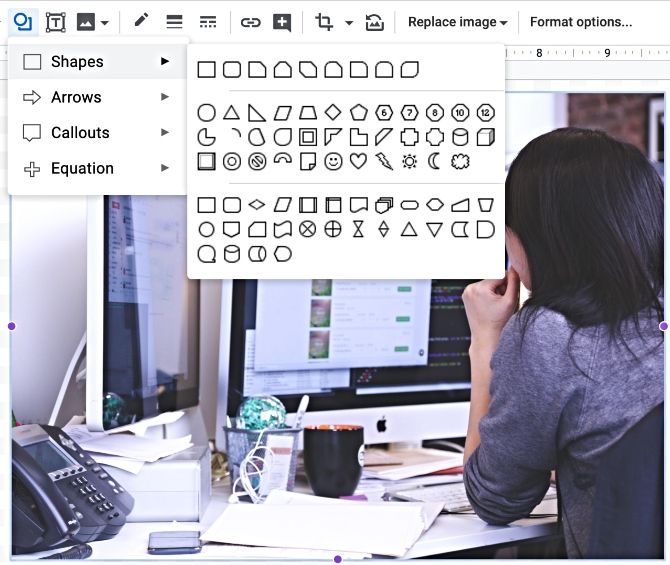
Want to create a customized PNG image with a transparent background? All you need to get started is a Google account, and who doesn’t have one of those?
Now, Drawings isn’t the most sophisticated tool; you’re essentially working in a Google Doc. However, it’s quite convenient. All you need to do to get started is install the extension. From there you can edit photos and create little graphics just as easily as a Google Doc.
Still, adding little labels or designs on top of a photo or plain backdrop can be a great way to incorporate humor or helpful instructions into your visuals. And once you get the hang of the “drawing” aspect, you’ll realize just how incredibly intuitive this tool is.
7. Snappa

Snappa is another “design made simple” solution for non-designers looking to bypass their artistic limitations.
Snappa’s free plan is somewhat limited. You’ll get five free downloads or shares per month, which should give you a feel for whether you’d like to pay the $10 a month for unlimited downloads.
Like Canva and Desygner, Snappa brings together royalty-free images, professional graphics, and a drag-and-drop design editor. We liked the simple interface and the intuitive feel of the platform, but the other apps might be a better buy.
8. Visme

Visme is an infographic maker that’s basically the Canva of the infographic scene.
Like Canva, you can essentially sit out the design part of the process and add in custom copy and change the font to put your own stamp on it.
Whether your goal is to create an eye-catching resume or break up that wall of text in your latest article, Visme is an excellent way to take the words you’ve already written and spit out something nice to look at.
9. Enlight

Enlight earns a top spot here, due to some unique features included in the mix. The app, available on mobile and web alike can turn your basic snaps into a real work of art. And it’s a whole lot easier than trying to figure out how Photoshop’s layers work.
While it won’t take long to put together something stunning, you might find yourself hooked on Enlight, as there’s just so much to play around with. Mix two or more photos together, reshape specific elements, add gradients, and new backgrounds. The point is, the possibilities are endless.
Put Your Design Skills to the Test
Now that you’ve got a whole list of tools to take for a spin, it’s time to start filling your feed with top-notch visuals.
Still, all the apps in the world won’t make up for real-deal design know-how. Here, we’ve rounded up a list of the best online design course bundles built to get you up to speed fast.
Read the full article: The 9 Best Apps to Create Fast Graphic Designs
Read Full Article
How to Choose a VPN Provider: 5 Tips to Keep in Mind

A VPN is an invaluable way to protect your privacy, but choosing a VPN provider is an exercise of trust. You are handing over access to much of your online data to a third party, so you need to be sure they will protect your data and not misuse it. For people who are new to using a VPN, it can be tough to know which providers are reputable.
Fortunately, there are steps you can take to check out a VPN provider before making a commitment. We’ll talk you through how to assess a VPN provider so you can see for yourself whether they are worthy of your trust and your money.
1. Check the Provider’s Logging Policy
The single most important issue to consider when looking at a VPN provider is their logging policy. This will tell you what information that VPN company will store about your internet activities, so it’s vital to check this to protect your privacy. You want a provider with a “no logging policy” which means they will not save information about the sites you visit or the files that you download.
To see a potential provider’s logging policy, go to their website and search for their privacy policy. For example, here is ExpressVPN’s privacy policy page and here is NordVPN’s privacy policy page. The language on these pages can look rather technical, but don’t worry, you can find the information you need.
Look for a section in the privacy policy that states the type of information they collect or what data they process. A good VPN provider will collect only basic information, such as:
- The email address or username you use to sign up and log in to your account
- Payment information so you can pay for the service (you can sometimes pay with Bitcoin if you want to stay more anonymous)
- Optional diagnostic information if your software crashes (you can opt out of sending this information for greater privacy)
If the provider you are considering collects only this information, then you’re fine.
What If They Log More?
However, if they collect other information then you should be wary. Some examples of information that a VPN provider should not need to keep logs of include:
- Your name (unless it is required for payment)
- Your real IP address
- Where you’re situated (your current location)
- Information about your device such as your operating system
- Connection timestamps (these can be used for diagnostic purposes, but it’s better if your provider does not collect them)
Watch out, as sometimes VPN providers will advertise themselves as “no logging” but will actually collect logs of when you use the service or which device you use it on, undermining your privacy. Read through the privacy policy carefully before deciding on a provider.
2. Check the Level of Encryption on Offer
Another factor to consider in choosing a VPN is how strong the encryption is. Stronger encryption is harder to break and offers better security. 256-bit encryption is standard in the VPN industry, although some providers offer less-secure 128-bit encryption.
Check the provider’s website under the “features” section and they should advertise what level of encryption they use.
3. Find Out How Many Servers Are Available
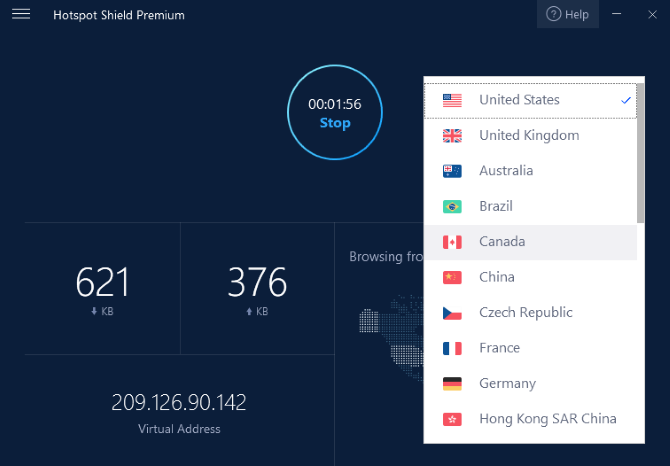
For convenience, you want a VPN provider with plenty of servers for you to connect to. To see how many are on offer, look for a section on the provider’s website titled “Server List” or similar. This should show you a complete list of all the servers that are available and their locations.
Generally speaking, more servers is better as it gives you more options to find a fast and reliable server when you connect. In practice, though, there’s not much difference in experience between a provider with 1,000 servers and one with 2,000 servers. Just look for a provider with at least 500 servers which should be more than enough for most people.
You will also want to check how many countries servers are available in. You can use a VPN to get around regional restrictions as long as your provider has a server in the country you want to access the internet from. Make sure the provider you choose has servers in the countries where you want to access content.
4. Know What Speeds You’ll Get
One downside to using a VPN is that it can slow down your internet connection a little bit due to the extra step of encryption that the data goes through. To minimize this slowdown, you’ll want a VPN which has fast servers.
It can be tough to know how fast a VPN will be, however. Most providers advertise that they offer good speeds, but it’s hard to verify this as a potential customer.
You can look up VPN reviews which usually include a speed test, but remember that your experience will be different from someone else’s. This is because the speed of your connection will depend on both where you are located and where the server that you are connecting to is located. Someone based in the US who is connected to a server in Japan will have different speeds than someone based in France who is connected to a server in Germany.
The only way to be really certain what speeds you will get with a VPN is to try it out for yourself. Many VPN providers offer a free trial or a money-back guarantee so you can try out their servers for a few days and see if you are happy with the speeds before making a commitment to one provider.
5. See What Optional Features Are Available
Before you make your final decision, you can also check what optional features a VPN provider offers by checking on their website. Some optional features that are nice:
- Choose from VPN providers that allow torrenting
- Software that includes a kill switch (useful for torrent users)
- A service that you can use in China (most VPNs don’t work in China due to VPN-blocking software in the country)
- The ability to install the VPN on your router
- Choose from VPN providers that work with Netflix
Now You Can Stay Safe Online Using Your VPN
Now you’ve checked these items you’ll see that the services offered by different providers can be quite varied.
Take the time to find the right VPN for you—start off with our guide to the best VPN services.
Read the full article: How to Choose a VPN Provider: 5 Tips to Keep in Mind
Read Full Article
Facebook staff raised concerns about Cambridge Analytica in September 2015, per court filing
Further details have emerged about when and how much Facebook knew about data-scraping by the disgraced and now defunct Cambridge Analytica political data firm.
Last year a major privacy scandal hit Facebook after it emerged CA had paid GSR, a developer with access to Facebook’s platform, to extract personal data on as many as 87M Facebook users without proper consents.
Cambridge Analytica’s intention was to use the data to build psychographic profiles of American voters to target political messages — with the company initially working for the Ted Cruz and later the Donald Trump presidential candidate campaigns.
But employees at Facebook appear to have raised internal concerns about CA scraping user data in September 2015 — i.e. months earlier than Facebook previously told lawmakers it became aware of the GSR/CA breach (December 2015).
The latest twist in the privacy scandal has emerged via a redacted court filing in the U.S. — where the District of Columbia is suing Facebook in a consumer protection enforcement case.
Facebook is seeking to have documents pertaining to the case sealed, while the District argues there is nothing commercially sensitive to require that.
In its opposition to Facebook’s motion to seal the document, the District includes a redacted summary (screengrabbed below) of the “jurisdictional facts” it says are contained in the papers Facebook is seeking to keep secret.
According to the District’s account a Washington D.C.-based Facebook employee warned others in the company about Cambridge Analytica’s data-scraping practices as early as September 2015.
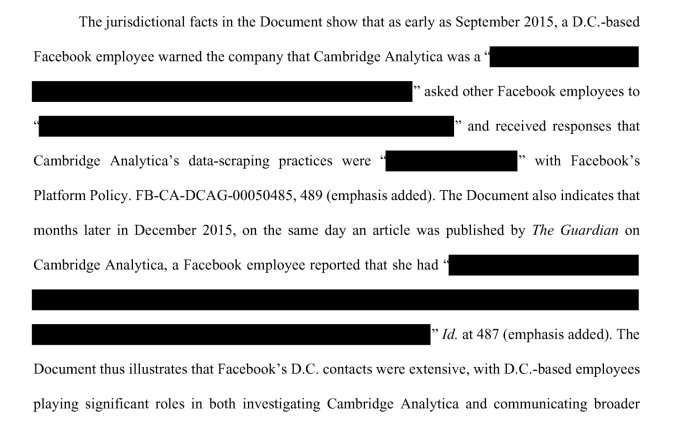
Under questioning in Congress last April, Mark Zuckerberg was asked directly by congressman Mike Doyle when Facebook had first learned about Cambridge Analytica using Facebook data — and whether specifically it had learned about it as a result of the December 2015 Guardian article (which broke the story).
Zuckerberg responded with a “yes” to Doyle’s question.
Facebook repeated the same line to the UK’s Digital, Media and Sport (DCMA) committee last year, over a series of hearings with less senior staffers.
Damian Collins, the chair of the DCMS committee — which made repeat requests for Zuckerberg himself to testify in front of its enquiry into online disinformation, only to be repeatedly rebuffed — tweeted yesterday that the new detail could suggest Facebook “consistently mislead” the British parliament.
This important new information could suggest that Facebook has consistently mislead the @CommonsCMS about what it knew and when about Cambridge Analytica https://t.co/cqEayIMCTG
— Damian Collins (@DamianCollins) March 21, 2019
The DCMS committee has previously accused Facebook of deliberately misleading its enquiry on other aspects of the CA saga, with Collins taking the company to task for displaying a pattern of evasive behavior.
The earlier charge that it mislead the committee refers to a hearing in Washington in February 2018 — when Facebook sent its UK head of policy, Simon Milner, and its head of global policy management, Monika Bickert, to field DCMS’ questions — where the pair failed to inform the committee about a legal agreement Facebook had made with Cambridge Analytica in December 2015.
The committee’s final report was also damning of Facebook, calling for regulators to instigate antitrust and privacy probes of the tech giant.
Meanwhile, questions have continued to be raised about Facebook’s decision to hire GSR co-founder Joseph Chancellor, who reportedly joined the company around November 2015.
The question now is if Facebook knew there were concerns about CA data-scraping prior to hiring the co-founder of the company that sold scraped Facebook user data to CA, why did it go ahead and hire Chancellor?
The GSR co-founder has never been made available by Facebook to answer questions from politicians (or press) on either side of the pond.
Last fall he was reported to have quietly left Facebook, with no comment from Facebook on the reasons behind his departure — just as it had never explained why it hired him in the first place.
But the new timeline that’s emerged of what Facebook knew when makes those questions more pressing than ever.
Reached for a response to the details contained in the District of Columbia’s court filing, a Facebook spokeswomen sent us this statement:
Facebook was not aware of the transfer of data from Kogan/GSR to Cambridge Analytica until December 2015, as we have testified under oath
In September 2015 employees heard speculation that Cambridge Analytica was scraping data, something that is unfortunately common for any internet service. In December 2015, we first learned through media reports that Kogan sold data to Cambridge Analytica, and we took action. Those were two different things.
Facebook did not engage with questions about any of the details and allegations in the court filing.
A little later in the court filing, the District of Columbia writes that the documents Facebook is seeking to seal are “consistent” with its allegations that “Facebook has employees embedded within multiple presidential candidate campaigns who… knew, or should have known… [that] Cambridge Analytica [was] using the Facebook consumer data harvested by [[GSR’s]] [Aleksandr] Kogan throughout the 2016 [United States presidential] election.”
It goes on to suggest that Facebook’s concern to seal the document is “reputational”, suggesting — in another redacted segment (below) — that it might “reflect poorly” on Facebook that a DC-based employee had flagged Cambridge Analytica months prior to news reports of its improper access to user data.
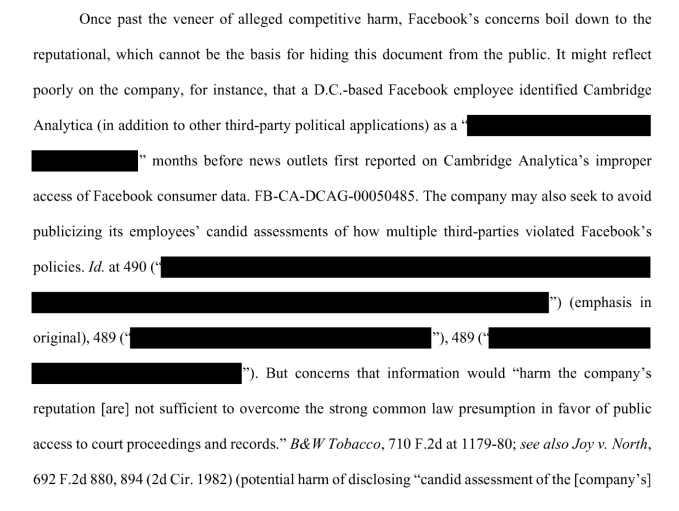
“The company may also seek to avoid publishing its employees’ candid assessments of how multiple third-parties violated Facebook’s policies,” it adds, chiming with arguments made last year by GSR’s Kogan who suggested the company failed to enforce the terms of its developer policy, telling the DCMS committee it therefore didn’t have a “valid” policy.
As we’ve reported previously, the UK’s data protection watchdog — which has an ongoing investigation into CA’s use of Facebook data — was passed information by Facebook as part of that probe which showed that three “senior managers” had been involved in email exchanges, prior to December 2015, concerning the CA breach.
It’s not clear whether these exchanges are the same correspondence the District of Columbia has obtained and which Facebook is seeking to seal. Or whether there were multiple email threads raising concerns about the company.
The ICO passed the correspondence it obtained from Facebook to the DCMS committee — which last month said it had agreed at the request of the watchdog to keep the names of the managers confidential. (The ICO also declined to disclose the names or the correspondence when we made a Freedom of Information request last month — citing rules against disclosing personal data and its ongoing investigation into CA meaning the risk of release might be prejudicial to its investigation.)
In its final report the committee said this internal correspondence indicated “profound failure of governance within Facebook” — writing:
[I]t would seem that this important information was not shared with the most senior executives at Facebook, leading us to ask why this was the case. The scale and importance of the GSR/Cambridge Analytica breach was such that its occurrence should have been referred to Mark Zuckerberg as its CEO immediately. The fact that it was not is evidence that Facebook did not treat the breach with the seriousness it merited. It was a profound failure of governance within Facebook that its CEO did not know what was going on, the company now maintains, until the issue became public to us all in 2018. The incident displays the fundamental weakness of Facebook in managing its responsibilities to the people whose data is used for its own commercial interests.
We reached out to the ICO for comment on the information to emerge via the Columbia suit, and also to the Irish Data Protection Commission, the lead DPA for Facebook’s international business, which currently has 15 open investigations into Facebook or Facebook-owned businesses related to various security, privacy and data protection issues.
Last year the ICO issued Facebook with the maximum possible fine under UK law for the CA data breach.
Shortly after Facebook announced it would appeal, saying the watchdog had not found evidence that any UK users’ data was misused by CA.
A date for the hearing of the appeal set for earlier this week was canceled without explanation. A spokeswoman for the tribunal court told us a new date would appear on its website in due course.
Read Full Article
Indonesia’s Kargo comes out of stealth with $7.6M from Travis Kalanick, Sequoia and others
Travis Kalanick may be busy cooking up a cloud kitchen business, but that hasn’t stopped the former Uber CEO’s VC fund from making its first investment in Southeast Asia. 10100, the firm that Kalanick launched last year for investments in Asia, just took part in a $7.6 million seed round for Kargo, an early-stage ‘Uber for trucks’ startup that is based in Indonesia and — you guessed it — founded by a former Uber Asia executive.
Kargo takes some of the concepts behind Uber and applies them to trucking and logistics. That’s to say that business customers order trucks using a mobile app or website but the scope is wider, Kargo CEO and co-founder Tiger Fang told TechCrunch.
The goal is to remove middlemen who broker logistics and trucking deals to provide greater transparency, better quality service and improved financials for clients and those operating the services — so cheaper pricing for companies and a larger share of the revenue for those actually out driving. So rather than being subject to closed discussions and chains of brokers, each taking their cut, Kargo wants to offer a direct connection.
“This is a huge opportunity,” Fang said in an interview. “We’ve been looking at what types of problems we can go and solve [since the Uber-Grab deal]… starting another e-commerce startup was probably not the best idea.
“We hope we can lower the price for shippers and raise the earnings from shippers and transporters,” he added. “We think there are hundreds of thousands of smaller companies who all get their hobs from agents and middleman.”
Fang — whose stint at Uber included time in the U.S, launches across Southeast Asia and managing its business in Chengdu, once the company’s busiest city on the planet based on daily trip volume — started Kargo late last year with Yodi Aditya, its CTO, following “months” of research after Uber sold its local business to Grab. They went on to close the financing deal before the end of 2018 and launch in beta early this year.
Operationally, Fang said Kargo is currently piloting with “a couple of big FMG companies” while, on the supply side, it has access to “thousands” of trucks. The initial focus is strictly on FMCG, he added, because each industry and segment requires different types of trucks.
As those figures suggest, Kargo is in its early stages and that makes a $7.6 million seed round pretty notable. Yes, valuations and rounds have been ratcheted up in Southeast Asia, where investors and tech companies see potential as internet access grows among the region’s 600 million-plus consumers, but this is a large check for a venture that is literally just kicking off. But that’s not all, the caliber of the backers is also quite unlike your average seed deal.
Kalanick’s 10100 firm is participating, but the round is led by Sequoia India and Southeast Asia, which announced its new $695 million fund six months ago and has since added an early-stage accelerator program. Other names involved including China’s Zhenfund, Indonesia-focused Intudo Ventures, a personal investment from Patrick Walujo — co-founder of Indonesian hedge fund group North Star — ATM Capital, Innoven Capital and Agaeti Ventures from Indonesian businessman Pandu Sjahrir.
Kalanick is, in many ways, the headline investor given his profile and connections to Fang and others at Kargo. TechCrunch understands that Kalanick agreed to invest last year when he visited Southeast Asia on a trip that combined hiring for his CloudKitchens startup and more generally catching up with the Uber alumni in Asia.
Fang declined to comment on the circumstances, but he said Kalanick “has been a big mentor” to him.
Clearly, a lot of the interest in Kargo stems from the team’s credentials — Fang said a large chunk of Kargo’s 50 person team are ex-Uber Asia — but there are also promising examples of what Kargo is doing in other parts of the world.
China’s two trucking platform unicorns which merged to create Full Truck Alliance Group, a startup reportedly valued at $10 billion that counts Google and SoftBank among its investors, while in India, Blackbuck is reportedly raising at an $800 million valuation. It’s logical, then, that Indonesia — the world’s fourth largest population and Southeast Asia’s largest economy — would also come under the radar, and Fang believes that his team is ideally suited to go after the problem.
The focus is entirely on Indonesia for now, where Fang believes logistics accounts for close to one-quarter of the national $1 trillion GDP, but further down the line he anticipates that there will be expansions across Southeast Asia and potentially beyond.
“We definitely want to build a global company,” he said.
Uber had a tough run in Indonesia. Taxi drivers and those with interests in the industry staged often-violent demonstrations in protest at this ‘foreign’ entrant that posed a threat to their businesses and financial returns. Trucking feels a lot like that with decades of inefficiencies in place, and certain parties profiting from those extended chains of deal-making. Like taxis, those who are being disintermediated aren’t likely to take a threat lying down, so it remains to be seen if Fang, and his fellow ex-Uberites, will run into similar conflict in the future. But Kargo is certainly off to a bright start with plenty of money to go out and test its thesis.
Read Full Article
Facebook Admits Storing Passwords in Plain Text
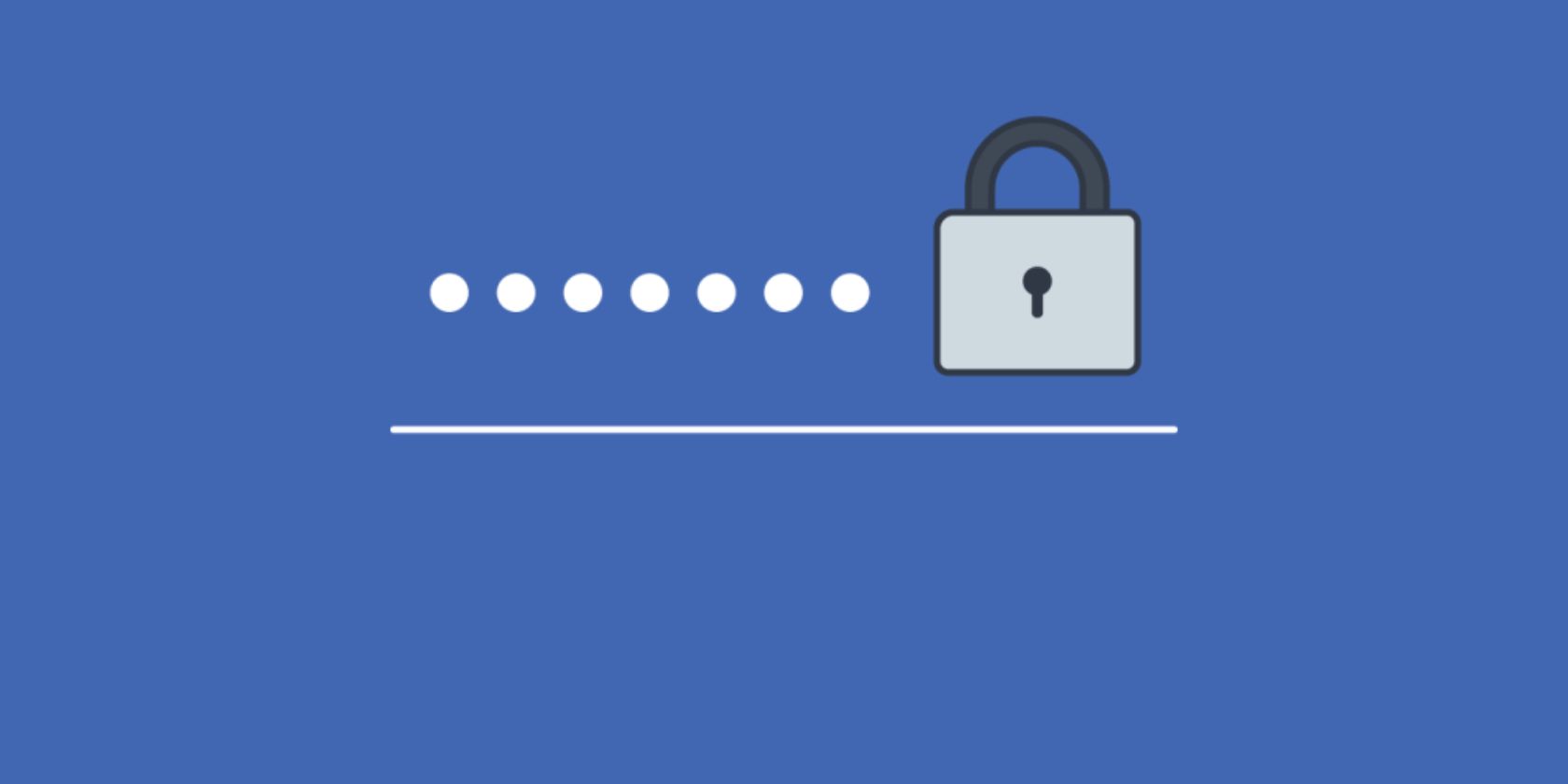
Facebook has admitted that it stored the passwords of hundreds of millions of Facebook users in plain text. And while these passwords were only visible to Facebook employees, this is still another example of lax security inside the social network.
Facebook is having a torrid time. There was the Cambridge Analytica scandal, the spread of fake news, and ad campaigns influencing elections. There was also the Facebook hack affecting 50 million users, and the Facebook bug exposing users’ photos.
And now we discover that Facebook has been storing passwords in plain text.
Facebook Fails at Keeping Passwords Secure
In a blog post titled “Keeping Passwords Secure“, Facebook admits that “some user passwords were being stored in a readable format within our internal data storage systems”. That “some” actually means hundreds of millions of Facebook users.
Krebs on Security, which first reported the story, quotes a figure of “between 200 million and 600 million Facebook users,” and suggests these passwords were “searchable by more than 20,000 Facebook employees”. Which is no laughing matter.
Exclusive: Facebook stored hundreds of millions of user passwords in plain text for years https://t.co/1iklirG5Hu pic.twitter.com/cmbpYmTrng
— briankrebs (@briankrebs) March 21, 2019
Facebook says it has “fixed these issues” and “will be notifying everyone whose passwords […] were stored in this way”. The social network also claims it has “found no evidence to date that anyone internally abused or improperly accessed them”.
What’s more, Facebook has made it clear that it normally hashes and salts user passwords to avoid storing them in plain text. However, for undisclosed reasons, this system failed, exposing hundreds of millions of Facebook users’ passwords to Facebook employees.
Is It Time to Delete Facebook?
If you are one of the people affected by this issue, Facebook will be in touch. At that point, Facebook is suggesting you change your password and consider enabling two-factor authentication. Or you could just delete Facebook and finally be done with it.
It should be noted that this security issue appears to have hit Facebook Lite users particularly hard, as they make up the bulk of those affected. And while this may not exactly encourage you to use it, here’s our review of Facebook Lite from 2015.
Read the full article: Facebook Admits Storing Passwords in Plain Text
Read Full Article
To fund Y Combinator’s top startups, VCs scoop them before Demo Day
Hundreds gathered this week at San Francisco’s Pier 48 to see the more than 200 companies in Y Combinator’s Winter 2019 cohort present their two-minute pitches. The audience of venture capitalists, who collectively manage hundreds of billions of dollars, noted their favorites. The very best investors, however, had already had their pick of the litter.
What many don’t realize about the Demo Day tradition is that pitching isn’t a requirement; in fact, some YC graduates skip out on their stage opportunity altogether. Why? Because they’ve already raised capital or are in the final stages of closing a deal.
ZeroDown, Overview.AI and Catch are among the startups in YC’s W19 batch that forwent Demo Day this week, having already pocketed venture capital. ZeroDown, a financing solution for real estate purchases in the Bay Area, raised a round upwards of $10 million at a $75 million valuation, sources tell TechCrunch. ZeroDown hasn’t responded to requests for comment, nor has its rumored lead investor: Goodwater Capital.
Without requiring a down payment, ZeroDown purchases homes outright for customers and helps them work toward ownership with monthly payments determined by their income. The business was founded by Zenefits co-founder and former chief technology officer Laks Srini, former Zenefits chief operating officer Abhijeet Dwivedi and Hari Viswanathan, a former Zenefits staff engineer.
The founders’ experience building Zenefits, despite its shortcomings, helped ZeroDown garner significant buzz ahead of Demo Day. Sources tell TechCrunch the startup had actually raised a small seed round ahead of YC from former YC president Sam Altman, who recently stepped down from the role to focus on OpenAI, an AI research organization. Altman is said to have encouraged ZeroDown to complete the respected Silicon Valley accelerator program, which, if nothing else, grants its companies a priceless network with which no other incubator or accelerator can compete.
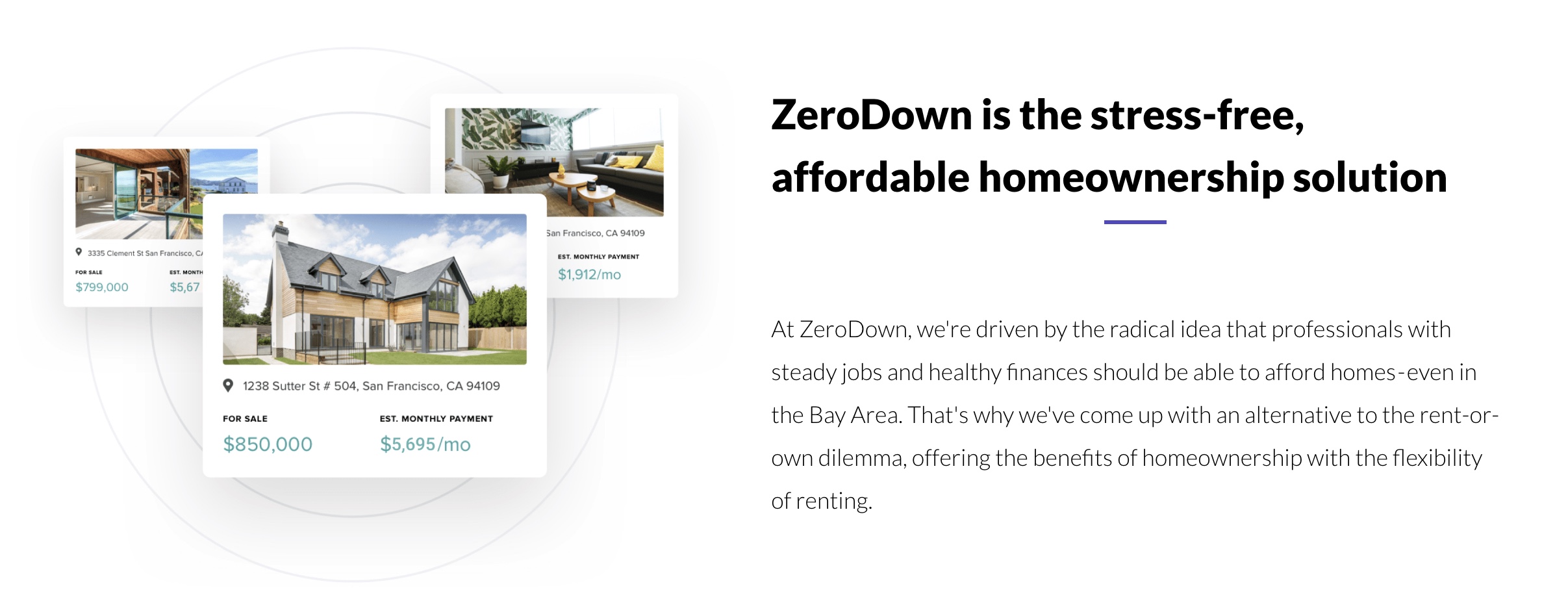
Overview.AI’s founders’ resumes are impressive, too. Russell Nibbelink and Christopher Van Dyke were previously engineers at Salesforce and Tesla, respectively. An industrial automation startup, Overview is developing a smart camera capable of learning a machine’s routine to detect deviations, crashes or anomalies. TechCrunch hasn’t been able to get in touch with Overview’s team or pinpoint the size of its seed round, though sources confirm it skipped Demo Day because of a deal.
Catch, for its part, closed a $5.1 million seed round co-led by Khosla Ventures, NYCA Partners and Steve Jang prior to Demo Day. Instead of pitching their health insurance platform at the big event, Catch published a blog post announcing its first feature, The Catch Health Explorer.
“This is only the first glimpse of what we’re building this year,” Catch wrote in the blog post. “In a few months, we’ll be bringing end-to-end health insurance enrollment for individual plans into Catch to provide the best health insurance enrollment experience in the country.”
TechCrunch has more details on the healthtech startup’s funding, which included participation from Kleiner Perkins, the Urban Innovation Fund and the Graduate Fund.
Four more startups, Truora, Middesk, Glide and FlockJay had deals in the final stages when they walked onto the Demo Day stage, deciding to make their pitches rather than skip the big finale. Sources tell TechCrunch that renowned venture capital firm Accel invested in both Truora and Middesk, among other YC W19 graduates. Truora offers fast, reliable and affordable background checks for the Latin America market, while Middesk does due diligence for businesses to help them conduct risk and compliance assessments on customers.
Finally, Glide, which allows users to quickly and easily create well-designed mobile apps from Google Sheets pages, landed support from First Round Capital, and FlockJay, the operator an online sales academy that teaches job seekers from underrepresented backgrounds the skills and training they need to pursue a career in tech sales, secured investment from Lightspeed Venture Partners, according to sources familiar with the deal.
Pre-Demo Day M&A

Raising ahead of Demo Day isn’t a new phenomenon. Companies, thanks to the invaluable YC network, increase their chances at raising, as well as their valuation, the moment they enroll in the accelerator. They can begin chatting with VCs when they see fit, and they’re encouraged to mingle with YC alumni, a process that can result in pre-Demo Day acquisitions.
This year, Elph, a blockchain infrastructure startup, was bought by Brex, a buzzworthy fintech unicorn that itself graduated from YC only two years ago. The deal closed just one week before Demo Day. Brex’s head of engineering, Cosmin Nicolaescu, tells TechCrunch the Elph five-person team — including co-founders Ritik Malhotra and Tanooj Luthra, who previously founded the Box-acquired startup Steem — were being eyed by several larger companies as Brex negotiated the deal.
“For me, it was important to get them before batch day because that opens the floodgates,” Nicolaescu told TechCrunch. “The reason why I really liked them is they are very entrepreneurial, which aligns with what we want to do. Each of our products is really like its own business.”
Of course, Brex offers a credit card for startups and has no plans to dabble with blockchain or cryptocurrency. The Elph team, rather, will bring their infrastructure security know-how to Brex, helping the $1.1 billion company build its next product, a credit card for large enterprises. Brex declined to disclose the terms of its acquisition.
Hunting for the best deals

Y Combinator partners Michael Seibel and Dalton Caldwell, and moderator Josh Constine, speak onstage during TechCrunch Disrupt SF 2018. (Photo by Kimberly White/Getty Images)
Ultimately, it’s up to startups to determine the cost at which they’ll give up equity. YC companies raise capital under the SAFE model, or a simple agreement for future equity, a form of fundraising invented by YC. Basically, an investor makes a cash investment in a YC startup, then receives company stock at a later date, typically upon a Series A or post-seed deal. YC made the switch from investing in startups on a pre-money safe basis to a post-money safe in 2018 to make cap table math easier for founders.
Michael Seibel, the chief executive officer of YC, says the accelerator works with each startup to develop a personalized fundraising plan. The businesses that raise at valuations north of $10 million, he explained, do so because of high demand.
“Each company decides on the amount of money they want to raise, the valuation they want to raise at, and when they want to start fundraising,” Seibel told TechCrunch via email. “YC is only an advisor and does not dictate how our companies operate. The vast majority of companies complete fundraising in the 1 to 2 months after Demo Day. According to our data, there is little correlation between the companies who are most in demand on Demo Day and ones who go on to become extremely successful. Our advice to founders is not to over optimize the fundraising process.”
Though Seibel says the majority raise in the months following Demo Day, it seems the very best investors know to be proactive about reviewing and investing in the batch before the big event.
Khosla Ventures, like other top VC firms, meets with YC companies as early as possible, partner Kristina Simmons tells TechCrunch, even scheduling interviews with companies in the period between when a startup is accepted to YC to before they actually begin the program. Another Khosla partner, Evan Moore, echoed Seibel’s statement, claiming there isn’t a correlation between the future unicorns and those that raise capital ahead of Demo Day. Moore is a co-founder of DoorDash, a YC graduate now worth $7.1 billion. DoorDash closed its first round of capital in the weeks following Demo Day.
“I think a lot of the activity before demo day is driven by investor FOMO,” Moore wrote in an email to TechCrunch. “I’ve had investors ask me how to get into a company without even knowing what the company does! I mostly see this as a side effect of a good thing: YC has helped tip the scale toward founders by creating an environment where investors compete. This dynamic isn’t what many investors are used to, so every batch some complain about valuations and how easy the founders have it, but making it easier for ambitious entrepreneurs to get funding and pursue their vision is a good thing for the economy.”
This year, given the number of recent changes at YC — namely the size of its latest batch — there was added pressure on the accelerator to showcase its best group yet. And while some did tell TechCrunch they were especially impressed with the lineup, others indeed expressed frustration with valuations.
Many YC startups are fundraising at valuations at or higher than $10 million. For context, that’s actually perfectly in line with the median seed-stage valuation in 2018. According to PitchBook, U.S. startups raised seed rounds at a median post-valuation of $10 million last year; so far this year, companies are raising seed rounds at a slightly higher post-valuation of $11 million. With that said, many of the startups in YC’s cohorts are not as mature as the average seed-stage company. Per PitchBook, a company can be several years of age before it secures its seed round.
I did not talk to a single company in this batch raising under $10M post (admittedly I only was able to speak with a fraction of the 205).
— Peter Rojas (@peterrojas) March 20, 2019
Nonetheless, pricey deals can come as a disappointment to the seed investors who find themselves at YC every year but because their reputations aren’t as lofty as say, Accel, aren’t able to book pre-Demo Day meetings with YC’s top of class.
The question is who is Y Combinator serving? And the answer is founders, not investors. YC is under no obligation to serve up deals of a certain valuation nor is it responsible for which investors gain access to its best companies at what time. After all, startups are raking in larger and larger rounds, earlier in their lifespans; shouldn’t YC, a microcosm for the Silicon Valley startup ecosystem, advise their startups to charge the best investors the going rate?
Read Full Article