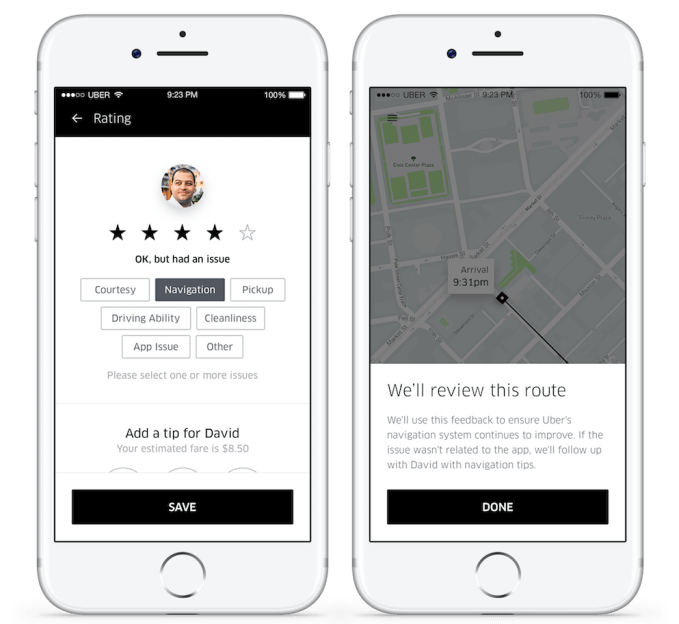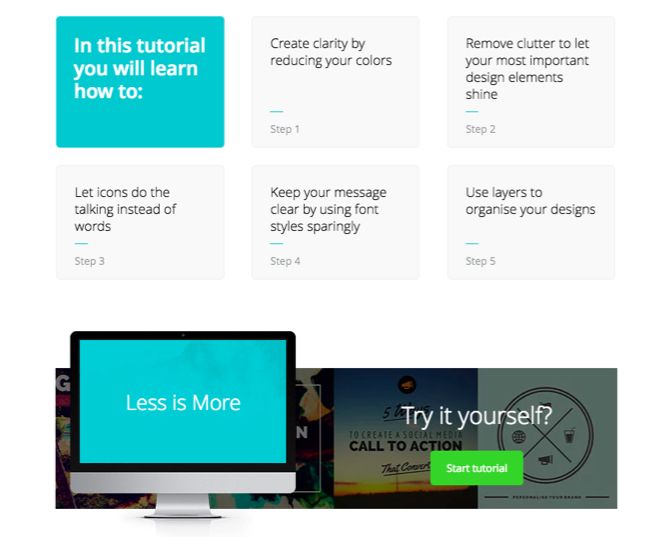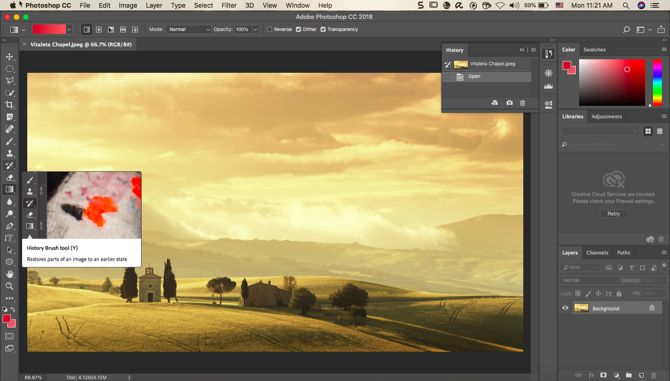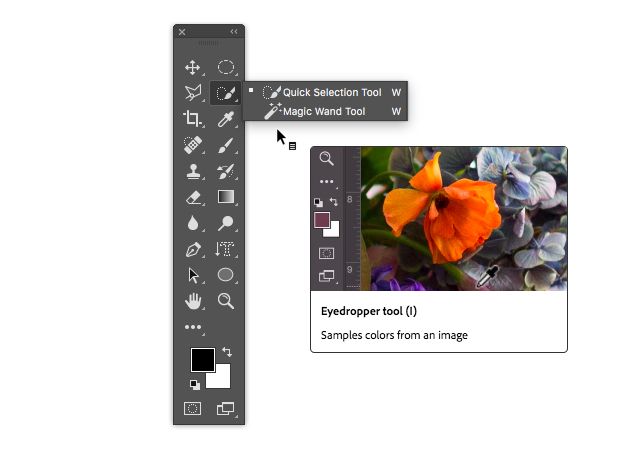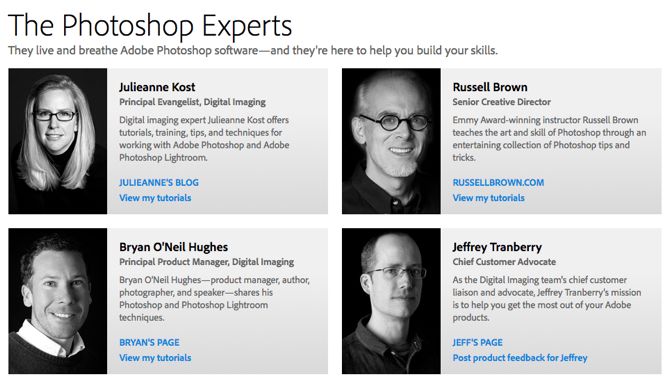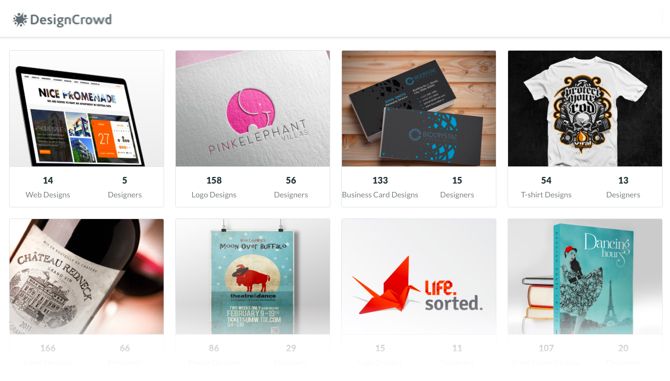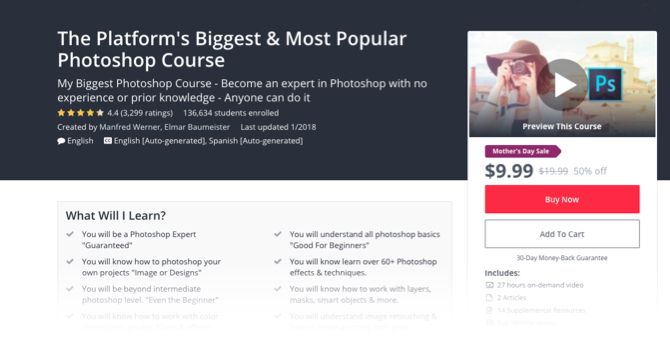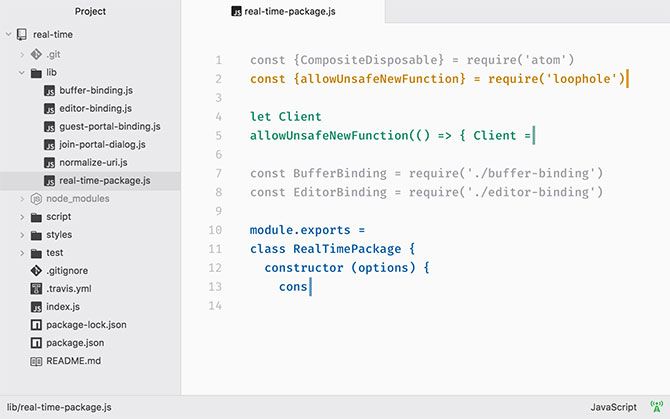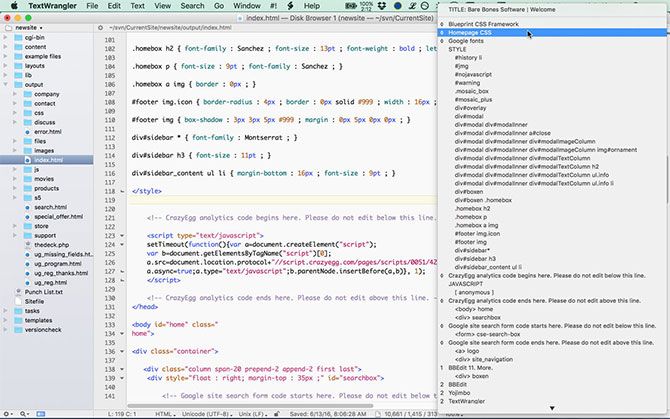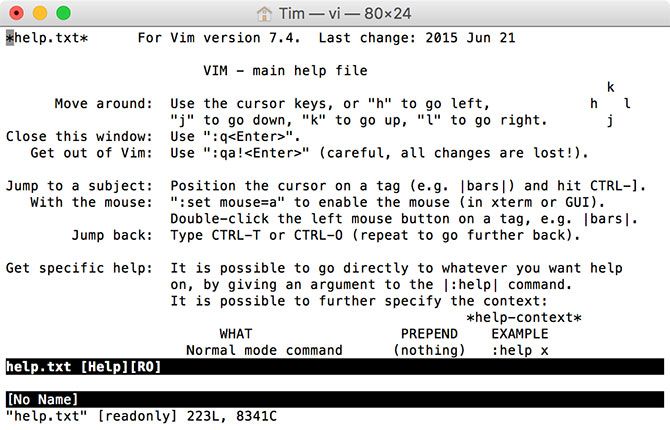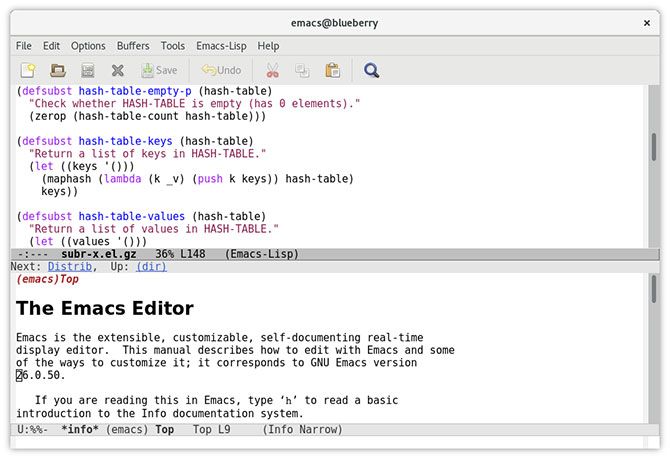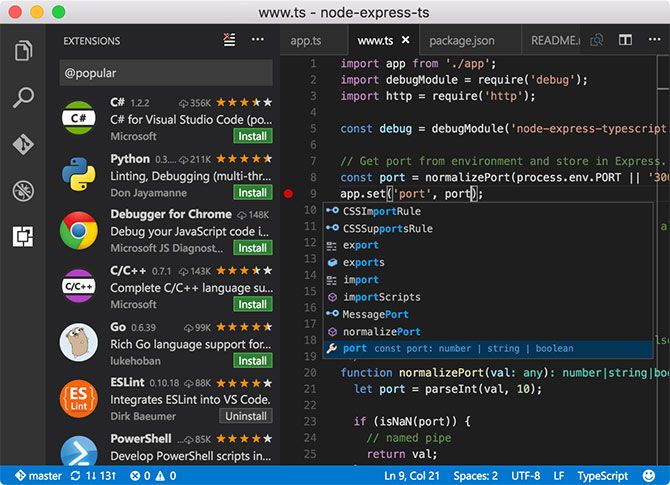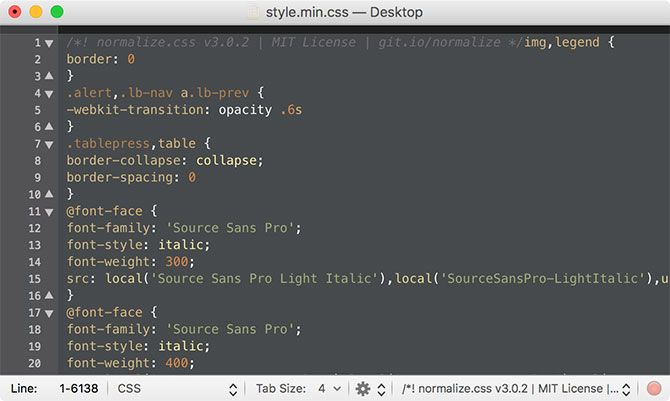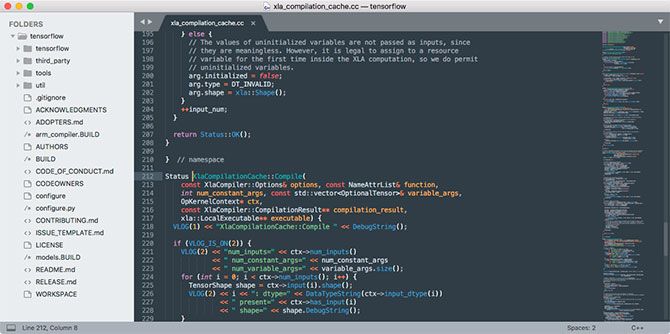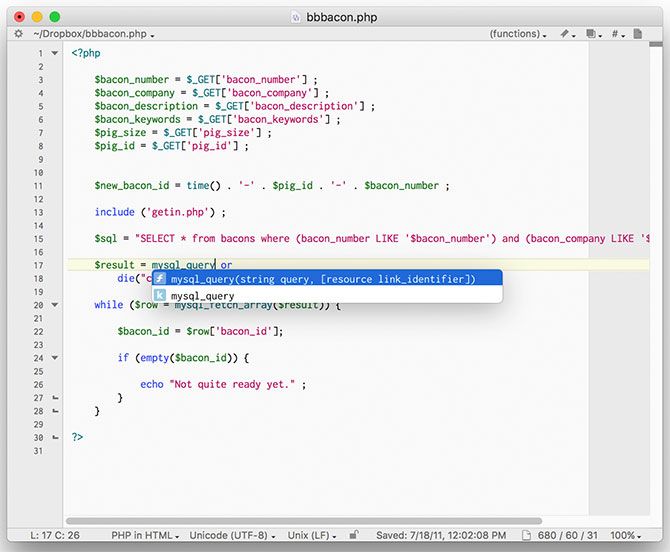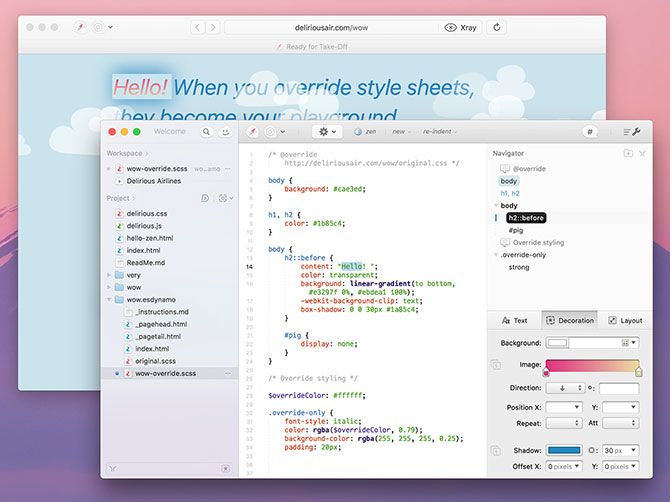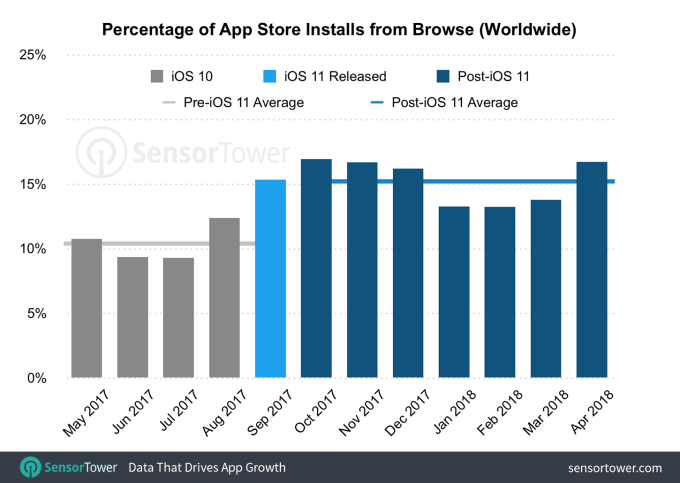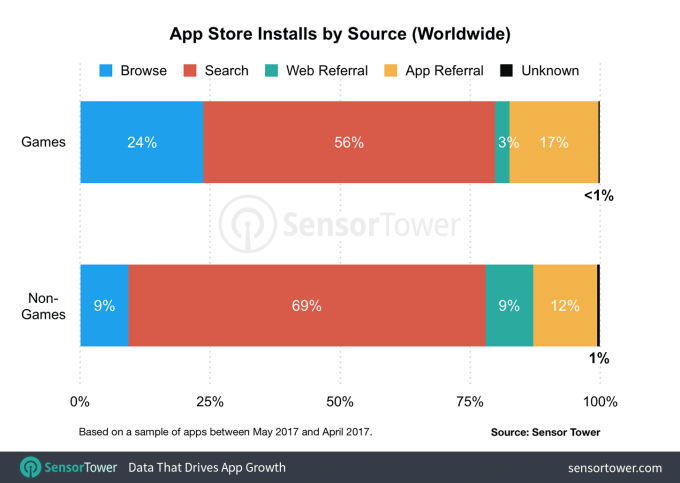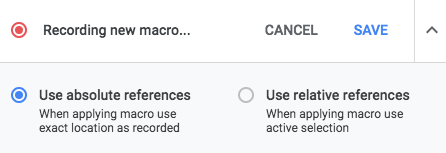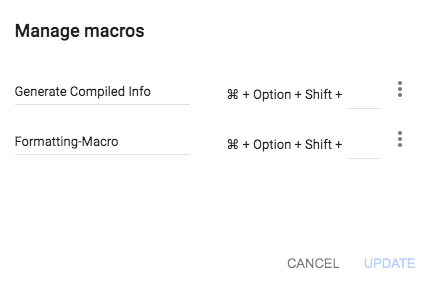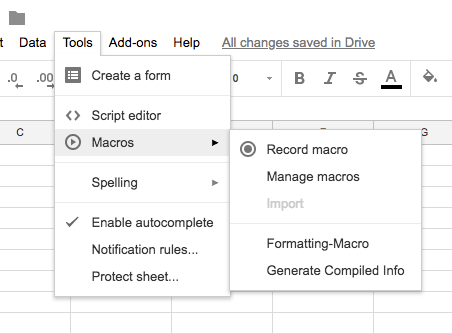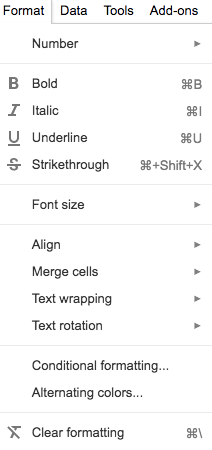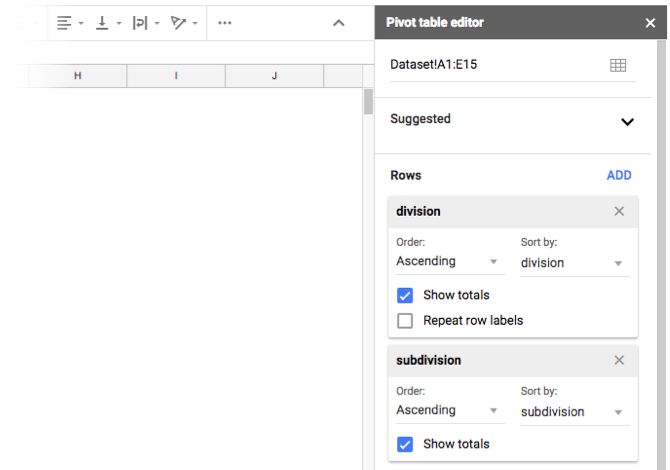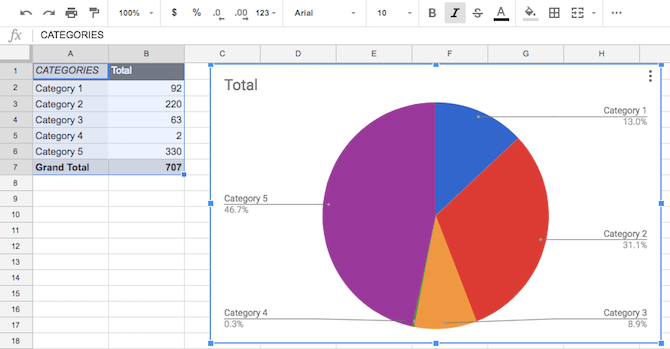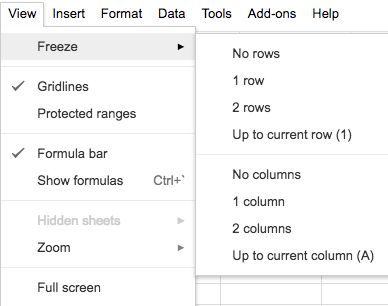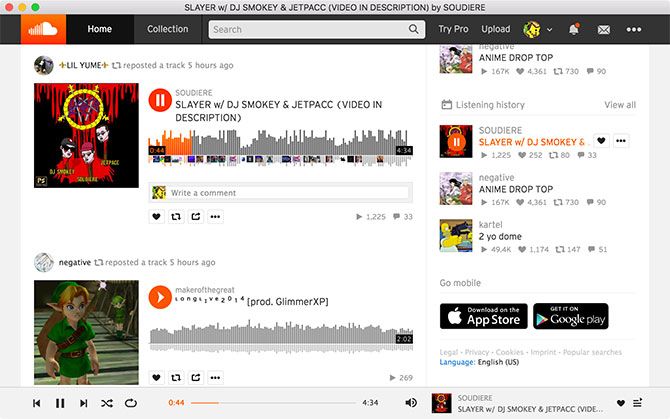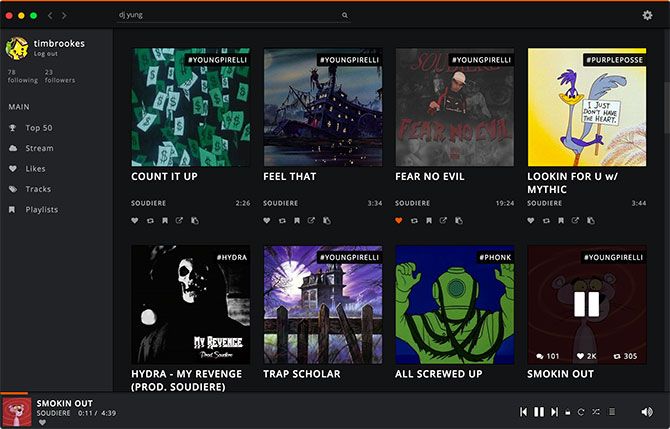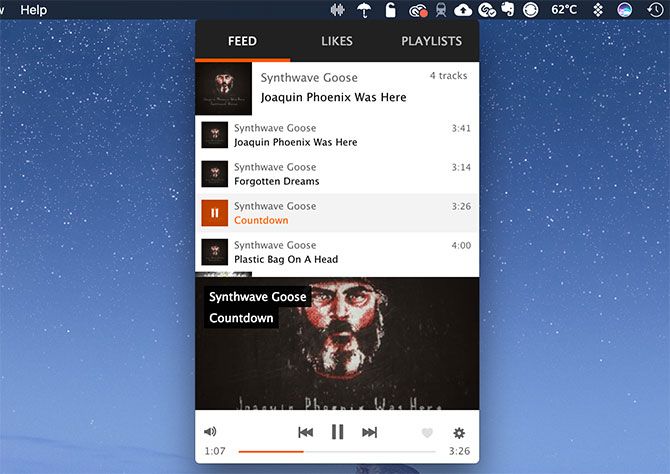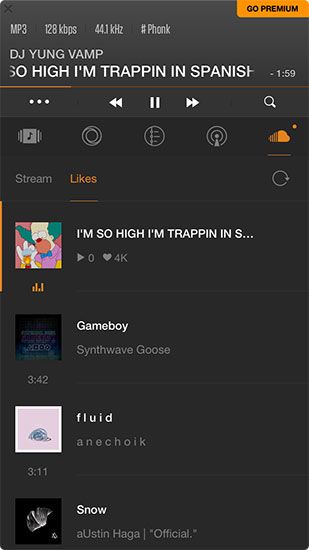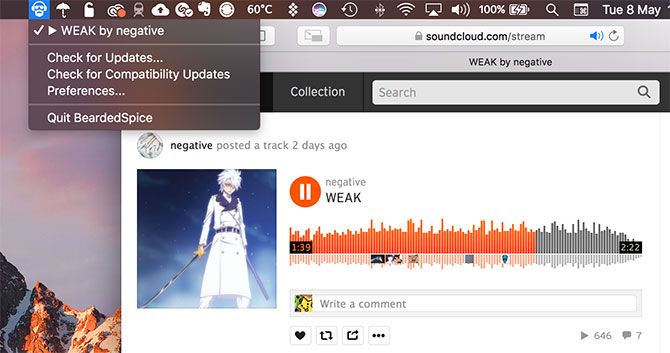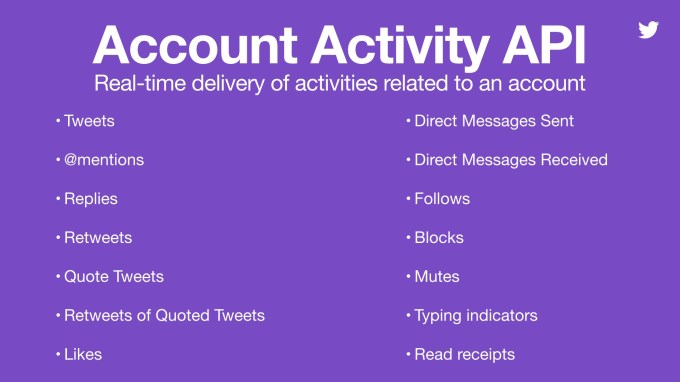Text editors are notoriously divisive. Everyone has their own preferences, and each of those opinions are valid. What works for one person, task, or project might not work for another. We all find productivity in different places.
That’s why coming up with a list of the “best” Mac text editors is quite hard. There’s a chance we’ll miss your favorite, or include a cut-price freebie that doesn’t do half the tasks you need on a daily basis.
But that’s OK, because you can tell us all about it in the comments at the end.
Free Text Editors
The following is a list of completely free text editors, with no paid upgrades or extra purchases. You might think that free means “lacking in features,” but that’s not the case with these.
Atom
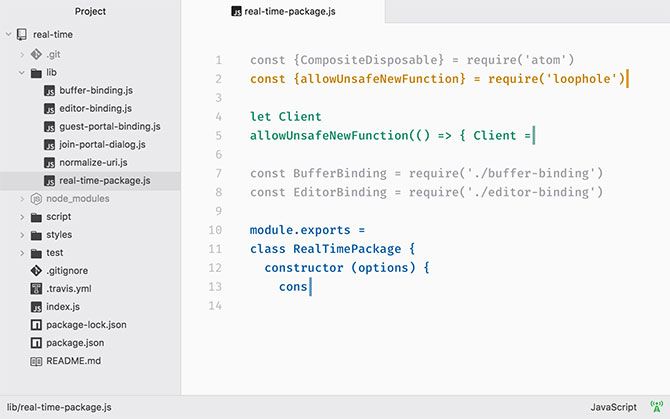
Atom tries to be a bit of everything, and for the most part it succeeds. It’s a project from hosting and version control maestro GitHub, and it’s completely open source and free to use. Don’t let the price tag put you off; Atom has some serious potential under the hood.
Describing itself as “a hackable editor for the 21st century,” Atom is a great starting point for beginners. It’s a basic text editor out of the box, with optional packages that add more complex functionality. These include a full integrated development environment (IDE) known as Atom-IDE.
There’s support for Git and GitHub, with no need for additional packages. When you want to add features and language support, there’s a package manager which makes this easy. You can also customize the interface to your liking, another important aspect of any such serious tool.
One standout package is Teletype for Atom, a real-time collaboration feature that allows you to work on projects with others. Atom is also cross-platform, so you can transfer operating systems while maintaining familiarity with your favorite editor.
Download: Atom
TextWrangler
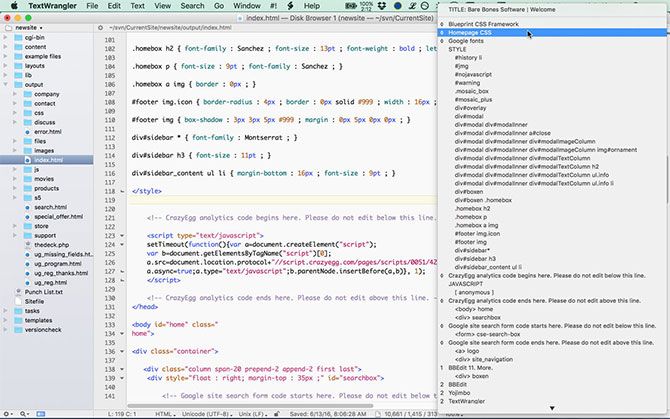
TextWrangler is one of the most user-friendly examples of a text editor, with a price tag to match. Now hosted on the Mac App Store, TextWrangler offers an old-school feel, rock-solid performance, and the option of graduating to a more powerful yet familiar tool (BBEdit, below) if you feel the need.
It’s another great entry point for learning to code or use text editors in general, whether you’re writing simple AppleScript projects, editing CSS, or building a website in HTML. It’s also a good choice if macOS’ built-in editor TextEdit comes up short when editing plain text.
The app isn’t just a stripped-down freebie though. It offers a wealth of powerful tools like grep pattern matching, multi-file search and replace, varied themes, and syntax coloring options. You can also work on files remotely via FTP and SFTP.
It lacks some of the fancier features seen in the premium packages, notably a preview pane to view changes in real time. It feels and behaves like a native macOS app, which makes it particularly user-friendly compared to some of the other examples on this list.
Download: TextWrangler
Vim
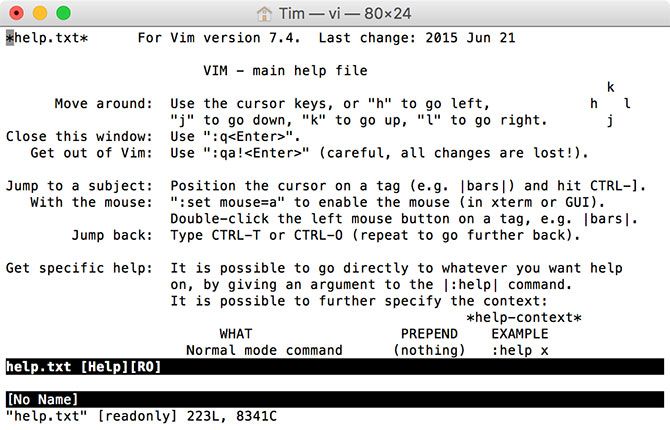
Now for something completely different: Vim is a command line-based text editor that comes with macOS. Simply open Terminal, type vim, and hit Enter. You’re now using one of the most respected text editors of all time, but it’s not without a steep learning curve.
Fortunately, Vim comes with a stack of documentation to help you learn how to use it. This includes quick reference and help documents, plus a 30-minute tutorial to get you up and running. Be warned: even figuring out how to access the tutorials is a lesson for those unfamiliar with the command line.
Like other powerful-yet-complex applications, you can accomplish a lot with Vim if you know how to use it properly. This knowledge won’t come overnight, but in a few years you’ll likely be able to accomplish more than in a comparable GUI-based application.
Despite Vim being built into the OS, you might also be interested in MacVim. This is a slightly more user-friendly port, with full menu bar controls for functions and a more up-to-date version of Vim than that maintained by Apple. You can open, save, and access recent documents like you would in other GUI-based editors, which makes it slightly less intimidating for newbies.
Download: MacVim
GNU Emacs
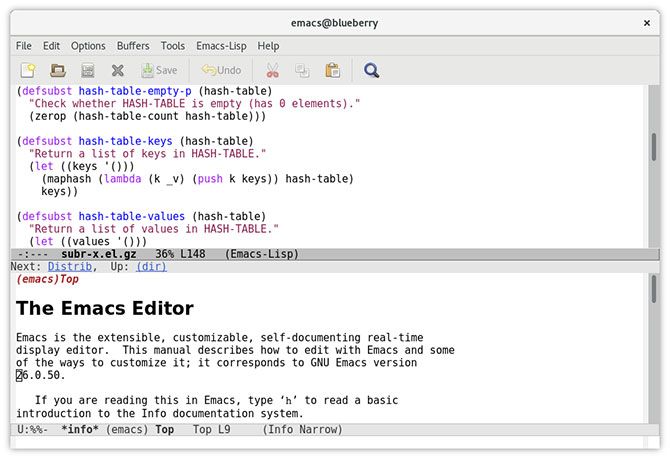
Another great free option with an off-putting learning curve, GNU Emacs is the “free as in libre” version of the Emacs text editor. First released in 1976, Emacs is one of the longest-running open source projects, and it still receives updates today.
Emacs is known for its unique methods of getting work done. It relies on a programming language known as Emacs-Lisp, a fork of the Lisp language that was originally specified in 1958. You’ll need to use Emacs-Lisp for even the most basic functions of editing, but it’s also used to expand the editor beyond its humble text-based roots.
These expansions include an email client, news reader, file manager, and games like Snake and Tetris. Under the hood, though, it’s still a basic text editor with features like context-aware editing and support for syntax coloring. There’s full Unicode support and a packaging system for adding new features.
Like Vim, Emacs requires a commitment to learn to use it long before you understand why so many people swear by it. While GNU Emacs is one fork, XEmacs is another that’s worth investigating if you like the sound of this command line editor.
Download: GNU Emacs | XEmacs
Visual Studio Code
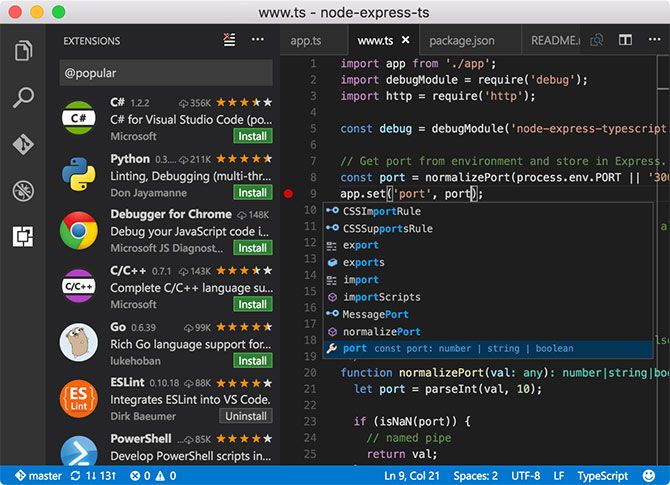
Like Atom, Visual Studio Code is a relative newcomer in the text editing space. Not to be confused with Visual Studio, Microsoft’s full-power IDE with a price tag to match, Visual Studio Code is a lightweight text and script editor built around the concept of expanding support with plugins.
There are plugins for writing and running shell scripts in Code, for penning markdown documents, and even writing AppleScript. That’s right; you can use Microsoft’s text editor to create scripts that will only work on Apple machines.
The Visual Studio Code marketplace turns the app into a Swiss Army knife of code, text, and script editing. A reliance on plugins means the app is lightweight and responsive from the start, as you’re not lugging around features and functionality you’re never going to use.
Code uses an attractive dark theme, and it doesn’t feel like a lazy port of the Windows version either. It’s worth a shot, particularly if you don’t get on with the likes of Vim and Emacs. Check out our top tips for boosting productivity in Visual Studio Code to learn more.
Download: Visual Studio Code
Premium Text Editors
If you’re looking for a text editor to use at work, or you’re at a stage where your tools can have a serious impact on your productivity and paycheck, you should consider one of these. Luckily they all come with a decent free evaluation period, so you can try before you buy.
TextMate
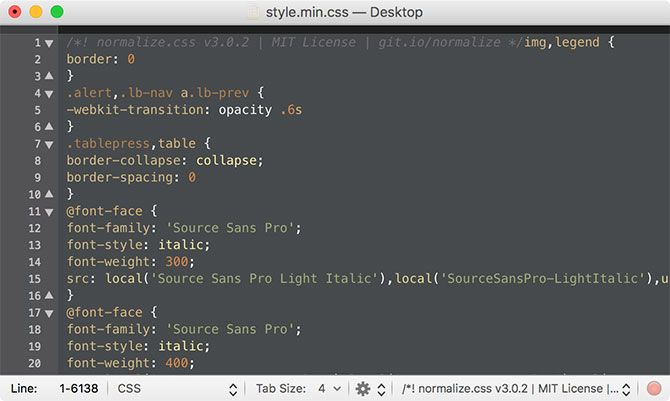
Powerful, simple, and lightweight, TextMate is the preferred choice of many Mac professionals, and it’s not hard to see why. This editor has support for a range of languages and syntax, tabs, and a language-specific approach that can save you time and effort.
TextMate incorporates snippets, macros, and scoping features that vastly speed up workflow without stepping into full IDE territory. The developer aimed to bring “Apple’s approach to operating systems into the world of text editors” and that’s a fairly good summation of why so many love TextMate.
Despite development stalling from time to time, TextMate maintains a die-hard following of professional users. This has given way to an extensive database of documentation and screencasts, which should help new users get up to speed.
It’s a simple tool to start using, with a clean UI and fair price point. You can download TextMate free for evaluation purposes, though the app doesn’t seem to bother you for registration credentials or a serial number.
Download: TextMate ($60)
Sublime Text 3
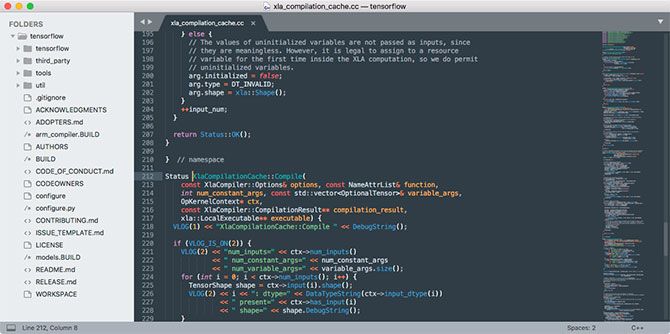
Sublime Text is a self-described “sophisticated text editor” that markets itself as a code, markup, and prose editor. It’s probably overkill for the simplest text editing tasks though, considering it costs $80 for a license.
For those who need a powerful tool, Sublime Text delivers a wealth of features and functions. Some of these are hallmarks of the app, like Goto Anything which lets you open a file and quickly navigate to the relevant line in record speed.
The app creates a project-wide index of all classes used for references, and supports multiple selections so you can change more than one element at a time. To cut down on the time you spend in menus, developers devised the Command Palette for rarely-used functions, and fast project switching with no save prompts.
There’s a vast amount of customizability at your fingertips. Many favor the app for its smooth performance under load and attractive UI. It’s also cross-platform, and you only need a single license to use the app across all your machines and platforms.
Download: Sublime Text 3 ($80)
BBEdit
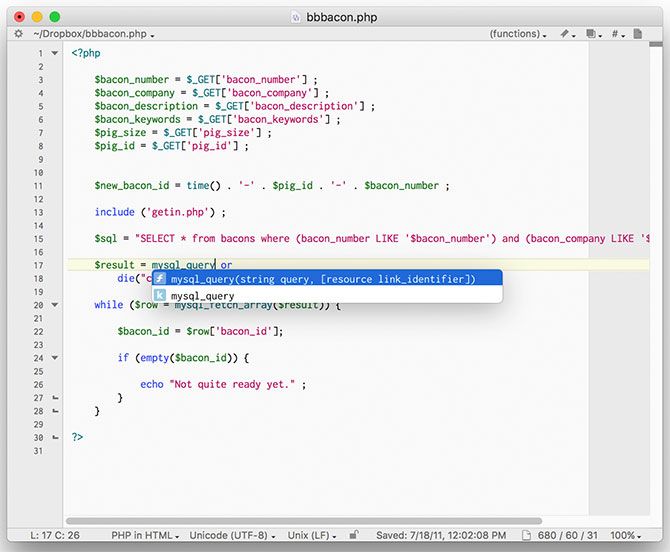
BBEdit wouldn’t have earned a place on this list were it not for a large userbase that’ll defend it to the death. And that’s just fine, since BBEdit is a mature and powerful text editor that prioritizes performance and reliability above all else.
It’s the quintessential Mac text editor, from the developers who bought you TextWrangler. Despite lacking the freshness of Atom or the crisp UI seen in Sublime Text, BBEdit is built from the ground up for macOS, optimized for macOS, with a macOS approach to text editing.
That means keyboard shortcuts that make sense to the average Mac user, and an approach to text editing that follows many of Apple’s design sensibilities. It also bakes in support for Mac technologies like Bonjour. This removes some barriers for entry seen in other apps, but results in a slightly more cumbersome UI than its rivals.
BBEdit is perfect for HTML and text editing, with support for remote editing via FTP/SFTP. The app is highly customizable, from syntax coloring to menu options, user-defined functions, keyboard shortcuts, and macOS Terminal support right in the app.
Download: BBEdit ($50)
Espresso
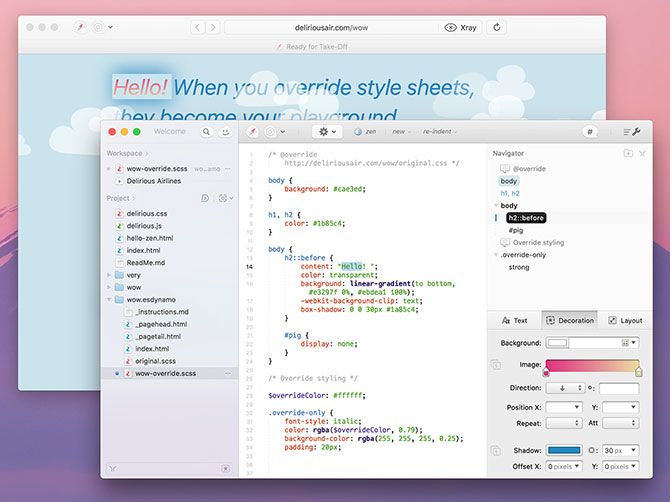
Not everyone uses their text editor for building websites, but many who do gravitate toward Espresso. It’s an editor that’s aimed squarely at web developers, and it’s got powerful features to make creating websites a more productive experience.
The big one is a live preview browser, so you can see your changes in real time. The app incorporates Xray layout tools, and CSSEdit visual styling for colors, gradients, shadows, and more. It supports HTML, CSS, LESS, JavaScript, CoffeeScript, Apache, and XML out of the box. More languages are available through plugins.
There’s a laundry list of features that keep users coming back, like customizable snippets and UI, a clean modern design, custom spacing and indentation to keep your code clean, support for tabs, templates and custom templates, powerful find and replace, and multi-line editing for making changes in multiple locations at once.
It’s not cheap at $79, but you can download a trial and see how it works before you commit. It’s a great tool for web developers, but lacking in other areas when it comes to scripting and coding.
Download: Espresso ($79)
So Many Text Editors
There are so many text editors available that we couldn’t possibly include them all, but we thought these were worth a mention if you’re still on the hunt:
- Coda 2 ($80): Another web development-focused text editor like Espresso; worth a look if you’re in need of such a tool.
- PhpStorm (from $90): A PHP-focused IDE with a $90 yearly subscription model; ideal for PHP developers but overkill for many other applications.
- Smultron ($10): A better-than-free text editor with a tidy interface that won’t break the bank.
Remember: The text editor with the most tools isn’t necessarily the best. The best text editor is the one that suits you and meets your expectations. It’s the editor that allows you to get more done. It’s the editor that falls away into the background, allowing you to concentrate on your work rather than the software you use to get your job done.
But you’ve probably got your own favorites in mind already (if you don’t prefer an IDE). We’d love to hear which text editor you get on with the best, and why it works for you. Please add your own suggestions in the comments below!
Read Full Article

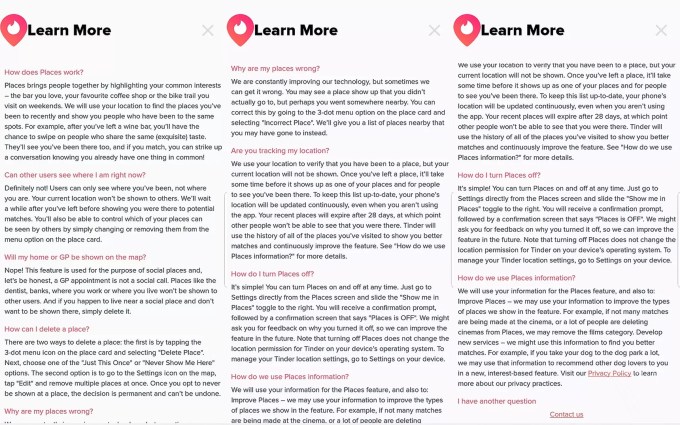
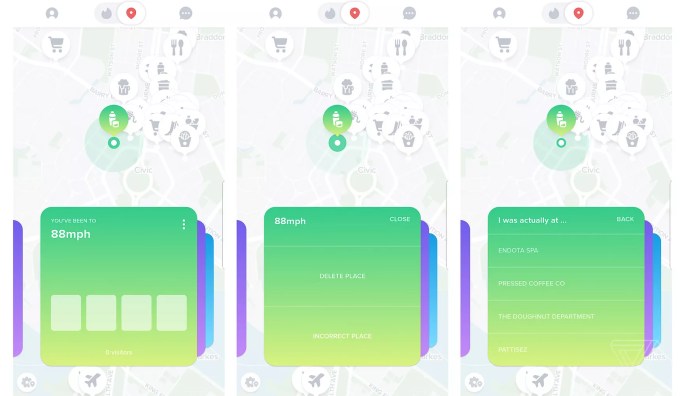
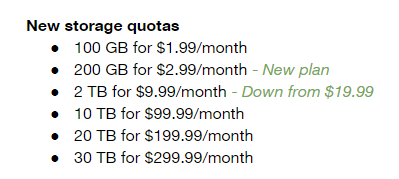 That by itself would be interesting, given how easy it is to max out 100 GB with 4K videos and high-res images these days, but there is one other feature here that explains the new brand name: free one-tap access to Google Experts for help with any Google consumer product and service.
That by itself would be interesting, given how easy it is to max out 100 GB with 4K videos and high-res images these days, but there is one other feature here that explains the new brand name: free one-tap access to Google Experts for help with any Google consumer product and service.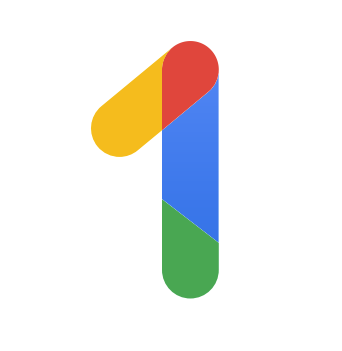 Brandon Badger, Google’s group product manager for Google One, told me that the team looked at how people use the storage plan. Users now have more devices, shoot more 4K video and share those files with more family members, who in turn also have more devices. “We are looking with this plan to accommodate that,” he said.
Brandon Badger, Google’s group product manager for Google One, told me that the team looked at how people use the storage plan. Users now have more devices, shoot more 4K video and share those files with more family members, who in turn also have more devices. “We are looking with this plan to accommodate that,” he said.