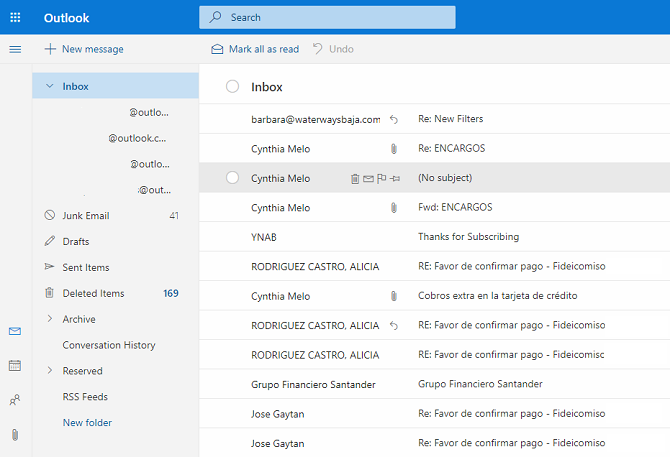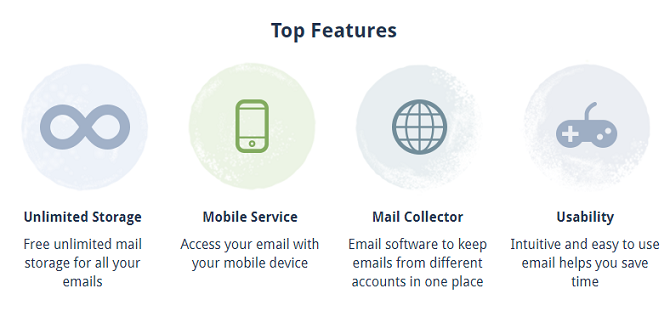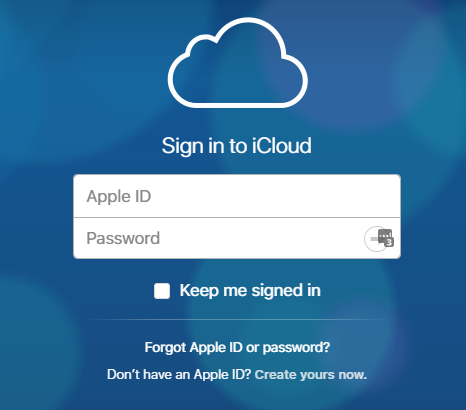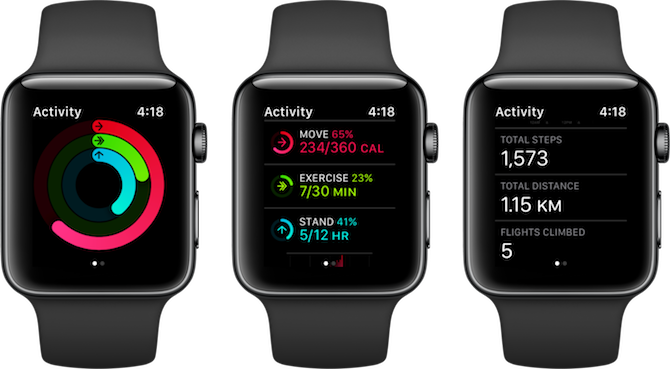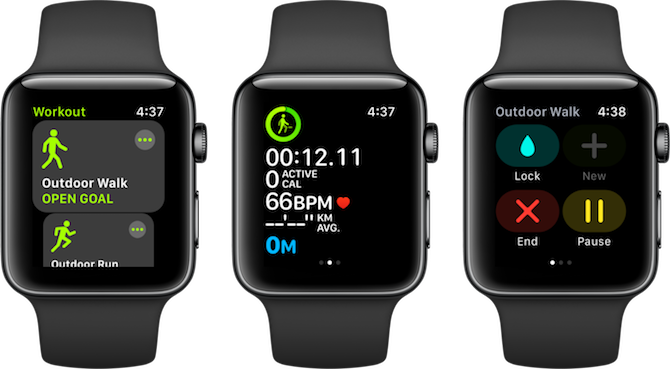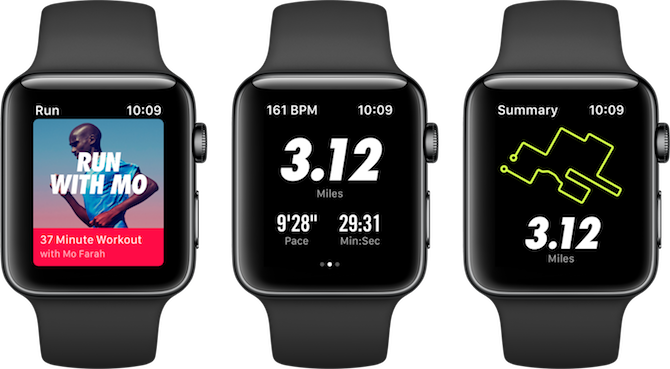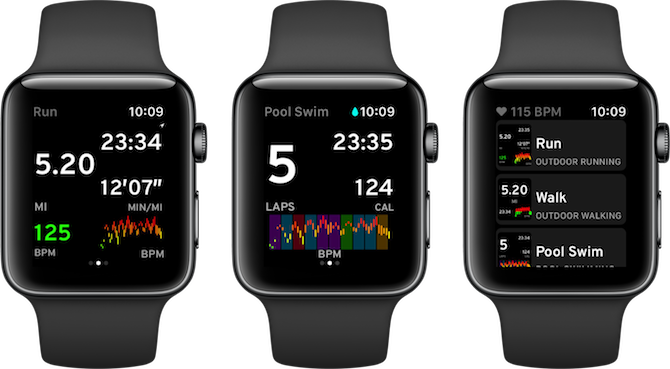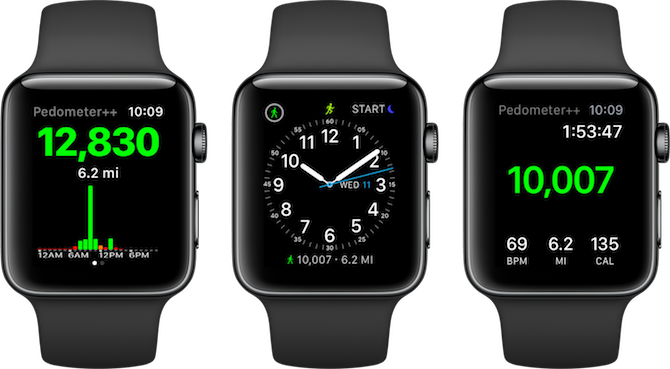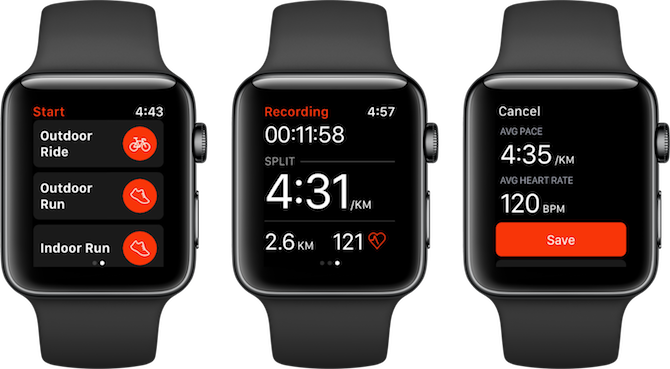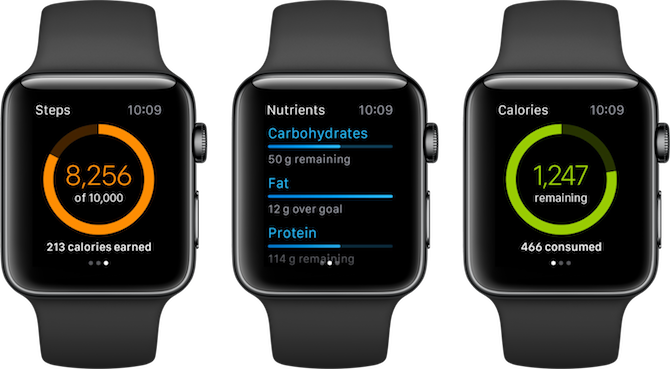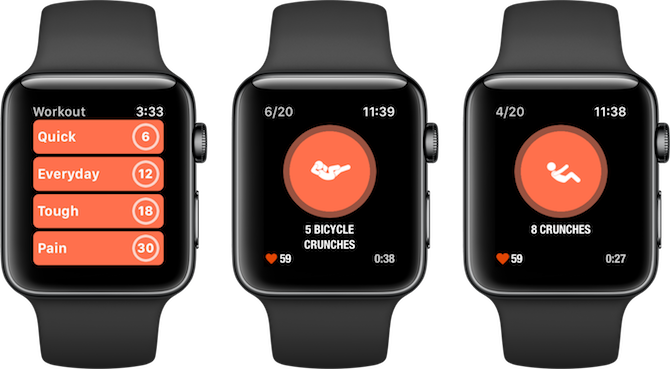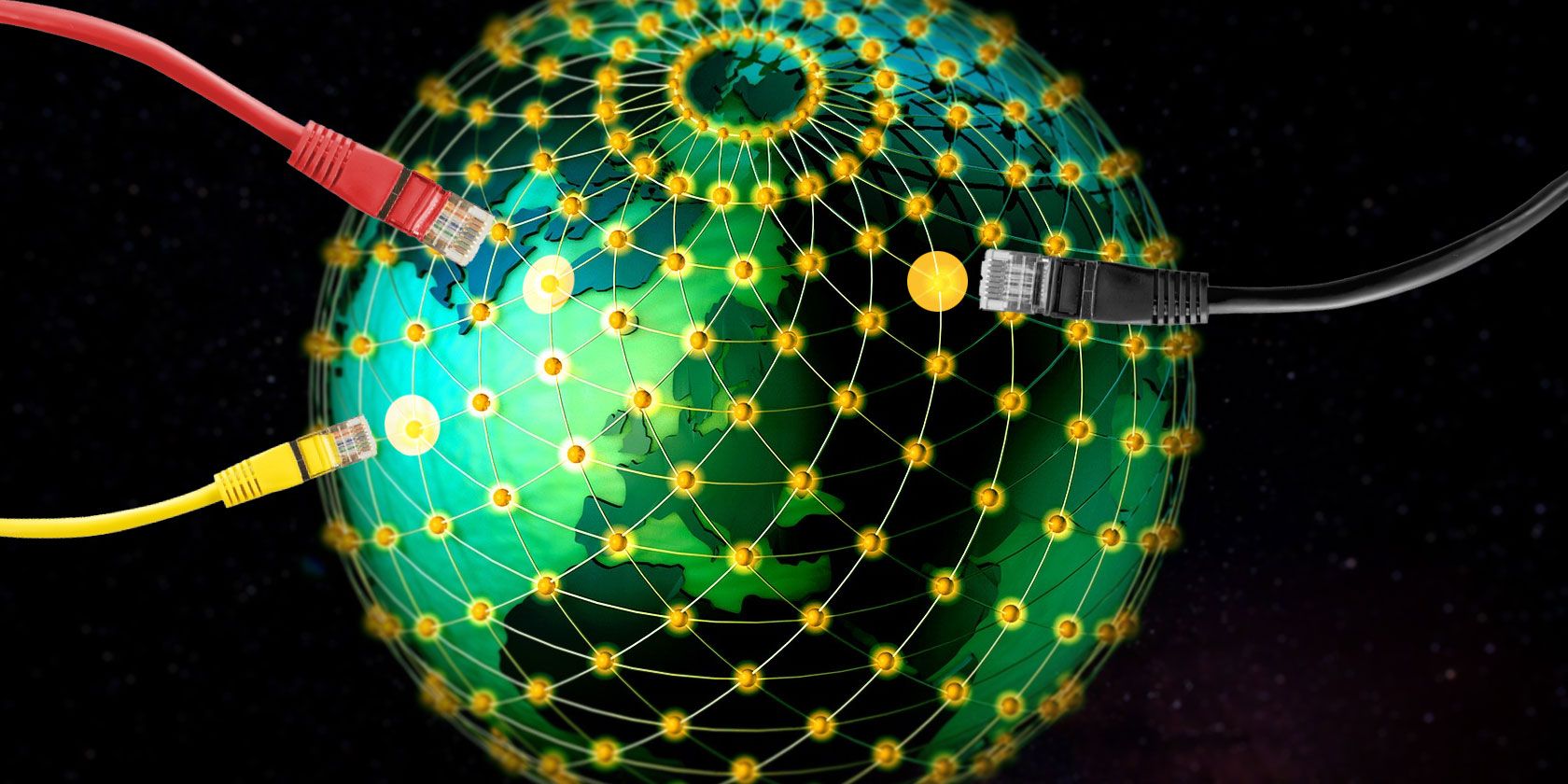Thanks to continual improvements to both hardware and software, the Apple Watch has become one of the best tools for anyone looking to get more healthy and fit. Due to the built-in GPS, heart rate tracker, and other technology, you’ll have a personal fitness trainer right on your wrist.
Each day, you can see how many calories you’ve burned and the amount of exercise you recorded. And the more data the wearable device collects, the more insight it provides.
Here are some great apps for any Apple Watch owner looking to start on the path to a healthier lifestyle.
1. Activity
![Apple Watch Fitness Apps Activity App]()
The Activity app on Apple Watch is the central part of your fitness journey. It’s responsible for your three activity rings which help you reach Move, Exercise, and Stand goals. And those rings from Activity will show up everywhere, from helpful notifications during the day to your favorite Apple Watch face.
When you open the Activity app, you’ll first see the three rings. Scroll down and you’ll find stats like how many steps you have walked, time spent in workouts, and calories burned.
The Activity app on the watch is limited to the day’s activity. Open the Activity app on your iPhone to view more detailed stats. Plus, you’ll also get a detailed breakdown of every workout that you’ve done so far.
2. Workouts
![Apple Watch Fitness Apps Workouts]()
Apple’s built-in Workouts app is well designed and easy to use. Launch the Workouts app and swipe through to see the types of workouts supported.
Depending on your Apple Watch and watchOS version, you’ll see activities like walking, running, swimming, high-intensity workouts, cycling, and a lot more.
The Workouts app supports indoor activities too, which makes the Apple Watch the perfect gym companion. If you’re sweating it out doing a lot of different activities, just select the Other workout type. Your Apple Watch will then track the calories burned based on your movement and heart rate.
3. Nike+ Run Club
![Apple Watch Fitness Apps Nike+ Run Club]()
Nike+ Run Club calls itself the perfect running partner; this is one of the few times where a tagline is actually true. The Nike+ Run Club app has everything you need when you’re out on your run. You can start by setting a goal or try a guided audio workout. The app will track your pace, distance, time, and heart rate in real-time.
The best aspect of the app is a helpful community. You can take part in weekly and monthly challenges, unlock achievements, compete with leaderboards, and cheer your friends as they’re on the run.
Download: Nike+ Run Club (Free)
4. SmartGym
![SmartGym Apple Watch Workouts App]()
Heading to the gym is a great way to burn off calories and get fit. But it’s often hard to know where to start, especially for newcomers. SmartGym comes to the rescue—it’s a great way to help make the most of your workout.
The app features more than 250 exercises with images and animations. There are also a number of premade workouts created by professionals to select from, including some HIIT options.
Download: SmartGym (Free, in-app purchases available)
5. Workouts++
![Apple Watch Fitness Apps Workouts++]()
After you’ve used the Workouts app a few times, you’ll start seeing its limitations. There’s no way to customize the stats screen and you can’t view any performance graphs. Workouts++ is your answer.
The app has an efficiently designed workouts screen, which provides six stats. You can choose to add the metrics that you care about and leave out the rest.
Download: Workouts++ ($0.99)
6. Pocket Yoga
![Pocket Yoga Apple Watch]()
Roll out your mat anywhere with Pocket Yoga. The app features 27 different yoga sessions of varying duration and difficulty to select from. Altogether, there are more than 200 different poses available to try. Plus, the iPhone app features a dictionary of each pose with a description and the benefits of each.
But instead of trying to fiddle with your phone during a session, the Apple Watch app is a great way to keep track of your workout. On the watch screen, you’ll see the current pose and time remaining. It will also show your heart rate, calories burned, and more.
Download: Pocket Yoga ($2.99)
7. MySwimPro: Swim Workouts
![MySwimPro Apple Watch]()
As long as you have an Apple Watch Series 2 or later, you’re ready to hit the pool with the wearable device. MySwimPro: Swim Workouts is a full-featured app focusing on helping you get fit in the water no matter your experience level in the pool. You can load a custom workout or pick from a number of preset options on the Apple Watch.
When in the water, you can see important information like the current workout, what’s coming up next, time in the water, distance swam, heart rate, and more.
Download: MySwimPro: Swim Workouts (Free, subscription available)
8. Pedometer++
![Apple Watch Fitness Apps Pedometer++]()
If you want a simple way to keep track of steps taken per day, Pedometer++ is the way to go.
It’s a simple utility that records your steps and presents the data as a watch face complication. Add it to your favorite Apple Watch face, then along with your Activity progress, you’ll also be able to see your steps.
Download: Pedometer++ (Free)
9. Strava
![Apple Watch Fitness Apps Strava]()
Strava is the best app for runners and cyclists. The app’s interface is minimal and to the point, while the community helps you achieve your goals and keeps you motivated. Strava has brought the same design philosophy to its Apple Watch app.
The Apple Watch app has GPS support. Its real-time display shows you the important stats: split, time, distance, and heart rate. If you’re using the Apple Watch Series 2 and above, you can record workouts even without your iPhone. Once you’re back in range, the information will automatically sync with your Strava profile.
Download: Strava (Free, subscription available)
10. MyFitnessPal
![Apple Watch Fitness Apps MyFitnessPal]()
MyFitnessPal is the best food tracking app for iPhone. If you’re trying to lose weight by calorie counting or just want to know how much nutrition you’re getting in a day, MyFitnessPal’s Apple Watch companion app will make it easier for you.
The app quickly shows your nutrition facts for the day. This includes how many calories you’ve consumed, your carbohydrate and protein intake, and similar info.
Download: MyFitnessPal (Free, subscription available)
11. Streaks Workout
![Apple Watch Fitness Apps Streaks Workouts]()
Streaks Workout provides a quick and easy way to start a workout anywhere.
You can choose from 30 equipment-free workouts. Start with Quick, graduate to the Everyday workout, and hopefully make your way towards the Pain workout.
The app will show animations of the exercises, along with a countdown and your heart rate. You’ll also get tips on how to improve your technique and posture.
Download: Streaks Workout ($3.99)
Getting Fit With an Apple Watch
As you can see, no matter what your road to a healthier lifestyle looks like, there’s an Apple Watch app that should help the journey.
And the wearable device can do so much more. Make sure to check out some fun Apple Watch games and some great Apple Watch apps to make your device even better.
Read the full article: The Best Apple Watch Fitness and Workout Apps to Get You Healthy
Read Full Article



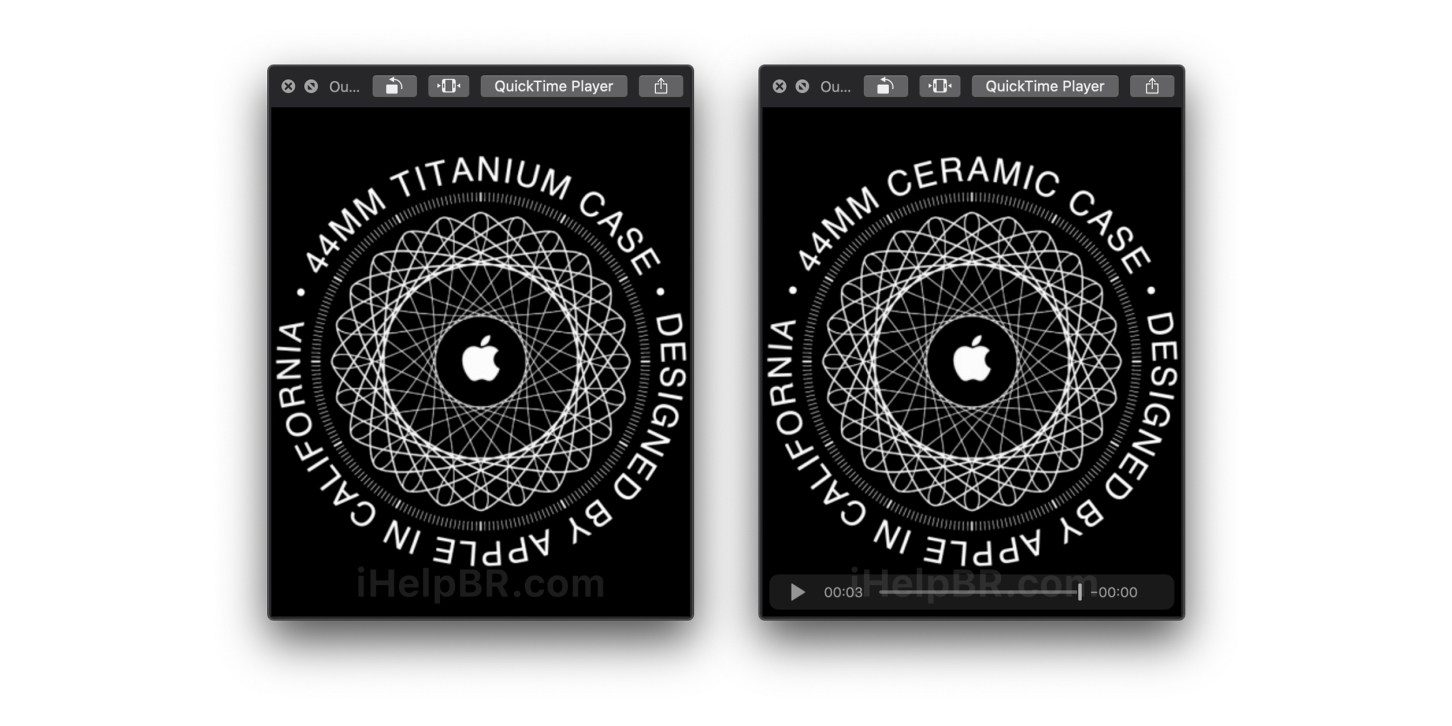
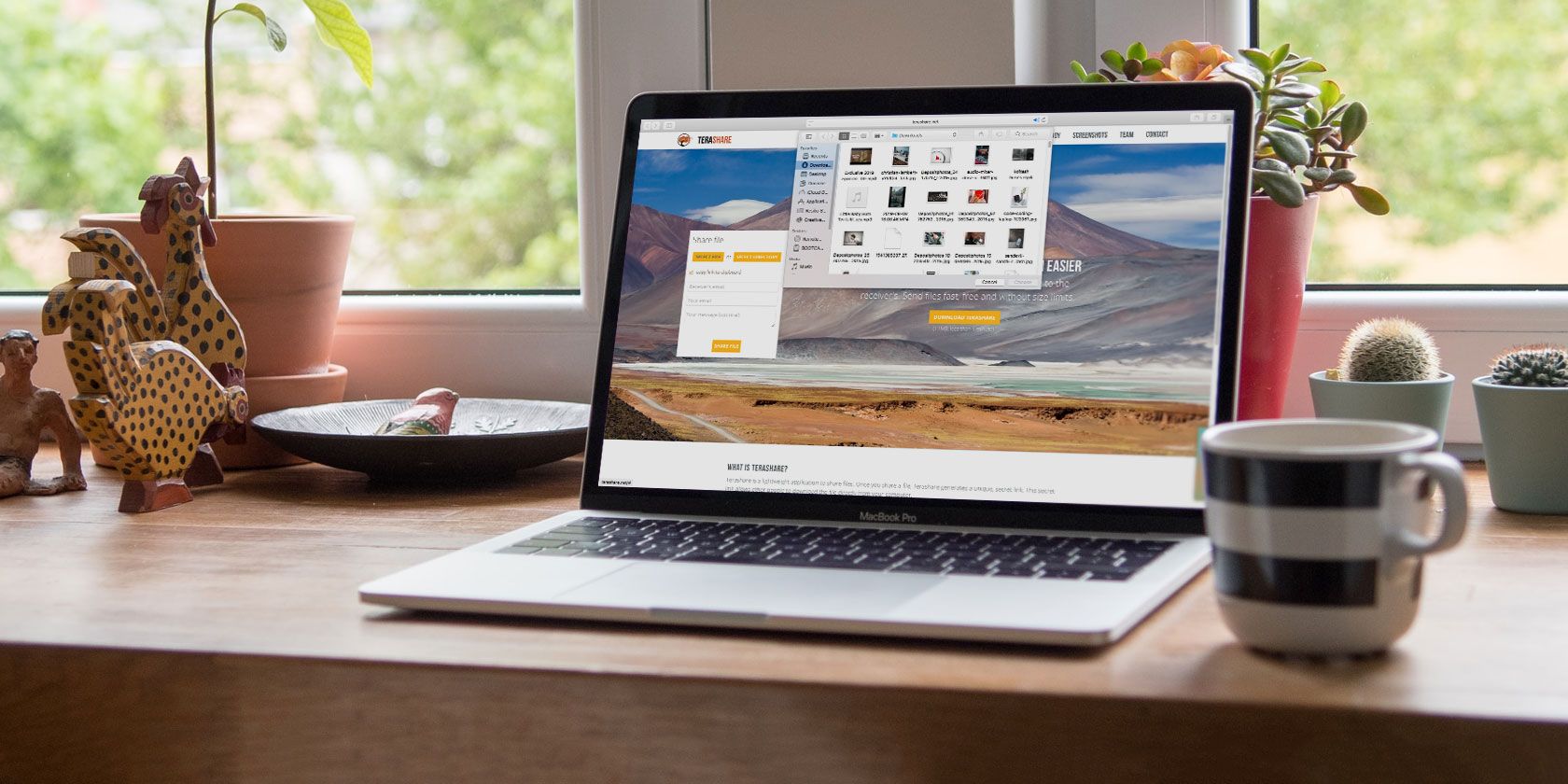





 “The goal of the project is not just to make the sensors but start to do many subject studies and see what sweat tells us — I always say ‘decoding’ sweat composition. For that we need sensors that are reliable, reproducible, and that we can fabricate to scale so that we can put multiple sensors in different spots of the body and put them on many subjects,” explained Ali Javey, Berkeley professor and head of the project.
“The goal of the project is not just to make the sensors but start to do many subject studies and see what sweat tells us — I always say ‘decoding’ sweat composition. For that we need sensors that are reliable, reproducible, and that we can fabricate to scale so that we can put multiple sensors in different spots of the body and put them on many subjects,” explained Ali Javey, Berkeley professor and head of the project.