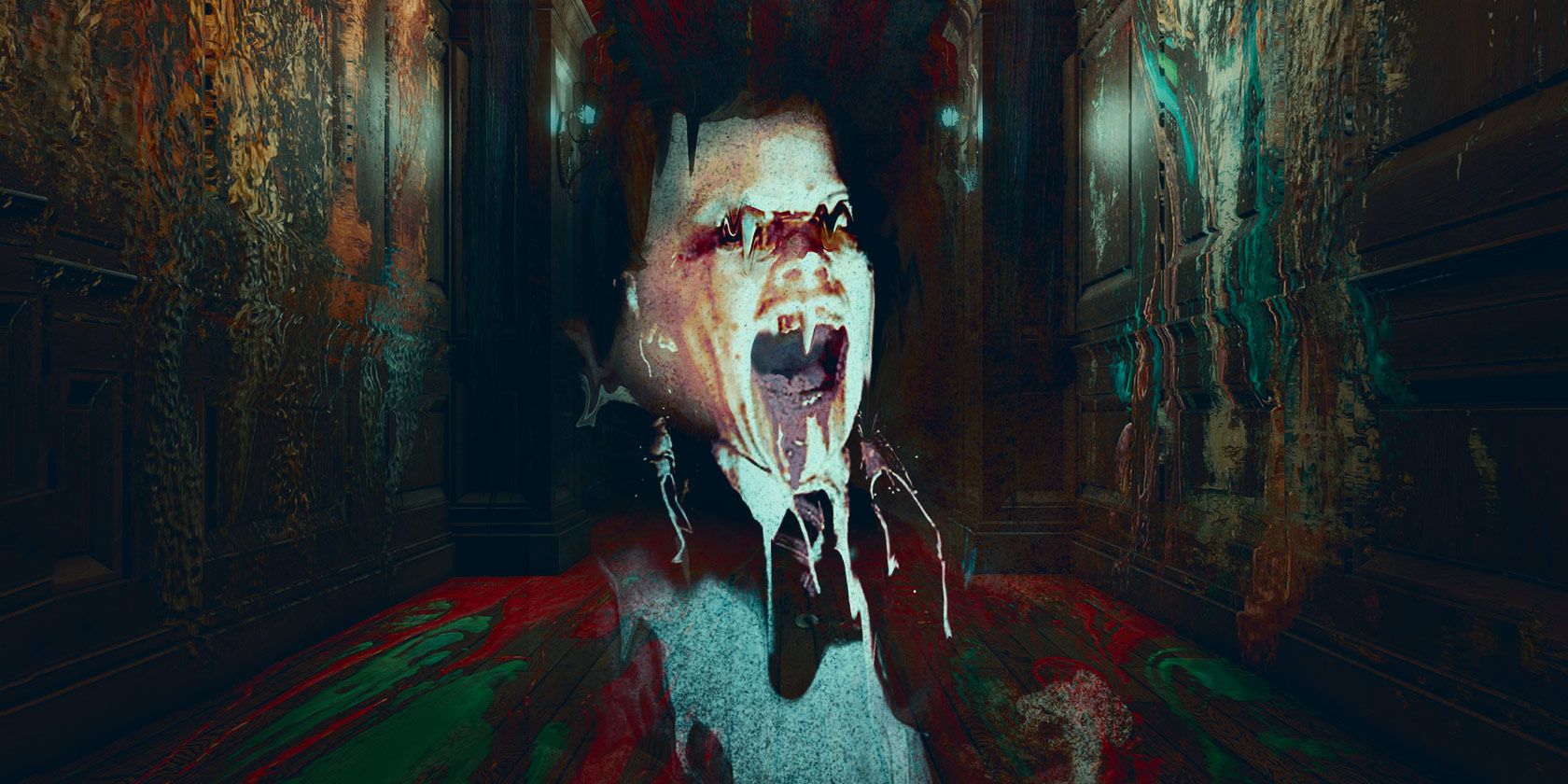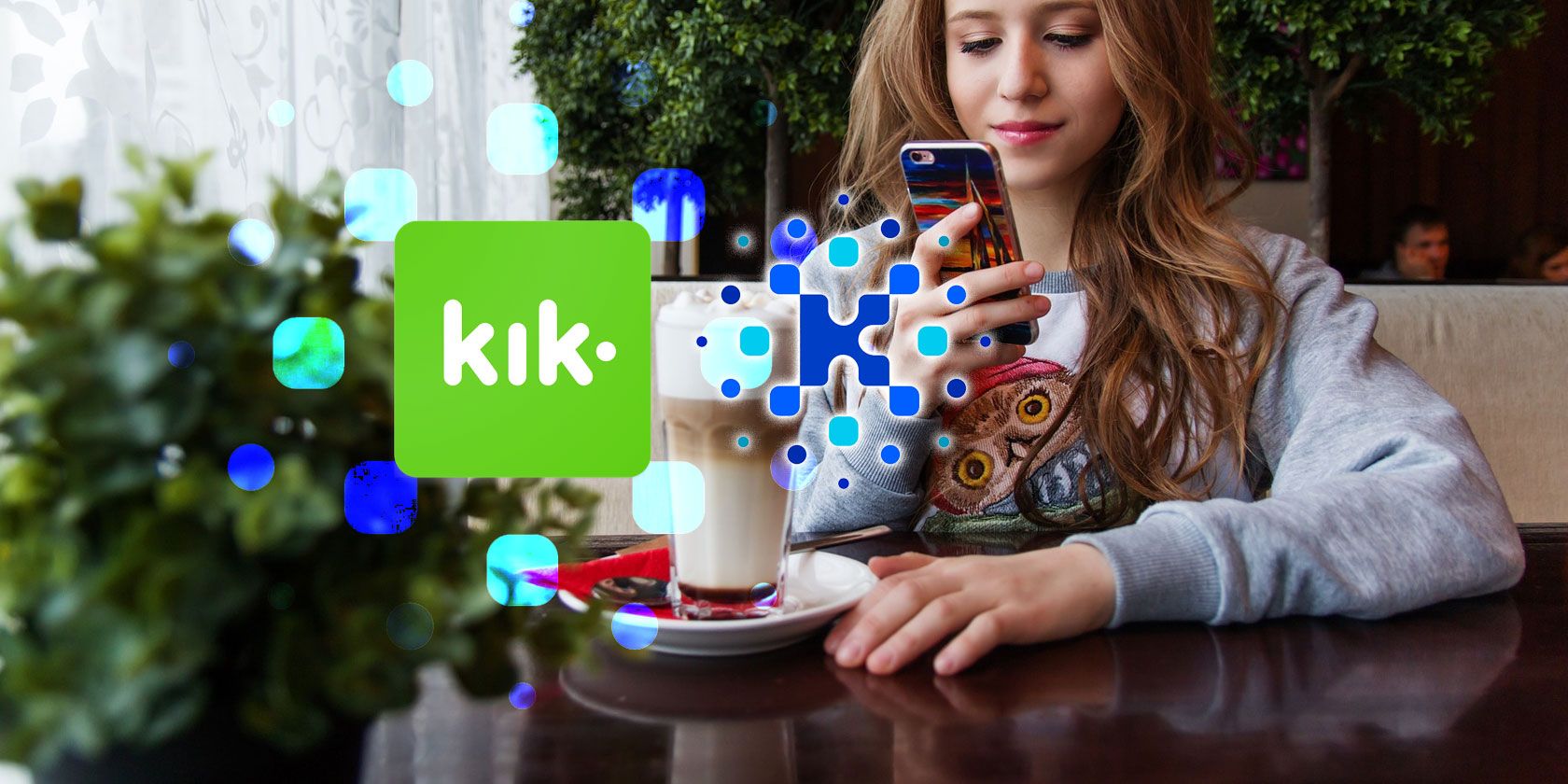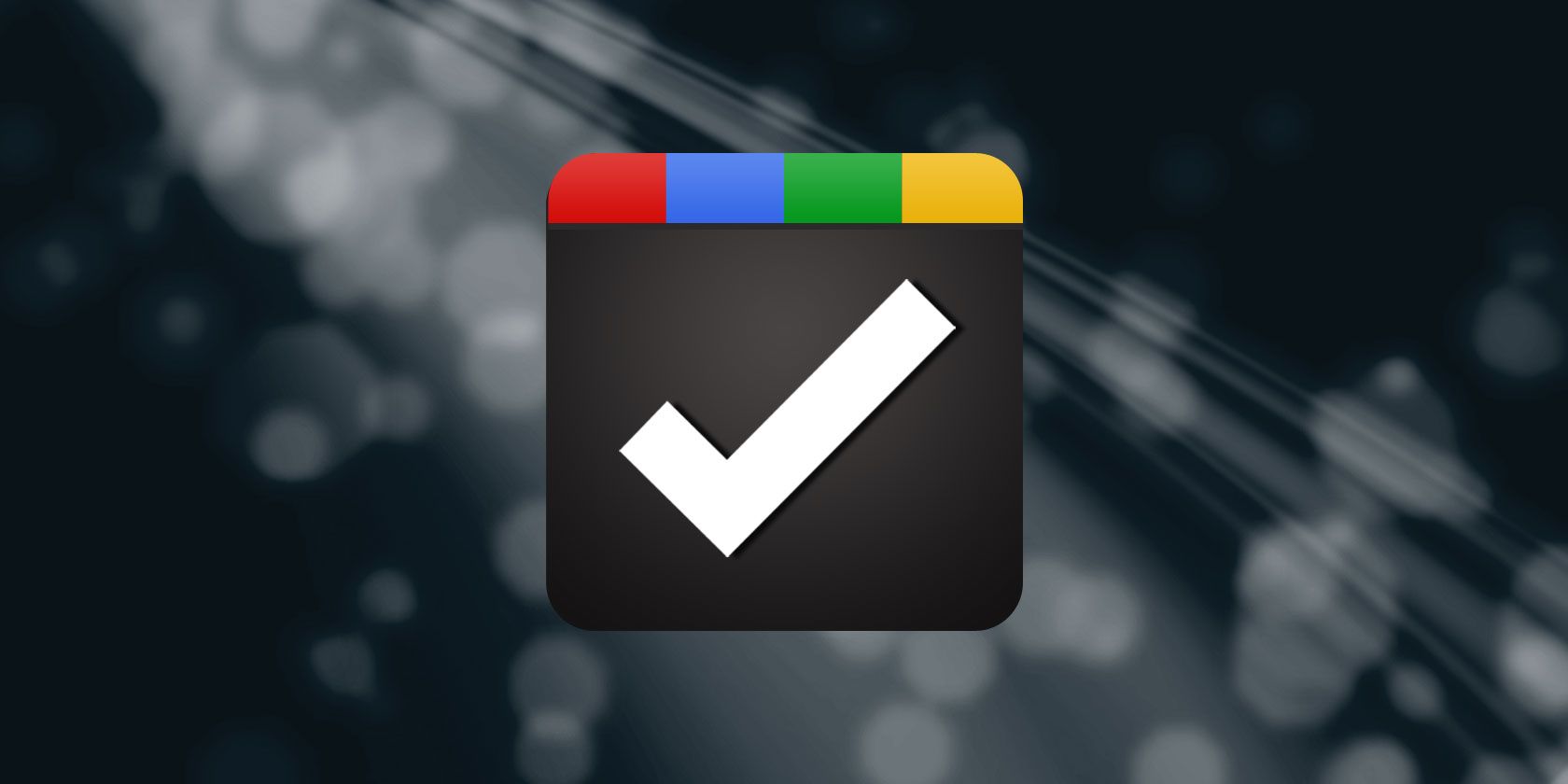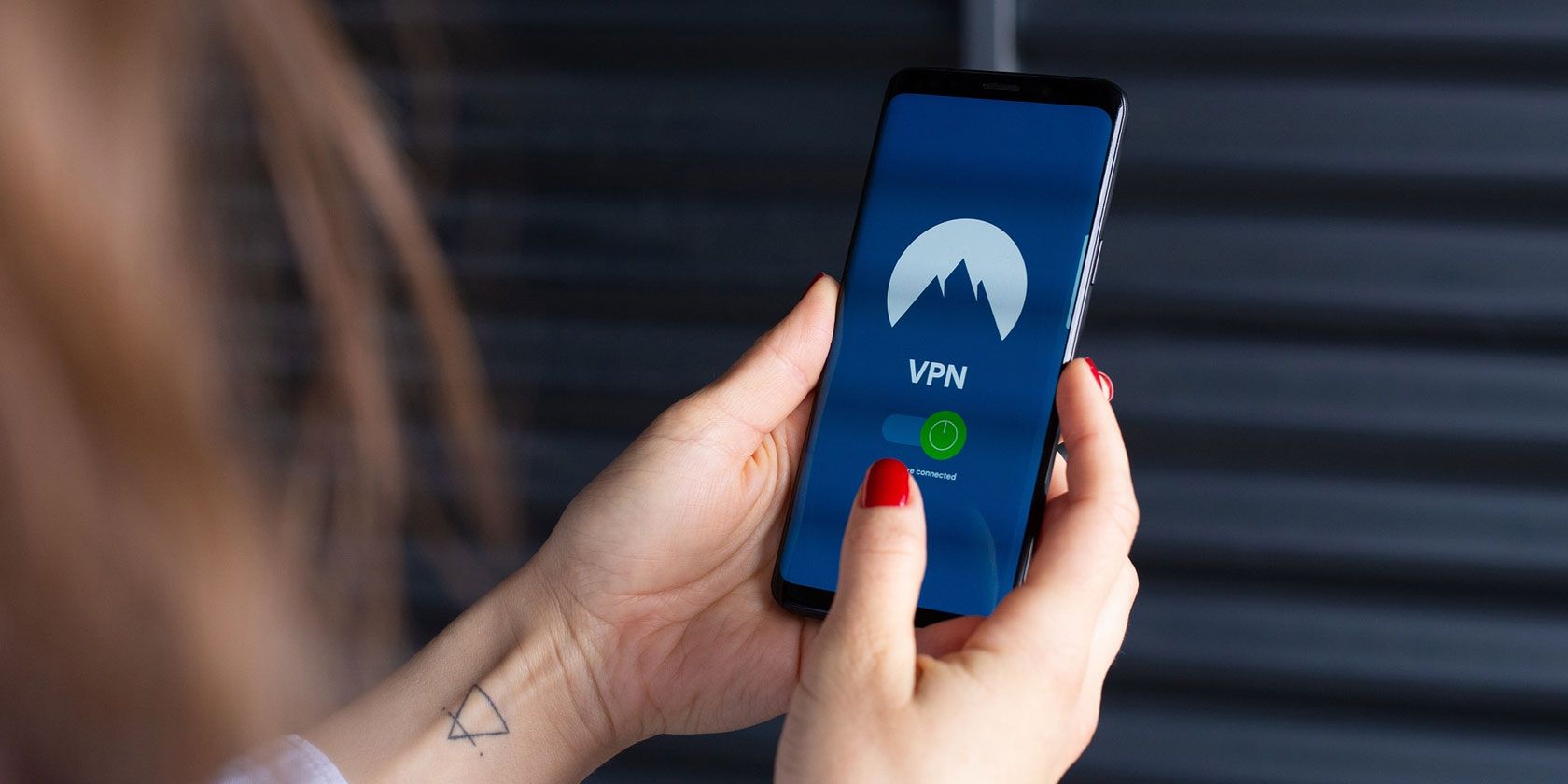Holding a broken headphone plug, and wondering where the end is? Pulled the earphones too quickly from your tablet or smartphone, only to discover a bit was left behind?
Sadly, earphone connectors aren’t built for regular and repeated insertion and removal. But if a headphone jack has broken off in your phone, iPad, or MP3 player, the socket can’t be used. You’ll need to remove it before you can use any replacement earphones.
These six methods should help you remove a broken headphone jack.
How to Remove a Broken Headphone Jack
All too often, the end of a broken headphone jack gets stuck in your phone or tablet. It turns out that these small metal cylinders are weak where the (usually) black plastic rings appear along the length. This is the same for any wired earphones.
![Earphone jacks]()
It’s difficult, but several solutions have been discovered to remove a broken headphone jack:
- Inside of a Biro
- Supergluing the rest of the connector plug
- Thumbtack with a bent point
- A toothpick with hot glue
- A heated paperclip
- A dedicated tool called the GripStick
When withdrawing the broken component, make sure you’re holding your device with the earphone socket pointing downwards. Gravity always helps!
Also, before looking at these methods in more detail, note that these solutions are performed entirely at your own risk. While less invasive than repairing headphone speakers, a wrong move could result in a broken phone or tablet.
1. Can a Biro Get a Broken Headphone Jack Out?
Fun fact: the tube running up the inside of your biro is almost the same diameter as an earphone jack. With a bit of force and adjustment, this can be used to remove the broken connector from your device.
To do this, remove the inner tube of the pen. This is the piece with the ink in it and is almost always removed by pulling the nib of the pen.
At the bottom of the tube, the opposite end to the nib, you should find there is no ink. You can use this portion of the tube to remove the broken plug. Simply push it firmly into your earphone socket and remove the broken headphone jack. The tube should grip the broken part and pull it out.
If this doesn’t work first time, you have some options. The first is to slightly widen the tube with a nail, to ensure a snug fit for the plug. Alternatively, you could quickly heat the end of the tube to soften it, then push it into the socket. Leave it for a moment, then withdraw.
Have a very steady hand? Try hot glue or superglue, in a very small quantity, on the end of the tube before insertion. The video above demonstrates a similar approach, using chewing gum.
Finally, you might be missing some pressure. If you can, cut a two-inch length of the tube (or find something of a similar size, such as the tube from a can of lubricating oil), then insert into the earphone socket. Next, tap into place with something firm (like a shoe or slipper) just to ensure the lost part is gripped. When you’re happy it is held by the tube, remove from the phone.
2. Superglue the Other End of the Plug
If the pen cartridge doesn’t work, or you prefer a different approach, then the answer could be superglue. You probably know that when using superglue, you never bind two surfaces immediately after application.
Instead, you wait, until they have dried slightly and become tacky. This tackiness is key to removing the broken piece in this scenario.
Using a cocktail stick or some other narrow applicator, place a tiny blob of superglue on the remaining end of the earphone plug. That’s the piece that didn’t break off in the phone! Wait (as per the packet instructions) for it to become tacky, then slide into the socket. After pushing down for 30 seconds or so, pull. If the broken headphone jack is attached, you’ve solved the problem.
It’s important to use small amounts of glue. Otherwise, residual glue might cause problems later. To resolve this, simply apply a little rubbing alcohol to a Q-tip and swiftly clean inside the socket.
3. Remove a Broken Headphone Jack With a Thumbtack
If you want a simpler approach, a bent thumbtack or drawing pin can be used. Grab a normal tack and hammer the point to form a sort of “L” shape.
With your phone or tablet in one hand, take the thumbtack and push it into the earphone socket. Do this so that the point of the thumbtack touches the plastic part of the connector, push firmly, and twist.
The bent point should burrow slightly into the plug. When you’re confident you have enough purchase, pull the broken headphone jack out.
4. Toothpick and Hot Glue
Looking for some other object that is small enough to fit into the socket and remove a broken headphone jack?
Try a toothpick; plastic or wooden, either is fine. Just make sure it is narrow and long enough to reach into the socket and reach the broken earphone plug. Then, tab a tiny amount of hot glue onto the end and wait a moment for it to cool slightly.
Carefully insert into the earphone socket until it touches the debris. Wait for the glue to cool and dry, then remove. If all has gone according to plan, the missing broken headphone jack will be removed!
5. Heated Paperclip
No glue to hand? Heat is a good substitute, as the broken part of the connector is almost always accompanied by ring of plastic. To grab hold of this, take a paperclip, and unwind it, bending the main length out by 90 degrees.
Next, hold the paperclip with something heatproof, and heat the end of the bent piece. With your phone in your other hand, insert the heated paper clip carefully into the socket, straight down the middle. Push firmly and wait a few minutes for the plastic to cool. If all has gone well, you should soon be able to remove the broken piece of the earphone connector.
6. GripStick Broken Headphone Jack Removal Tool
If DIY fixes aren’t working for you, it might be time to consider the pro-level solution. GripStick is the result of a successful Kickstarter campaign, designed specifically for the task of removing broken off earphone plugs.
Although pricey, it’s considerably less than paying a professional to remove the lost earphone connector. Similarly, if your phone is under warranty or smartphone insurance, it will be inconvenient to send it away for repairs. Buying a GripStick will avoid this being an issue.
Use of the GripStick is simple. Slide the cylinder into the earphone socket, push it into place, and pull it out again using the ring. The broken headphone jack will be held by the GripStick.
It’s Time to Switch to Bluetooth Headphones
If for some reason you cannot get the broken earphone plug out of your device, don’t panic. It’s possible that your device volume still works, so find out. Play some audio; if the device speaker is still working, then you can consider another solution.
No audio? This is because the broken plug is telling your device that it is plugged in. As far as your phone or tablet is concerned, it is sending audio to your earphones. You’ll have a silent experience (frustrating for phone calls) until you can dislodge the offending object.
It might be inconvenient and may require you to rethink your audio options but switching to Bluetooth is the best way to avoid broken earphone connectors in the future.
While you might use one of the fixes above, buying Bluetooth earphones is the best option. Need help? Check our Bluetooth earphones buying guide.
Cheaper Earphones Are More Likely to Break
Personally speaking, I’ve found that cheaper earphones are likely to have poorly made plugs. This has a dual risk: the plug may break, but it might also damage the socket. This can happen with standard use if the connector is cheaply manufactured; the result is invariably frustration and disappointment.
If your phone is damaged in other ways, check out how to recover data if your phone has a cracked screen.
Read the full article: How to Remove a Broken Headphone Plug From a Phone or Tablet
Read Full Article