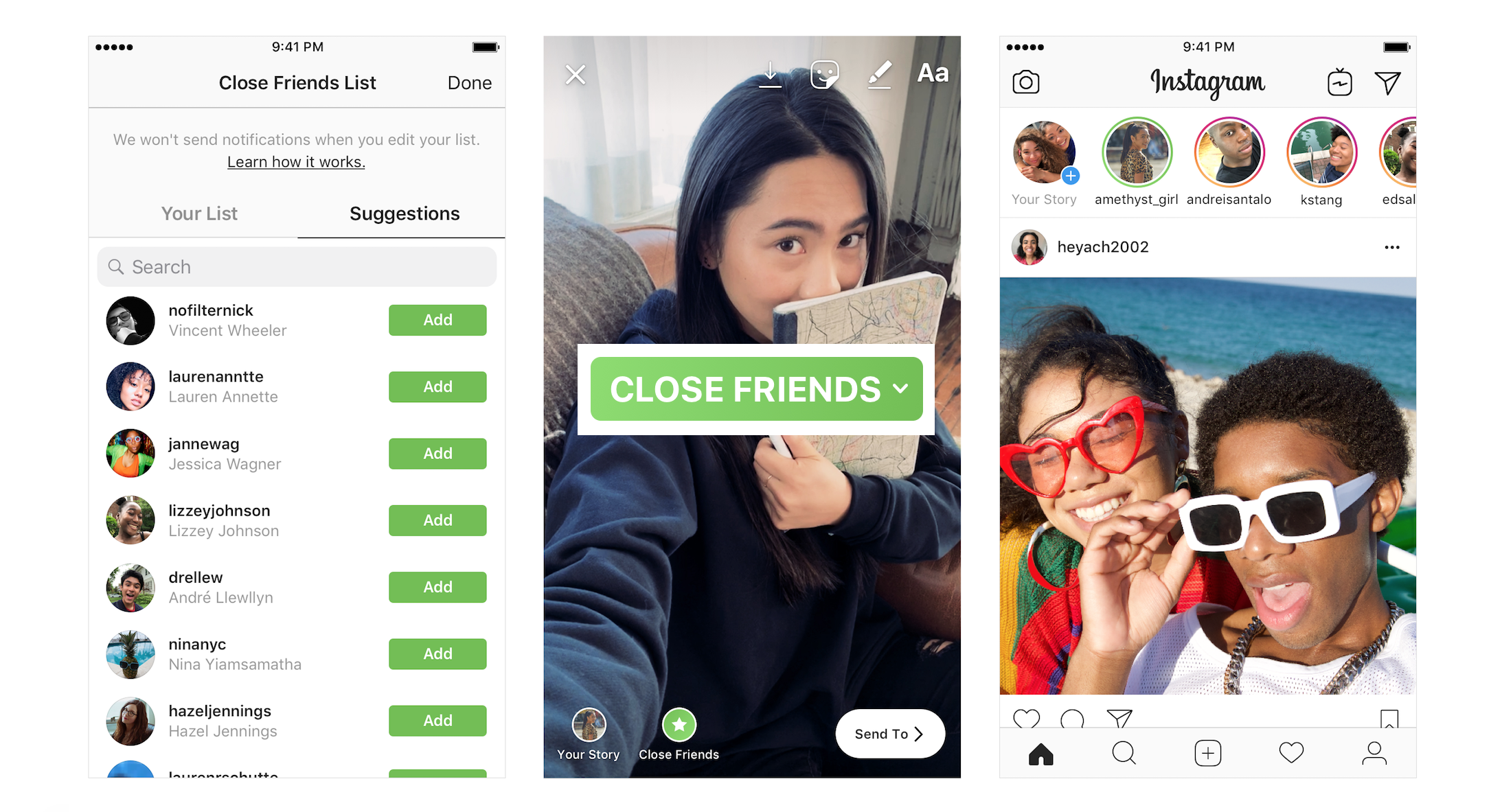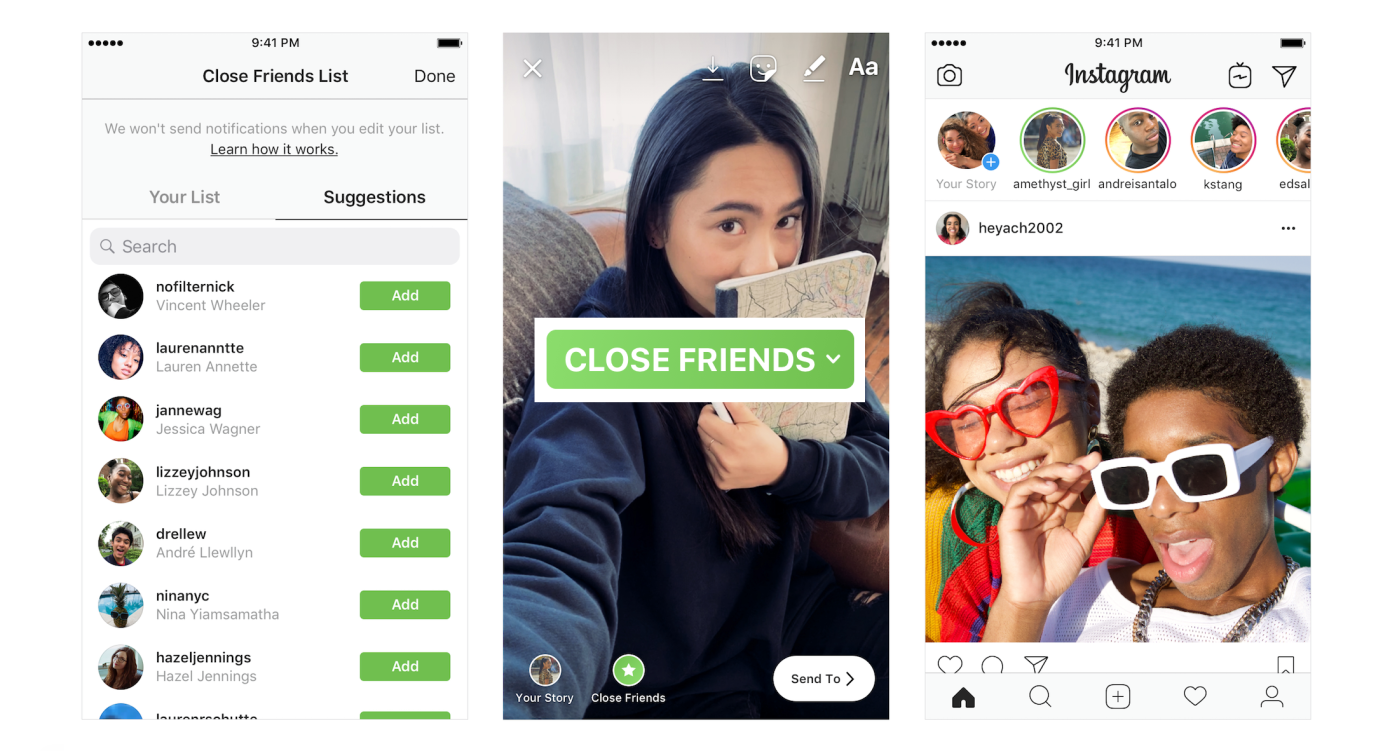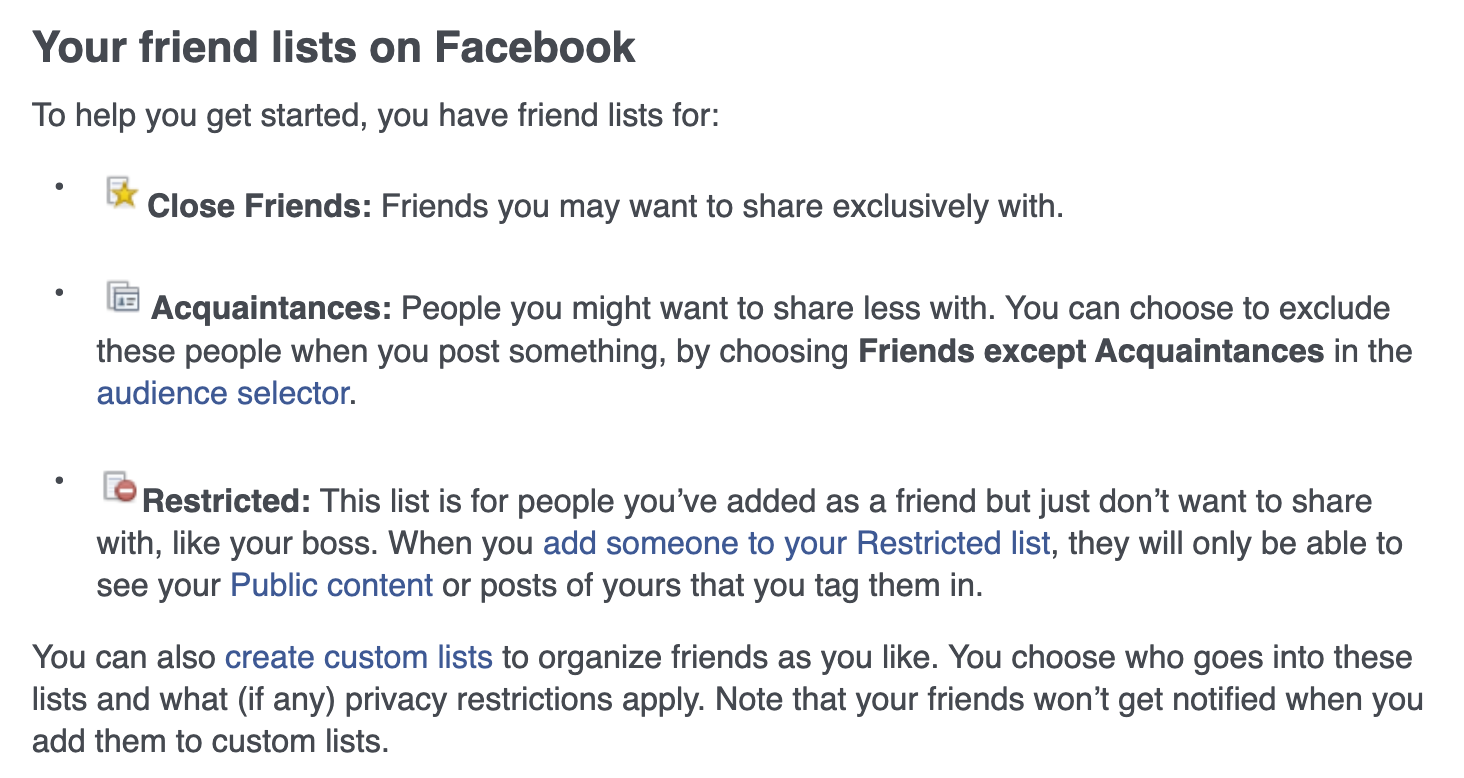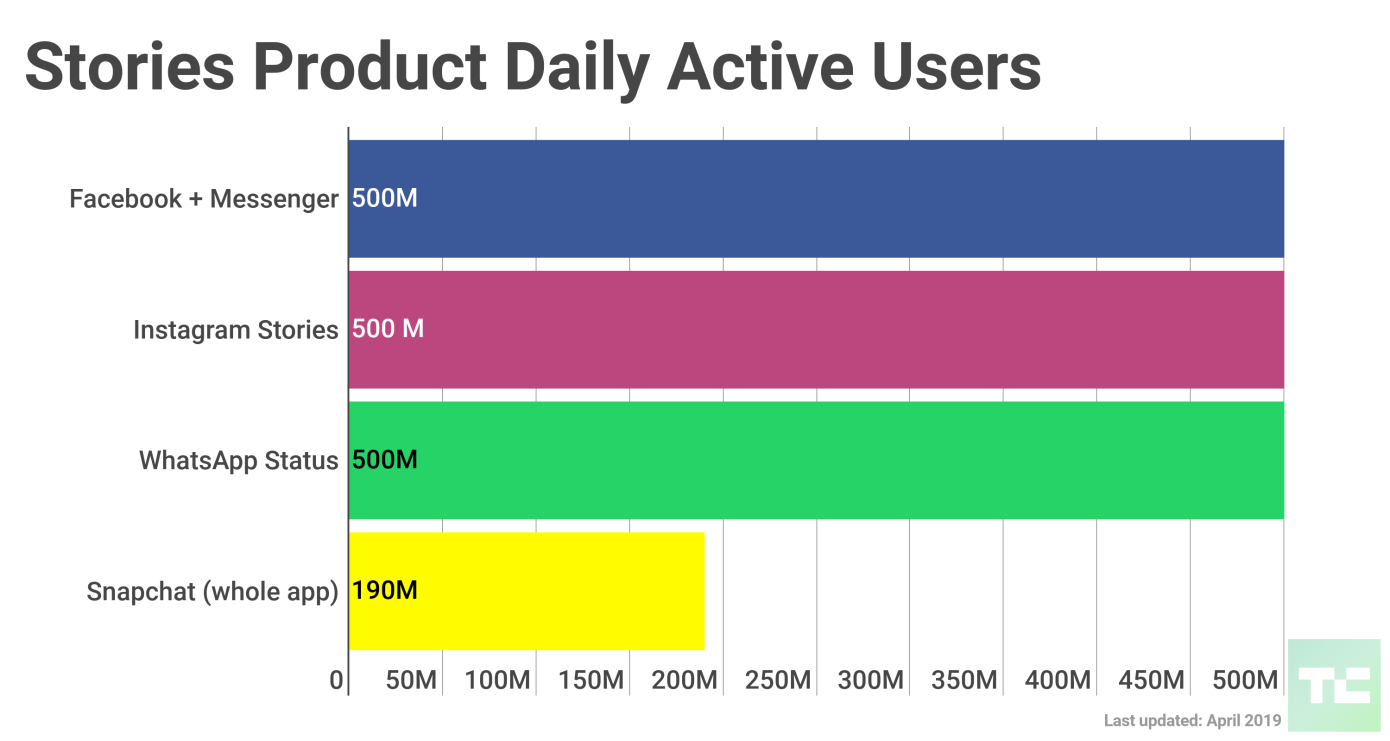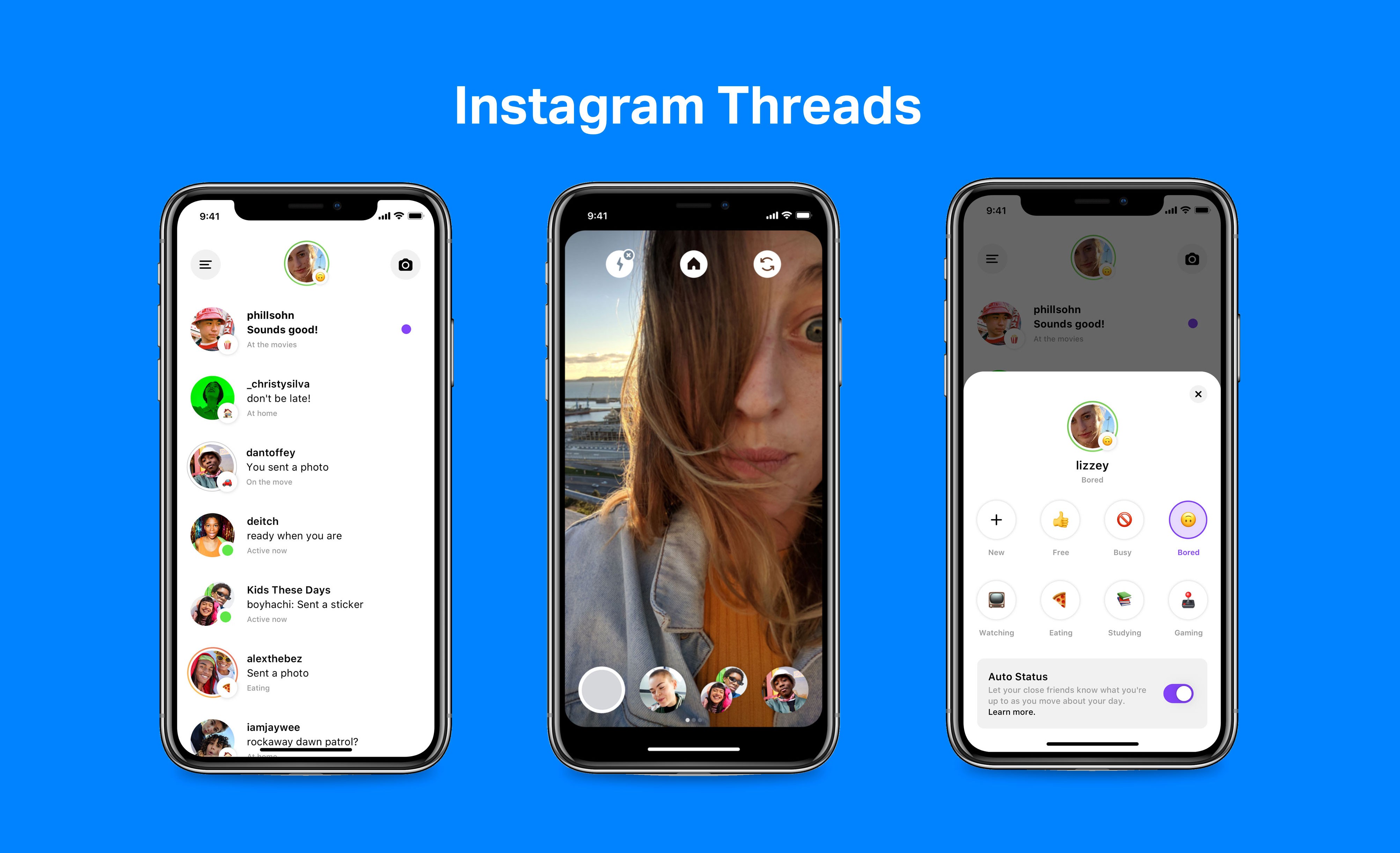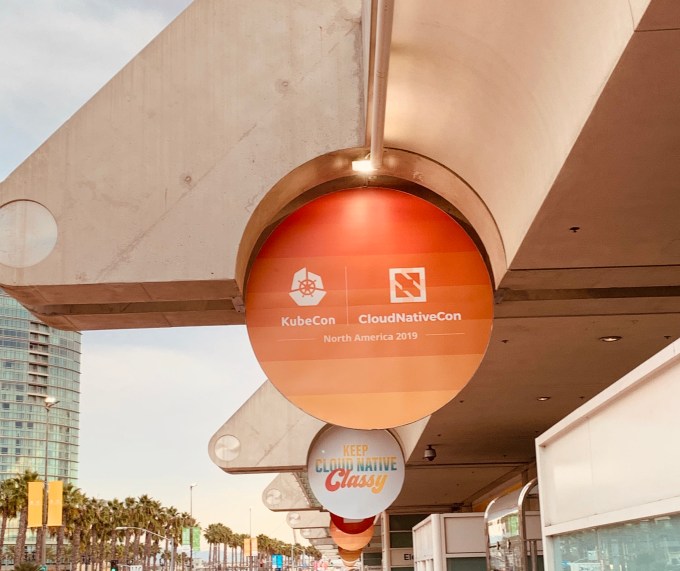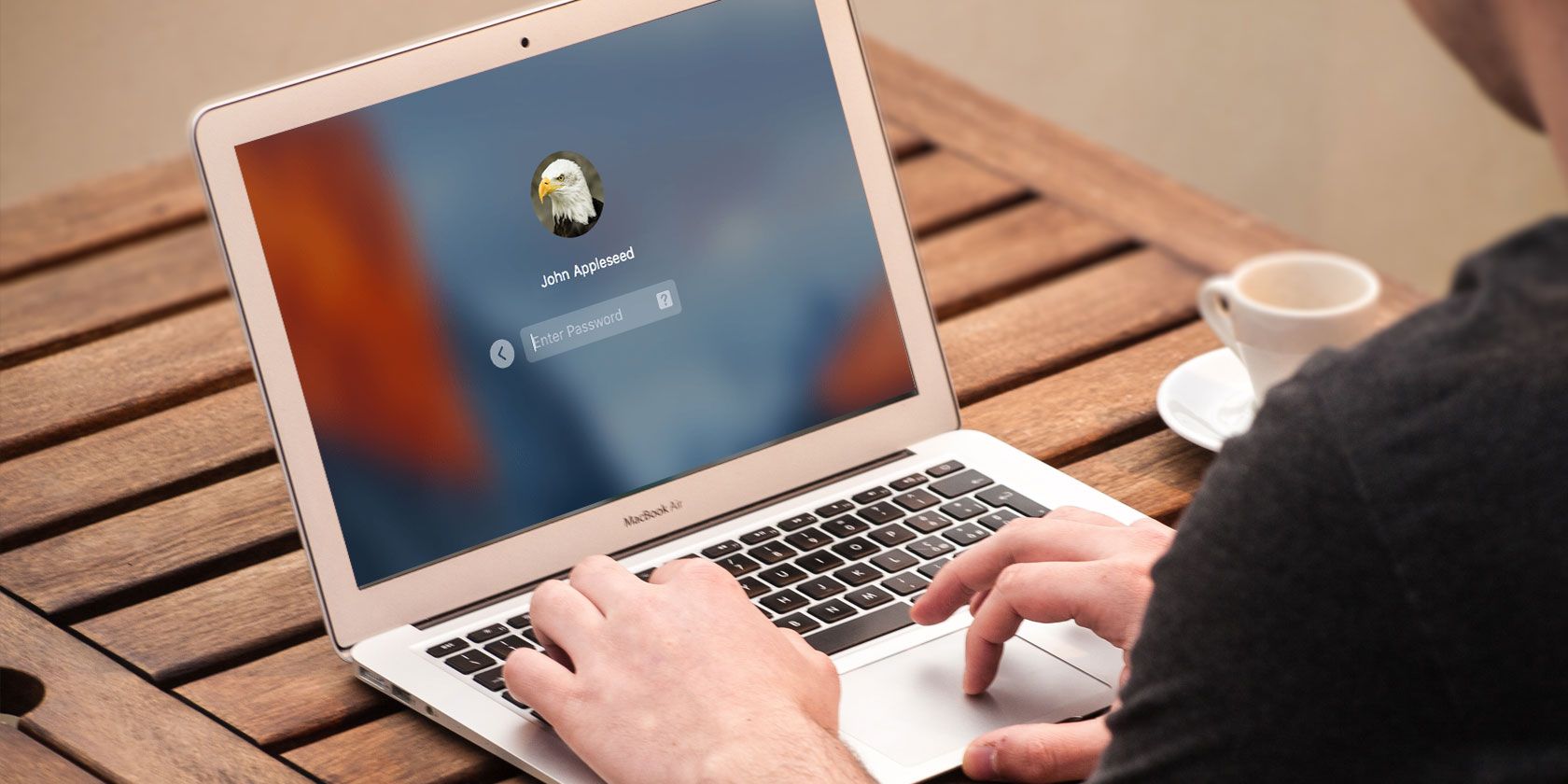If you want a quick way to launch programs, documents, settings, utilities, and other resources on your Windows machine, look no further than the Run dialog.
You don’t need to learn anything complex to use this built-in feature. Memorizing a few useful commands will do. And you’ll find the best of these Run dialog commands (commonly called Run commands) in our cheat sheet below.
To use a particular command, summon the Run dialog with the shortcut Win + R, type in the command for a particular Windows item, and hit Enter to launch that item.
FREE DOWNLOAD: This cheat sheet is available as a downloadable PDF from our distribution partner, TradePub. You will have to complete a short form to access it for the first time only. Download Essential Run Commands for Windows.
Essential Run Commands for Windows
| Shortcut | Action |
|---|---|
| Common Windows Tools | |
| explorer | Windows Explorer |
| c: | Open C: Drive |
| regedit | Registry Editor |
| services.msc | Windows Services (local) |
| taskmgr | Task Manager |
| msconfig | System Configuration Utility |
| mstsc | Remote Desktop (Microsoft Terminal Services Client) |
| logoff | Log Off Windows (without confirmation!) |
| shutdown | Shuts Down Windows (Save all your work first) |
| cmd | Command Prompt |
| notepad | Notepad |
| osk | On Screen keyboard |
| mailto: | Open Default Mail Application |
| Website address | Open entered URL in default browser |
| Other Windows Tools & Utilities | |
| calc | Calculator |
| chkdsk | Check Disk |
| charmap | Character Map |
| cleanmgr | Clean Manager - Disk Cleanup Utility |
| clipbrd | Clipboard Viewer (not available after Windows XP) |
| cmd | Command Prompt |
| comp | Compare Files |
| colorcpl | Color Management |
| cttune | ClearType Text tuner |
| dxdiag | Direct X Troubleshooter |
| eudcedit | Private Characters Editor |
| fonts | Fonts |
| fsquirt | Bluetooth Transfer Wizard |
| ftp | MS-DOS FTP |
| iexplore | Internet Explorer |
| joy.cpl | Game Controllers |
| label | Volume Serial Number for C: |
| magnify | Windows Magnifier |
| microsoft-edge:// | Edge |
| migwiz | Migration Wizard - Files and Settings Transfer Tool |
| mip | Math Input Panel |
| mrt | Malicious Software Removal Tool |
| msiexec | Windows Installer Details |
| msinfo32 | System Information |
| mspaint | Paint |
| narrator | Narrator |
| powershell | Powershell |
| shrpubw | Create a shared folder Wizard |
| sigverif | File Signature Verification Tool |
| sndvol | Volume Control |
| snippingtool | Snipping Tools |
| stikynot | Sticky Notes |
| utilman | Narrator Settings |
| verifier | Driver Verifier Utility |
| was | Contacts |
| wf.msc | Windows Firewall with Advanced Security |
| wfs | Windows Fax and Scan |
| wiaacmgr | Scanner |
| winver | Windows Version (Check your Windows version) |
| wmplayer | Windows Media Player |
| write | WordPad |
| xpsrchvw | XPS Viewer |
| winword | Word |
| Word /safe | Word Safe Mode |
| Control Panel Commands | |
| appwiz.cpl | Application Wizard (Program and Features) |
| control | Control Panel |
| control admintools | Administrative Tools |
| control color | Personalization - Color and Appearance |
| control desktop | Display Properties (Personalization) |
| control folders | Folders Properties |
| control keyboard | Keyboard Properties |
| control mouse | Mouse Properties |
| control netconnections | Network Properties |
| control printers | Printers Folders |
| control schedtasks | Scheduled Tasks |
| control update | Windows Update |
| control userpasswords | Manager current User Account |
| control userpasswords2 | Manager all User Accounts |
| desk.cpl | Display - Screen Resolution |
| devmgmt.msc | Device Manager |
| firewall.cpl | Windows Firewall |
| inetcpl.cpl | Internet Properties (Internet Control Panel) |
| intl.cpl | Regional Settings (International) |
| mmsys.cpl | Sound Properties (Multimedia System Settings) |
| ncpa.cpl | Network Properties |
| netplwiz | To create User Account |
| powercfg.cpl | Power Configuration |
| sysdm.cpl | System Properties |
| timedate.cpl | Date and Time Properties |
| utilman | Ease of Access Utility Manager |
| wscui.cpl | Security Center (Windows Security Center UI) |
| Windows Administrative Tools | |
| compmgmt.msc | Computer Management including System Tools, Storage, Services and Applications |
| defrag | Defrag Command |
| dcomcnfg | Component Services (Detailed Component Configuration) |
| devmgmt.msc | Device Management |
| diskmgmt.msc | Disk Partition Manager |
| diskpart | Diskpart Command |
| eventvwr.msc | Event Viewer |
| fsmgmt.msc | Shared Folders (File Sharing Management) |
| gpedit.msc | Group Policy Editor |
| lusrmgr.msc | Local User and Groups |
| perfmon.msc | Performance Monitor |
| rekeywiz | File Encryption |
| System File Checker Utility | |
| sfc /scannow | System File Checker Utility (Scan Immediately) |
| sfc /scanonce | System File Checker Utility (Scan Once At Next Boot) |
| sfc /scanboot | System File Checker Utility (Scan On Every Boot) |
| sfc /revert | System File Checker Utility (Return to Default Settings) |
| sfc /purgecache | System File Checker Utility (Purge File Cache) |
| sfc /cachesize=x | System File Checker Utility (Set Cache Size to Size x) |
| Common Environment Variables | |
| %AllUsersProfile% | Program Data |
| %ProgramFiles% | Program Files |
| %SystemDrive% | System Drive |
| %SystemRoot% | System Root |
| %Temp% | Temporary Folder |
| %UserProfile% | User Profile |
| %WinDir% | Windows Directory |
A Powerful, Underrated Windows Feature
Run commands are time saving and easy to use, and also a satisfying way to access Windows items using only the keyboard.
Don’t worry if you can’t remember certain useful commands you need. You can replace them with custom command names that are more memorable. We’ll show you how to do that in our Run Dialog primer.
And speaking of useful commands, it’s now time to discover some of the best Windows CMD commands.
Read the full article: The Windows Run Commands Cheat Sheet
Read Full Article
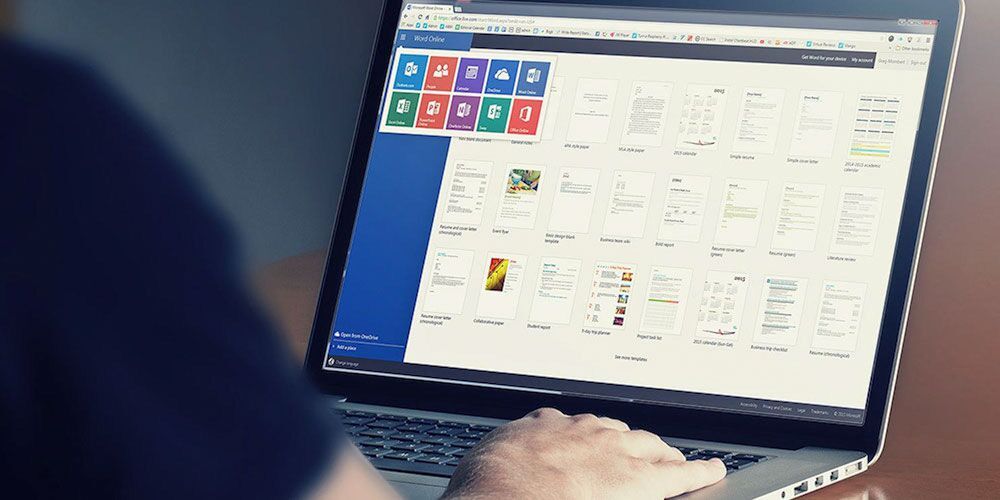

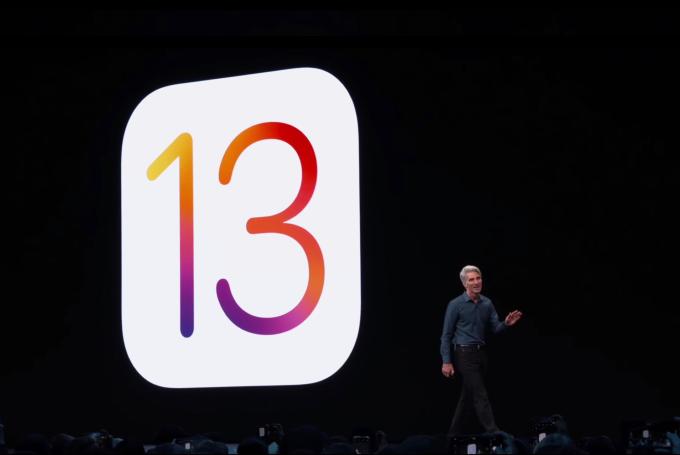 Apple’s iOS 13 release was one of its worst, in terms of bugs and glitches. Now Apple is making an internal change to how it approaches software development in an effort to address the problem.
Apple’s iOS 13 release was one of its worst, in terms of bugs and glitches. Now Apple is making an internal change to how it approaches software development in an effort to address the problem. 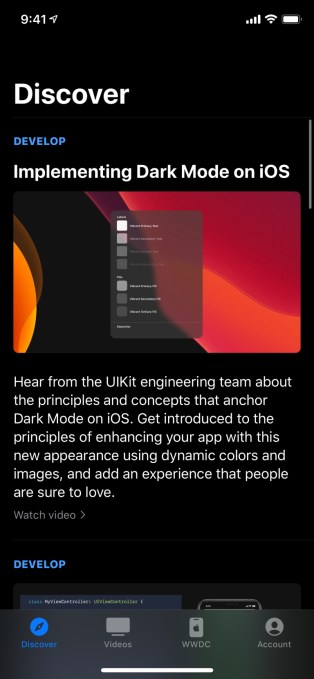 Apple rebranded and
Apple rebranded and