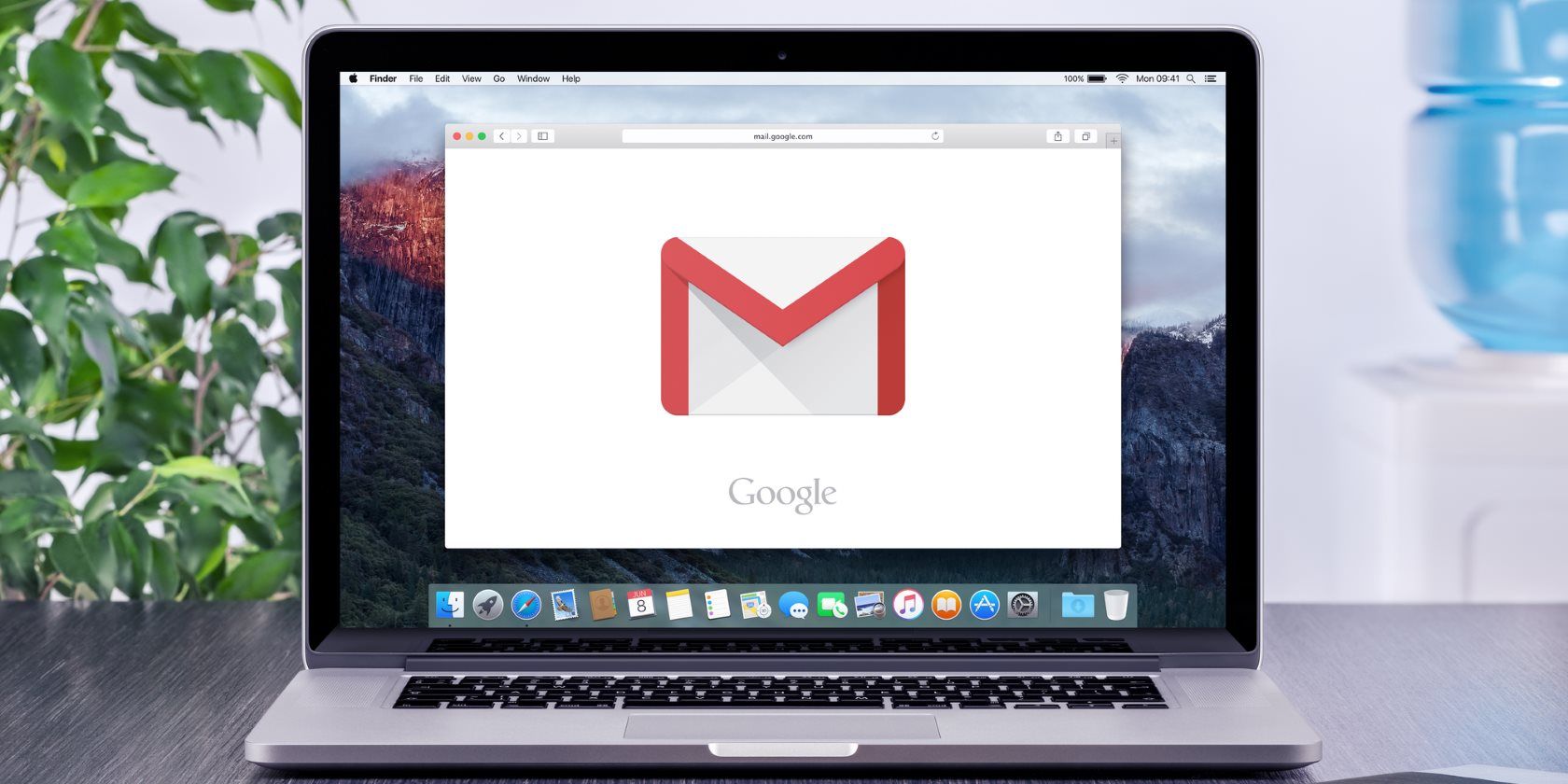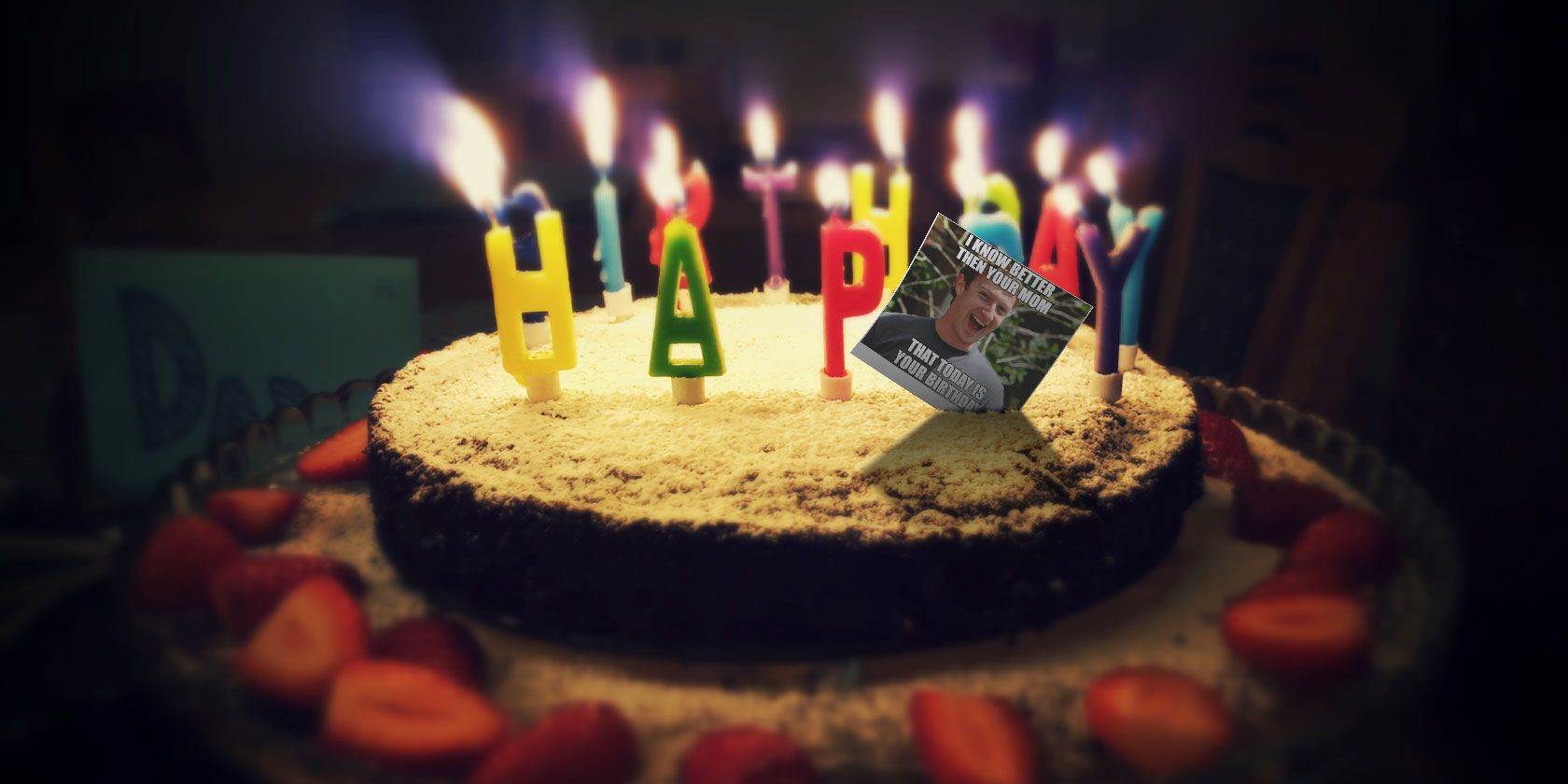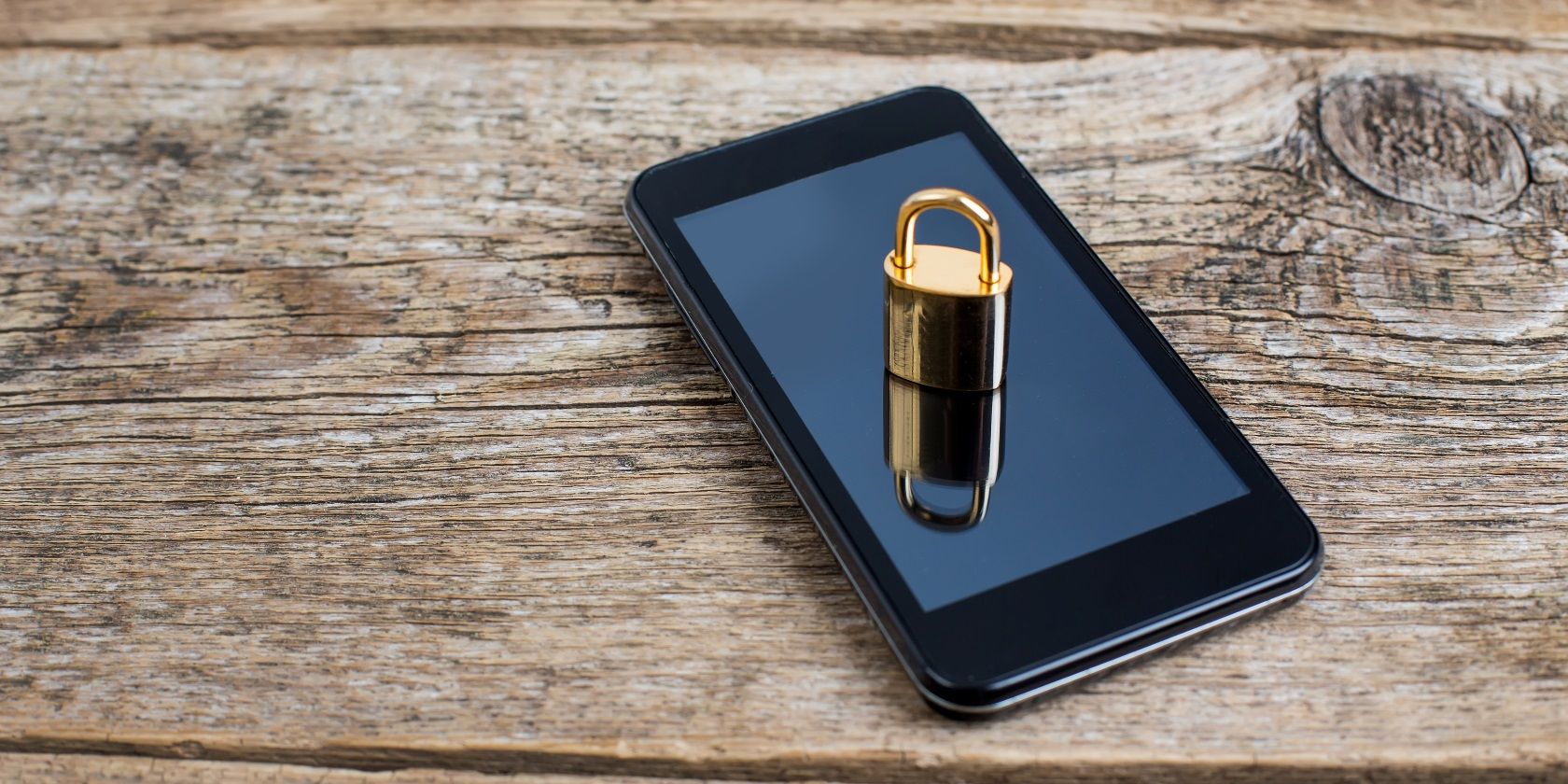Blender is one of the best free 3D modeling programs available for anyone who wants to create computer graphics. It’s polished and powerful, going so far as to outshine quite a few paid alternatives.
If you use this highly recommended piece of open-source software for 3D modeling, texturing, animation, and more on your Windows PC, why not give your workflow a leg-up by becoming familiar with the most useful Blender keyboard shortcuts? You can discover them in our cheat sheet below.
We have grouped the shortcuts into logical sections like Navigation, Modeling, Rigging, Animation, Rendering, and so on to make it easy to find specific shortcuts.
Keep in mind that keyboard shortcuts vary from one Blender version to another. The ones below are applicable to version 2.8 of Blender on Windows.
FREE DOWNLOAD: This cheat sheet is available as a downloadable PDF from our distribution partner, TradePub. You will have to complete a short form to access it for the first time only. Download Blender 2.8 Keyboard Shortcuts Cheat Sheet for Windows.
Blender 2.8 Keyboard Shortcuts Cheat Sheet for Windows
| Shortcut | Action |
|---|---|
| Basics | |
| Shift + A | Add object/node |
| X OR Delete | Delete |
| F3 | Search for function |
| G | Move |
| S | Scale |
| R | Rotate |
| R + X/Y/Z | Rotate along global axis |
| R + XX/YY/ZZ | Rotate along local axis |
| Double press R | Free rotate with trackball |
| Shift (hold) | Precise movement |
| Ctrl (hold) | Incremental movement |
| Shift + D | Duplicate |
| Alt + D | Duplicate linked |
| H | Hide |
| Alt + H | Unhide all |
| Shift + H | Hide all except selected |
| D (hold) + ¹LMB (drag) | Annotate |
| D (hold) + ¹RMB (drag) | Erase annotation |
| Q | Quick favorites |
| Window Shortcuts | |
| T | Toolbar |
| N | Properties bar |
| Ctrl + Space | Maximize area (but keep toolbar) |
| Ctrl + Alt + Space | Fullscreen area |
| Ctrl + Alt + Q | Quad view |
| Alt + Z | Toggle X-Ray view |
| NumPad 7 | Top view |
| NumPad 1 | Front view |
| NumPad 3 | Right view |
| Ctrl + NumPad 3 | Left view |
| NumPad , | Center selected |
| Shift + ^ | Walk navigation |
| Change Windows | |
| Shift + F2 | Movie Clip |
| Shift + F3 | Nodes |
| Shift + F4 | Python Console |
| Shift + F5 | 3D Viewport |
| Shift + F6 | Graph |
| Shift + F7 | Properties |
| Shift + F8 | Video Sequencer |
| Shift + F9 | Outliner |
| Shift + F10 | UV/Image |
| Shift + F11 | Text |
| Shift + F12 | Dope Sheet |
| General Selections | |
| ¹LMB | Select |
| A | Select all |
| Alt + A OR Double press A | Deselect all |
| B OR ¹LMB (drag) | Marquee box select |
| C | Circle select |
| Ctrl + ¹RMB | Lasso select |
| Ctrl + i | Invert selection |
| Shift + L | Select linked |
| Shift + G | Select similar |
| Alt + ¹LMB | Select from many |
| Navigation | |
| ¹MMB | Orbit |
| Shift + ¹MMB | Pan |
| Scroll OR Ctrl + ¹MMB | Zoom in/out |
| Shift + ~ | Fly |
| Object Mode | |
| Ctrl + Tab | Open pie menu |
| Tab | Edit OR Object mode toggle |
| Ctrl + M then X/Y/Z (OR ¹MMB(drag) | Mirror |
| Ctrl + P | Set parent (last selected) |
| Alt + P | Clear parent |
| Shift + Tab | Toggle snapping |
| Alt + G | Reset position |
| Alt + R | Reset rotation |
| Alt + S | Reset scale |
| Ctrl + A | Apply location / scale / rotation |
| Ctrl + J | Join selected objects |
| Ctrl + L | Copy attributes to new objects |
| Ctrl + 0/1/2/3/4/5 | Add subdivision level |
| Alt + B | Mask view to region OR Clear mask |
| Shift + C | Center 3D cursor |
| M | Move active object to collection |
| Ctrl + Alt + NumPad 0 | Move active camera to view |
| Ctrl + NumPad 0 | Set as active camera |
| Selection in Edit Mode | |
| Ctrl + L | Select connected mesh |
| L | Select connected mesh under cursor |
| Alt + ¹LMB | Select edge loop |
| Ctrl + Alt + ¹RMB | Select edge ring |
| 1 | Vertex select mode |
| 2 | Edge select mode |
| 3 | Face select mode |
| Ctrl + Shift + M | Mirror current selection |
| Ctrl +/- | Grow/Shrink image |
| Ctrl + E | Edge crease |
| Curve Editing | |
| E OR Ctrl + ¹RMB | Add new handle |
| V | Change handle type |
| Ctrl + X | Delete but maintain connection |
| Alt + C | Close curve |
| Ctrl + T | Tilt |
| Alt + T | Clear tilt |
| Modeling | |
| E | Extrude |
| i | Inset |
| Ctrl + B | Bevel |
| Ctrl + Shift + B | Bevel vertices |
| Ctrl + R | Loopcut |
| G,G | Vertex/Edge Slide |
| K | Knife |
| F | Fill face |
| Ctrl + Shift + Alt + S | Shear |
| Shift + W | Bend |
| Y | Split |
| V | Rip |
| Alt + V | Rip fill |
| Alt + M | Merge |
| Shift + N | Recalculate normals |
| Ctrl + Shift + N | Invert normals |
| O | Proportional editing on/off |
| Shift + O | Proportional falloff type |
| P | Separate to new object |
| Texturing | |
| U | Unwrap |
| Ctrl + E | Mark seam |
| UV Editor | |
| L (under cursor) OR Ctrl + L | Select island |
| V | Stitch |
| Shift + W | Weld |
| P | Pin |
| Alt + P | Unpin |
| Shift + P | Select pinned |
| Image Editor | |
| N | Properties, Scopes, Slots and Metadata |
| 1 (NumPad) | View at 100% |
| Shift + Home | View to fit |
| J | Next render slot |
| Alt + J | Previous render slot |
| 1-8 | Select render slot |
| Alt + S | Save image |
| Shift + S | Save image as |
| Image Editor (Paint) | |
| Alt + N | Create new blank image |
| Alt + O | Open image |
| N | Brush properties |
| F | Brush size |
| Shift + F | Brush strength |
| S | Sample color |
| X | Flip brush colors |
| Nodes | |
| Ctrl + ¹RMB (drag) | Cut connection |
| F | Connect selected |
| N | Properties |
| Ctrl + X | Delete selected but maintain connection |
| Ctrl + Shift + D | Duplicate selected and maintain connection |
| M | Mute selected |
| Ctrl + G | Group selected |
| Ctrl + Alt + G | Ungroup selected |
| Tab | Enter/Exit group (Toggle) |
| Ctrl + J | Frame selected nodes |
| Ctrl + H | Show/Hide inactive nodes |
| Compositor | |
| Alt + ¹MMB | Move backdrop |
| V / Alt + V | Zoom backdrop |
| N | Properties and performance |
| Sculpting | |
| Shift + Space | Brush image |
| F | Brush size |
| Shift + F | Brush strength |
| Ctrl + F | Brush angle |
| R | Angle control |
| E | Stroke control |
| B | Mask (box) |
| M | Mask (brush) |
| Alt + M | Clear mask |
| Ctrl + i | Invert mask |
| H | Hide (box) |
| Rendering | |
| F12 | Render |
| Ctrl + F12 | Render animation |
| Ctrl + F11 | Playback rendered animation |
| Ctrl + B | Set render region |
| Ctrl + Alt + B | Reset render region |
| Animation (General) | |
| Space | Play/Pause playback |
| Ctrl + Shift + Space | Reverse play |
| Alt + Scroll | Scroll through frames |
| Left/Right Arrow | Next/Previous frame |
| Shift + Left/Right Arrow | First/Last frame |
| Up/Down Arrow | Jump to keyframe |
| I | Add keyframe |
| Alt + i | Delete keyframe |
| Animation (Dopesheet) | |
| Ctrl + Tab | Toggle Dopesheet |
| Ctrl + T | Toggle frames/seconds |
| Home OR NumPad . | Zoom to fit active keyframes |
| T | Set keyframe interpolation |
| V | Set keyframe handle type |
| Shift + E | Set keyframe extrapolation |
| Ctrl + M | Mirror keyframes |
| P then ¹LMB (drag) | Set preview range |
| Ctrl + Alt + P | Auto set preview range |
| Alt + P | Clear preview |
| M | Marker |
| Ctrl + M | Rename marker |
| Ctrl + B | Bind selected camera to selected marker |
| [ / ] | Select keyframes before/after current frame |
| Ctrl + K | Select all keyframes on current frame |
| Graph Editor | |
| Ctrl + ¹RMB | Add keyframe at cursor |
| N | Properties and modifiers |
| Tab | Lock selected channel |
| Rigging (Armatures) | |
| E | Add new bone |
| Shift + D | Duplicate bone |
| Shift + W | Bone settings |
| Ctrl + R | Roll |
| Alt + R | Clear roll |
| Shift + N | Recalculate roll |
| Ctrl + Alt + A | Align bone |
| Alt + F | Switch bone direction |
| Alt + M | Merge bones |
| Ctrl + X | Dissolve bones |
| Y | Split |
| P | Separate |
| ] and [ | Scroll hierarchy |
| Posing Mode | |
| i | Add keyframe |
| Alt + G | Clear location |
| Alt + R | Clear rotation |
| Alt + S | Clear scale |
| Ctrl + A | Apply pose |
| Alt + P | Propagate pose |
| Ctrl + E | Push pose from breakdown |
| Alt + E | Relax pose to breakdown |
| Shift + E | Pose Breakdowner tool |
| Ctrl + C | Copy pose |
| ¹LMB = Left Mouse Button MMB = Middle Mouse Button RMB = Right Mouse Button |
|
Beyond 3D Modeling
Blender is used to create animated films, computer games, interactive apps, and more. With a combination of models created Blender and 3D printing techniques, you can even create exciting new objects right at home!
And did you know that Blender also doubles up as a video editor?
Read the full article: The Blender 2.8 Keyboard Shortcuts Cheat Sheet for Windows
Read Full Article