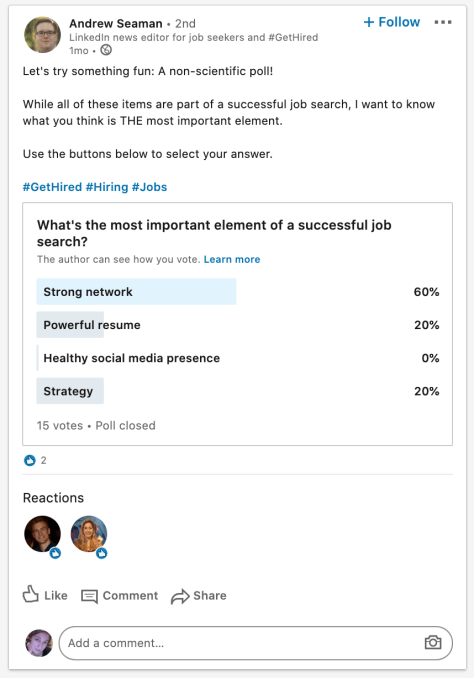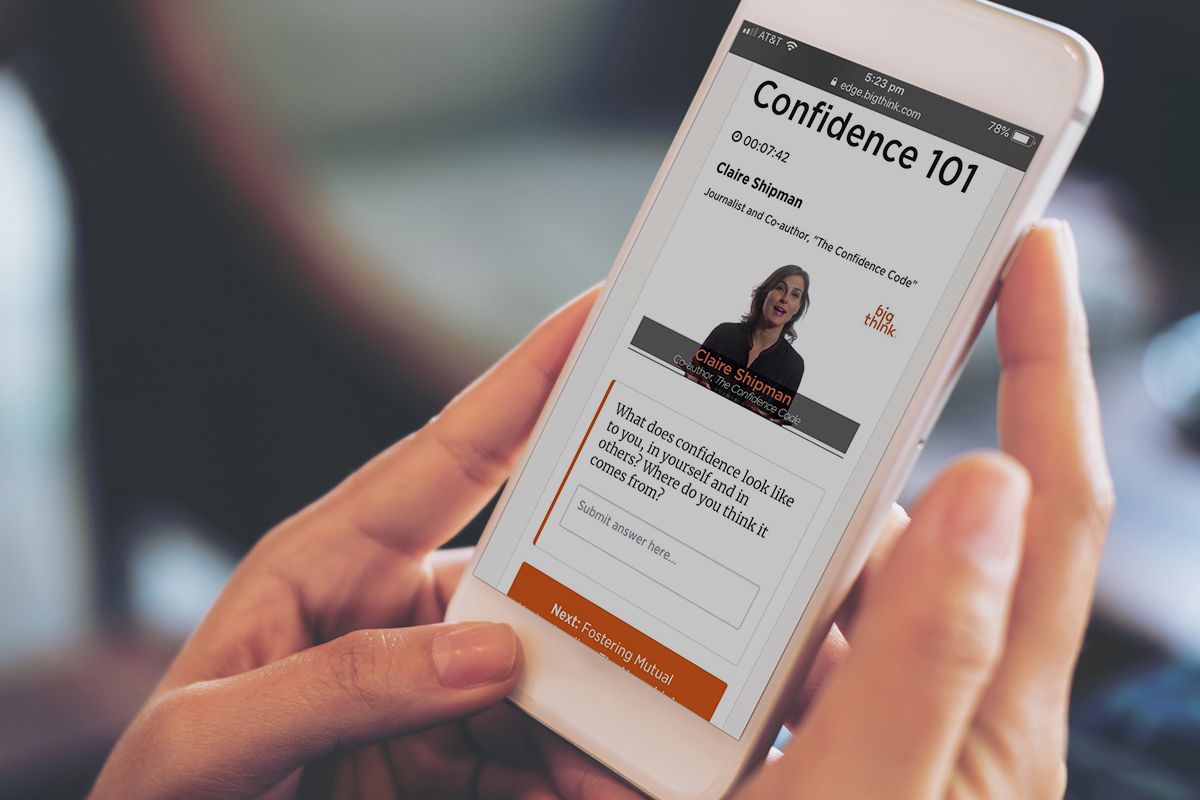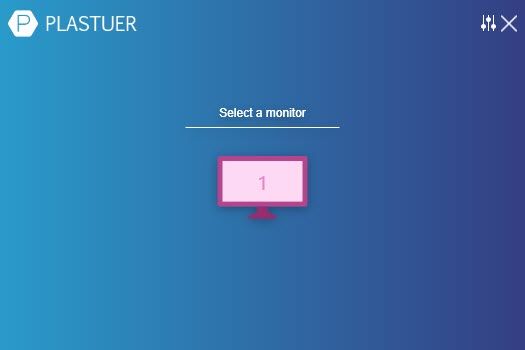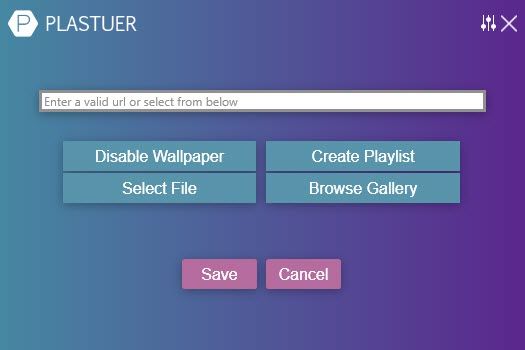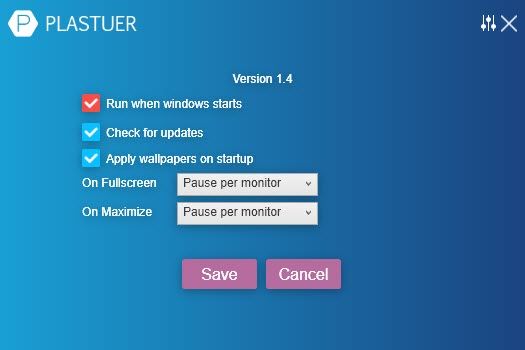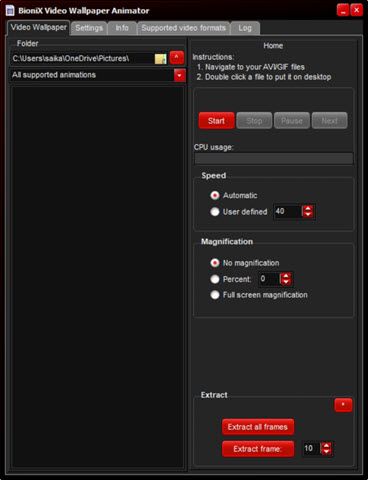Finding it difficult to be productive? Try these different motivational methods and productivity techniques to reignite your ability to get things done and break out of boredom.
When your routine changes, it’s difficult to stay as productive as you were before. You need to adapt to what life and work throw at you. From classic productivity methods to a psychological course that teaches happiness, these websites, apps, and ebooks promise to kickstart your output once again.
1. newDay (Web): Reimagine Time as a 10-Hour Day
![newDay productivity app reimagines a 24-hour day into 10 hours of 100 minutes each]()
The newDay planner completely rethinks time as you know it. Instead of planning for a 24-hour day, you will now have 15 “hours” i.e. 10 waking segments and five sleeping segments. It’s a little out there, but maybe thinking about time differently might kickstart your productivity.
Here’s how it works. Instead of 60-minute hours, your 10 waking segments will be 100 minutes each. Your five sleep segments will be 88 minutes each, which is close to the average 90-minute sleep cycle. That’s a total of 440 minutes, meeting the recommended seven hours of sleep for a healthy schedule.
For each waking segment, set an intention and follow through with it. The app tries to ignite a new focus on what you’re doing by forcing you to ditch traditional time-based productivity methods. It’s best to make this your New Tab page if you use it to keep on top of each newDay “hour.”
Of course, you aren’t throwing away the traditional clock because that’s what the rest of the world works on. So when you wake up, set the first segment’s time, and newDay will adjust it for all ten segments accordingly.
2. The Medium Method (Web): Productivity Without Ditching Pen and Paper
![The Medium Method strikes a balance between using paper and digital apps for maximum productivity]()
Most productivity methods implore you to adopt new apps and gadgets. It’s all about ditching pen and paper and going digital. The Medium Method is a proponent of a healthy balance. The idea is to use pen and paper while also adding the benefits of technology.
It’s ironic that the method leaped to fame on the blog of one of the best to-do list apps, Todoist. Contributor Chad Hall writes about how he uses two notebooks, post-it notes, and digital apps for to-do lists, notes, and calendars.
You should read the full post to understand the intricacies and thinking behind the method, but the basic takeaway is to use notebooks and post-it notes to jot down everything.
In a nightly review, you offload these into apps. Hall specifically notes that he uses a daily sticky note to always remind him of priorities for that day.
The Medium Method is the ideal productivity technique for those who use work desks but don’t have an app system yet. You don’t need to go fully digital and paperless. There is something to be said about the act of writing tasks on paper and crossing them out, or making a quick note without worrying about formatting.
3. Work The System (Ebook): What’s Your Biological Prime Time?
![Sam Carpenter's productivity book Work The System is available as a free download in all formats and audiobook too]()
Sam Carpenter’s productivity book Work The System is a must-read for team leaders, managers, and business owners. The principle of the book is to understand systems, both personal and professional, and optimize them.
The book teaches you how to identify linear systems and maximize them, starting with yourself.
For example, Carpenter’s book gained a lot of headlines with the “biological prime time” method. In that, he talks about how each individual’s energy levels ebb and flow at different times of the day. This is one of your personal linear systems.
Once you understand your “biological prime time” and work with that in mind, you will be more productive. In fact, based on this system, we have a free spreadsheet to discover your most productive hours.
Work The System is available as a free ebook on the official website. The link displayed on the homepage doesn’t work at the moment. But we found an older link by which you can sign up for the newsletter and get the ebook for free.
You can download it in Epub, Mobi, and PDF formats. If you share Work The System on social media, you can also download the free audiobook.
Download: Work The System (Free)
Multiple studies show a distinct correlation that happier people are more productive. But with gloom and doom surrounding you in the news every day, it’s hard to maintain a happy mood. Yale University offers a free online course to change your mindset, called The Science of Well-Being.
Psychology professor Laurie Santos teaches different aspects of happiness in the four-week course. Each week requires about two hours of course-work, while you learn about misconceptions about happiness, and how our mind tricks us with expectations and biases. Finally, you’ll learn about what actually makes you happy, and how to implement happiness strategies in your daily life.
The coursework is light and easily fits into busy schedules. Along with the weekly video, Santos offers recommended reading, but none of it is essential to move to the next week’s lesson. It’s more about assimilating and mulling over what you learn from the video and putting it into practice. You can start the course whenever you want, and take it at your own pace.
![Practice the Tim Ferris methods of Dreamline Calculator and Fear Setting as online apps]()
Motivational speaker Tim Ferris often talks about two game-changing productivity techniques: Fear setting and the Dreamline calculator.
In his book The 4-Hour Workweek, he talks about how both exercises boost motivation by giving you a plan for your worst-case and dream scenarios. Both these exercises are now available as interactive web apps.
In Fear-setting, the template puts you through the six steps of facing your fears.
You’ll define, prevent, repair, assess the benefits of success and costs of inaction, and finally summarize the whole process. It takes about half an hour to really think and answer each question, but you’ll be better off for it.
The Dreamline calculator is a map of six to 12 months to achieve the lifestyle you desire.
The template asks questions that you probably haven’t thought of while dreaming big. This forces you to assess and reassess practicality, and what sacrifices you’ll need to make. But once you set that plan, you’ll feel more motivated and productive because you know the exact benefits and losses of not taking action.
Productivity for Remote Workers
A lot of people find it hard to stay productive when they’re not in the office. Remote work has its own motivational challenges, which can be addressed with the aforementioned methods. But just in case those don’t work for you, try these tips to succeed at remote work.
Read the full article: Try These 5 Unique Productivity Methods to Break Out of Boredom
 The biggest design change vs. the August Smart Lock Pro, however, is that it’s quite a bit smaller. August says it’s 45% smaller by volume, in fact, and 20% slimmer front to back, and the size savings definitely show. The rather large dimensions of the Smart Lock Pro meant that it wasn’t even able to be installed on some doors, so there’s a practical, functional benefit to the change, but it also just looks a lot nicer and is less likely to stick out among the rest of your home decor.
The biggest design change vs. the August Smart Lock Pro, however, is that it’s quite a bit smaller. August says it’s 45% smaller by volume, in fact, and 20% slimmer front to back, and the size savings definitely show. The rather large dimensions of the Smart Lock Pro meant that it wasn’t even able to be installed on some doors, so there’s a practical, functional benefit to the change, but it also just looks a lot nicer and is less likely to stick out among the rest of your home decor.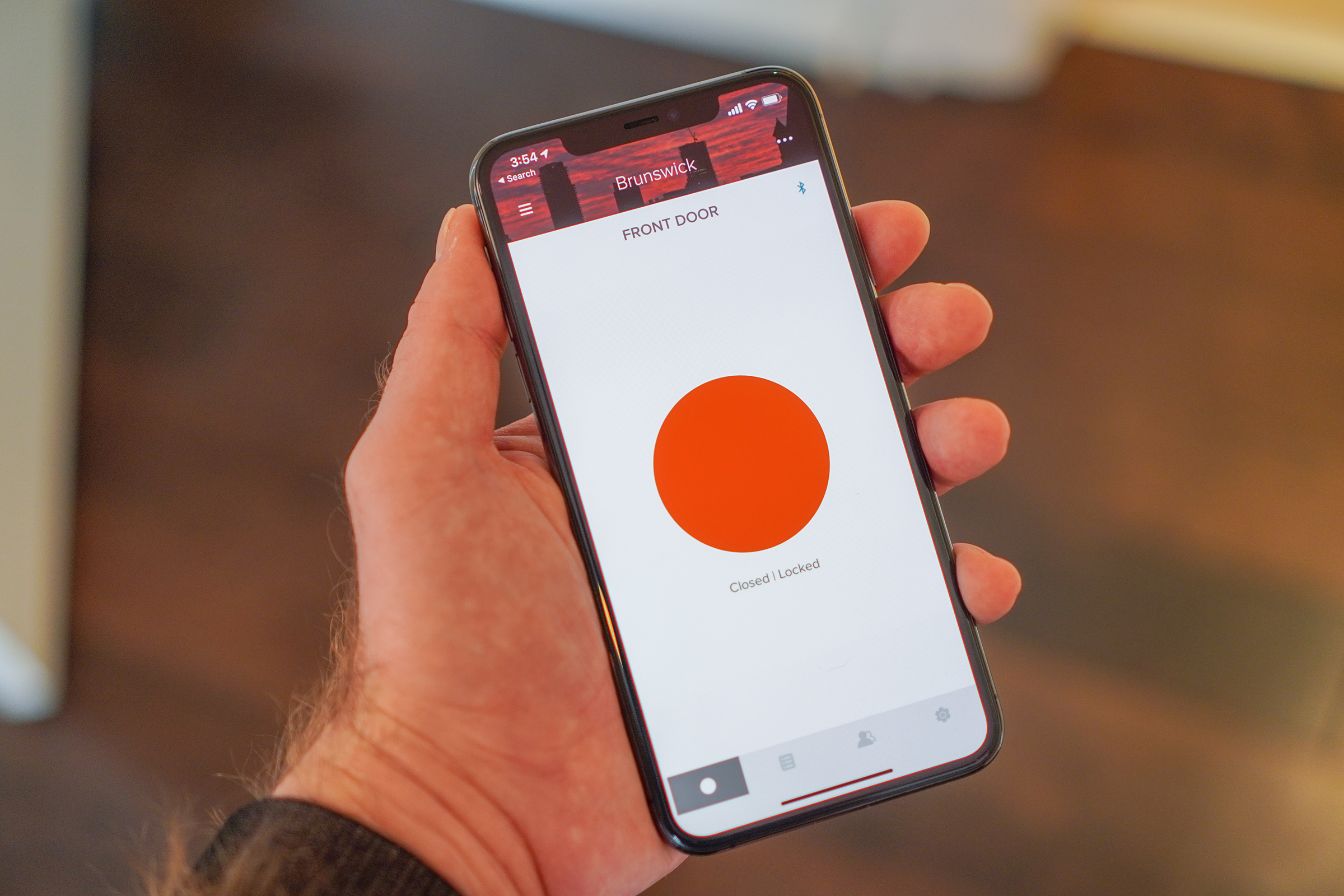 Doing away with the need for a Connect means you connect the Wi-Fi Smart Lock to your network during setup, and then it’s reachable anywhere using the August smartphone app. You can easily tap to lock and unlock the door so long as you have an active data connection, and you can do a lot more besides, including granting others access.
Doing away with the need for a Connect means you connect the Wi-Fi Smart Lock to your network during setup, and then it’s reachable anywhere using the August smartphone app. You can easily tap to lock and unlock the door so long as you have an active data connection, and you can do a lot more besides, including granting others access. The August Wi-Fi Smart Lock brings an updated design and integrated wifi, but it doesn’t change much in terms of the core functionality of August’s previous locks, and it also seems to be at least a match for prior generations when it comes to reliability. Using the app, I was consistently able to both lock and unlock the door, both within and outside of the home.
The August Wi-Fi Smart Lock brings an updated design and integrated wifi, but it doesn’t change much in terms of the core functionality of August’s previous locks, and it also seems to be at least a match for prior generations when it comes to reliability. Using the app, I was consistently able to both lock and unlock the door, both within and outside of the home. August has a long history of building connected locks, and its reputation has earned it both accolades and a 2017 acquisition by leading international lock maker Assa Abloy, which operates a number of brands including Yale. This is the first lock that it has launched since that acquisition, and it’s a promising indicator that the deal hasn’t dulled their edge when it comes to August-branded product development. This is a great smart lock, with fast and easy installation and ergonomic, visually pleasing design and broad compatibility. Its auto-lock and unlock features really change the way you go about everything from running errands to walking the dog – it’s surprising how much a little convenience can make even the most mundane tasks more pleasant.
August has a long history of building connected locks, and its reputation has earned it both accolades and a 2017 acquisition by leading international lock maker Assa Abloy, which operates a number of brands including Yale. This is the first lock that it has launched since that acquisition, and it’s a promising indicator that the deal hasn’t dulled their edge when it comes to August-branded product development. This is a great smart lock, with fast and easy installation and ergonomic, visually pleasing design and broad compatibility. Its auto-lock and unlock features really change the way you go about everything from running errands to walking the dog – it’s surprising how much a little convenience can make even the most mundane tasks more pleasant.