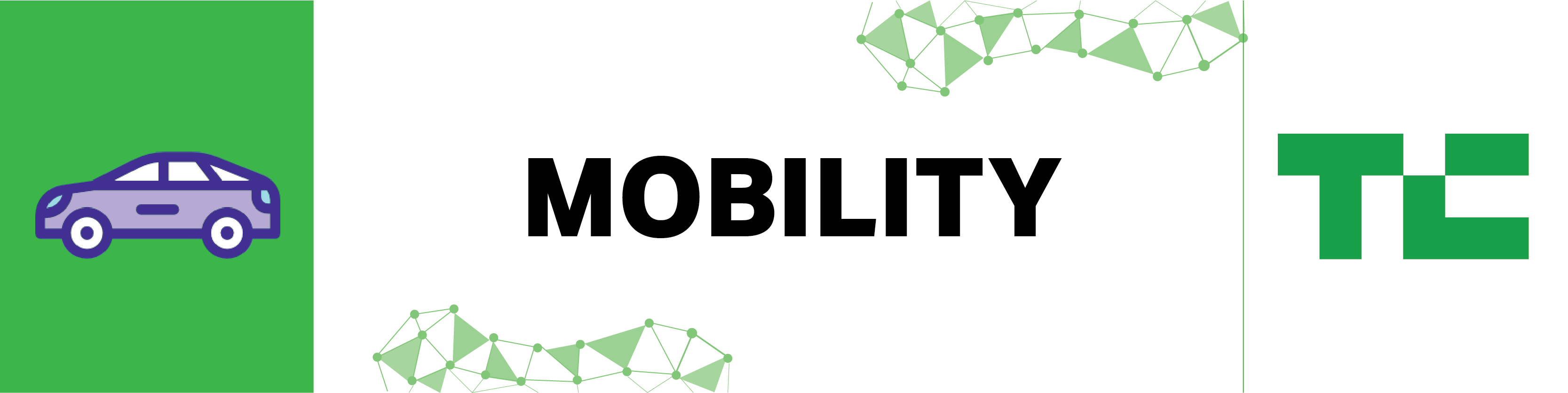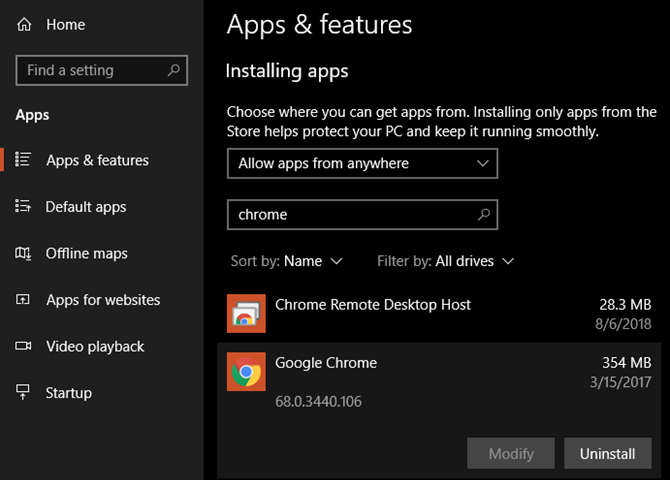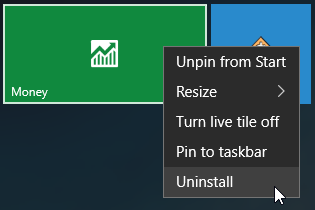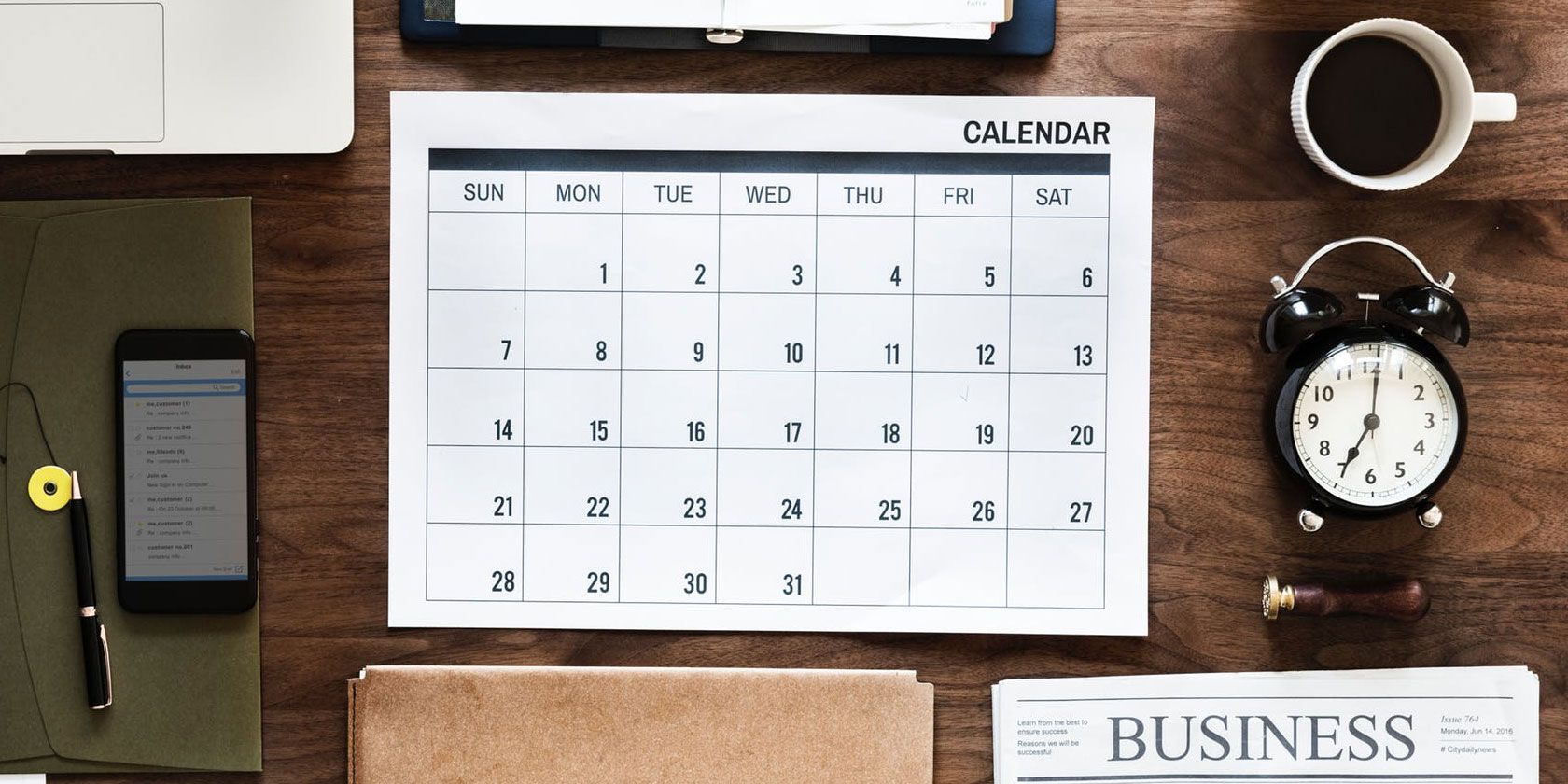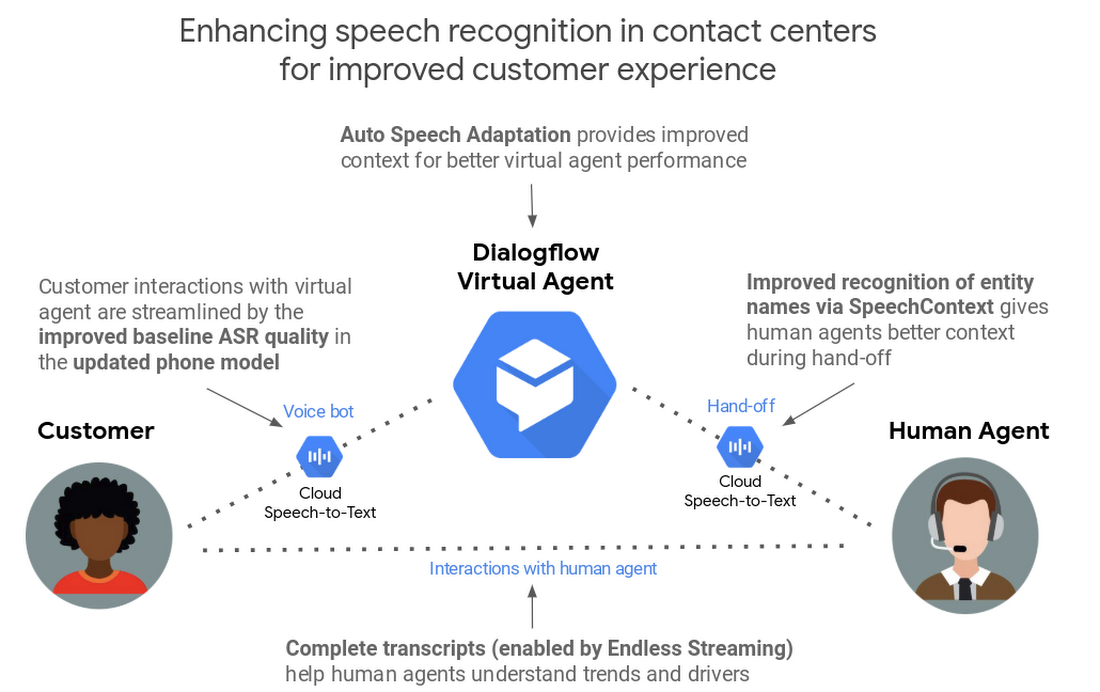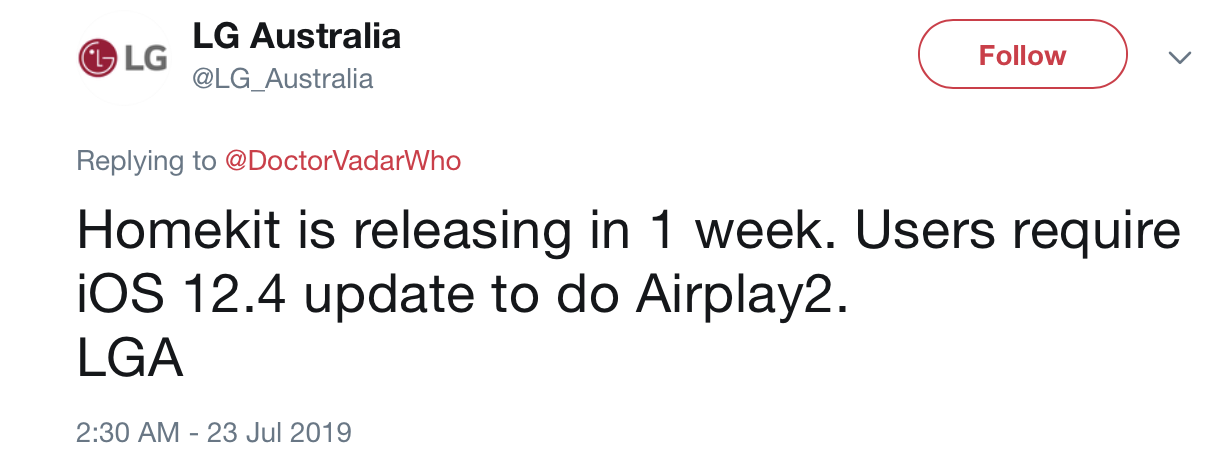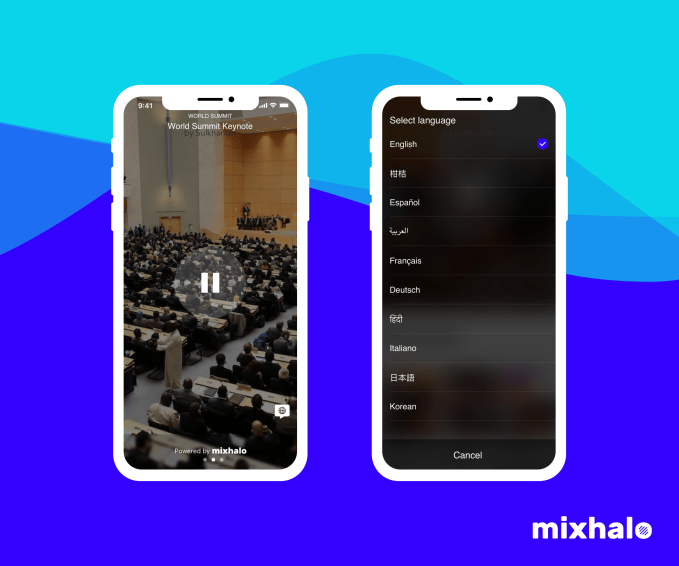Earlier this month, TechCrunch held its annual Mobility Sessions event down in San Jose, where leading mobility-focused auto companies, startups, executives and thought leaders joined us to discuss all things autonomous vehicle technology, micromobility and electric vehicles.
Extra Crunch is offering members access to full transcripts key panels and conversations from the event, including a mainstage conversation between Waymo CTO Dmitri Dolgov and TechCrunch mobility axe Kirsten Korosec. Dmitri and Kirsten dove into Waymo’s full product evolution, and dissect the path ahead for the company and the AV industry as a whole.
Dmitri Dolgov: So essentially, what makes this problem interesting in my mind is that it’s not one or two things where you say “there’s only this one challenge that remains and then you solve everything.” It’s really across a whole number of different areas — a whole number of different disciplines from hardware, to more advanced sensors, more powerful sensors, sensors you can manufacture at scale, cheaper sensors, more powerful compute, cheaper compute software.
You mentioned sensor fusion — this is actually where the software plays very nicely with the hardware and that connection is very deep. And our approach at Waymo is interesting in that we build our own software and hardware in house.
So this is where we have access to very powerful sensors, and not just having the increased range and increased resolution, but also having access to the raw sensor data, like the raw measurements that you get from lidars from cameras from radars, and doing sensor fusion at a later stage, where you can really bring to bear modern, deep learning algorithms to have models that learn to pick out the best signal from those different sensing modalities. That’s a very active area of improvement.
Dmitri also goes into more depth on the specific technical areas of improvements for AV technology and the importance of simulation miles when building a polished mobility product. Dmitri and Kirsten also talk through the regulatory road map and the impact it will play on AV rollouts, AV product quality, as well as on cities and society as a whole.
For access to the full transcription below and for the opportunity to read through additional event transcripts and recaps, become a member of Extra Crunch. Learn more and try it for free.
Kirsten Korosec: Thanks, everyone for coming out. And we’re all here to talk to the CTO [Dmitri Dolgov] of Waymo. So I’m going to just let you roll with it. I’m wondering if you showed up in a self-driving car today, How’d you get here?
Dmitri Dolgov: I took a self-driving car to work today. Then I met with some folks there. And we took another car to here.
Korosec: So manually driven car from Mountain View. But My understanding is that you actually use Waymo self-driving cars quite a bit. You’re one of the most prolific users of the vehicle, correct?
Dolgov: Yeah. Nowadays, this is my default mode of transportation around town, I take our cars to work pretty much every day. I take them to get around town to run some errands. And actually, recently, there was a change that happened in California – we got the permit from the CPUC, the California Public Utilities Commission, that allowed us to take passengers in cars that are not employees of Waymo.
So now I can take my family and I have to go to the grocery store and I actually did that recently. I had to go with my son and instead of me doing the silly old thing of me driving around in my own car, we hopped into a Waymo. And that was cool.
Read Full Article