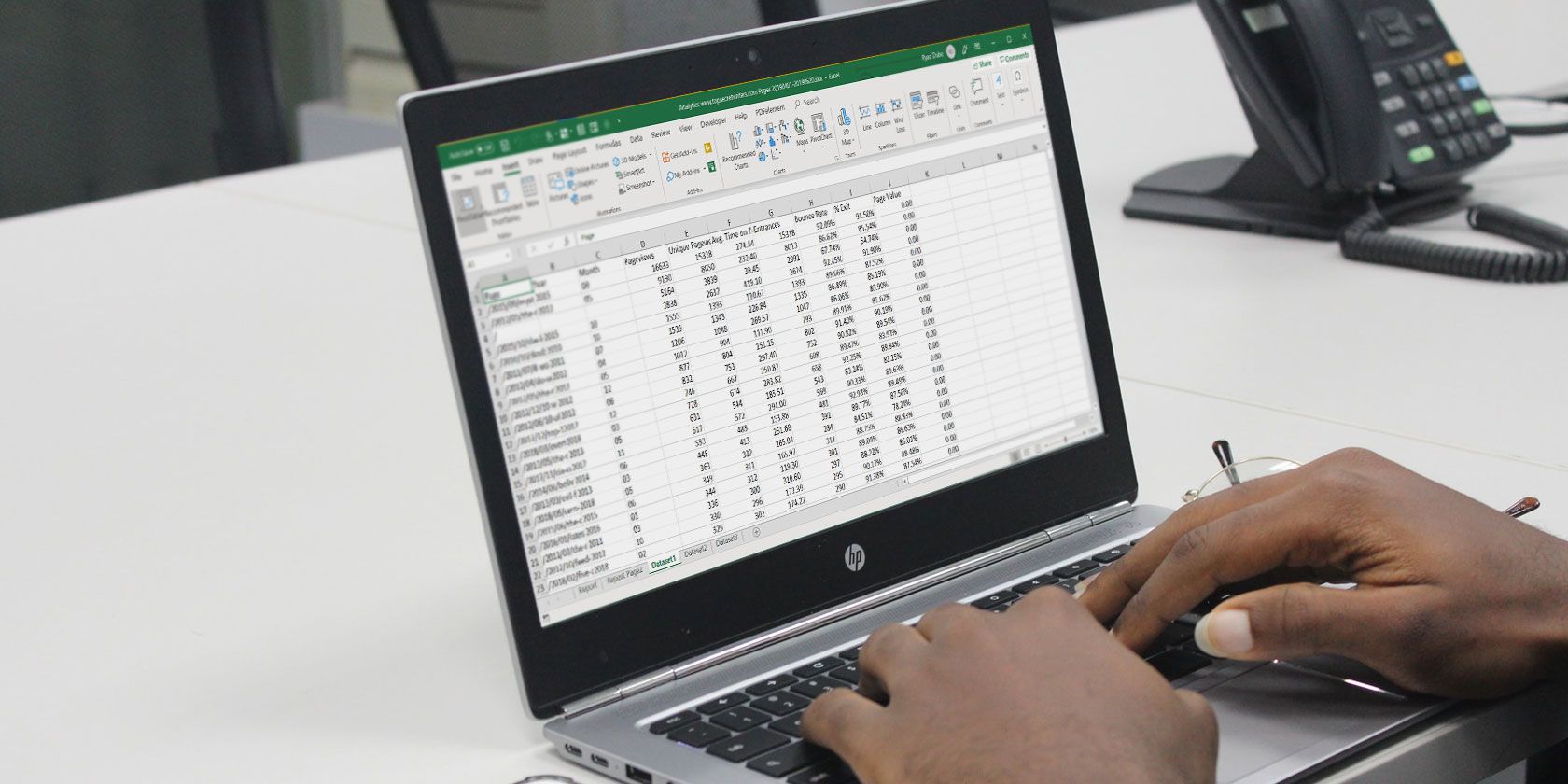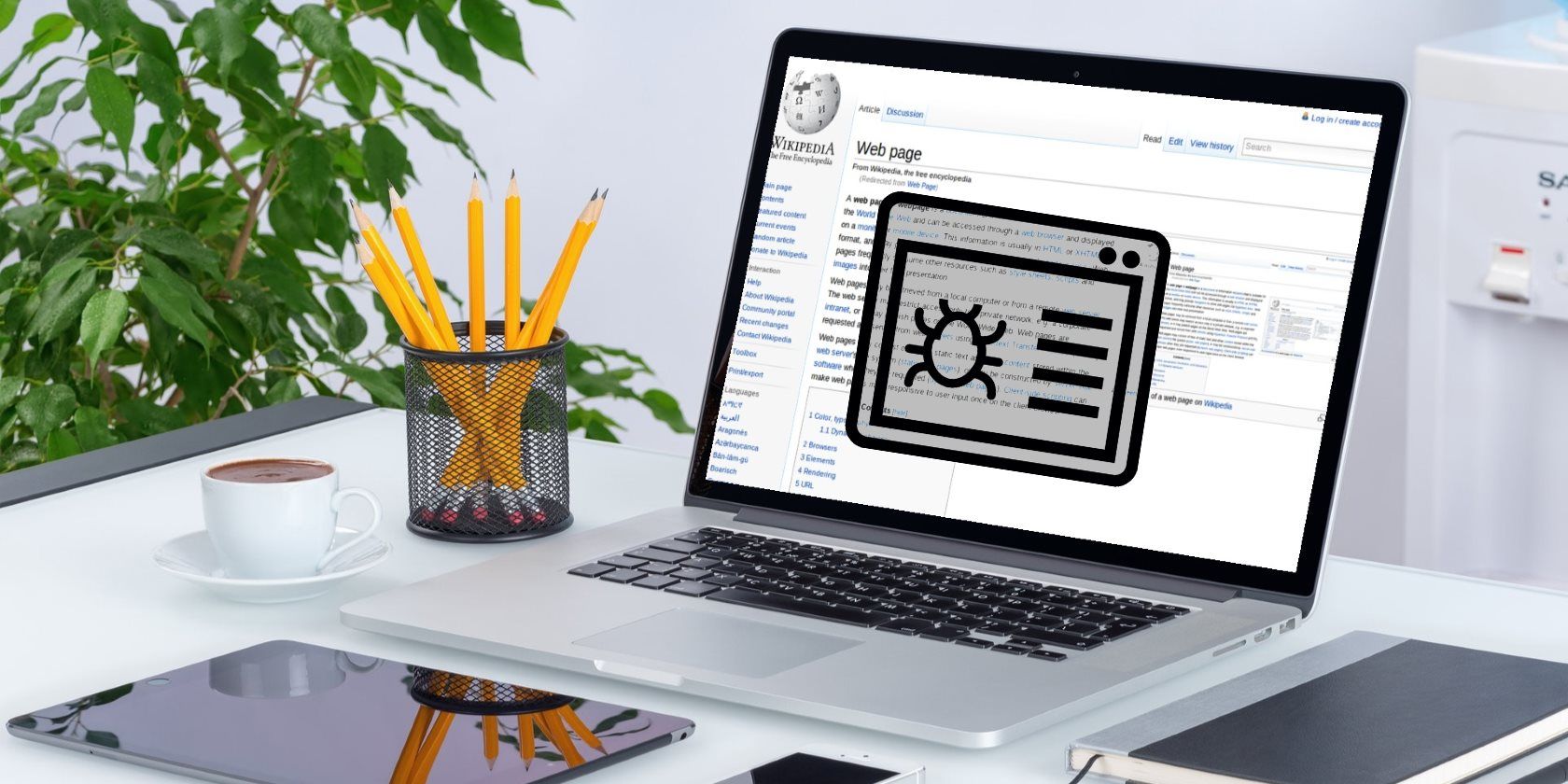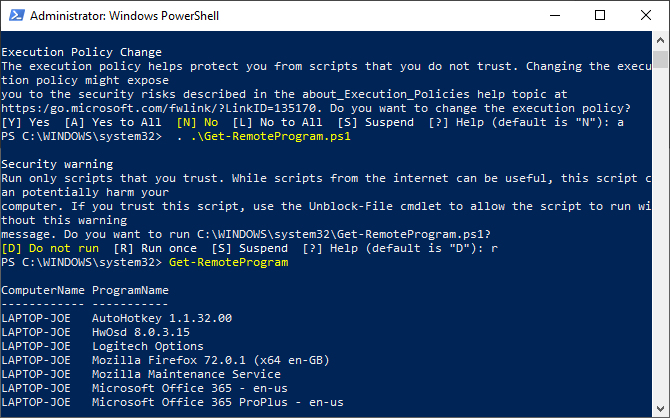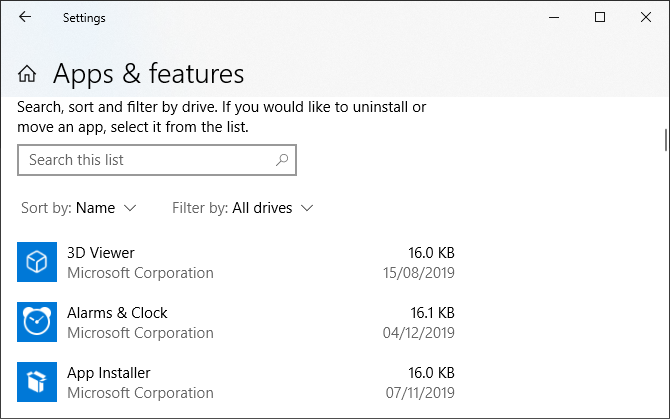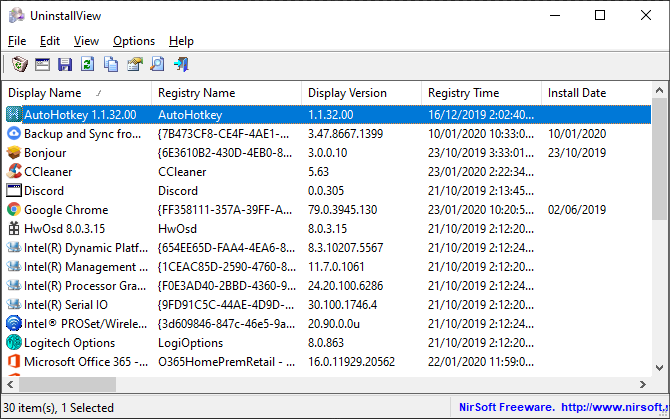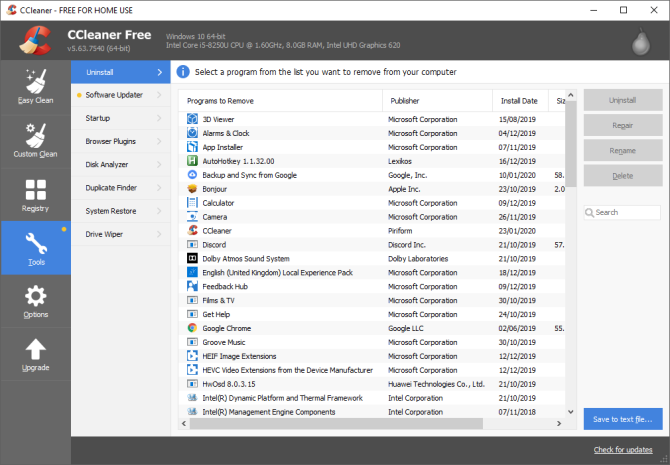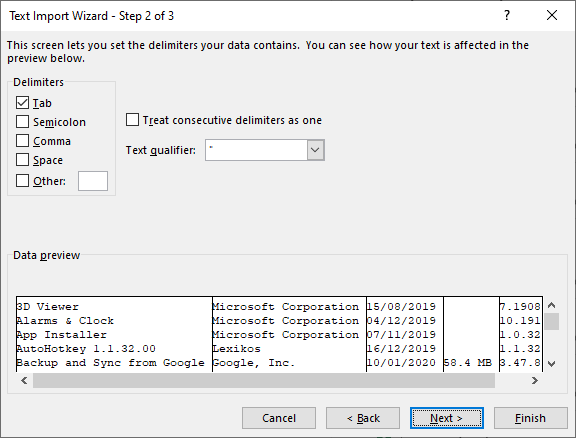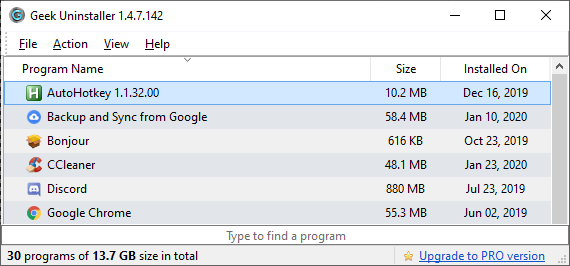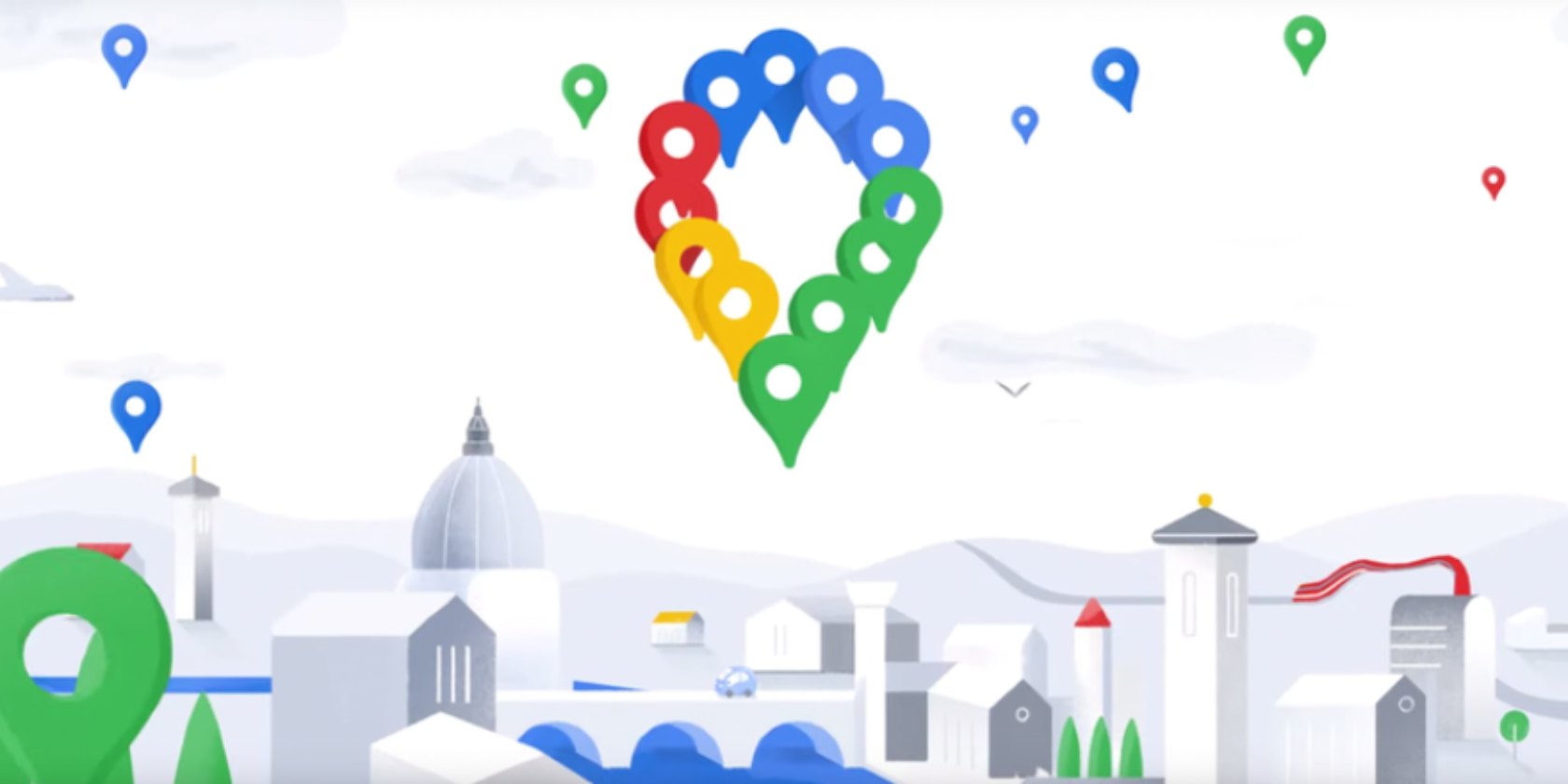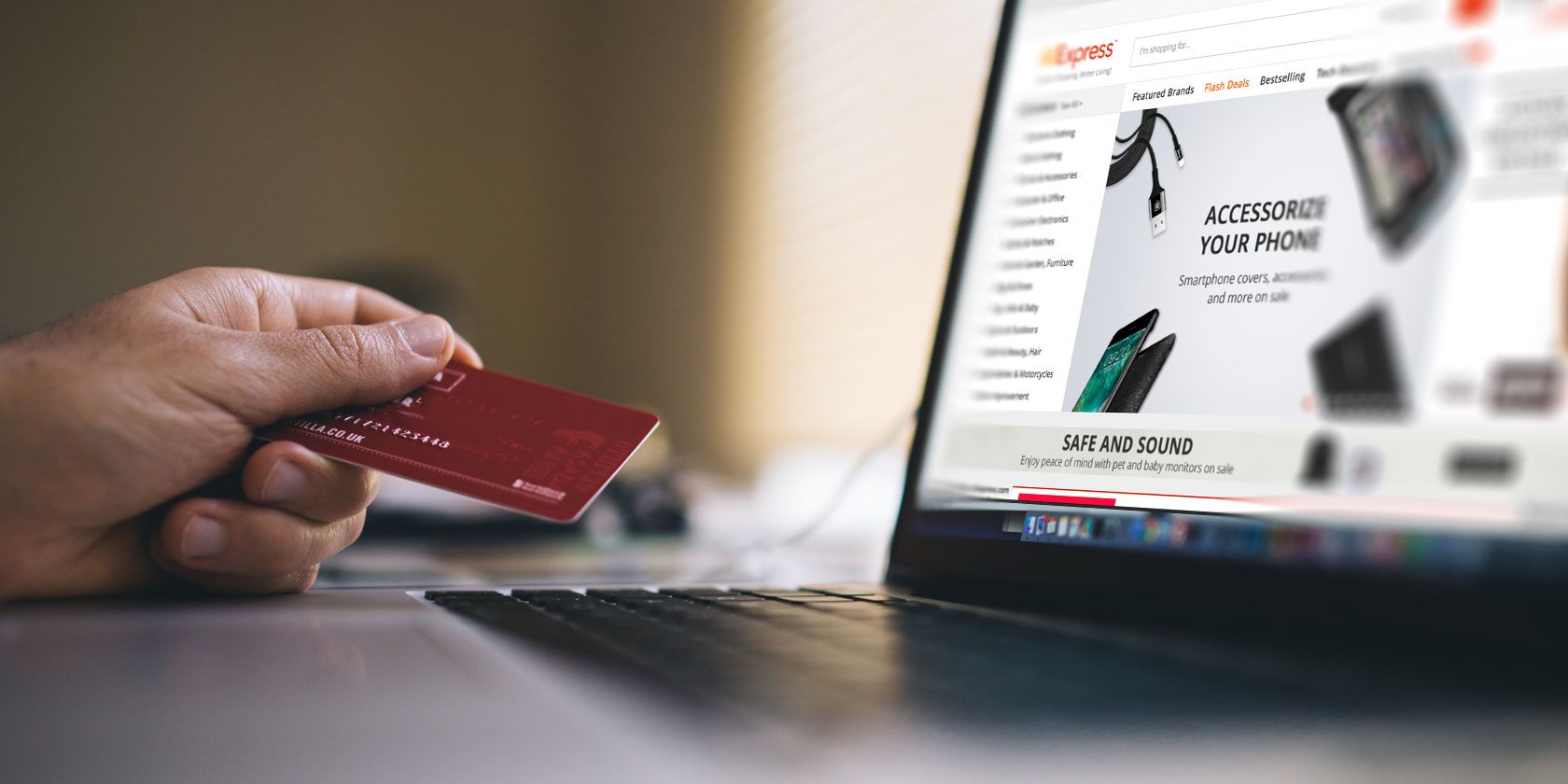Hunting for a job? You’ll need to stay prepared for interviews conducted over both voice and video calls. These are quite common as a precursor to, and sometimes a replacement for, a face-to-face interview.
Phone-based interviews can be just as nerve-wracking as in-person interviews. So, do the same rules apply to both? Yes and no. You’ll find a few areas of overlap, but phone interviews also come with a few unique advantages and challenges.
The good news is that if you’re gearing up for a voice- or video-based interview, the cheat sheet below can help you prepare well for it.
The cheat sheet covers the prep work involved, common questions you can expect, and other essentials you need to know about for a successful interview.
FREE DOWNLOAD: This cheat sheet is available as a downloadable PDF from our distribution partner, TradePub. You will have to complete a short form to access it for the first time only. Download Phone Interview Essentials.
The Phone Interview Cheat Sheet
| Tips |
|---|
| Advantages of a Phone Interview |
| ■ You can participate from the comfort of your home or from anywhere else in the world. |
| ■ You can schedule the interview in advance and this flexibility can win you extra points. |
| ■ You can give more descriptive answers. |
| ■ You can cover up gaps in your resume by explaining the reasons behind them. |
| ■ You can showcase your verbal communication skills if body language is an issue. |
| ■ You can have relevant facts and figures handy and refer to them while giving the interview. |
| Pre-Interview Prep: Do Your Research |
| ■ Record a professional voicemail message as soon as you submit your resumes as calls can come at the worst possible times. |
| ■ Make a list of your strengths and weaknesses. |
| ■ Review the job advertisement and match your skills to the requirements asked for. |
| ■ Research key facts about the company and the projects they are involved in. For e.g., place in the industry, future outlook, news/press, product, culture. |
| ■ List examples and projects you can use to demonstrate how you fit the profile. |
| ■ Print and organize this information alphabetically for each position you have applied for. |
| ■ Prepare answers to common questions the interviewer may ask. |
| ■ Write your elevator pitch: what you have done in the past, what you are doing now, and what you would like to be doing in the future. |
| ■ Keep your CV and an alphabetized dossier of companies you have applied to next to your phone or computer. |
| ■ Learn more about your interviewer so you can put a face and personality behind the voice. |
| ■ Prepare your answers to commonly asked interview questions and visualize your response in detail. (Refer to the last section of this PDF for a few interview questions you can expect.) |
| Pre-Interview Prep: Set Your Environment |
| ■ Find a quiet room that allows you to give an interview without any disturbances. |
| ■ Optimize the room temperature and light so you can be comfortable during the interview. |
| ■ Find a comfortable chair and desk to use. |
| ■ Inform your family ahead of time about the interview to ensure no one interrupts you. |
| ■ Drink plenty of water and keep more close by. |
| ■ Switch off all push notifications on your phone. |
| ■ Charge your phone and keep your charger handy. |
| ■ Use a good set of noise-cancelling headphones. |
| ■ Have a pen and paper available to take notes and a calendar to schedule any follow-up interviews. |
| ■ Dress professionally for the interview. |
| ■ Visualize any obstacles or interruptions (for e.g., call drops) and your ideal response to manage them. |
| ■ Rehearse a simulated interview with someone and practice answers. |
| The Interview |
| ■ Mind your posture and avoid slouching. |
| ■ Do not eat, drink, or smoke during the interview. |
| ■ Beware of sounding overfamiliar. Refer to the other person by their surname unless told to do otherwise. |
| ■ Do not interrupt the interviewer. |
| ■ Let the interviewer do most of the talking. |
| ■ When it is your turn, be brief and factual. |
| ■ Avoid "Yes" and "No" answers. Elaborate on your skill sets and experiences. |
| ■ Do not hem and haw while answering as it indicates indecisiveness. |
| ■ Sound enthusiastic with your answers. |
| ■ Pause, think, and give your answers clearly. |
| ■ Avoid clichéd responses. |
| ■ Be honest about any unexpected distractions. |
| ■ Take quick notes or record the conversation so you can refer to it later for the face-to-face interview, if there’s one. |
| ■ Once the interview concludes, ask what the next step will be in the process. |
| ■ Seek permission to follow up for information or queries. |
| ■ Ensure that you have the right contact details and the correct spelling and pronunciation of the interviewer's name. |
| The Follow-Up |
| ■ Ask when and how you can follow up. |
| ■ When you don't hear back, it's ideal to send an email a week after the phone interview. |
| ■ Send a thank-you email. |
| Common Questions to Prep For |
| ■ Can you tell me a little about yourself? |
| ■ Can you walk me through your life? |
| ■ Why do you want this job? |
| ■ Why do you want to work at this company? |
| ■ What do you know about our company/and the position you are applying for? |
| ■ Why did you leave (or are leaving) your last position? |
| ■ Tell us about your current job role. |
| ■ Are you willing to relocate or travel? |
| ■ What applicable experiences or skills do you have? |
| ■ Why do you think you are the best person for the job? |
| ■ Why is there a work gap in your resume? (If there is...) |
| ■ What is your greatest weakness? |
| ■ What are some of your greatest strengths? |
| ■ What are your career goals? |
| ■ Tell me about a successful project you have completed. |
| ■ How do you handle difficult situations? Give us an example. |
| ■ What are your salary expectations? |
| ■ When can you start with us? |
| ■ Do you have any questions for us? |
Ace That Phone Interview
Looking for more resources to help you land your next gig? Explore these mock interview websites and these sites that can help you impress potential employers. Also, pay attention to these essential job interview tips.
Read the full article: The Phone Interview Cheat Sheet: Tips for Success
Read Full Article