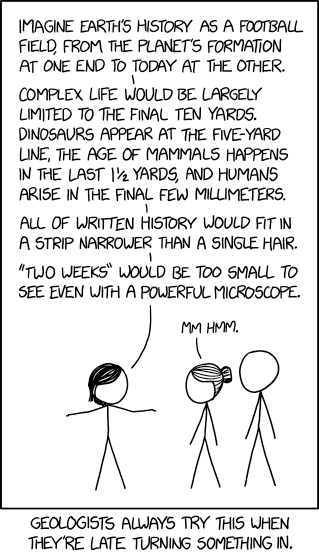
A blog about how-to, internet, social-networks, windows, linux, blogging, tips and tricks.
09 August 2019
Why AI needs more social workers, with Columbia University’s Desmond Patton
Sometimes it does seem the entire tech industry could use someone to talk to, like a good therapist or social worker. That might sound like an insult, but I mean it mostly earnestly: I am a chaplain who has spent 15 years talking with students, faculty, and other leaders at Harvard (and more recently MIT as well), mostly nonreligious and skeptical people like me, about their struggles to figure out what it means to build a meaningful career and a satisfying life, in a world full of insecurity, instability, and divisiveness of every kind.
In related news, I recently took a year-long paid sabbatical from my work at Harvard and MIT, to spend 2019-20 investigating the ethics of technology and business (including by writing this column at TechCrunch). I doubt it will shock you to hear I’ve encountered a lot of amoral behavior in tech, thus far.
A less expected and perhaps more profound finding, however, has been what the introspective founder Priyag Narula of LeadGenius tweeted at me recently: that behind the hubris and Machiavellianism one can find in tech companies is a constant struggle with anxiety and an abiding feeling of inadequacy among tech leaders.
In tech, just like at places like Harvard and MIT, people are stressed. They’re hurting, whether or not they even realize it.
So when Harvard’s Berkman Klein Center for Internet and Society recently posted an article whose headline began, “Why AI Needs Social Workers…”… it caught my eye.
The article, it turns out, was written by Columbia University Professor Desmond Patton. Patton is a Public Interest Technologist and pioneer in the use of social media and artificial intelligence in the study of gun violence. The founding Director of Columbia’s SAFElab and Associate Professor of Social Work, Sociology and Data Science at Columbia University.
A trained social worker and decorated social work scholar, Patton has also become a big name in AI circles in recent years. If Big Tech ever decided to hire a Chief Social Work Officer, he’d be a sought-after candidate.
It further turns out that Patton’s expertise — in online violence & its relationship to violent acts in the real world — has been all too “hot” a topic this past week, with mass murderers in both El Paso, Texas and Dayton, Ohio having been deeply immersed in online worlds of hatred which seemingly helped lead to their violent acts.
Fortunately, we have Patton to help us understand all of these issues. Here is my conversation with him: on violence and trauma in tech on and offline, and how social workers could help; on deadly hip-hop beefs and “Internet Banging” (a term Patton coined); hiring formerly gang-involved youth as “domain experts” to improve AI; how to think about the likely growing phenomenon of white supremacists live-streaming barbaric acts; and on the economics of inclusion across tech.
Greg Epstein: How did you end up working in both social work and tech?
Desmond Patton: At the heart of my work is an interest in root causes of community-based violence, so I’ve always identified as a social worker that does violence-based research. [At the University of Chicago] my dissertation focused on how young African American men navigated violence in their community on the west side of the city while remaining active in their school environment.
[From that work] I learned more about the role of social media in their lives. This was around 2011, 2012, and one of the things that kept coming through in interviews with these young men was how social media was an important tool for navigating both safe and unsafe locations, but also an environment that allowed them to project a multitude of selves. To be a school self, to be a community self, to be who they really wanted to be, to try out new identities.
Read Full Article
15 Fun Websites for Instantly Beating Boredom Online

Looking for websites to go to when bored? Don’t let boredom get boring. Even Steve Jobs was a fan of boredom. He believed that boredom allowed room for creativity. We all know how that turned out.
Even science says boredom is good for the brain. So, trust the boffins and take on boredom with these fun websites.
1. The Secret Door

It won’t open into a dark nook at Hogwarts, but it can take you to equally unexpected places around the world. The idea is simple—open the secret door and let Google’s Street View transport you to an interesting place on the globe.
Think of it as a portal for virtual globetrotting. And if you don’t like it, just click the Take Me Somewhere Else button. This Google inspired cure for boredom definitely ranks as one of the more fun ways to use Google Maps and Street View.
2. Museum of Endangered Sounds

Want a dose of serious nostalgia? Maybe, the sound of a dial-up modem will do it for you or the dial of a rotary phone. The Museum of Nostalgia will send you back in time. The single-person effort from Brendan Chilcutt aims to preserve the signature sounds of old technologies.
3. I Need A Prompt

This neat website will cure your boredom with a thunderbolt of inspiration. Maybe, just a gentle prod if you aren’t a writer. But if you are a writer of any kind then try the creative writing prompts on the site that will make you think about unfamiliar situations.
The online tool is also an Amazon Alexa skill now.
4. NSA Haiku Generator

The National Security Agency isn’t one of the places to go when bored. So you wouldn’t connect the NSA and poetry even within a few words of each other. But this automatic haiku generator manages to pull it off. So, go ahead and stoke your wildest imagination with weird mashups of wonderful syllables.
The source of the random words is the NSA’s database of search terms it uses to red flag terrorist threats.
5. Sketch Something Daily

Creativity is the magic pill to zap boredom. Sketch Something Daily is one of the artistic things to do online when bored. So, pick up a pencil, pen, or even a paintbrush, and test yourself with the daily illustrations on the site.
Try it as a daily habit and stifle the yawns as you interest yourself enough to learn the basics of drawing with the help of other sites on the web.
6. One Tiny Hand

Apply a Photoshop trick to one part of the human anatomy and you have a viral hit. One Tiny Hand gazes at only one thing and make you laugh at the images of celebrities with one hand reduced in size.
Surprisingly, this one among the many time wasting websites on Tumblr started with Beyoncé Knowles and not the two head of states who are parodied often on the site and elsewhere.
7. 2 Kinds of People

Another humorous Tumblr blog. Another dosage of laughter. The simple illustrations show that there are only two kinds of people in the world. Those that have a sense of humor and the rest who don’t.
If you fall into the former, then you will have cured your boredom. If not, read on.
8. Stinkmoji

Switch on your speakers. Turn on your webcam. And make a face at your computer. Stinkmoji is a face recognition experience that uses a 3D emoji to mimic the faces you make at the camera. It even includes an Easter egg when you open your mouth wide enough.
Oh, just make sure it’s not on your list of timewasting websites when you are in the office.
9. Gross Science
YouTube alone can give you enough things to do on the internet. So, I am cheating by mentioning the Gross Science channel. But, I couldn’t help myself as I got pulled in by all the bizarre but scientific videos here.
So, find out about clothes made of slime. Or, why your pee can change the world. As I said, I couldn’t help myself.
10. Innovation Station

While we are on the subject of science and videos, could I also mention Innovation Station? This is a little known but cool website to go to when you’re bored. It showcases the latest videos on innovation and futuristic technologies.
It is a wonderful learning platform. As their charter says, “We aim to inspire and educate by putting innovations and innovators in the spotlight.”
11. Weird or Confusing

Wonder how unicorn meat tastes. This site will make you wonder about things like that. Press the button and it will beam you into the crazy aisles of eBay and its shopping universe where everything can be sold.
Well, it’s not all useless. That inflatable unicorn horn for cats sounds like a better deal than unicorn meat. Just hope it’s not a new eBay scam. Sometimes, you will hit a page without any funny eBay product. Just click on that pink Please button again.
12. frankenSim

The web toy is a wonderful simulation project by a London based animation studio. Here, you get to play “God” or Victor Frankenstein. The interactive may sound grotesque but it interesting as you manipulate the different organs and see what results.
In short, the developers say that this is a musing on how Frankenstein might have experimented with modern web tools.
13. The Symphony of Blockchain
Visuals can help you understand even the most complex of technologies. Blockchain and cryptocurrency are all the rage now. The Symphony of Blockchain takes you on an interactive, visual and auditory exploration of what it’s all about. It’s a way to mix online fun with a dose of education.
Try it. It’s wonderfully hypnotic as the 3D Bitcoin blocks move and expand against the background of music. Click on each block and it opens to give you more information.
14. The Passive Aggressive Password Machine

Let’s not underrate the value of a strong password in keeping the world safe. The PaP Machine is a neat little side project that can bring you out of your boredom fairly quickly with its funny and honest feedback on the strength of your passwords.
15. Arbitrary Awards

Did you know that most awards are paid for? Well, if you didn’t then that’s what this site tells you. The developers here made their own awards and gave you a platform to gift yourself one with the many choices available.
You deserve an award if you have scrolled so far down the page. And, if we managed to cure your boredom then we deserve one too. Just a nice word in the comments will do for now.
There Are Many More Fun Things to Do Online
Don’t try to zap your boredom away. Use it creatively and who knows you just might light up a spark of motivation.
Boredom should be anything but boring. Sounds ironic doesn’t it? Just to prove what I mean by that statement, try these things when you are bored online.
Read the full article: 15 Fun Websites for Instantly Beating Boredom Online
Read Full Article
The 7 Best Free Slack Alternatives for Team Communication
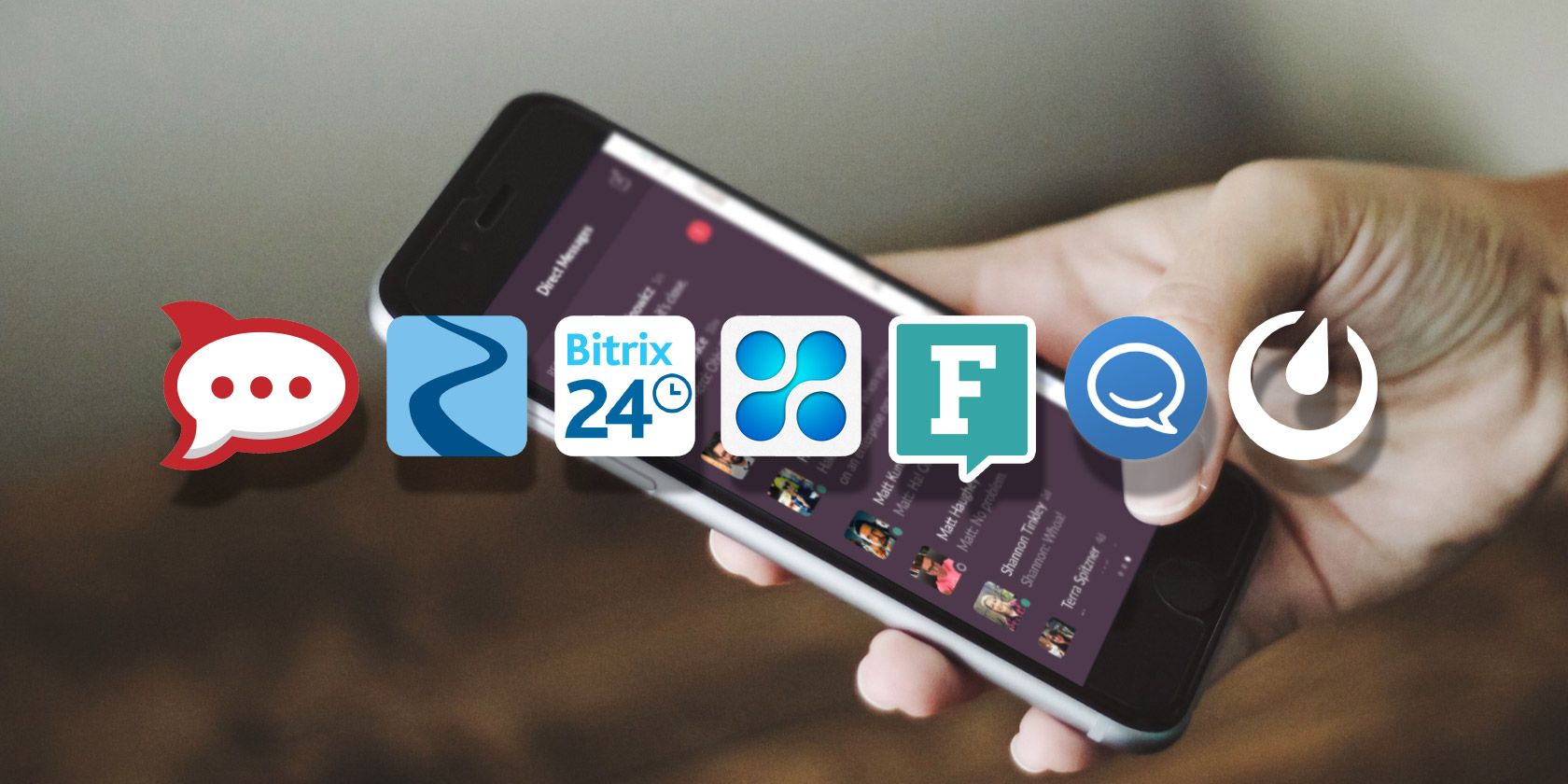
Slack sits firmly at the top of the online communication platform pile. The instant messaging cum team collaboration workspace has millions of users from businesses and organizations of all sizes. Slack’s success is built upon a simple idea—life is all about communication, and email is no longer suitable for fast-paced working environments.
That’s not to say there isn’t a place for email. But email threads become disjointed, tangled messes with multiple respondents. Why waste time when there is a better option available?
1. Rocket Chat
Rocket Chat is an open-source Slack alternative. This means the chat client is completely customizable if your programming skills are up to scratch. Rocket Chat is a resolute experience out-of-the-box. It offers many features that free and paid Slack versions don’t have:
- Audio and video conferences.
- Integrated live-chat for websites.
- Screen sharing.
- Theming, branding, and white label installation packages.
Rocket Chat has an intuitive UI, which further exemplifies the easy experience on this chat platform.
Download: Rocket Chat for Windows | macOS | Linux | Android | iOS
2. Microsoft Teams
For a long time, Microsoft Teams was only available to Office 365 subscribers. But Microsoft changed that and now you and can use Microsoft Teams for free. There are some limitations, understandably. But the free version of Microsoft Teams packs a heap of useful features into its free offering.
One of the standout features for Microsoft Teams is unlimited messaging. Where free Slack limits your team to 10,000 messages, Microsoft Teams lets you go wild. Another plus point is the extensive list of Microsoft Teams integrations, of which you can add over 140 to your free subscription.
One slight downside to Microsoft Teams is the slightly confusing sign-up and sign-in process. Here’s what happened when I tried to create a Microsoft Team with a friend for the MakeUseOf Microsoft Teams vs. Slack comparison:
Microsoft makes accessing Teams a difficult enough procedure that two other friends invited to test Teams with me gave up. Their pre-existing Microsoft accounts couldn’t use any of the Get link to team links sent from within the Teams app to gain access. Thinking the issue could relate to their organization email accounts (accounts created by their workplace), they switched to personal accounts, but still had the same issue.
Sign-up irritations aside, Microsoft Teams is a great free chat tool.
Download: Microsoft Teams for Windows (64-bit) | Windows (32-bit) | macOS | Android | iOS
3. Zulip
Zulip is “The world’s most productive team chat.” I’m not sure if that claim is verifiable. However, I will say that Zulip is an open-source messaging tool that a lot its competitors could learn a thing or two from.
Zulip does several things right. A clean and intuitive UI, extra functionality including markdown, inline images and videos, excellent security credentials, and heaps of integrations for productivity and more.
Another Zulip feature I really like is the nested topics. For example, you subscribe to a Zulip Stream (which is like a Slack channel). Then, within the Stream, there are individual topic threads. It helps to keep the Zulip chat clean, and your team productive.
Download: Zulip for Windows | macOS | Linux | Android | iOS
4. Bitrix24
Bitrix24 is a fantastic Slack alternative for a small team looking to integrate project management into their client chat. Often cited as one of the best free project management tools, Bitrix24 also features several premium Slack components.
Bitrix24 has integrations for social media, task and project management, document management, team calendars, email, and more. Furthermore, Bitrix24 provides a well-received free CRM platform. What a package!
Download: Bitrix24 for Windows | macOS | Android | iOS
5. Chanty
Chanty is a handy free Slack alternative for slightly smaller teams. The free version of Chanty allows up to 10 team members, with ten integrations. If this sounds like it would suit your team, add in that Chanty allows unlimited public and private chat, has a searchable history, integrated productivity tools, and up to 20GB storage for your team.
Overall, Chanty offers a neat little instant messaging package, combining several premium Slack features into their free offering.
Download: Chanty for Windows | macOS | Debian | Fedora | Android | iOS
6. Fleep
Fleep! Sorry, it just sounds good. Go ahead: say it out loud.
Now that is taken care of, I can introduce you to a messaging client with a focus on team integration. Fleep does something differently to Slack. While Slack is excellent for chatting with a single team at a time, Fleep lets you reach out and chat with other people and organizations without leaving the client.
Furthermore, it brings those stubborn, email wielding individuals into the fore. So long as you have an email address, Fleep will bring the conversation to you.
Download: Fleep for Windows | macOS | Android | iOS | Linux (installation instructions, not installer)
7. Mattermost
The list of the best free Slack alternatives winds-up with open source Mattermost.
Mattermost is a self-host option. If you host Mattermost on your server, you can use its features for free. It is a secure option which supports end-to-end encryption too. Plus, it has over 400 integrations you can add, without limit. In that, you can tool Mattermost up to suit the requirements of your team, rather than an out-of-box alternative.
Download: Mattermost Desktop for Windows (64-bit) | Windows (32-bit) | macOS | Linux | Android | iOS
Download: Mattermost Server for Linux or Docker
What Is the Best Free Slack Alternative?
Slack is excellent. It is. I use it for work. My friends and I have a private team. There are loads of specific interest Slack teams you can join, too.
That doesn’t mean you shouldn’t shop around for an alternative. The free Slack alternatives on this list will provide everything your team needs. In some cases, you’ll get more features than you expect from a free service.
Consider your requirements and check if your free Slack subscription is pulling its weight. Is it time to find a new workhorse? Alternatively, do you need to boost your existing Slack productivity and get more out of it? Here are some clever Slack bots you can install to give your team a productivity push!
Read the full article: The 7 Best Free Slack Alternatives for Team Communication
Read Full Article
The Best Live TV Streaming Services for Cord Cutters

If you have cut the cord you’ll likely want to check out the best live TV streaming services available to you. After all, it may be the only way to continue watching all of your favorite shows live.
These days, there are numerous live TV streaming services vying for your attention. They provide all of the usual entertainment, sports, movie, music, and kids channels that you’re used to watching every day.
But which is the best live TV streaming service? There are six top-tier providers worth considering: Hulu, YouTube TV, FuboTV, DirecTV, PlayStation Vue, and Sling TV. There are also two cheaper live TV streaming apps with potential: WatchTV and Philo.
In this article, we take a look at each of these live TV streaming services in turn. We reveal their strengths and weaknesses, and list their prices and features. All in order to help you decide which live TV streaming service you should use.
1. Hulu + Live TV
Hulu offers two packages—for $6/month, you can access its massive library of on-demand TV series and movies. If you want to watch live TV, you’ll need to pay $45/month.
Subscribers will have access to more than 60 top channels, including ABC, FOX, TNT, ESPN, FOX Sports, National Geographic, Discovery, CNN, CNBC, Disney, and Cartoon Network. Among the notable missing channels are BBC America, AMC, NFL Network, and Nickelodeon. Available add-ons include HBO for $15, Cinemax for $10, Showtime for $11, and Starz for $9.
The biggest let down to Hulu’s service is the DVR. Although the basic $45 package includes a DVR feature, you cannot use it to fast-forward through the ads. For that privilege, you will need to buy the Enhanced Cloud DVR add-on for an extra $10/month.
There’s also an entertainment add-on (with channels like DIY Network, FYI, and Lifetime) for $8 and a Spanish-language pack for $5. The ability to watch an unlimited number of simultaneous streams (rather than just two) costs $15/month.
2. YouTube TV

YouTube TV costs $50/month. For that, you get access to the most extensive list of top channels out of all the internet TV providers.
Premium channels like ESPN, FOX Sports, MLB Network, CNN, and Disney are all included. But like Hulu, there’s no NFL Network or Nickelodeon. A&E, Comedy Central, and History are also absent.
YouTube TV is also the best service if you watch lots of local TV; region-specific versions of FOX, CBS, ABC, and NBC are available in most markets.
You can create six YouTube TV accounts under a single subscription, but only three simultaneous streams are permitted at the same time. There’s also a free DVR feature. Impressively, it has no storage limits.
3. FuboTV

FuboTV has forged a reputation as the best streaming service for sports lovers.
It offers a vast number of sports-focused channels for the US and beyond, including beIN Sports, NBCSN, FOX Sports, TyC Sports, TUDN, ELEVEN Sports, NFL Network, NBA TV, The Tennis Channel, GOL TV, FOX Soccer Plus, The Golf Channel, The Olympic Channel, and PAC 12. The notable exception is ESPN, though co-founder and CEO David Gandler says it’s in the pipeline:
“As a startup, we obviously are talking to everybody. At some point in time, when it makes sense for both sides, the ESPN deal will come to fruition.”
The channels mean you can watch a dizzying array of competitions. The NFL, MLB, PGA Tour, English Premier League, MLS, Liga MX, F1, MotoGP, Tour de France, boxing, Wimbledon, FIFA World Cup, UEFA Champions League, Spanish La Liga, Olympics, and more are all fully covered.
But non-sports lovers shouldn’t be put off. For the $55/month subscription, you also get FOX, A&E, FX, Nickelodeon, National Geographic, CNN, FOX News, NBC, AMC, MTV, History, and a host of other mainstream entertainment channels.
Several channel add-ons are available, including adventure channels, Showtime, Latino channels, NBA League Pass, cycling channels, and more entertainment channels. The DVR costs $10/month, and the family sharing feature is $6.
4. DirecTV Now
DirecTV Now is another of the most widely known live streaming TV services for cord-cutters. Two packages are available—Plus for $50/month and Max for $70/month.
The biggest selling point of DirecTV Now is the inclusion of the full HBO suite of channels in its entry-level $50 Plus package. Other top channels in the Plus plan include ABC, Bravo, Cartoon Network, CNBC, CNN, MTV, FOX, ESPN, TNT, and USA Network. There’s no AMC, BBC, Discovery, MLB Network, NBA TV, or NFL Network.
Spanish-language channels, international channels, and Showtime, Starz, and Cinemax are all available as add-ons.
The big downside is the DVR, which only stores recordings for 30 days.
5. PlayStation Vue
Don’t let the name fool you. PlayStation Vue is available to anyone, not just owners of Sony’s games console.
Four packages are available, each with an increasing number of channels available. The basic Access plan is $50/month. Then there’s Core for $55, Elite for $65, and Ultra for $85.
Broadly speaking, Access is for entertainment channels only (though you’ll get FOX Sports, CNN, and ESPN). Core adds sports (beIN Sports, FOX Sports West, CBS Sports, ESPN News, and ESPN U), Elite adds more movie channels, and Ultra introduces premium channels like HBO and Showtime. There’s also a Spanish-language add-on for $5/month.
If you own a PlayStation 4, you can simulcast up to four channels at the same time on one screen.
6. Sling TV

The five live TV services we’ve looked at so far all start at around $50/month. If you want a cheaper streaming service, Sling TV is a solid option. It’s the most affordable internet TV provider that still offers some sports channels. Two $25/month packages are available: Sling Blue and Sling Orange.
Unfortunately, Sling has been deliberately tricky with its channel lineup in each package. For example, ESPN is on Orange, but FOX Sports and NBC are on Blue. Similarly, ABC and Disney are on Orange, but USA Network and Bravo are on Blue. You’ll need to subscribe to the dual package ($40) for the complete range of content.
Even if you do subscribe to the combo plan, there are still some missing mainstream channels. ABC, CBS, FOX News, and Nickelodeon are not available.
The DVR is $5/month. Channel add-ons include kids, news, lifestyle, Latino, Hollywood, and international. Each add-on starts at $5.
7. Philo

We’ll end with a couple of budget live TV streaming services. First up, Philo. It costs $20/month and provides access to a host of popular channels such as AMC, BBC America, MTV, History, Hallmark, and A&E.
Indeed, it offers more channels than the more expensive Sling packages. The problem for many people, however, will be the lack of sports. There’s no FOX Sports, no ESPN, and no NBC. There are also no local channels and none of the big domestic news channels like CNN.
If you want to add a dash of live TV to your on-demand apps, Philo is decent. But if you’re hoping to be able to use the app to watch all your favorite primetime shows, you will be out of luck.
8. WatchTV

The other cheap live TV streaming app is WatchTV. It’s operated by AT&T. AT&T also owns DirecTV, so WatchTV can be thought of as the budget version of its bigger brother.
At just $15/month, it’s hard to argue with WatchTV’s price. Some AT&T customers may even receive the service for free, depending on the plan they have.
WatchTV only has 37 channels. It’s the smallest offering out of all the live TV apps in this list by some distance. There are no local channels, no sports channels, and no DVR feature.
Curiously, WatchTV does offer AMC, HGTV, and BBC America, all of which are missing from DirecTV’s lineup. And if you want on-demand video, WatchTV has you covered with more than 15,000 TV series and movies.
Which Is the Best Live TV Streaming Service?
The two most significant deciding factors when choosing which TV streaming provider to use are 1) price and 2) channel selection.
In terms of value for money, YouTube TV offers the most premium channels for the price. However, if you want a full lineup that’s akin to your cable package, then PlayStation Vue’s Ultra plan is the way to go. If sports are your thing, then FuboTV is the best option.
At the budget end, Sling Blue and Orange are infinitely better than Philo and WatchTV thanks to the inclusion of some sports content and local channels.
If you would like to learn more about live TV streaming, check out our articles detailing how to unblock live TV streaming when you’re abroad and the best sites for live sports streaming.
Read the full article: The Best Live TV Streaming Services for Cord Cutters
Read Full Article
6 Amazing Samsung Galaxy Note 10 Features You Must Know About

Following the success of the Galaxy S10, Samsung has finally revealed the next device in its 2019 lineup of flagship devices: the Galaxy Note 10. Now that the veil has lifted, what has Samsung revealed about its 2019 iteration of the Note series?
Here are all the exciting details you need to know about the Galaxy Note 10.
Galaxy Note 10 Versions: Note 10 and Note 10+
While Samsung normally only releases one phone in the Note range each year, the company has switched this up for the Note 10. This time around, there are two versions of the Galaxy Note 10: the Note 10 and the Note 10+.
The Note 10+ is the larger of the two devices, with a 6.8-inch display compared to the Note 10’s 6.3-inch display.
The regular Note 10 is actually the most compact Note phone yet, according to Samsung. The phone is aimed at those who want the functionality of a stylus without the large form factor that the range usually entails. It also comes in both LTE and 5G versions.
Meanwhile, the Note 10+ is the biggest of Samsung’s phone displays yet—allowing you to make even better use of the phone’s productivity and stylus features.
1. Galaxy Note 10 Specifications
As is the case with previous Galaxy Note smartphones, the Note 10 comes with a larger display, bigger battery, and more RAM than its Samsung Galaxy companions.
However, there are also a few differences between the Note 10 and Note 10+. The Note 10+ comes with additional camera lenses, extra RAM. a higher display resolution, and a maximum of 512GB storage.
Below is a summary of the Galaxy Note 10’s specifications:
- Display: 6.3-inch 2280×1080 FHD+ display with dynamic AMOLED
- Battery: 3500mAh
- RAM: 8GB (LTE) | 12GB (5G)
- Storage: 256GB
- Main camera: Triple lens camera (16MP ultra-wide + 12MP wide-angle + 12MP telephoto lens)
- Front-facing camera: 10MP selfie camera
Meanwhile, have a look at the Galaxy Note 10+’s main specifications below:
- Display: 6.8-inch 3040×1440 Quad HD+ with dynamic AMOLED
- Battery: 4300mAh
- RAM: 12GB
- Storage: 256GB/512GB
- Main camera: Quad camera (16MP ultra-wide + 12MP wide-angle + 12MP telephoto + DepthVision lens)
- Front-facing camera: 10MP selfie camera
2. S-Pen Functionality

The S-Pen stylus and its features are the major differentiators between the Note range and other phones from Samsung. While there were rumors that the S-Pen would be removed from future Note smartphones, this is definitely not the case for the Note 10. In fact, the S-Pen is not only present, but also packed with many useful features.
Even better, this iterations packs in a few all-new tricks, such as the ability to create augmented reality doodles on videos with the Note 10+. You can look forward to the return of a few fan favorites too.
The major S-Pen features for the Note 10 include:
- Recording your screen easily
- Creating memos for your always-on display
- Translating entire highlighted sentences and converting foreign currencies
- Gesture-based commands for apps and camera
- Screen magnification
- Drawing on videos with Live Message
The Note 10 also features handwriting-to-text functionality, which converts your S-Pen writing to digital text. This lets you convert your scrawled notes to Word documents and other useful file formats you can then edit.
3. Samsung Note 10 Camera and Editing Features

Samsung has experimented with different camera setups across its devices in 2019. One of the standout features of the Galaxy S10 Plus is its inclusion of six total lenses, while the Galaxy A80 even features a popup camera.
For the Galaxy Note 10 and Note 10+, Samsung has chosen a more conservative route. While the phones haven’t broken much new ground when it comes to their camera lenses, they do have some handy video editing functionality for creators.
The Note 10 has a triple-lens setup for the main camera, while the Note 10+ offers a quad camera. Both phones feature a 16MP ultra-wide lens, a 12MP wide-angle lens, and a 12MP telephoto lens. The Note 10+’s extra lens is depth-sensing for enhanced AR and Live Focus functionality.
Both cameras have a 10MP front-facing camera for selfies.
However, the enhanced content creation tools are where the Note 10 and Note 10+’s camera potential truly lies.
Both phones include zoom-in mic functionality, amplifying sound sources with AI when recording videos. If you zoom in to see a subject better while recording, the camera will enhance the sound coming from the subject while reducing background noise.
Meanwhile, the S-Pen’s gesture controls allow you to use the stylus to zoom in and out, switch cameras, and add other customizable gestures.
The DepthVision Camera lens on the Note 10+ will also allow you to create 3D scans. Finally, the phones also include built-in video studio software to help you edit your content easily on your device.
4. Super-Fast Charging for Note 10

Samsung has upped its battery charging game when it comes to the Note 10. Both phones feature wired “Superfast” charging, plus wireless charging. They also support wireless power sharing, which allows you to charge compatible devices by placing them on the back of the phone.
With the Note 10+, Samsung supports Superfast charging up to 45W. The company goes so far as to claim that you can get a full day’s worth of charge in just 30 minutes.
5. Note 10 Brings More Color to Samsung Devices

Samsung seems to have taken a cue from other smartphone companies like Huawei, as it’s introducing more variety in the colors for the Note 10 range.
The range includes traditional Samsung colors such as Aura Glow, Aura White, and Aura Black. However, Samsung has also introduced the bolder Aura Pink, Aura Red, and Aura Blue color variants to the range.
6. Galaxy Note 10 Release Date and Price
While the Note 10 series was unveiled on August 7, you’ll have to wait until August 23 for the actual release of the phone. However, pre-orders for the phone open on August 8.
But the phones don’t come cheap. The Note 10’s price starts at $949, while the Note 10+ retails from $1,099 upwards. Apart from the upcoming Galaxy Fold, this makes the Note 10 Samsung’s most expensive flagship phone to date.
Is the Galaxy Note 10 For You?
Now that you know what the Galaxy Note 10 and Note 10+ are all about, you’ll have a better idea of whether the phone is for you. Whether you’re interested in this device or are looking at what else is on the market, you should make sure it has the right features for you.
Not sure what to look out for when choosing a phone? Check out our checklist of must-have smartphone features for some help.
Read the full article: 6 Amazing Samsung Galaxy Note 10 Features You Must Know About
Read Full Article
5 Beginner Tips to Get Started With Apple Calendar on Mac

The default Calendar app on macOS is not as advanced or complete as third-party apps such as Fantastical and BusyCal, but it’s still good at what it does.
If you’re ready to explore this in-built calendar, our Apple Calendar tips below will show you how to get started with it.
1. Create a New Calendar
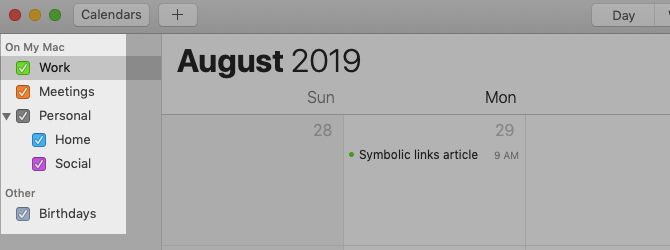
Thanks to a digital calendar, you can keep all your tasks, events, and reminders in a single location. But it’s a hassle if you can’t distinguish between these items or isolate specific ones when you need them.
You won’t have that problem with Calendar. It lets you create multiple calendars for managing schedules in different areas of your life. You can create a Home calendar for tracking household chores, a Meetings calendar to view your appointments at a glance, and so on.
Creating a new calendar is as easy as clicking on File > New Calendar. You can then rename the calendar from Calendar List in the sidebar. If that list isn’t visible, click on the Calendars toolbar button or on View > Show Calendar List to reveal it.
(The app starts you off with a couple of default calendars: Work and Birthdays.)
Calendar lets you assign a distinct color to each calendar. So it’s easy to distinguish events as personal, work-related, etc. even when you’re viewing all of them at once.
To change the color assigned to a calendar, select a color of your choice from the calendar’s right-click menu via the sidebar. (When you move an item from one calendar to another, it takes on the color of the new calendar.)
You can even bundle calendars into separate groups such as Tasks, Reminders, and Events or Personal, Work, Family, and Friends. To create a calendar group, click on File > New Calendar Group.
2. Create a New Event
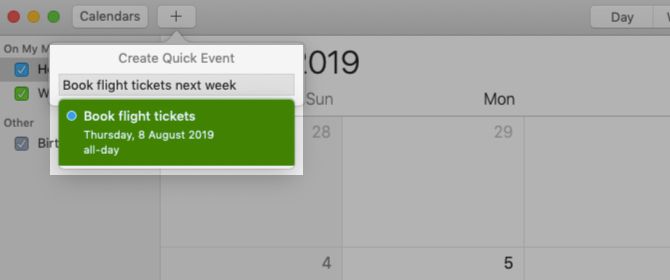
Calendar lets you add events to any calendar in multiple ways. (Be sure to select the correct calendar in the sidebar first.) For starters, you can create events with:
- The File > New Event menu item
- This keyboard shortcut: Cmd + N
- The Create Quick Event button or plus button in the toolbar
All these actions bring up the Create Quick Event popup, where you can add the event.
Here, feel free to use natural language to specify the date and time; Calendar supports that (as many other native Mac apps do.) You can trust Calendar to interpret phrases like “Karen’s birthday dinner at 8pm” or “9am flight to Mumbai on Friday” correctly and create events from them. We recommend using natural language for a faster workflow.
You can add a location, invitees, notes, URLs, etc., to the event from the Edit Event popup. To bring that up, double-click on the event in the calendar or select it and click on Edit > Edit Event.
In the popup, click on the event date to access a hidden section from where you can set up reminders or alerts for the event.
It’s a pity that Calendar reminders don’t show up in the Reminders app. But you can display them in the Notification Center with the Calendar widget.
3. Switch Calendar Views
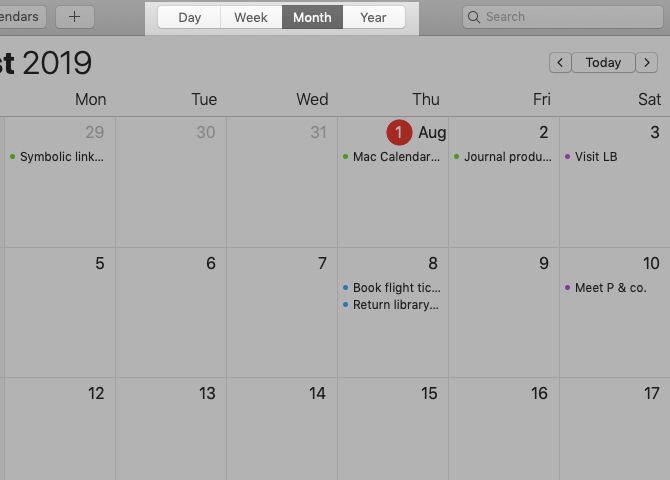
Do you want to zoom in on the tasks and events you’ve scheduled for a particular day or week? Maybe you’d like to see how busy you are all this month, or want to take in the entire year at a glance.
Such scenarios are exactly why Calendar has four unique views: Day, Week, Month, and Year. They help you visualize your schedule in multiple ways.
To switch between the calendar views, click on the relevant toolbar buttons or View menu options. You can even create events via these views. To get started, all you have to do is double-click on the relevant day in the Month view or on a time slot in the Day and Week views. These actions lead to directly to the Edit Event popup instead of the Create Quick Event popup.
4. Sync Calendar With an Online Account
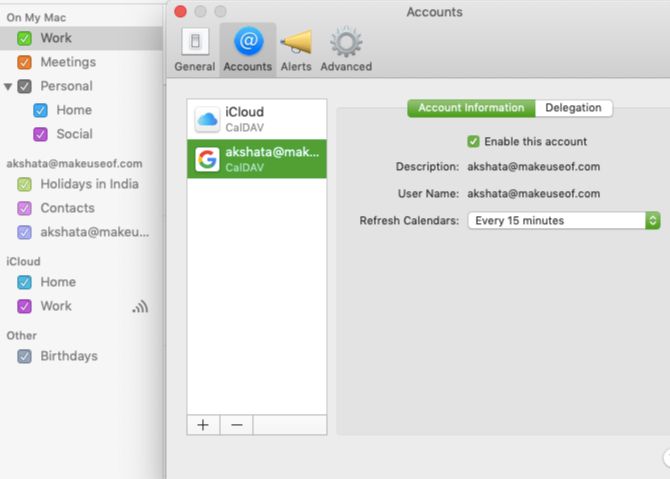
Any calendars you create in Calendar get stored on your Mac and appear under the On My Mac sidebar section. If you want to bring your iCloud calendar, Google Calendar, or any other CalDAV calendar to the Calendar app to manage them all from one location, that’s easy to do.
All you need to do is set up the appropriate calendar account under Calendar > Preferences > Accounts. (You can also delete an account or disable it temporarily from this location.)
Are you already using said online account with Mail, Notes, or other native Mac apps? In that case, you can enable calendar sync for that account via System Preferences > internet Accounts as well.
After you add an account to Calendar, you can no longer create a new calendar with the keyboard shortcut Cmd + Option + N. Instead, you have to use the File > New Calendar option, which allows you to pick the account in which to create the new calendar. Also, calendar groups are available only for the local account.
5. Share a Calendar
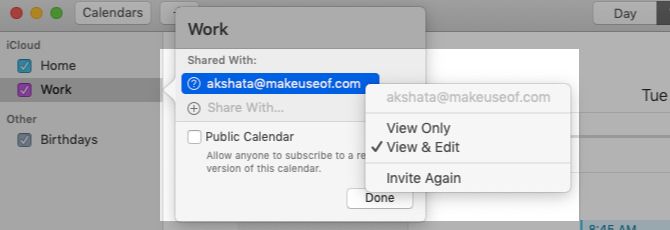
Sharing your schedule with people can save you a lot of back and forth while planning common activities.
For example, sharing an “availability” calendar with your best friend will help you pinpoint times when you’re both free to catch up. Or you can maintain a shared “errands” calendar to see if you can shop for groceries together. And if you add location-based items to the calendar, it becomes easy to figure out when you’ll be in the same neighborhood during the week.
In the Calendar app, you can share only the calendars linked to an internet account. In other words, you can’t share calendars listed under On My Mac.
To share a calendar, hover over it and click on the Share Calendar button (wireless or connectivity icon) that appears. In the next popup, type in the name or the email address of the person with whom you want to share the calendar, then hit Enter. This sends out a calendar invite immediately.
By default, people you have shared a calendar with can view as well as edit the calendar. If you want to revoke editing privileges for specific people, click on their name in the list and select the View Only option from the popup menu. (Notice the Invite Again option in the menu. Click on that if you want to resend the invitation to the shared calendar.)
If you want to stop sharing the calendar with a specific person, select that person’s name in the Shared With list and hit the Delete button.
Don’t want to share a certain calendar at all anymore? Right-click on it in the sidebar and select Stop Sharing from the context menu.
Apple Calendar: A Great Calendar App You Already Have
Your Mac’s Calendar app is perfect if you want a reliable desktop calendar for the low price of free. It’s pleasing to look at and easy to use.
And the app can prove versatile, if you get a little creative. For instance, did you know that you can use Calendar for bullet journaling?
Read the full article: 5 Beginner Tips to Get Started With Apple Calendar on Mac
Read Full Article
Last chance for early-bird tickets to TC Sessions: Enterprise 2019
It’s down to the wire folks. Today’s the last day you can save $100 on your ticket to TC Sessions: Enterprise 2019, which takes place on September 5 at the Yerba Buena Center in San Francisco. The deadline expires in mere hours — at 11:59 p.m. (PT). Get the best possible price and buy your early-bird ticket right now.
We expect more than 1,000 attendees representing the enterprise software community’s best and brightest. We’re talking founders of companies in every stage and CIOs and systems architects from some of the biggest multinationals. And, of course, managing partners from the most influential venture and corporate investment firms.
Take a look at just some of the companies joining us for TC Sessions: Enterprise: Bain & Company, Box, Dell Technologies Capital, Google, Oracle, SAP and SoftBank. Let the networking begin!
You can expect a full day of main-stage interviews and panel discussions, plus break-out sessions and speaker Q&As. TechCrunch editors will dig into the big issues enterprise software companies face today along with emerging trends and technologies.
Data, for example, is a mighty hot topic, and you’ll hear a lot more about it during a session entitled, Innovation Break: Data – Who Owns It?: Enterprises have historically competed by being closed entities, keeping a closed architecture and innovating internally. When applying this closed approach to the hottest new commodity, data, it simply does not work anymore. But as enterprises, startups and public institutions open themselves up, how open is too open? Hear from leaders who explore data ownership and the questions that need to be answered before the data floodgates are opened. Sponsored by SAP.
If investment is on your mind, don’t miss the Investor Q&A. Some of greatest investors in enterprise will be on hand to answer your burning questions. Want to know more? Check out the full agenda.
Maximize your last day of early-bird buying power and take advantage of the group discount. Buy four or more tickets at once and save 20%. Here’s a bonus. Every ticket you buy to TC Sessions: Enterprise includes a free Expo Only pass to TechCrunch Disrupt SF on October 2-4.
It’s now o’clock startuppers. Your opportunity to save $100 on tickets to TC Sessions: Enterprise ends tonight at precisely 11:59 p.m. (PT). Buy your early-bird tickets now and join us in September!
Is your company interested in sponsoring or exhibiting at TC Sessions: Enterprise? Contact our sponsorship sales team by filling out this form.
Read Full Article
Facebook could face billions in potential damages as court rules facial recognition lawsuit can proceed
Facebook is facing exposure to billions of dollars in potential damages as a federal appeals court on Thursday rejected Facebook’s arguments to halt a class action lawsuit claiming it illegally collected and stored the biometric data of millions of users.
The class action lawsuit has been working its way through the courts since 2015, when Illinois Facebook users sued the company for alleged violations of the state’s Biometric Information Privacy Act by automatically collecting and identifying people in photographs posted to the service.
Now, thanks to a unanimous decision from the 9th U.S. Circuit Court of Appeals in San Francisco, the lawsuit can proceed.
The most significant language from the decision from the circuit court seems to be this:
We conclude that the development of face template using facial-recognition technology without consent (as alleged here) invades an individual’s private affairs and concrete interests. Similar conduct is actionable at common law.
The American Civil Liberties Union came out in favor of the court’s ruling.
“This decision is a strong recognition of the dangers of unfettered use of face surveillance technology,” said Nathan Freed Wessler, staff attorney with the ACLU Speech, Privacy, and Technology Project, in a statement. “The capability to instantaneously identify and track people based on their faces raises chilling potential for privacy violations at an unprecedented scale. Both corporations and the government are now on notice that this technology poses unique risks to people’s privacy and safety.”
As April Glaser noted in Slate, Facebook already may have the world’s largest database of faces, and that’s something that should concern regulators and privacy advocates.
“Facebook wants to be able to certify identity in a variety of areas of life just as it has been trying to corner the market on identify verification on the web,” Siva Vaidhyanathan told Slate in an interview. “The payoff for Facebook is to have a bigger and broader sense of everybody’s preferences, both individually and collectively. That helps it not only target ads but target and develop services, too.”
That could apply to facial recognition technologies as well. Facebook, thankfully, doesn’t sell its facial recognition data to other people, but it does allow companies to use its data to target certain populations. It also allows people to use its information for research and to develop new services that could target Facebook’s billion-strong population of users.
As our own Josh Constine noted in an article about the company’s planned cryptocurrency wallet, the developer community poses as much of a risk to how Facebook’s products and services are used and abused as Facebook itself.
Facebook has said that it plans to appeal the decision. “We have always disclosed our use of face recognition technology and that people can turn it on or off at any time,” a spokesman said in an email to Reuters.
Now, the lawsuit will go back to the court of U.S. District Judge James Donato in San Francisco who approved the class action lawsuit last April for a possible trial.
Under the privacy law in Illinois, negligent violations could be subject to damages of up to $1,000 and intentional violations of privacy are subject to up to $5,000 in penalties. For the potential 7 million Facebook users that could be included in the lawsuit, those figures could amount to real money.
“BIPA’s innovative protections for biometric information are now enforceable in federal court,” added Rebecca Glenberg, senior staff attorney at the ACLU of Illinois. “If a corporation violates a statute by taking your personal information without your consent, you do not have to wait until your data is stolen or misused to go to court. As our General Assembly understood when it enacted BIPA, a strong enforcement mechanism is crucial to hold companies accountable when they violate our privacy laws. Corporations that misuse Illinoisans sensitive biometric data now do so at their own peril.”
These civil damages could come on top of fines that Facebook has already paid to the U.S. government for violating its agreement with the Federal Trade Commission over its handling of private user data. That resulted in one of the single largest penalties levied against a U.S. technology company. Facebook is potentially on the hook for a $5 billion payout to the U.S. government. That penalty is still subject to approval by the Justice Department.
Read Full Article
Amazon’s lead EU data regulator is asking questions about Alexa privacy
Amazon’s lead data regulator in Europe, Luxembourg’s National Commission for Data Protection, has raised privacy concerns about its use of manual human reviews of Alexa AI voice assistant recordings.
A spokesman for the regulator confirmed in an email to TechCrunch it is discussing the matter with Amazon, adding: “At this stage, we cannot comment further about this case as we are bound by the obligation of professional secrecy.” The development was reported earlier by Reuters.
We’ve reached out to Amazon for comment.
Amazon’s Alexa voice AI, which is embedded in a wide array of hardware — from the company’s own brand Echo smart speaker line to an assortment of third party devices (such as this talkative refrigerator or this oddball table lamp) — listens pervasively for a trigger word which activates a recording function, enabling it to stream audio data to the cloud for processing and storage.
However trigger-word activated voice AIs have been shown to be prone to accidental activation. While a device may be being used in a multi-person household. So there’s always a risk of these devices recording any audio in their vicinity, not just intentional voice queries…
In a nutshell, the AIs’ inability to distinguish between intentional interactions and stuff they overhear means they are natively prone to eavesdropping — hence the major privacy concerns.
These concerns have been dialled up by recent revelations that tech giants — including Amazon, Apple and Google — use human workers to manually review a proportion of audio snippets captured by their voice AIs, typically for quality purposes. Such as to try to improve the performance of voice recognition across different accents or environments. But that means actual humans are listening to what might be highly sensitive personal data.
Earlier this week Amazon quietly added an option to the settings of the Alexa smartphone app to allow users to opt out of their audio snippets being added to a pool that may be manually reviewed by people doing quality control work for Amazon — having not previously informed Alexa users of its human review program.
The policy shift followed rising attention on the privacy of voice AI users — especially in Europe.
Last month thousands of recordings of users of Google’s AI assistant were leaked to the Belgian media which was able to identify some of the people in the clips.
A data protection watchdog in Germany subsequently ordered Google to halt manual reviews of audio snippets.
Google responded by suspending human reviews across Europe. While its lead data watchdog in Europe, the Irish DPC, told us it’s “examining” the issue.
Separately, in recent days, Apple has also suspended human reviews of Siri snippets — doing so globally, in its case — after a contractor raised privacy concerns in the UK press over what Apple contractors are privy to when reviewing Siri audio.
The Hamburg data protection agency which intervened to halt human reviews of Google Assistant snippets urged its fellow EU privacy watchdogs to prioritize checks on other providers of language assistance systems — and “implement appropriate measures” — naming both Apple and Amazon.
In the case of Amazon, scrutiny from European watchdogs looks to be fast dialling up.
At the time of writing it is the only one of the three tech giants not to have suspended human reviews of voice AI snippets, either regionally or globally.
In a statement provided to the press at the time it changed Alexa settings to offer users an opt-out from the chance of their audio being manually reviewed, Amazon said:
We take customer privacy seriously and continuously review our practices and procedures. For Alexa, we already offer customers the ability to opt-out of having their voice recordings used to help develop new Alexa features. The voice recordings from customers who use this opt-out are also excluded from our supervised learning workflows that involve manual review of an extremely small sample of Alexa requests. We’ll also be updating information we provide to customers to make our practices more clear.
Read Full Article
The smartwatch category is growing, as Apple remains dominant
Last week Samsung and Fossil kicked off the week by announcing new smartwatches. On the same day. At the same time. From a brief moment, it felt like 2015 all over again, when the world of smartwatches felt exciting and new.
Mid-way through 2019, the good news for smartwatches is that the category continues to grow. Numbers from Strategy Analytics show some truly impressive movement on that front, with shipments from 44 percent year over year in Q2, from 8.6 million to 12.3.
Lots of reason to celebrate there if you’re a smartwatch maker — or, rather, if you’re one very specific smartwatch maker. The very important caveat to the rosy numbers is that they start to look considerably less rosy when you take Apple out of the equation. The Apple Watch accounted for 5.7 million of those Q2 numbers. That’s 46 percent of the category, up slightly from 44 the year prior.
The numbers were reflected in Apple’s last earnings. The wearables category (which, notably, also includes AirPods) was a bright spot in the company’s otherwise disappointing hardware numbers. Compare that to the company with the second-largest numbers for the quarter: Samsung, which shipped two million smartwatches in that time period.
Read Full Article
HarmonyOS is Huawei’s homegrown operating system for smartphones and smart home devices
After months of conflicting statements from Huawei executives, the Chinese networking giant on Friday officially unveiled HarmonyOS, the much-anticipated mobile operating system it has developed to power smartphones, laptops, and smart home devices as the company attempts to cut its reliance on international giants.
HarmonyOS will be made available for smart screen products such as TV later this year, said Richard Yu, CEO of the Huawei consumer division at company’s developer conference. In next three years, Huawei, the world’s second largest smartphone vendor, will look to bring HarmonyOS to more devices, he said.
The availability of the mobile operating system, which is open source, will be limited to China for now, though the company has plans to bring it to international markets at a later stage.
The announcement today comes months after the U.S. government put Huawei and more than 60 affiliates in an entity list, restricting U.S. firms from conducting businesses with the Chinese giant.
In the aftermath, Google, Intel, and other companies that contribute much of the technology and solutions that go into a smartphone suspended their business with Huawei, severely questioning the company’s future prospects.
The ongoing trade war between the U.S. and China has already started to impact Huawei’s bottom line. According to research firm Counterpoint, about half of all Huawei smartphones are shipped outside China.
The company reiterated today that it intends to continue to use Android moving forward, but HarmonyOS is officially its back-up plan if things go south.
More to follow…
Read Full Article
The 8 Best Local Multiplayer Games for Android and iPhone
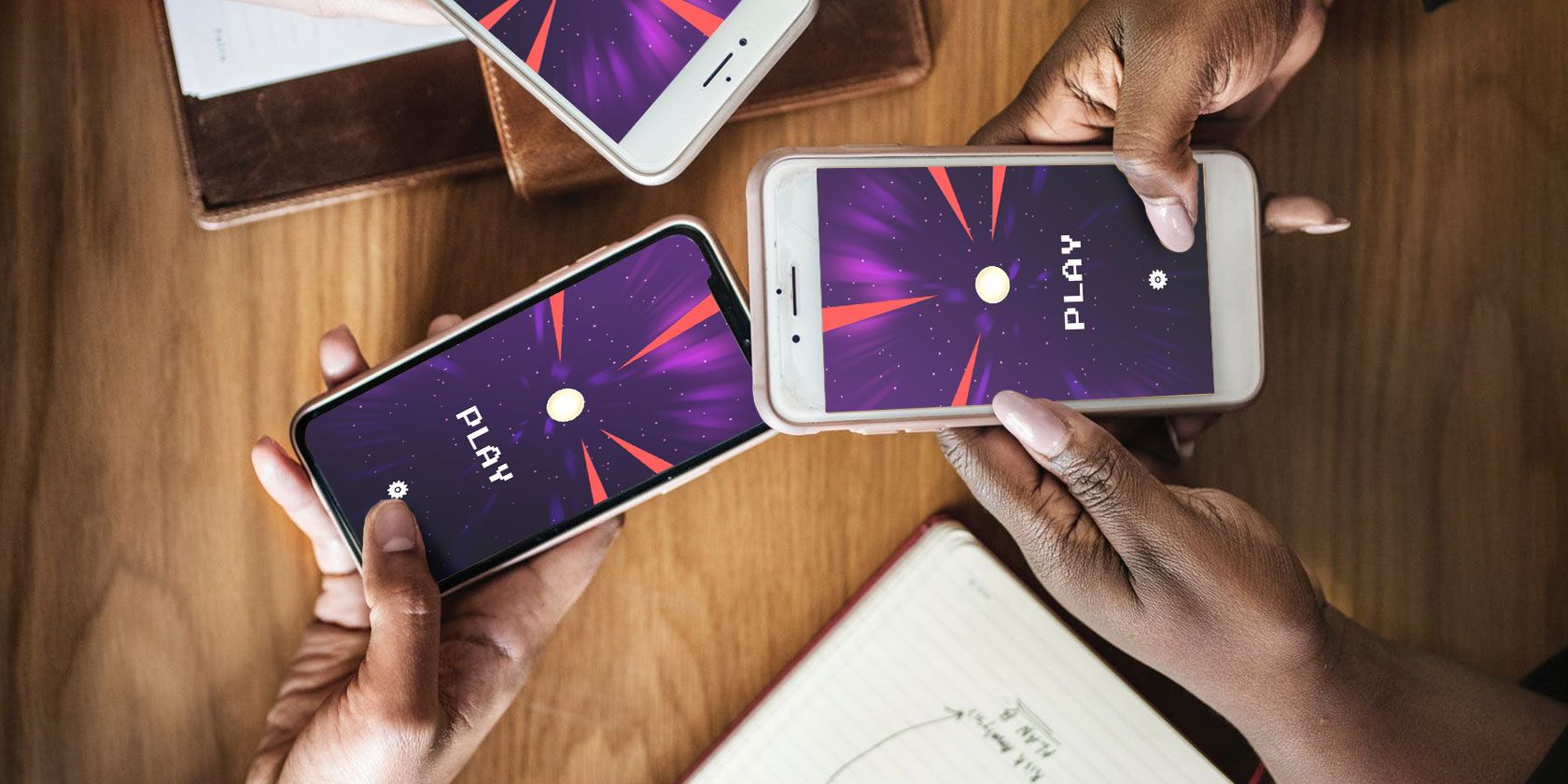
Online multiplayer modes are common in modern mobile games. You can squad up or compete against anyone, anywhere in the world. However, if you aren’t connected to the internet, or want to play with real friends, you need local multiplayer mobile games instead.
Here are the best local multiplayer mobile games to play on Android and iPhone.
1. Asphalt 8
One of the premier car racing games for Android and iOS, Asphalt 8 comes with a sophisticated local multiplayer mode. You can race against up to 8 players in a single session.
To use the local multiplayer option, you will have to get everyone connected to the same Wi-Fi network. Since an internet connection is not required, you can just create a hotspot on your phone and ask everyone else to join it.
Once done, launch the game and head into More Racing Options button > Local WiFi > Create Room/Join Room. You can choose from a selection of race types and tracks such as Classic and Elimination. Asphalt 8 also lets you define the class for cars so that you know everyone is competing on a level playing field.
When everyone has entered the lobby, tap the Launch button and you’re good to go.
Download: Asphalt 8 for Android | iOS (Free)
2. Mini Militia – Doodle Army 2
Mini Militia’s simple-yet-challenging mechanics make its co-op mode extremely engaging. You can invite a maximum of eight players (including yourself) to multiplayer combat.
Like some other games on this list, Mini Militia’s multiplayer option runs on local Wi-Fi instead of Bluetooth. There is a vast range of open-world maps and gametypes to select from. Plus, you can play as teams of two or four.
For the uninitiated, your objective in Mini Militia is quite straightforward. You have to shoot your opponents whilst controlling a goofy character. The player with the most kills at the end is victorious.
Download: Mini Militia – Doodle Army 2 for Android | iOS (Free)
3. Dual!
Dual! puts a more entertaining spin on the local multiplayer mode. While here too you will be connecting with another player wirelessly, Dual! requires you to hold the two phones close to each other.
The two-player game transforms both the screens into one, large space. You can then engage in a duel by shooting from one screen to the other, join hands to defend the middle from an army of intruders, or try to score and deflect goals.
Dual! features a minimalistic set of graphics, mainly to ensure there’s no delay when the pixels exit one screen and enter the second.
If you enjoy Dual!, you may also want to check out the best two-player mobile games to play anywhere.
Download: Dual! for Android | iOS (Free)
4. NBA Jam
EA’s NBA Jam is a wacky spinoff of its full-fledged NBA game.
NBA Jam swaps the high-definition elements and precise physics with a retro theme and old-school controls.
Everything has been raised to an over-the-top level. A slam-jam is often accompanied by a trail of fire, and in the big-head mode, the celebrity players have massive heads on top of regularly sized bodies.
You can experience all of this in the local multiplayer mode as well where you go head-to-head against a friend over either local Wi-Fi or Bluetooth. The game features every NBA team and can be streamed to an Android TV.
Download: NBA Jam for Android | iOS ($4.99)
5. Sea Battle 2
Sea Battle 2 is your classic warships game, but with some modern features thrown in for good measure. It has notepad-style graphics which are reminiscent of the times when kids used to play the game on paper.
The rest of the concept is identical. You have to guess which locations the enemy’s ships are parked and drop bombs on them until the fleet has been sunk.
In the local multiplayer mode, you can battle against a friend. Alternatively, you can play a co-op game on a single phone and take turns to attack and set up ships.
Download: Sea Battle 2 for Android | iOS (Free, in-app purchases available)
6. Badminton League
Badminton League lets you virtually put your badminton skills to test. It offers fairly standard gameplay and doesn’t demand a lot of practice to master the controls. Of course, it will take you a few matches or tournaments to perfectly execute powerful shots like smashes.
You can either go online and participate in global championships or invite a friend to create a local lobby. You have the option to choose from a handful of outfits and grounds even in the local one-on-one mode.
Download: Badminton League for Android | iOS (Free, in-app purchases available)
7. Special Forces Group 2
You can think of Special Forces Group 2 as the mobile version of Counter-Strike. It’s a first-person shooter and houses nearly every bell and whistle you’d expect from such a game. You have several game modes, maps, guns, grenades, weapon skins, and much more.
You can play against computer bots in the single-player environment or host a local lobby to invite friends. In addition, Special Forces Group 2 has separate modes for router and mobile hotspots which you can select depending on the number of players you want in a session.
Download: Special Forces Group 2 for Android | iOS (Free, in-app purchases available)
8. Pocket Tanks

Pocket Tanks has been around for ages, and even today, it remains the best one-on-one strategy mobile game. It still features the same undemanding mechanics and interface. Your job is to simply annihilate your opponent by figuring out the right angles and pace for your projectiles.
There is a wide variety of missiles and weapons you can equip to bring down the enemy. You can challenge your friends in the local multiplayer mode which functions over a Wi-Fi hotspot.
Download: Pocket Tanks for Android | iOS (Free, premium version available)
Local Multiplayer Mobile Games Can Be Fun
By downloading these local multiplayer mobile games you’ll be able to play with friends standing next to you. Which is always more fun than playing random strangers online. If you don’t believe us, try it for yourself.
And if you’re on Android, here are some tips and apps to improve your mobile gaming experience.
Read the full article: The 8 Best Local Multiplayer Games for Android and iPhone
Read Full Article
This charming little camera prints instantly to receipt paper
I’m a big instant camera fan, but the film is expensive and the digital printers just aren’t very good. So I was delighted to see this alternative seeking funds on Kickstarter: the Alulu camera, which prints photos in black and white on receipt paper. Why did no one do this before?
The idea is so simple that you’ve already gotten it — no explanation necessary, but since explaining things is my job I am going to do so anyway.
The Alulu is an idea incubated by three friends as they left college, each heading their separate directions but looking to take a shot at making this cool gadget a reality before doing so. Right now it only exists in prototype form (they only thought it up in May), but it works more or less as intended, and it’s as silly and fun as I wanted it to be; I got to test one out, as it happened that one of the team members happened to live in my neighborhood.
The camera is a little box about the size of a fat point-and-shoot, with charming little dials on the top to select exposure mode or a 10-second timer if you want it, and a shutter button that’s hard to miss. On the side is the charge port and a button to advance the paper. And the back has a little frame that flips out and helps you set up your shot — very loosely, I hardly need add.

Inside the 3D-printed, acrylic-plated exterior, the guts of the camera are simple. An off-the-shelf camera stack that does all the hard work of actually taking a picture — but don’t worry about the megapixels, because they don’t matter here. The camera sends its signal to a custom board that prepares and optimizes the image for black-and-white printing.
To be clear, we’re talking black and white, not shades of grey. The printer inside the camera is a standard receipt printer, which uses heat-activated ink that’s either transparent or black and nothing in between. You feed paper in via a little chamber on the bottom.

Thankfully creating the appearance of shading in 1-bit imagery is old hat for computer graphics, and an algorithm dithers and tweaks the picture so that more or fewer dots in various patterns create the illusion of a wider palette.
The results are… well, photos printed on receipt paper. Let’s keep our expectations in line. But they’re instantly printed (with a little stutter like a dot matrix printer) and charming little artifacts indeed. You can even use receipts you’re given at stores or restaurants, if they fit, and you can always fold it over a bit if it’s too large.
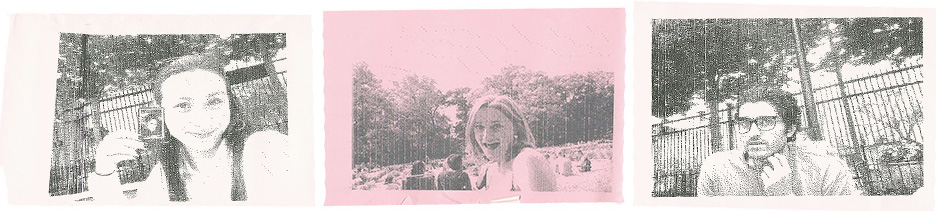
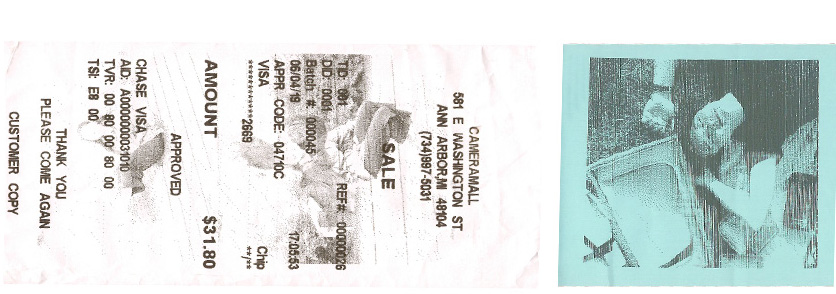
(By the way, if you’re worried about being poisoned by receipt paper, don’t be. The stuff with high BPA content was generally phased out a while back, and you can order non-poisonous rolls of paper easily and cheaply.)
I think this thing is great, though I’m afraid that the projected $99 retail price might be too high for what amounts to a novelty. The idea, I was told, was to drive the price down with mass manufacturing, but until they do so they want to be honest about the cost of the parts (the printer itself is the most expensive piece, but like everything else the price goes down when you order a thousand or more).
Whether it makes it to the factory or not, I think the Alulu is a great idea. We need more weird, one-off devices in this world of ours where every function seems to devolve to the smartphone — and I’m tired of my phone! Plus, it can’t print on receipt paper.
The Alulu is currently looking for backers on Kickstarter. Go give it a pledge.
Read Full Article
