
At times, Windows is an unruly operating system. Random crashes, boot failures, error messages, and full blue screen of death system crashes are part and parcel of Windows life.
If that sounds like your life, you must learn about some of the amazing Windows 10 rescue and recovery disks. These rescue disks have saved more than a few Windows user’s bacon on many occasions. Check out the Windows 10 rescue and recovery disks below—it could be the difference between a self-fix or a costly trip to the computer repair store.
1. Hiren’s BootCD PE x64
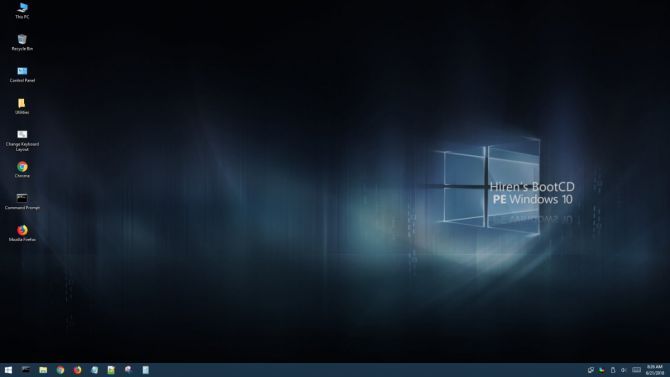
Hiren’s BootCD remains one of the single best Windows rescue and restore disks. Any IT technician or habitual technology tinkerer will have come across Hiren’s BootCD. If they have, they’ll sing its praises. However, the original Hiren’s BootCD ceased official updates in November 2012. Now, a trusty band of Hiren’s BootCD fans updates the rescue disk with the latest and greatest recovery utilities.
Hiren’s BootCD focuses on fixing Windows systems. The rescue disk contains a wealth of utilities including malware and rootkit detection, antivirus scanning, temporary file cleaners, data and driver backups, hardware scanning, partition scanning, imaging and saving, and even password crackers. You can also use Hiren’s BootCD to reflash your BIOS or wipe your CMOS if required.
Furthermore, to roll with the times, Hiren’s BootCD is now based in the Windows 10 Preinstallation Environment (PE). A PE is a lightweight version of the operating system primarily used for troubleshooting and is usually accompanied by additional recovery and rescue tools.
Need an old Hiren’s BootCD version? Use the drop-down menu to select the version you want.
2. Kyhi’s Recovery Drive

Kyhi’s Recovery Drive, also known with the cumbersome name of Windows 10 Recovery Tools—Bootable PE Rescue Disk, is a custom Windows 10 PE environment. In this case, TenForum’s user, Kyhi, has developed a Windows 10 PE environment filled with system restore and recovery tools.
Kyhi’s Recovery Drive comes with a huge range of tools for virus and malware removal, disk repairs, partition managers and scanners, networking, remote view and VNC tools, image backup and recovery tools, and much more. Better still, many users will find Kyhi’s Recovery Drive extremely easy to use due to the familiar environment. The recovery environment looks exactly like a Windows 10 installation, so navigation and access are just as you would expect.
The above image showcases just some of the array of Windows 10 recovery tools found in Kyhi’s Recovery Drive.
3. The Ultimate Boot CD
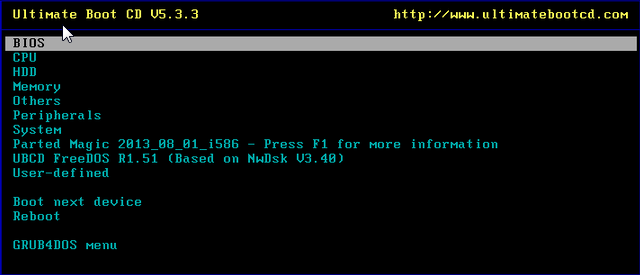
Similar to Hiren’s BootCD, UBCD troubleshoots both Windows and Linux systems with a massive range of helpful utilities. It is useful against issues up and down the system error board with drive cloning and data recovering tools, hardware testing, partition scanning and a host of other system repair tools.
UBCD aims to “consolidate as many diagnostic tools as possible into one bootable CD”—something the makers have come very close to achieving.
UBCD is completely free for download, so be wary of any site attempting to take payment for a download.
4. Knoppix

You cannot have a bacon-saving recovery disk list without including the grandfather of them all: Knoppix. This Linux Live CD provides a fully functional operating system once loaded onto a malfunctioning system, rather than just providing you a GUI with different system analysis options.
The Knoppix operating system comes with some 1,000 software packages for you to scan through, including troubleshooting, hardware analysis, data-recovery, and cloning tools alongside browsers, image-manipulation tools, and media players.
There DVD version of Knoppix is known as “Maxi,” bundling over 2,600 different pieces of software in a 4.7GB package. Most of the software included in both Knoppix packages are either free or open-source though there are some proprietary software packages
5. Native Windows Recovery Disk
The final recovery disk is the Windows Recovery Disk. If you have a recovery disk, there is always a chance you can repair your Windows installation.
Unsure how to create a Windows recovery disk? Here’s how to create Windows 10 installation media. When trouble arises, pop your installation media into your system and select the Repair mode when it appears.
Alternative Windows Rescue Disks
There is a huge amount of Windows rescue disks out there. Here are three few more for you to peruse.
The Trinity Rescue Kit
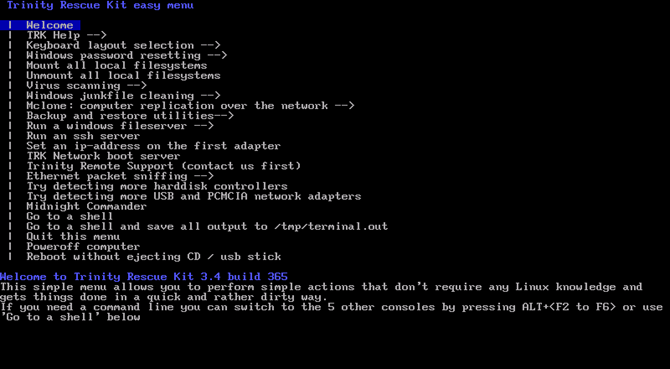
The Trinity Rescue Kit is specifically designed with common Windows and Linux issues in mind. Creator, Tom Kerremans, authored the Live CD to revitalize ailing systems using a range of virus and malware scanners, password recovery tools, partition recovery tools and drive cloning utilities.
TRK doesn’t have the massive range of HBCD or UBCD but is still extremely useful to have a copy of. Best of all, like many of the other resources on this list, it’s completely free, so grab a copy.
DriveDroid
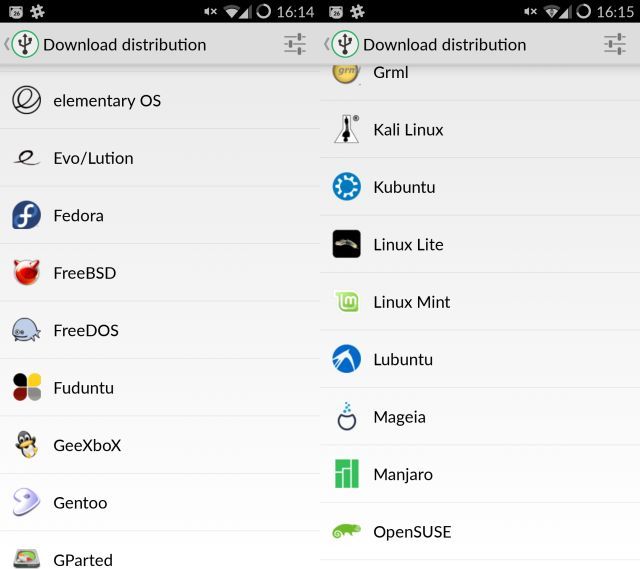
While not strictly a bootable disk, DriveDroid for Android is a ridiculously useful system restore tool to keep in your pocket. Those Android users with a rooted device can make use of DriveDroid’s massive selection of Linux distros, both big and small, in an app that boots as a USB drive.
Handy for pocket based recovery without optical media or USB drives, or if you just like carrying a massive amount of Linux distros around ready for deployment at any moment.
Note: Your Android device must have root access for DriveDroid to work.
SystemRescueCD
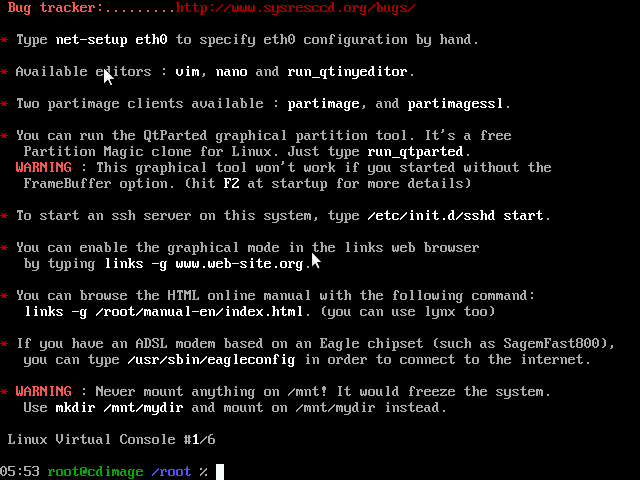
…It does exactly what it says on the disk…
But seriously, it does. SystemRescueCD is a Linux-based rescue disk designed to troubleshoot damaged Windows and Linux based systems. It comes packed with antivirus, malware, and rootkit tools, partition management and cloning, and is quite handy for network troubleshooting and diagnostics. The CD also includes a handy disc burner, so you can continue to burn while SystemRescueCD does its thing.
It can be used as a bootable disk or USB and, like all the best things in life, is completely free. Many IT technicians reach for SystemRescueCD following a system crash, and we understand why. Another must-have for your CD stack.
Always Keep a Windows Rescue Disk at Hand
One of the disks on this list is guaranteed to save your system in the future. And if not yours, it will come in handy when you play IT specialist for your family and friends. Better still, why not combine them all into a handy portable ISO image or USB flash drive?
Read the full article: The 5 Best Rescue and Recovery Disks for a Windows System Restore
Read Full Article









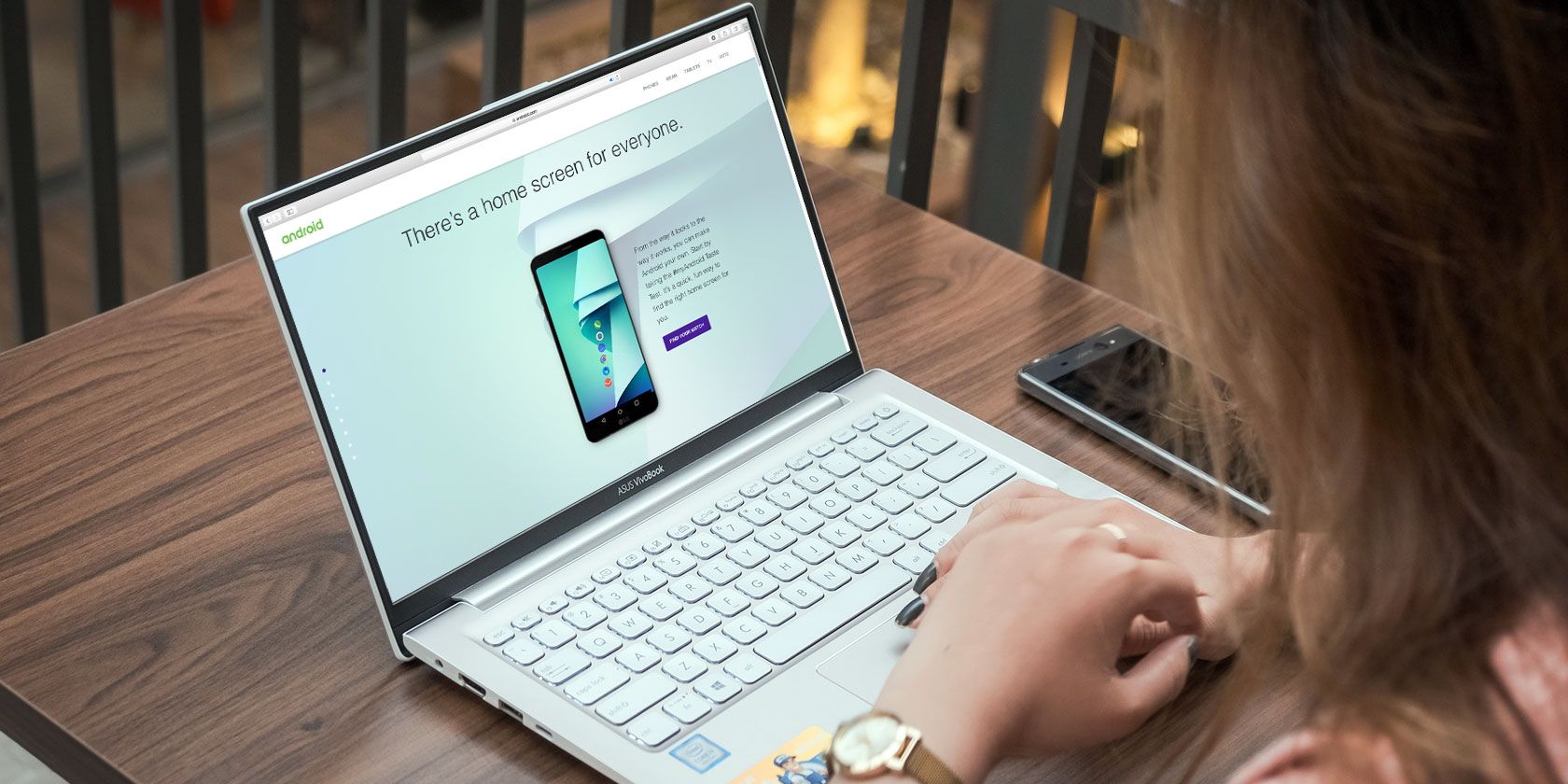



























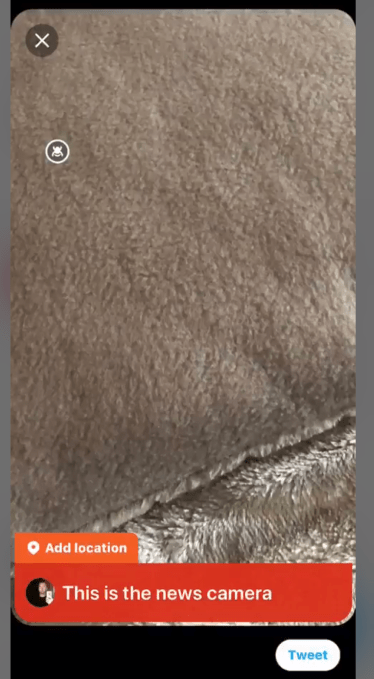
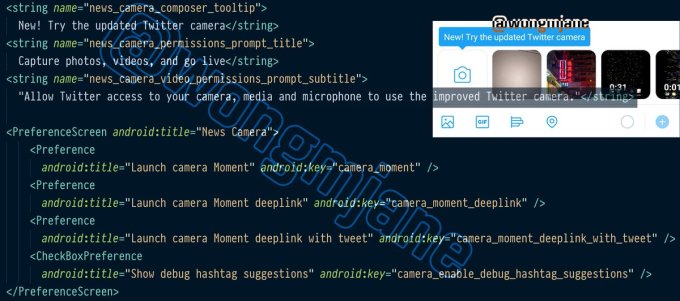
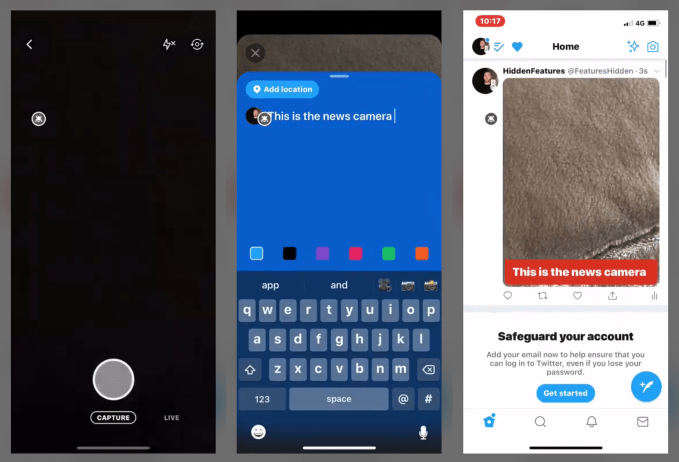
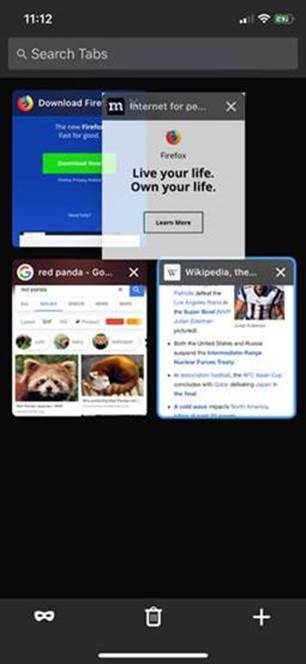 “Keeping your private browsing preferences seamless is just another way we’re making it simple and easy to give you back control of the privacy of your online experience,” Mozilla explains in today’s announcement.
“Keeping your private browsing preferences seamless is just another way we’re making it simple and easy to give you back control of the privacy of your online experience,” Mozilla explains in today’s announcement.