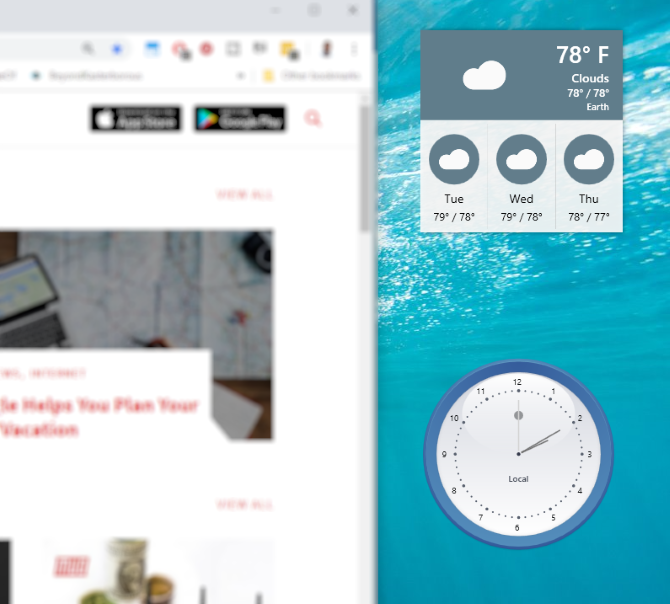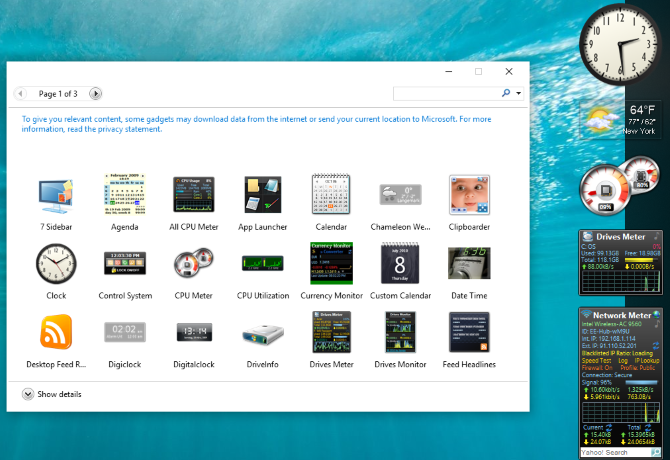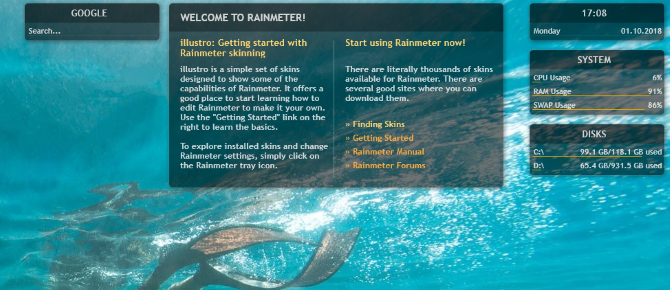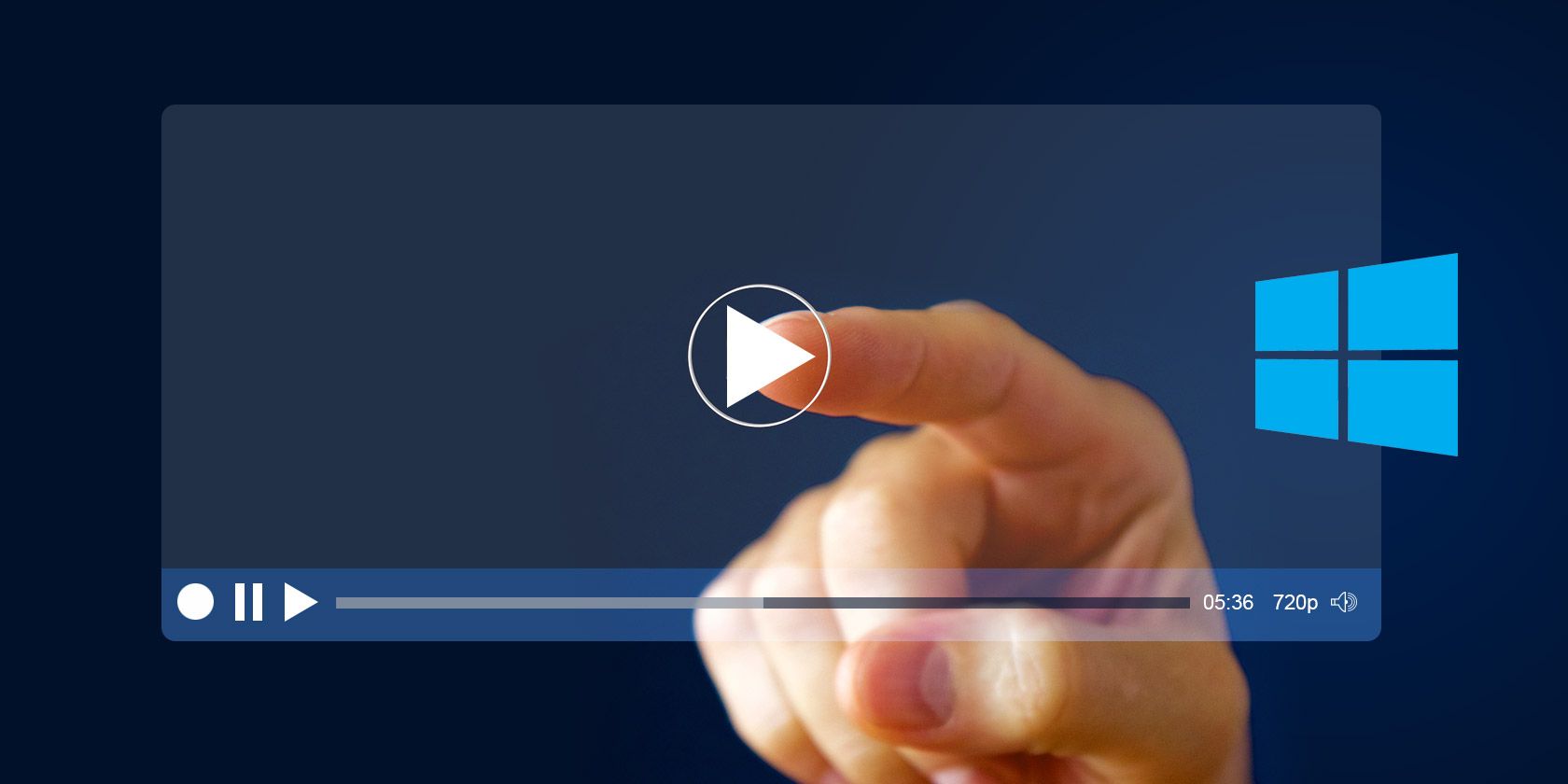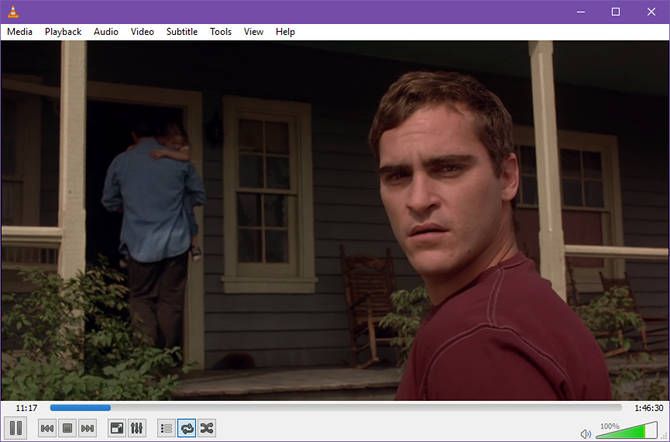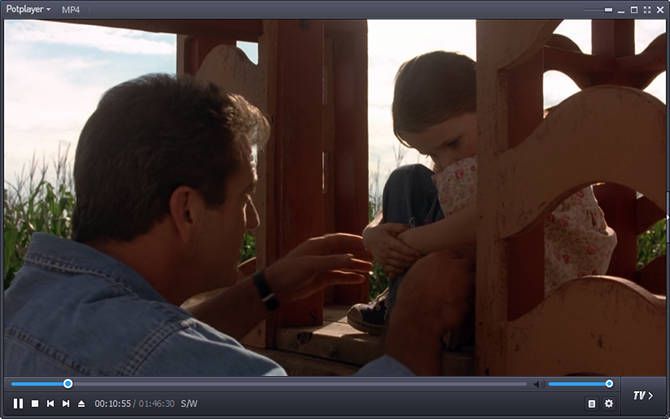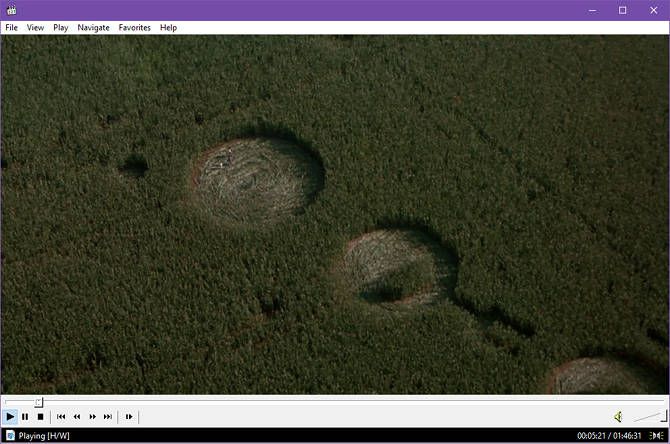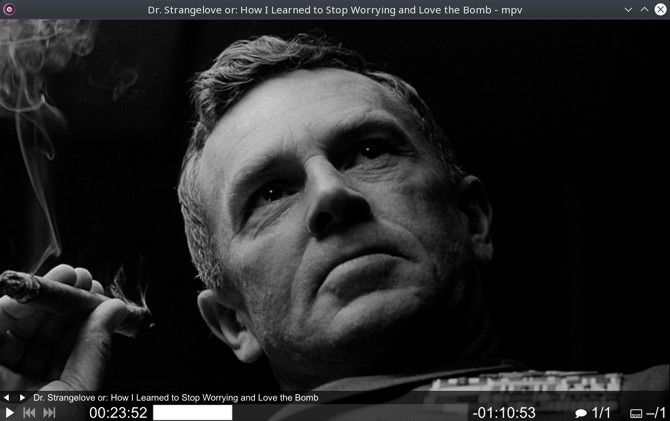Trying to choose a media player app is like deciding on a web browser: conflicting opinions abound, everyone wants to convert you to “their” app of choice, and it’s easy to drown beneath all the different options out there.
The good news? Worthwhile media player apps always rise to the top as they distinguish themselves, and for the most part, it doesn’t matter which one you choose. The best media player for you is the one you most enjoy using.
Here are the best media players available for Windows 10—and no, Windows Media Player is not one of them. It’s outdated so don’t use it. Pick one of the apps in this post instead. You’ll thank yourself for it!
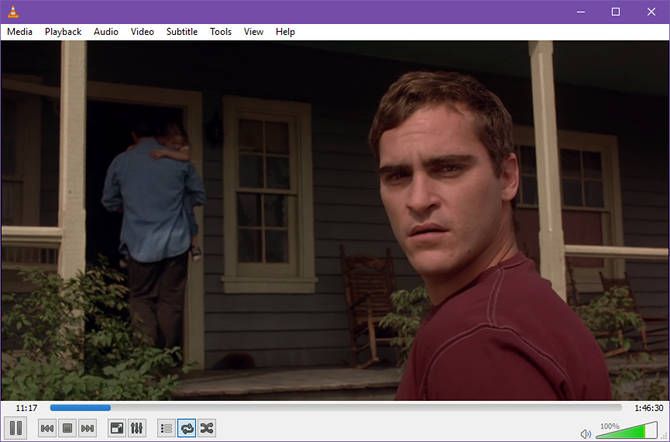
VLC Media Player is the most popular media player in the world. If you look on a site like AlternativeTo, you’ll see that VLC ranks up top with over 5,900 Likes with runner-up Media Player Classic coming in at just over 1,000 Likes. VLC is clearly the king. But is it right for you? Maybe, maybe not.
VLC is complex and powerful. “All-in-one solution” describes it best and you can do a lot with it, particularly with all of the advanced settings and options to tweak. The downside? VLC verges on “bloated” status and may not offer the best performance on older, slower hardware.
But if you hate tinkering and just want a media player that’s free and works right out of the box, VLC is the answer. It can stream video URLs in real-time, and it can play all standard media types, including CDs, DVDs, and most popular video formats like MP4, AVI, and MKV. No need to download, install, and fiddle with codecs.
All in all, we understand why VLC ranks as one of the most popular GitHub projects to date. Considering it’s been in active development since 2001, it’s safe to say that VLC won’t be going anywhere any time soon. For all of this, VLC keeps its spot in our list of best Windows software.
Summary of benefits and notable features:
- Supports most media codecs out of the box.
- Supports playback from files, discs, external devices, webcams.
- Supports online streaming with most mainstream protocols.
- Hardware acceleration for fast GPU playback.
- Customize appearance with the VLC Skin Editor.
- Available on Windows, Mac, Linux, iOS, and Android.
Download: VLC Media Player (Free)
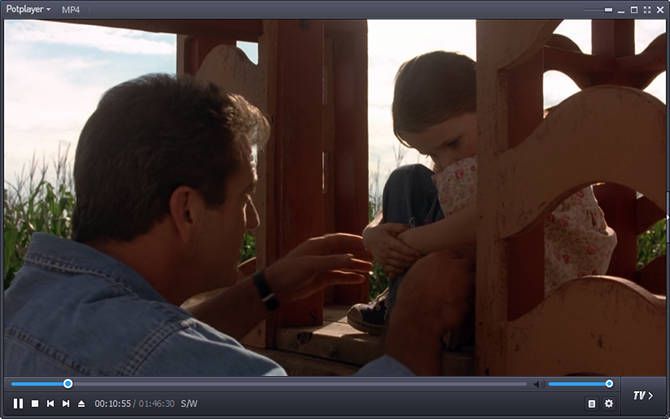
PotPlayer is a media player app from South Korea. If VLC didn’t have such a strong brand identity, I think PotPlayer would probably stand in its place as king of the free media players.
VLC and PotPlayer share a lot in common, notably that they both serve as easy all-in-one media players for users who just want an out-of-the-box solution. But unlike VLC, which can run into trouble when dealing with larger files or cutting-edge video formats, PotPlayer always works.
And if you want to tweak options and customize to your liking, PotPlayer lets you. In fact, you’ll find it packed with more settings than even VLC, and lots of advanced features like scene previews, bookmarks, clip recording, and more. And best of all, it uses fewer resources than VLC.
Most users probably won’t care, but you should know that PotPlayer is free but proprietary software (i.e. not open source).
Summary of benefits and notable features:
- Detailed interface that shows a lot without being cluttered.
- Supports most media codecs out of the box.
- Supports playback from files, discs, external devices.
- Supports online streaming with most mainstream protocols.
- Better handling of large files (Blu-ray) and cutting-edge formats.
- Available on Windows only.
Download: Daum PotPlayer (Free)
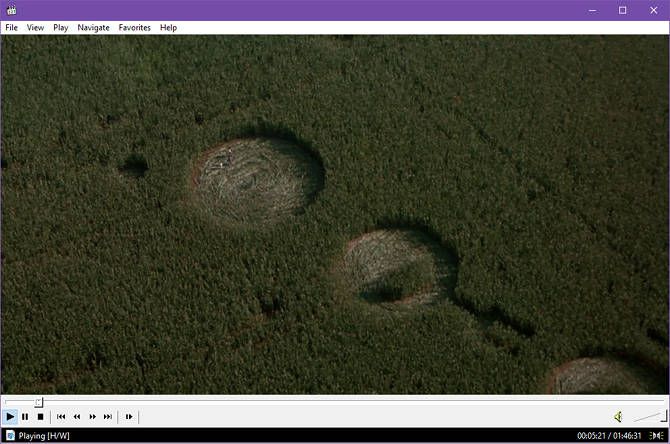
Media Player Classic is one of those apps that can stir up nostalgia and send you down memory lane. Released back in 2003, it was the favored alternative to Windows Media Player back during the Windows XP days. It stalled development in 2006, and has since forked into two separate projects: Home Cinema (MPC-HC) and Black Edition (MPC-BE).
Home Cinema is the better choice for everyday users, aiming to remain as lightweight as possible, while supporting the latest standards and video formats. Black Edition is the superpowered version with more features, improvements, and enhancements, but it isn’t as simple to use.
And that’s really the biggest selling point of Media Player Classic: fast performance, low resource usage, small installation size—truly lightweight in every way. It handles most formats without issue, and it supports some advanced features like subtitle downloads, video capture, and integration with Skype.
Media Player Classic is the largest open-source alternative to VLC. If you don’t like how much bloat VLC took on over the past few years, and if you don’t like PotPlayer’s closed-source development, then this is the media player for you.
Note: MPC-HC was discontinued in July 2017, but it still works well and is worth using.
Summary of benefits and notable features:
- Intuitive and easy-to-use interface.
- Supports most media codecs out of the box.
- Supports playback from files, discs, external devices.
- Extremely lightweight, which means great performance on old machines.
- Advanced features like subtitle downloads and Skype integration.
- Available on Windows only.
Download: Media Player Classic (Free)

Now that we’ve got the “Big Three” out of the way, I want to highlight this gem of a video player that’s in the Microsoft Store. It’s called ACG Player and it’s tragically underrated. If you thought Media Player Classic was lightweight, this will blow you away.
The first thing you’ll notice is the simplified interface and touch-based controls. Tap the top half for Play/Pause, tap the bottom half to toggle the controls. Swipe left-right to rewind and fast-forward, swipe up-down for volume. Obviously this app was designed for Windows 10 tablets, but keyboard shortcut alternatives exist too.
Advanced features include gesture customizations, multiple window mode, playlist management, online stream playback, and the ability to tweak subtitle appearances and animations. You can also opt for Ax-Lite Video Player, which is a faster version with some of the features cut out.
In short, ACG Player is one of the few apps in the Microsoft Store worth using. It may be barebones, but it’s more than enough.
Summary of benefits and notable features:
- Simple, gesture-based interface. Great for tablets!
- Supports most media codecs out of the box.
- Supports playback from files, discs, external devices.
- Lightweight and barebones design.
- Available on Windows only.
Download: ACG Player (Free)
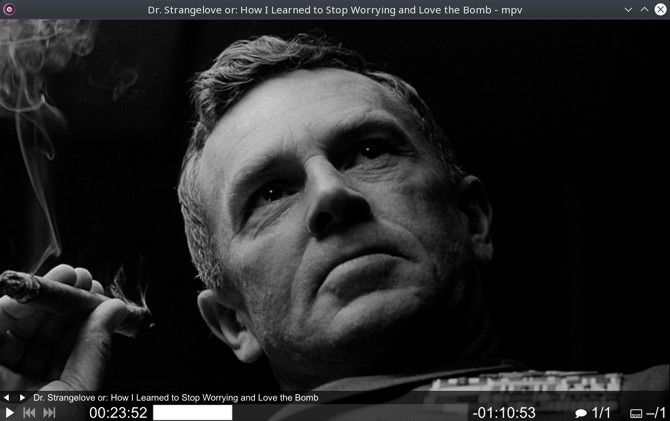
In MPV, we have another free, open-source, cross-platform contender to VLC. This particular project is a fork of both MPlayer and mplayer2, keeping the good bits of those, throwing out the junk, and introducing a whole lot more goodies.
The first thing that stands out is the lack of a traditional user interface. It’s a pure video player with minimal controls overlaid at the bottom—and it’s mostly controlled using mouse movements. Nifty and convenient for touchscreen devices.
Between MPV and VLC, MPV is definitely harder to use if you want to do anything more than just watch stuff. It’s generally more efficient and less demanding resource-wise, but things like fiddling with subtitles or streaming to Chromecast can be a pain.
Overall, it has a bit of a niche appeal, but it’s certainly worth giving a try. What do you have to lose?
Summary of benefits and notable features:
- Minimal, mouse-based user interface.
- Supports most media codecs out of the box.
- Excellent video quality, even when scaling.
- Lightweight and efficient video playback.
- Available on Windows, Mac, Linux, Android.
Download: MPV (Free)
Which Media Player App Do You Use on Windows?
I’m personally settled on VLC Media Player for my main computer and Media Player Classic for my older laptop.
If you have an Android device, you’ll also want a solid media player app for that too, in which case we recommend the excellent MX Player for videos and any of these music player apps for Android.
Read the full article: The 5 Best Free Media Players for Windows
Read Full Article
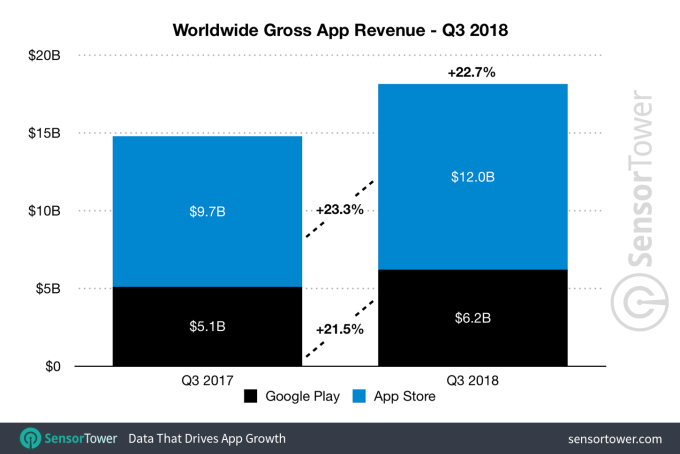

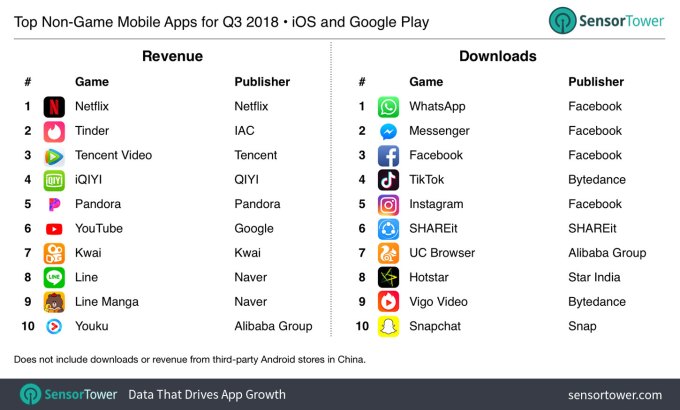

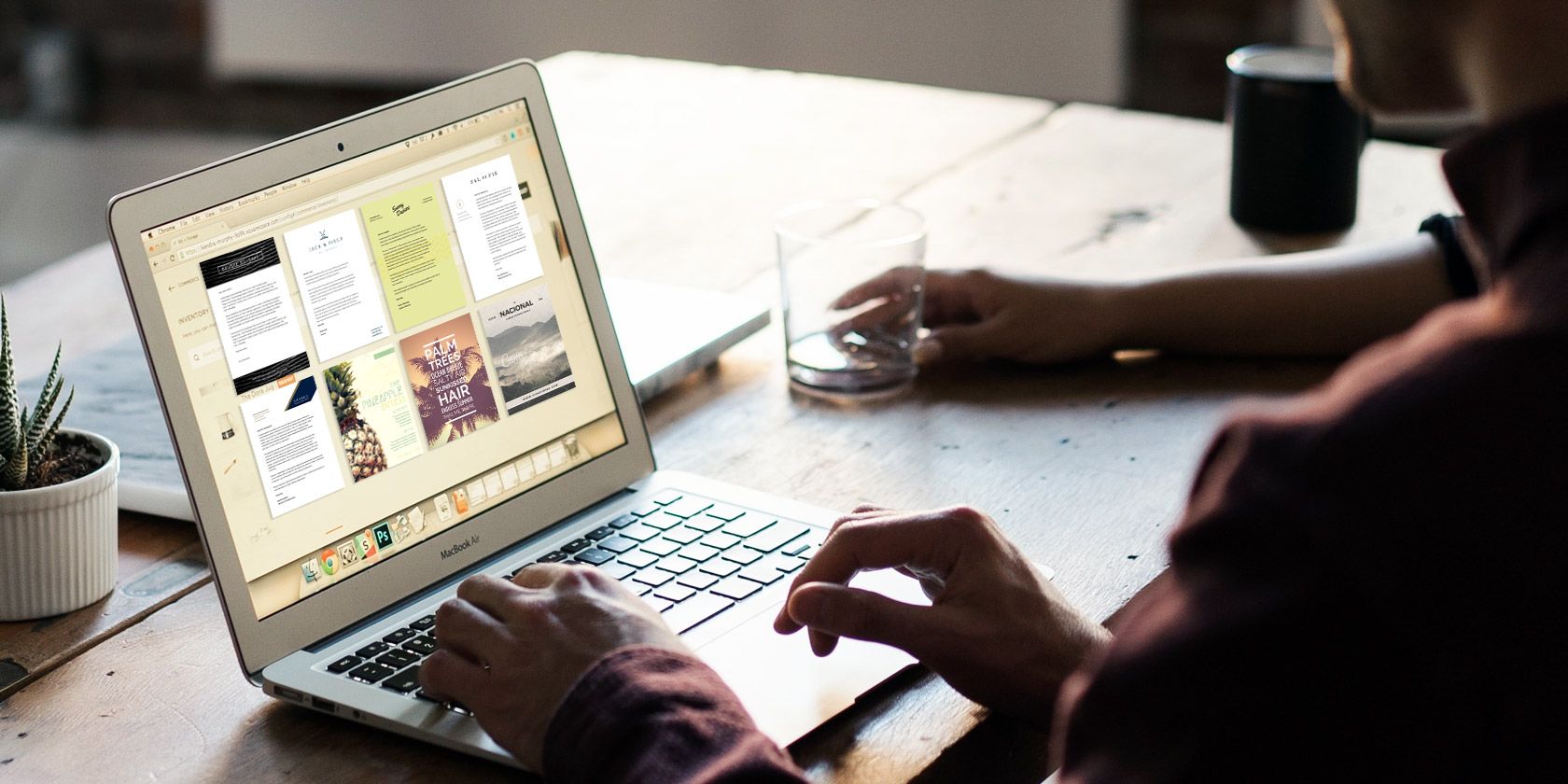
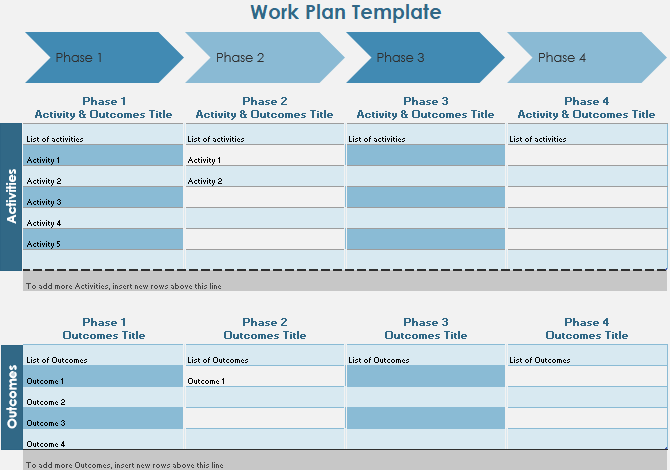
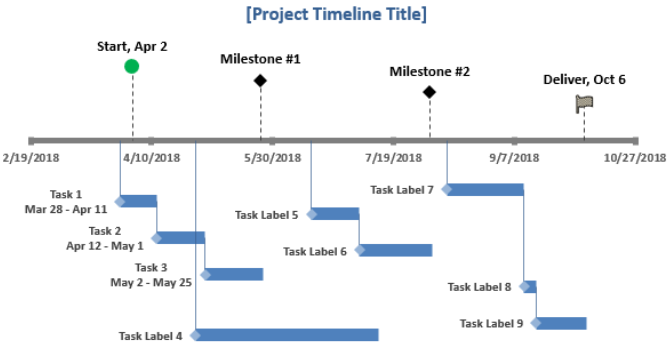
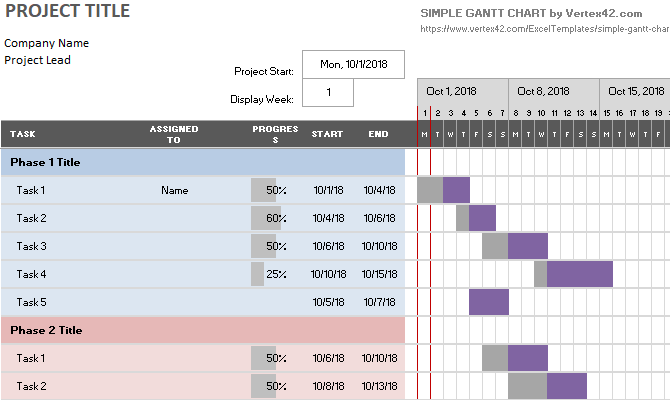
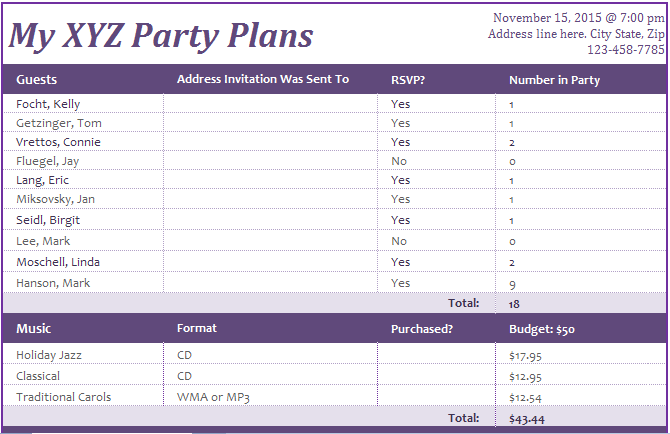
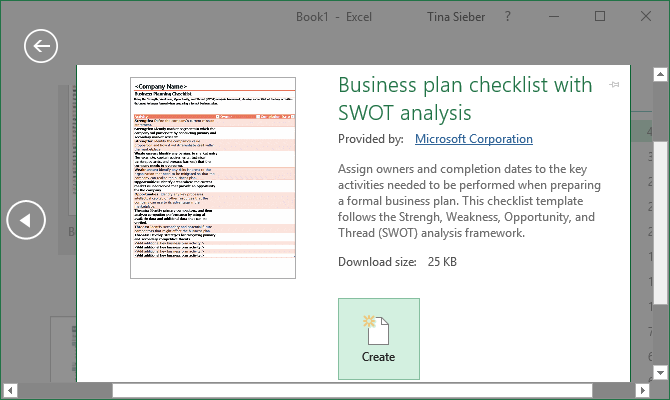
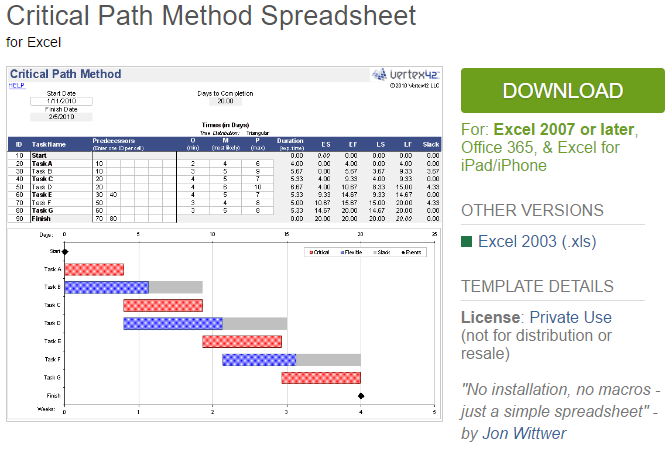
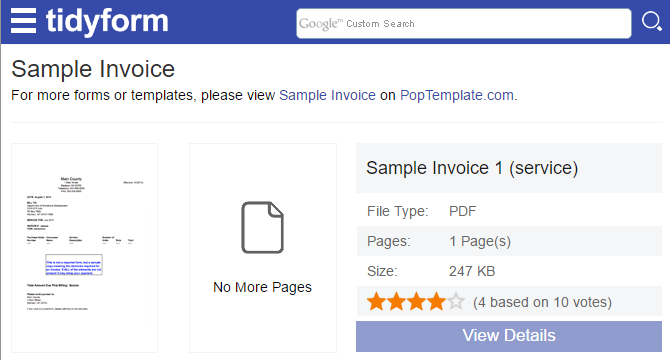
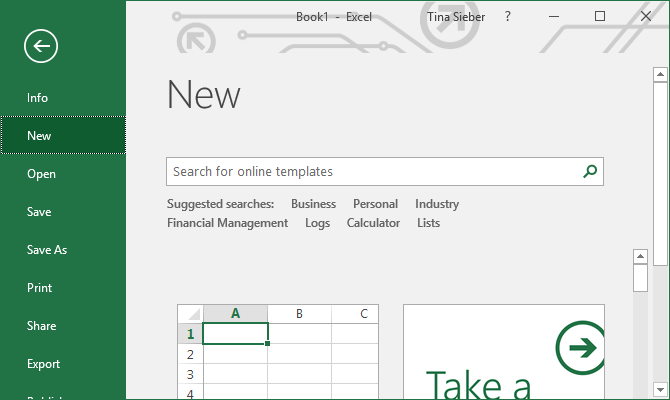
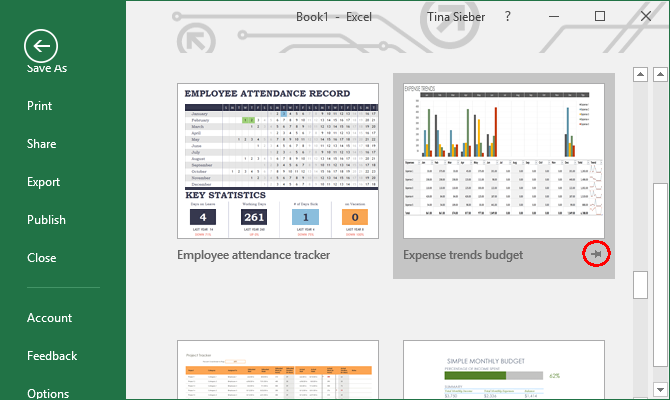
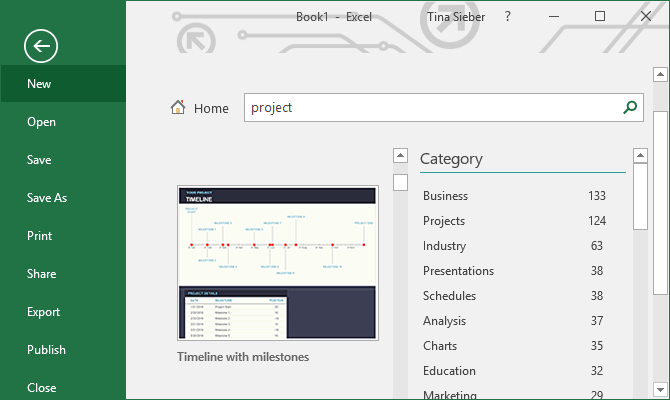
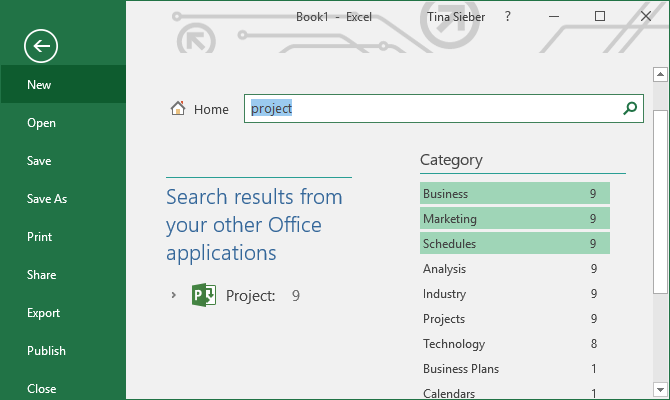
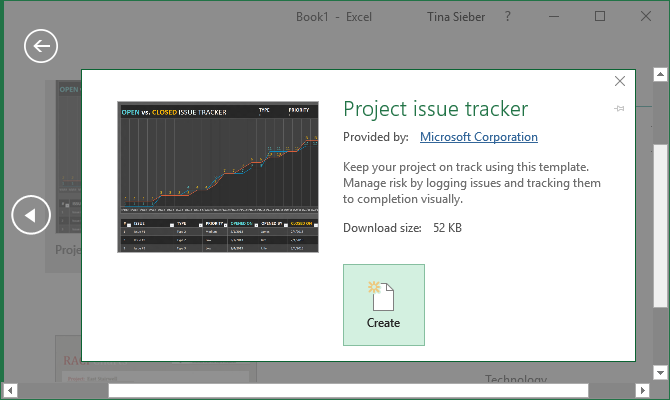
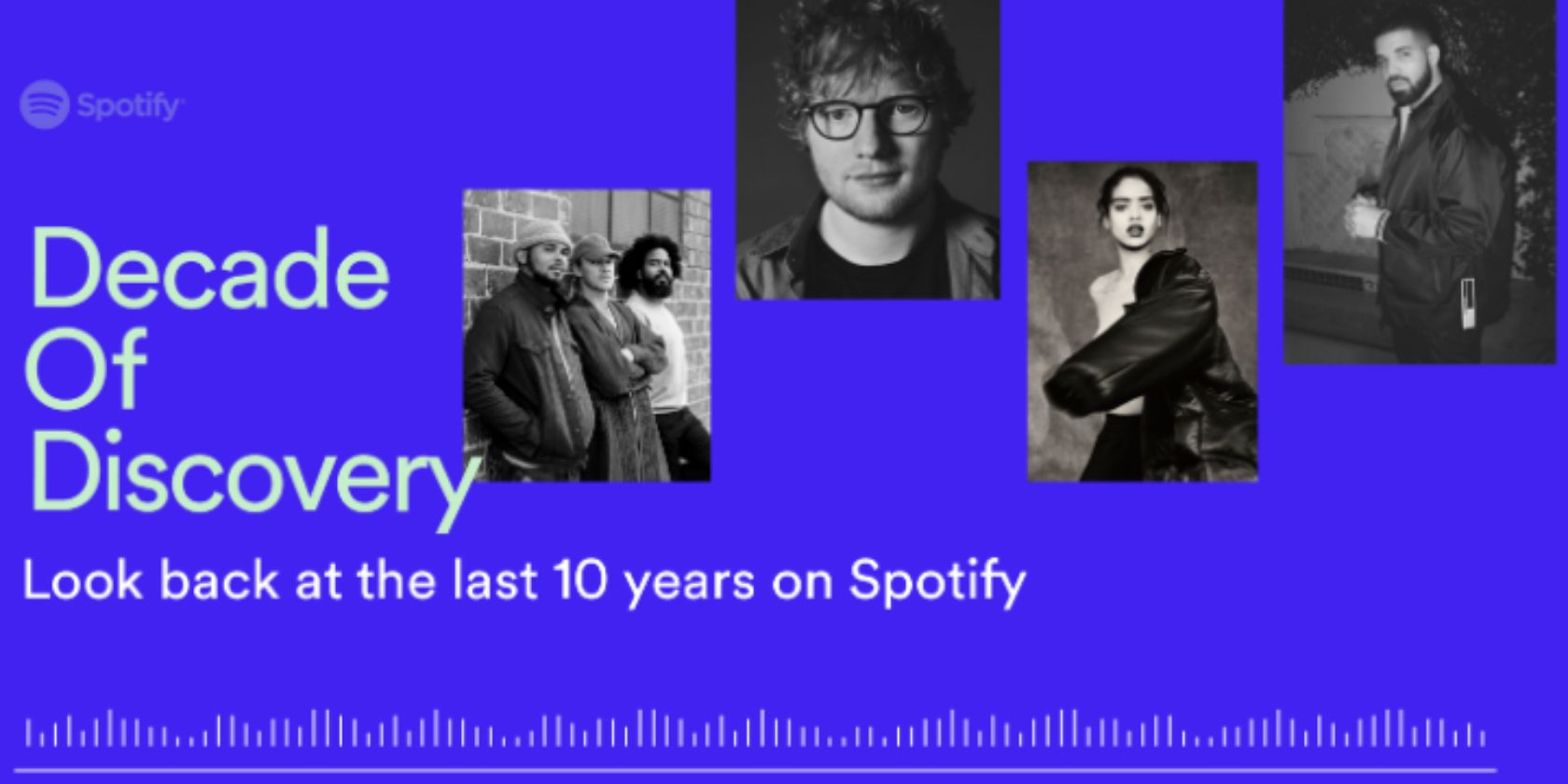
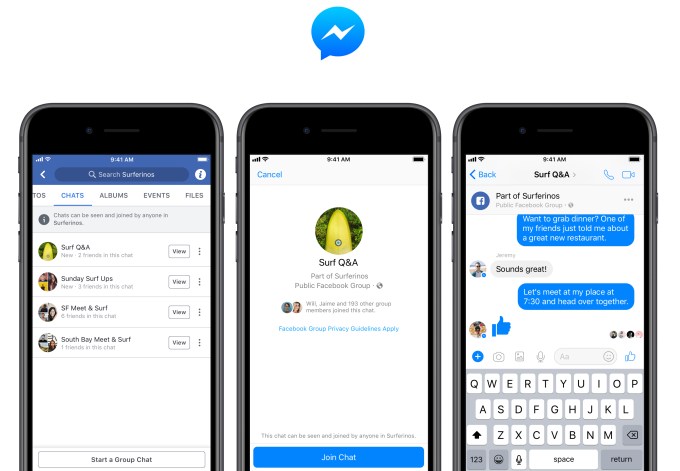
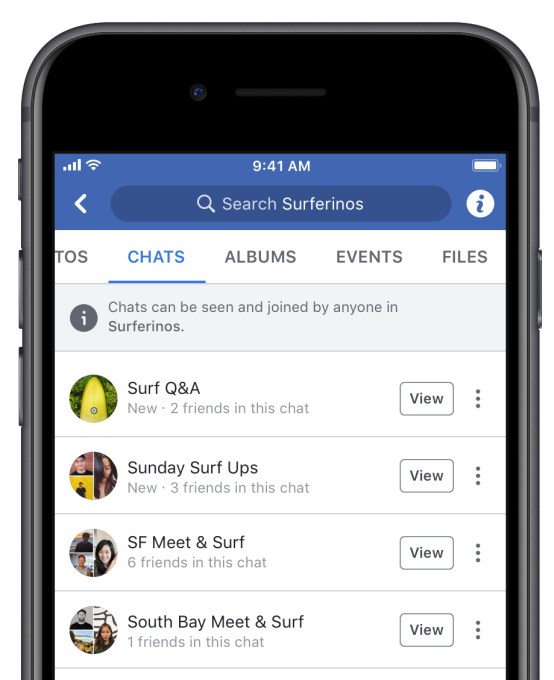 But instead of immediately alerting you of every message in every thread, you’ll first get a Facebook Groups notification inviting you to each new group chat you have to voluntarily join to receive further notifications. If you miss that initial alert, you can always go to the new Chat tab on Facebook Groups to browse the active threads or launch a new one. And if a Group chat gets overwhelming, you can turn off notifications about message reactions and Messenger games, or opt to only be notified if you’re @ mentioned in the thread. As a last resort against spam, Group admins can always shut down a group chat or limit their creation to only other admins.
But instead of immediately alerting you of every message in every thread, you’ll first get a Facebook Groups notification inviting you to each new group chat you have to voluntarily join to receive further notifications. If you miss that initial alert, you can always go to the new Chat tab on Facebook Groups to browse the active threads or launch a new one. And if a Group chat gets overwhelming, you can turn off notifications about message reactions and Messenger games, or opt to only be notified if you’re @ mentioned in the thread. As a last resort against spam, Group admins can always shut down a group chat or limit their creation to only other admins.