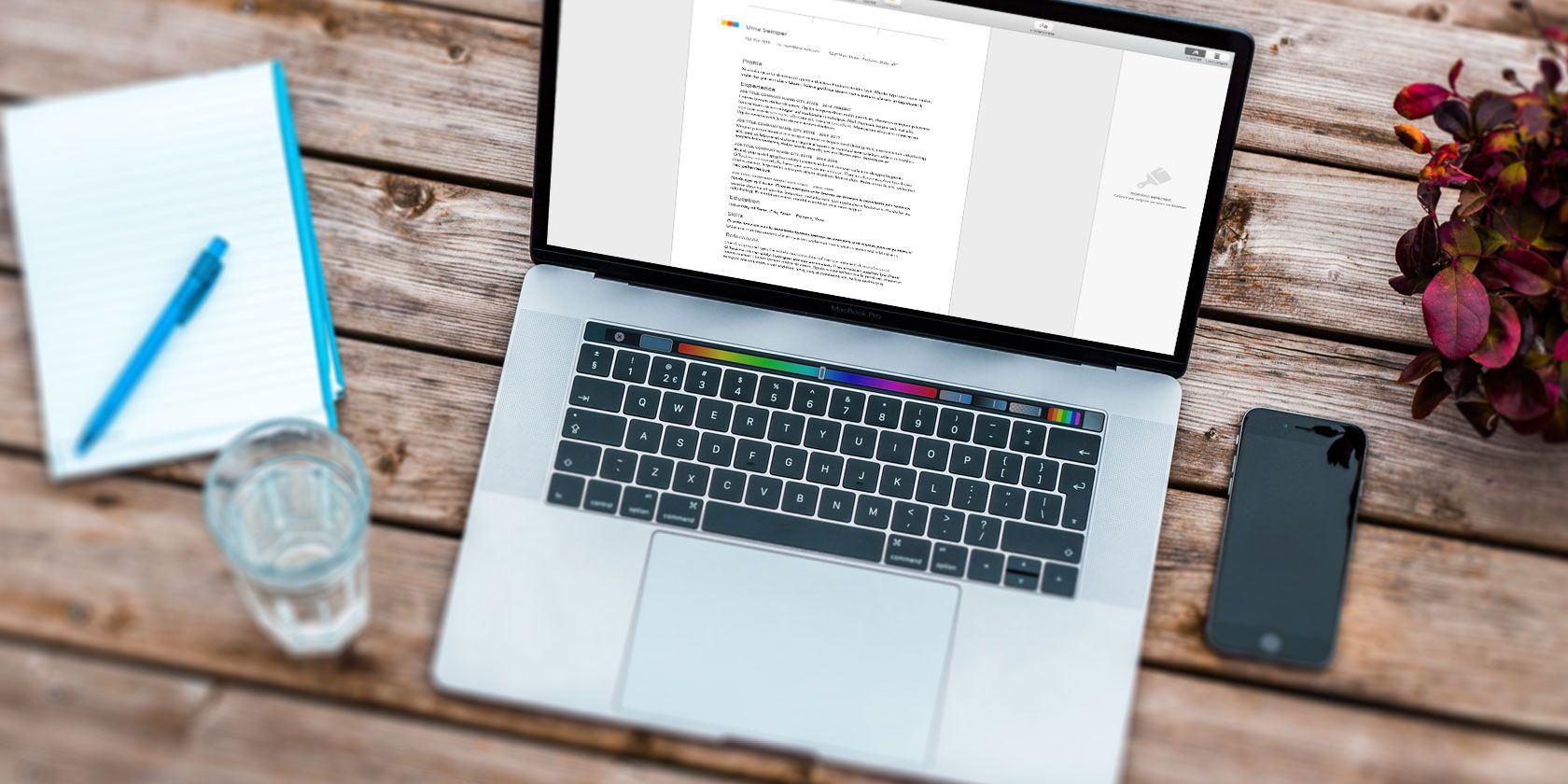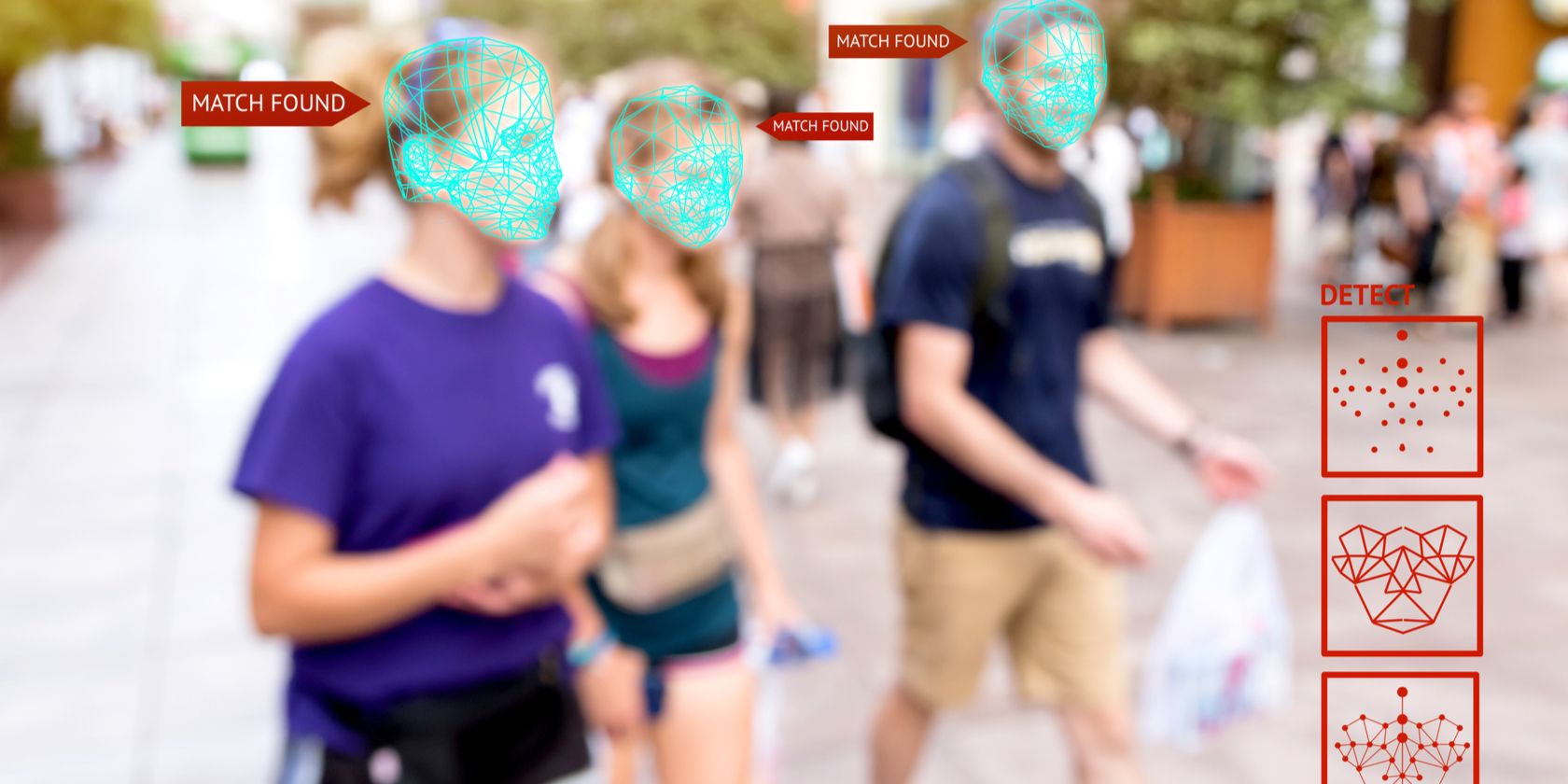Security is vital to your computing experience. It also probably one of the easiest areas to overlook. Your internet router is a core piece of hardware in your quest for home security and privacy. Taking a moment to configure your D-Link Wi-Fi router can make all the difference in protecting your home, your computers, and your family.
So, here’s how you set up and secure your D-Link Wi-Fi router.
1. Follow the Setup and Installation Guide
If you just bought a new D-Link router, it probably came with a quick start installation guide. The guide contains the essential information you need to set your D-Link router up and begin securing it.
Some new D-Link routers even come with a scannable QR code that links to the D-Link Wi-Fi app. Simply download the D-Link Wi-Fi app on your Android or iOS smartphone, scan the QR code using the app, and complete the set-up guide within the app. It walks you through each step, making sure each part of the hardware is correct.
Download: D-Link Wi-Fi for Android | iOS (Both Free)
Once you finish installing your D-Link router, you can access it via your web browser. Open your web browser (such as Chrome, Firefox, or Opera) and input 192.168.0.1 in the address bar. This opens the D-Link router admin panel.
Wondering what your D-Link router admin password is? You will find the default router admin password somewhere within the D-Link router packaging. If you followed the quick-start installation guide in the D-Link Wi-Fi app, you’ll have created a new admin password already.
Set a Strong Administrator Password
Your D-Link Wi-Fi router requires an administrator password. The admin password protects your router from threats, both internal and external. By internal threats, I mean your kids (or otherwise) attempting to crack your D-Link router admin password to change the Wi-Fi settings.
A strong password doesn’t have to become a chore to remember. You can create perfectly strong passwords that you will not forget. Just make sure not to write it down on a sticky note on your desk!
2. Create Strong D-Link Wi-Fi Password

The next security step is protecting your Wi-Fi connections. It is highly likely your D-Link router is dual-band, perhaps even tri-band. What that means is that you can use your D-Link router on two frequencies: 2.4GHz and 5.0GHz.
It is common to use the same password for each Wi-Fi router band. Using the same password for each Wi-Fi frequency band lets your hardware switch between the two depending on signal strength, speed, etc.
Like the admin password, you’re prompted to create a strong Wi-Fi password during the D-Link router setup process. If you want to change the Wi-Fi password later, input the D-Link router address in your browser address bar and login into your router.
Now, head to Settings > Wireless. Under the Wireless section, you can see your network name (known as the SSID) and the existing Wi-Fi password. Change the password to something strong, then select Save in the top-right corner.
After you update the D-Link router Wi-Fi password, each device will also require updating.
3. Make Sure Your D-Link Wi-Fi Router Uses WPA2
While you’re adjusting your D-Link Wi-Fi passwords, you should also select your Wi-Fi security mode. At the current time, WPA2 is the most common Wi-Fi security mode. Its replacement, WPA3, is yet to appear in mainstream consumer routers. For the time-being, WPA2 remains the most secure option.
In the Wireless settings, select Advanced Settings. Alongside Security Mode, select WPA2-Personal from the dropdown box. If the option exists, make sure to use AES encryption, rather than TKIP.
Whatever you do, do not use WEP, if it’s even an option. Some modern routers are phasing the WEP Wi-Fi encryption out because it is insecure and easily cracked.
Change Your Network SSID
Another thing to change while you’re adjusting your Wi-Fi network security is the Wi-Fi SSID, otherwise known as the Wi-Fi network name. The SSID is what appears when your smartphone or laptop scan the local area for a Wi-Fi network.
Your router uses a default SSID. This will give away the type of router you’re using—in this case, D-Link—and even the model. If someone knows what type of router you’re using, it becomes a little easier for them to break in. (More so if you have not changed the default D-Link router admin password.)
Should You Hide Your SSID?
Some D-Link routers allow you to hide your SSID. A hidden SSID is not broadcast to the surrounding areas. Theoretically, a hidden Wi-Fi network is more secure because fewer people know it is there. If someone wants to attack your router, they will find a way to do so.
Even if the SSID is hidden, it is still broadcasting its Wi-Fi signal. You’re probably just making it harder for your friends and family to connect to your Wi-Fi or guest Wi-Fi network.
4. Update the D-Link Router Firmware

Your D-Link router requires updating now and then. Just like your laptop or smartphone, your router also receives firmware updates to fix bugs and increase performance.
When you first plug your D-Link router in, it should check for any pending D-Link firmware updates. If not, you can check for a firmware update manually, or even download and install the latest firmware yourself.
Open your D-Link router admin page in your browser, then head to Management > Upgrade. Under Firmware, select Check for New Firmware. If there is a firmware update available, install it.
5. Disable UPnP and Automatic USB File Sharing

Another security step is switching off Universal Plug and Play (UPnP) for your D-Link router. Depending on your D-Link router model, you may have access to several different UPnP file-sharing options, including a UPnP Media Server, Windows File Sharing via SAMBA, and an FTP server.
As UPnP is potentially dangerous, you can switch these options off until you need them.
In your D-Link router admin page, head to Settings > USB Sharing, and switch each option to Disabled.
6. Use a Guest Wi-Fi Network

One option to keep your personal Wi-Fi network clear of interference is to create a guest Wi-Fi network. The guest Wi-Fi network runs alongside your regular Wi-Fi but does not interfere with your existing devices.
Head to Settings > Wireless > Guest Zone. From here, you can control the guest Wi-Fi SSID, the password, and depending on your D-Link router model, create a guest schedule.
7. Use the D-Link Wi-Fi App to Control Router Settings
The D-Link Wi-Fi app is a central feature of your D-Link router. You can control all of the router settings from the app, including every setting and change previously covered in this article.
The app itself is easy to use. The options are clear and guide you through the various D-Link router features.
You can use the D-Link Wi-Fi app to keep tabs on your network, make changes to scheduling, stop unexpected connections, and much more.
Keep Your D-Link Router and Your Home Secure
Your D-Link router is easy to setup. There are numerous security options to help keep your D-Link router secure. Follow the steps in this article, and your D-Link router will keep your home network and its devices almost entirely secure.
Router security is serious. So is your Wi-Fi connection speed. With that in mind, check out these tips for boosting your Wi-Fi speed.
Read the full article: How to Secure Your D-Link Wireless Router
Read Full Article