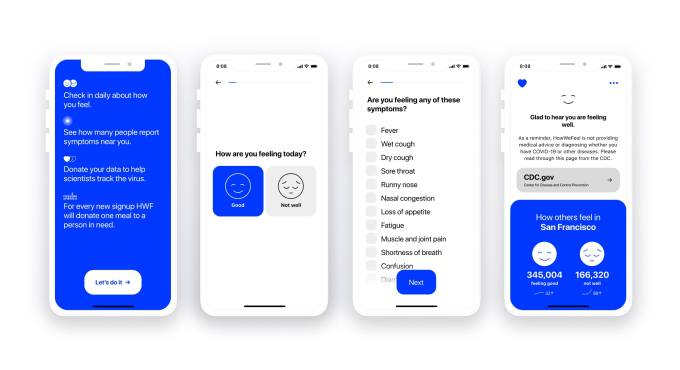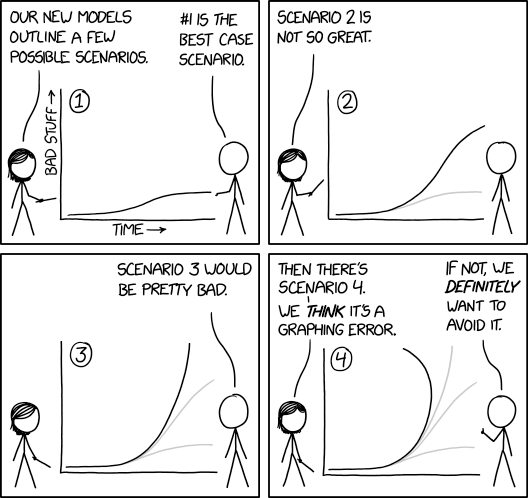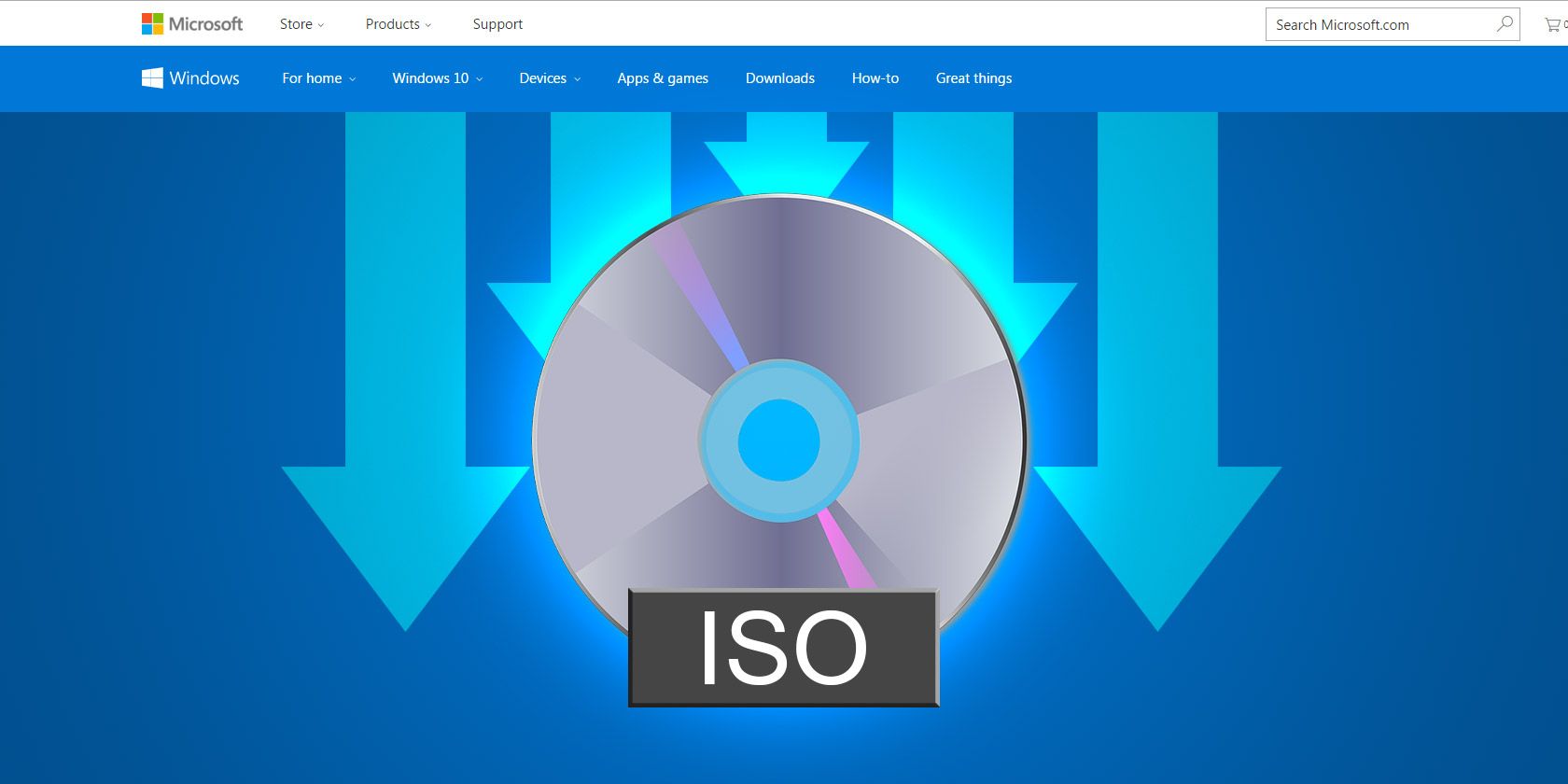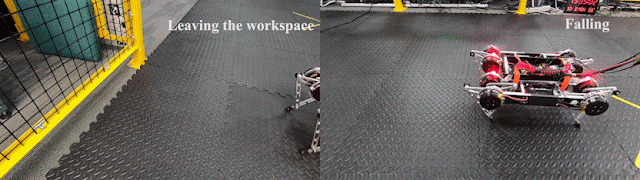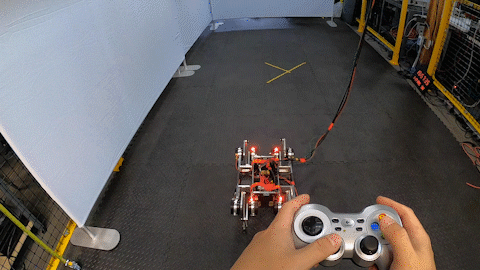Whether you’ve just purchased a new PC or reinstalled Windows, the first task you’ll likely do is installing apps. While there are dozens of amazing Windows programs, knowing which are the must-have software for Windows 10 makes setting up a new installation easy.
In no particular order, let’s step through 15 essential apps for Windows 10 that everyone should install right away, along with some alternatives.
1. Internet Browser: Google Chrome
![Download Chrome Page]()
Unsurprisingly, Google Chrome is our top browser pick. It’s still super-speedy, includes little conveniences like instantly searching Google for an image, and the library of Chrome extensions is vast. Throw in cross-platform syncing that lets you open your desktop tabs on your phone and vice-versa, and you’ve got a fantastic browser for all purposes.
Chrome isn’t without its faults, however. Plenty of people want to avoid Google’s pervasive tracking in Chrome, and it gobbles a lot of RAM. But the good news is that you have plenty of other fantastic browsers to choose from, like Firefox and Opera.
Download: Google Chrome (Free)
Download: Firefox (Free)
Download: Opera (Free)
2. Cloud Storage: Google Drive
![Google Drive Homepage]()
If you only pick one cloud app service, Google Drive is the one you should install. It offers 15GB of free storage, which is shared across your Google Photos and Gmail accounts.
Google Drive offers an app for every major platform, so you can take your files anywhere. On Windows, the app is now called Backup and Sync from Google, which allows you to back up folders on your computer and external devices, too.
It’s also super easy to share files with others, plus it plays well with Google’s productivity suite. Whether you use it as part of your backup plan, as a cloud flash drive, or for setting up shared folders with others, Google Drive is an essential pick.
Paired with OneDrive that comes built into Windows 10 or another free cloud storage provider, you can get plenty of storage space and separate your files logically.
Download: Google Drive (Free, subscription available)
3. Music Streaming: Spotify
Years ago, listening to music on your desktop meant painstakingly importing and organizing a collection of MP3s. That’s no longer the case; music streaming services eliminate the need for buying individual albums physically or digitally.
There are many music streaming services in the market, but we recommend Spotify. Its ad-supported free plan lets you listen to as much music as you like, and the Spotify Premium upgrade is definitely worth it for avid listeners. Spotify is also home to hundreds of podcasts, making everything available in one convenient place.
Spotify also has a dedicated Windows app, while Apple Music requires the bloated iTunes and Google Play Music is web-only. If you’re invested in either ecosystem, though, the respective music app might be a better choice for you.
Download: Spotify (Free, subscription available)
Visit: Apple Music (Free trial, subscription required)
Visit: Google Play Music (Free, subscription available)
4. Office Suite: LibreOffice
Chances are that you’ll need a tool that lets you work with documents, spreadsheets, and presentations at some point. You might think that paying for Microsoft Office is the only way to do this, but that’s far from the truth.
No Windows user should go without LibreOffice. It’s a completely free and powerful office suite that includes alternatives to Microsoft Word, Excel, PowerPoint, Access, and more. Once you get used to a few small aesthetic differences from MS Office, you’ll be flying through your work with LibreOffice.
Note that OpenOffice, a popular alternative, is basically dead now. If you don’t want to use LibreOffice, try FreeOffice.
Download: LibreOffice (Free)
Download: FreeOffice (Free)
5. Image Editor: Paint.NET
![Paint.Net Windows]()
Whether you want to try your hand at image manipulation, need a way to blur sensitive info on screenshots, or want to retouch old photos, everyone should have an image editing program installed. Photoshop is the gold standard for this, but there are plenty of free tools that are more accessible.
Paint.NET is our top choice. It’s far more powerful than Microsoft Paint but doesn’t overwhelm you with loads of confusing tools. You can easily blur out parts of an image, auto-level photos to make them look better, and add text and shapes to your pictures in just a few clicks. Plenty of plugins allow you to expand its functionality, too.
If you find Paint.NET too basic, GIMP is a more advanced solution.
Download: Paint.NET (Free)
Download: GIMP (Free)
6. Security: Malwarebytes Anti-Malware
![Malwarebytes Windows]()
Windows 10 includes Windows Defender, which is a good enough antivirus for most people. However, it’s wise to keep a secondary security program installed.
For this, you can’t beat Malwarebytes. The free version lets you scan your system for malware that your antivirus might not catch. And for a powerful blended security solution, we think upgrading to Malwarebytes Premium is worth the cost.
Download: Malwarebytes (Free, subscription available)
7. Media Player: VLC
Thanks to YouTube’s ubiquitous nature, you probably don’t watch local videos too often. However, you should still keep a solid video player around on your desktop for when you need to play media files locally.
For this task, nothing beats VLC Media Player, which packs a ton of features and is capable of playing nearly every video and audio format imaginable. You might not break it out often, but give VLC a download and save yourself the hassle of messing with video codecs or using the awfully insecure QuickTime.
Download: VLC (Free)
8. Screenshots: ShareX
Taking a Windows screenshot is useful for everything from capturing funny moments to having a record of important information. The basic Snipping Tool and Snip & Sketch apps only provide a barebones feature set, so you need something better.
You won’t find a better free screenshot tool than ShareX. With tons of capture methods, a powerful built-in editor, automated steps after you take a screenshot, and extra tools like a color grabber and ruler, ShareX has an impressive feature set for no cost.
If ShareX overwhelms you, give PicPick a try instead.
Download: ShareX (Free)
Download: PicPick (Free)
9. File Compression and Extraction: 7-Zip
Windows includes native support for simple zipped files, but anything beyond the basics requires a more powerful tool. While this isn’t the most exciting software category, it’s important to have so you can work with any kind of archived files you might encounter.
7-Zip is the gold standard for file compression and extraction apps. It’s small and installs in seconds, is easy to use, and stays out of your way when you’re not using it. Those who needs advanced features will still find them in 7-Zip, though.
The only drawback of 7-Zip is its aged appearance. If you can’t get over that, take a look at PeaZip, which is a similar tool with a much more attractive interface. Either way, you certainly don’t need to pay for tools like WinRAR.
Download: 7-Zip (Free)
Download: PeaZip (Free)
10. Messaging: Rambox
Chances are that you use at least one messaging service to stay in touch with your friends during the day. With so many options to choose from, there’s no way we could pick the best messaging service because it all depends on what your friends use. So why not pick all of them?
Rambox is our pick for the best messaging app on Windows. It lets you add accounts from dozens of popular messaging services, including WhatsApp, Facebook Messenger, Skype, Telegram, GroupMe, Hangouts, Discord, and many more.
The app simply adds a new tab for every service you use, letting you keep up with every group in one window. It includes some extra features that make it more useful than opening them in your browser, and you can easily close one program when it’s time to focus. While Rambox’s free plan has some limitations, it offers more for free than competitors like Franz.
Download: Rambox (Free, subscription available)
A Few More Important Software for Your PC
Let’s quickly wrap up with five other programs that everyone should install. These don’t fit into any of the above categories, but are handy nonetheless:
- LastPass is a great free password manager. Using one is essential for creating strong logins and keeping track of your passwords for you.
- ClipClip increases the usefulness of the Windows clipboard many times over. With it, you can keep recently copied entries close at hand, pin frequent snips for easy access, and search through your clipboard history.
- Macrium Reflect is our favorite free backup software for Windows. Making a backup is vital so you don’t lose data in the event of a system failure.
- ExpressVPN is our recommend VPN service. Use it to protect your web activity from surveillance and access geoblocked content.
- TreeSize Free allows you to quickly analyze your storage usage and see which folders are taking up the most space.
Windows 10 Essential Apps and Programs: Installed!
We’ve looked at must-have apps for Windows 10 that everyone should install right away—and they’re almost all free! If you don’t prefer one of our favorites, you’ll find a suitable alternative without much trouble. Most people will get plenty of use out of these programs and appreciate them much more than basic default software.
Now that you know the essential software for PC users, you should also be aware of unnecessary Windows apps that you should uninstall.
Read the full article: New PC? 15 Must-Have Windows Applications You Should Install First
Read Full Article