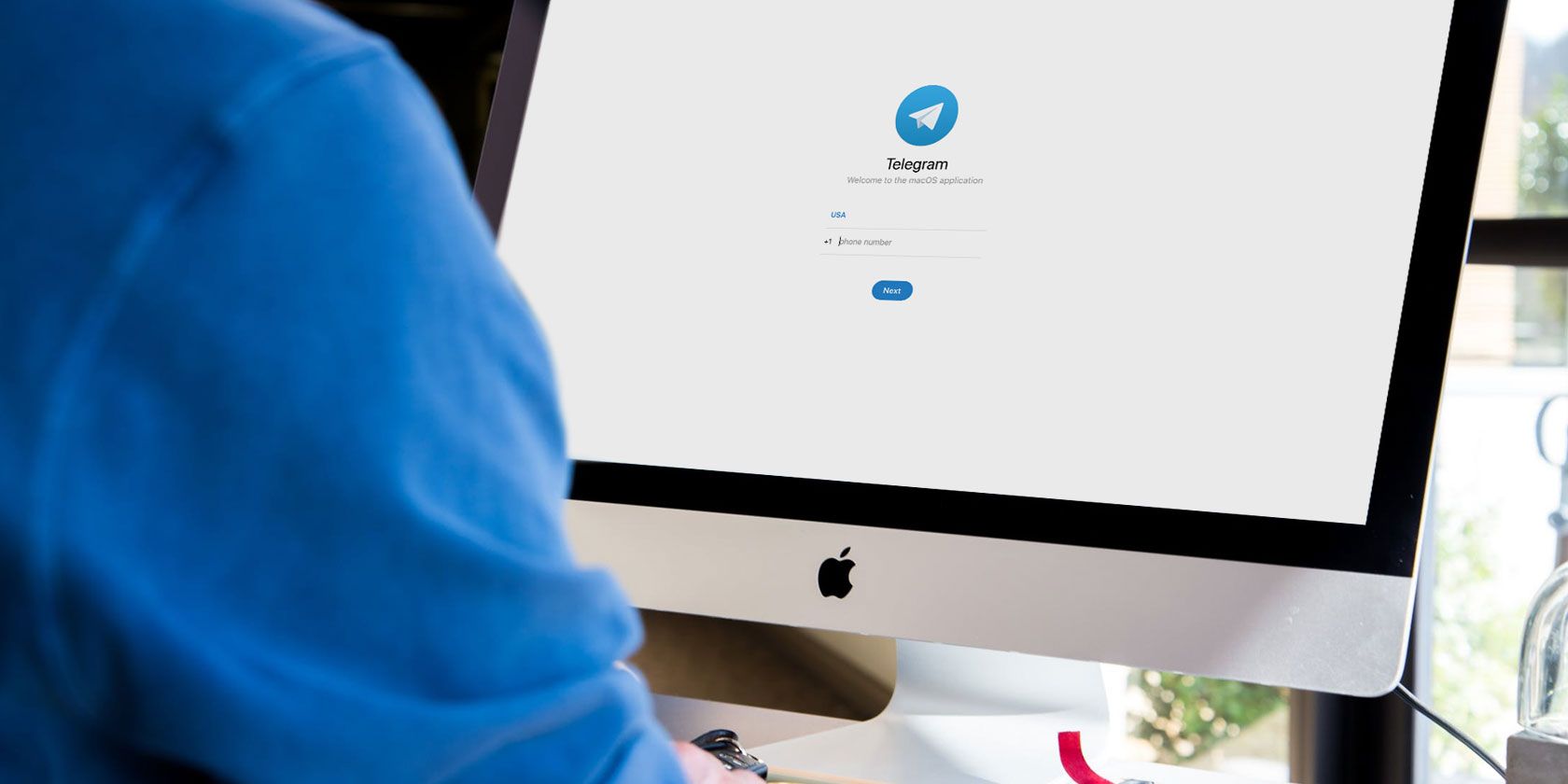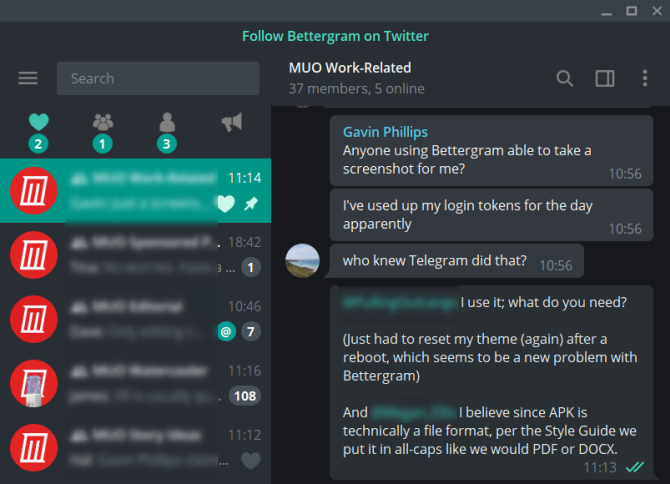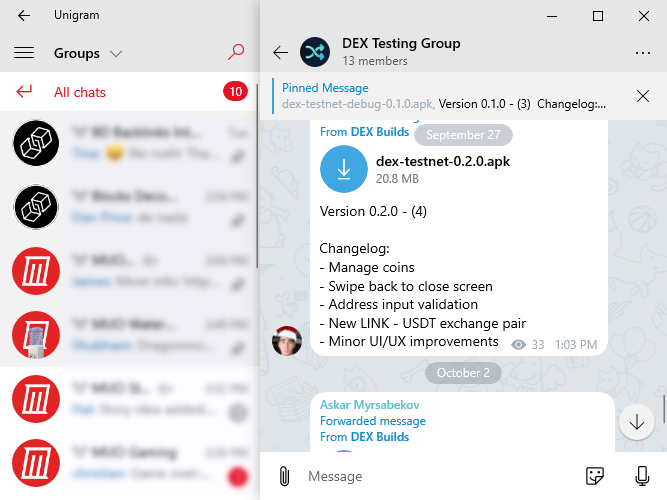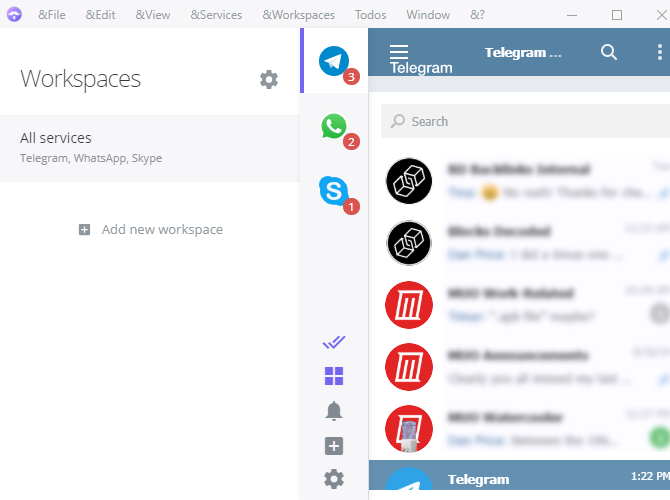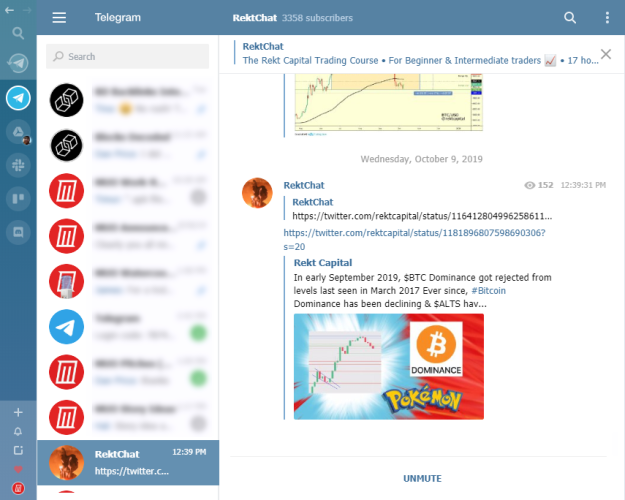Are you looking to curl up on the couch, switch off the lights, and scare yourself with some of the best horror movies ever made? With our help you won’t even have to think about what to watch. Just open Netflix and pick any of the films on this list.
Note: These movies are available on Netflix US. If you’re not located in the US you can watch them using one of these VPNs that still work with Netflix.
1. The Conjuring
The Conjuring is one of the best horror movies released in the 2010s, as director James Wan hits all the right notes in this classic plot. It’s about a family that buys a remote house disconnected from their neighbors, and strange things start happening in it. The family asks for help from two paranormal detectives (Patrick Wilson and Vera Farmiga).
Together, they must all somehow survive the vengeance of the family who lived there before them, and especially the little girl who still holds a strong grudge. The Conjuring is a perfect execution of mood-building, day-time horror. It’s also one of those nightmarish movies full of jump scares.
2. Insidious
After Saw and before The Conjuring, James Wan directed Insidious. If you like the other two movies, you will enjoy this one just as much. Once again, we have the tale of a family that moves into a new house, and discovers an evil spirit is trapped in their comatose son’s body.
Wan gets more creative with the plot and ideas of this film than his other offerings, delving more into the fantasy world. It’s a glorious mixture of jump scares, creepy installations, and disturbing images. Leading the film is Wan’s frequent collaborator Patrick Wilson, putting in as fine a performance as any.
3. Bird Box
A Netflix original horror movie starring Sandra Bullock, Bird Box is an easy recommendation for anyone around the world wanting some Halloween frights. It has an interesting concept to hook seasoned horror buffs, while how it plays out is going to appeal more to horror newbies.
A mysterious entity has the ability to take the form of anyone’s worst fears. If you see it, you’ll die. One place in the whole world is safe from this force. Bullock and her two children must now go on a dangerous adventure to reach that place, completely blindfolded.
4. Apostle
Gareth Evans, director of The Raid, takes his unique style and vision into the horror realm with this Netflix exclusive. Set in the early 1900s, Apostle is the story of a man who has to rescue his sister from a religious cult.
This isn’t a movie to interest those looking for glorious acting performances or an intricate plot. The script chugs along and your disbelief needs huge leaps of suspension, but that’s not what you’re here for. Apostle is about gore, and Evans is unafraid (perhaps thrilled) to get dark and bloody.
5. The Ritual
You won’t expect much with the done-to-death plot of The Ritual. It’s about four estranged friends who reunite for a hiking trip, and are forced to go off the trail for a shortcut when one of them is injured. As you’d expect, there’s something evil lurking in the woods.
However, the setting makes a difference here. Director David Bruckner sets the movie in Sweden, whose dreary skies and chilling winters add a lot of atmosphere. And it also lets Bruckner explore a new type of evil… Scandinavian mythology.
6. The Sixth Sense
At this point, you’ve probably watched The Sixth Sense, or at least heard about its big plot twist at the end. So, should you still watch it? The answer is a resounding Yes. Director M. Night Shyamalan’s story about a boy who can talk to ghosts, and the therapist trying to help him, is a classic.
The film still has plenty of scenes designed to give you the heebie-jeebies, and there are jump scares and chills in equal measure. Haley Joel Osment gives the performance of a lifetime as the boy who sees dead people, and The Sixth Sense is worth watching over and over.
7. The Witch
The Witch, stylized on the posters as “The VVitch” to add intrigue, is a slow-builder but definitely worth the wait. The Witch is a period horror film set in 1630s New England. Debutant writer-director Robert Eggers is one to watch out for.
A family is banished by their village to live near the spooky woods, and strange things start happening. One of the daughters goes missing, and the family thinks the teenage daughter Thomasin is a witch who is responsible for everything. Without resorting to too many jump scares, the slow-building horror and creepy atmosphere will make you turn on the lights before the end.
8. Green Room
Green Room is that rare horror movie which delivers exactly what it promises. A desperate punk rock band has to play at a Nazi bar. The gig barely goes okay, when one of them discovers a dead body. The Nazis turn on them and lock them in the Green Room. Can the band escape, and how far are they willing to go for it?
Anton Yelchin, Imogen Poots, and Alia Shawkat deliver entertaining performances in this violence-filled caper. With no supernatural elements, this is human vs. human horror at its most predictable and enjoyable best. Oh, and you might recognize the leader of the Nazi skinheads… Sir Patrick Stewart.
9. Gerald’s Game
Can there really be a list of horror films without a Stephen King adaptation? Gerald’s Game is among the master author’s less celebrated novels, but it is one of his finest psychological thriller-horror pieces. And the makers of the movie don’t waver from the book in this adaptation.
Jessie (played by Carla Gugino) and her husband take a weekend getaway to spice up their love life. While she’s handcuffed to the bed, her husband suffers a heart attack. How is Jessie going to get out of this bind? And is this remote, getaway house really remote or is there someone lurking in the shadows?
10. Train to Busan
Korean cinema is full of classic thrillers, but Train to Busan is the first mega-hit zombie survival movie from the country. Even if you usually don’t watch films with subtitles, you can make an exception for this one, which offers more action than dialog. Plus, there is a dubbed version.
After a zombie virus takes over the country, a father and his daughter board the train to Busan, the only safe city in South Korea. Of course, there are zombies and the infected on the train, and people are getting suspicious. It’s among the more claustrophobic zombie films you’ll see, and has enough twists and turns in the story to keep it entertaining to the end.
If you’re okay with non-English movies, check out this list of the best foreign horror films on Netflix.
More Scary Stuff to Watch on Netflix
You can use this list any way you want. You could pick a film based on the IMDb rating or the Rotten Tomatoes rating, watch them in order of release date, or just pick one at random. And if you’ve seen all of these movies already, Netflix has plenty of other fare for horror buffs.
We’re in the age of binge-watching TV series, so why restrict yourself to films? Whether you use Netflix or another streaming service, here are the scariest TV shows to watch over Halloween.
Read the full article: The 10 Best Horror Movies to Watch on Netflix
Read Full Article