 Download the entirety of a website – or individual web pages – to your hard drive. Whether you want to do some work offline so you can really block time-wasting websites or do some research on the road, downloading web content locally means you don’t need to stop when your connection does.
Download the entirety of a website – or individual web pages – to your hard drive. Whether you want to do some work offline so you can really block time-wasting websites or do some research on the road, downloading web content locally means you don’t need to stop when your connection does.
It’s increasingly rare, but still occasionally true: sometimes you just don’t have Internet access. Whether you’re on a plane or your grandparent’s place in the country, life occasionally brings all of us to places WiFi and 4G can’t reach. With a little preparation, however, you can have the data you need on your hard drive, waiting for you.
There are three distinct ways to read offline: downloading an entire website, downloading recent blog posts or news stories, and downloading the content from a specific page or article. I’m going to touch on all three below, but feel free to skip to the section you’re actually interested in.
Downloading Entire Websites
This is the hardcore option: downloading the entirety of a single website for offline reading. Obviously how long this takes will vary depending on the web site in questions – Wikipedia could take days to finish, and will take up a lot of your hard drive when it does. If you just want an offline copy of something simple, however, like the ultimate Final Fantasy 7 database or a simple site outlining a few recipes you were thinking of trying, downloading an entire website might be right for you.
The software I recommend for downloading an entire site is HTTrack, which Tina wrote about back in 2008. Don’t worry: the software hasn’t changed much and her article is still solid.

This open source program can be a little hard to use at first – especially if you’re not a Windows user. But if you’re looking to make a complete offline version of your favorite website – not an individual web page, an entire web site – it’s one of the simplest options out there. Tweak the settings if you run into problems and you should be fine. Only the Windows version comes with a dedicated GUI – Linux users will need to use a browser-based version of HTTrack instead. Don’t worry: items will be added to the menu so it’s easy enough to get started.
Mac users can install the software using MacPorts, but many might be better off checking out Sitesucker, a free Mac app that functions similarly but is easy to install and has it’s own GUI.

Downloading The Latest News
Are you mostly interested in keeping up with the news? Downloading an entire site then is probably an overkill: you don’t need to keep a copy of the headlines from 2005 on your computer. Happily there are dedicated tools for reading the news offline.
I showed you how to download entire newspapers or blogs using Calibre – it saves everything to the eBook format of your choice. This is a great way to condense the latest news into a format you can easily read offline, but be warned: paid subscriptions are required for some sites to work properly.

You can also use NewsToEbook to download the latest news directly. It even supports Google Reader (though of course that ends in July when Google pulls the plug on Reader).
Downloading Individual Web Pages
This is the simpler option: downloading the entirety – or only the content from – an individual page. If you’re doing some research, or simply want to do some offline reading, there are tools out there allowing you to clip any particular page and read it later.
My favorite is probably Evernote, a service that aims to become your personal on-and-offline repository of knowledge. You can use the service to “clip” articles from your favorite websites, which you can then read anytime using the desktop or mobile client.

Check out the unofficial Evernote manual to learn more. It’s written by our very own Mark O’Neil, and like all our manuals it’s free of charge.
Another simple way to save individual articles for reading later is Pocket, the ultimate digital bookmarking service. Apps for mobile devices sync articles you’ve saved for later, meaning you can read them anytime you want. There’s even a Mac version of Pocket for you computer (sorry, Windows and Linux users: not yet).

Want an entirely mobile solution? Offline Pages Pro for iOS and Read Web Offline for Android both allow you to save any URL directly to your mobile device, allowing you to read them anytime.
Conclusion
Of course, this list is only the beginning: there are other ways to do this. Most browsers offer a “Save As” function, for example, and you can always print any page on the web as a PDF for reading later.
Beyond that, I’m sure readers will point out plenty of other ways to save entire sites or individual pages for offline reading in the comments below. Unless, of course, they’re reading this comment offline – then they can’t leave comments. Oh well.
The post How Do I Download An Entire Website For Offline Reading? appeared first on MakeUseOf.



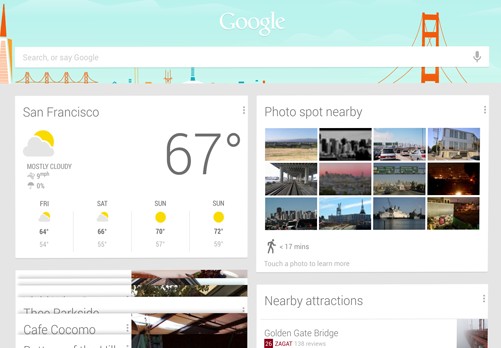


 Download the entirety of a website – or individual web pages – to your hard drive. Whether you want to do some work offline so you can
Download the entirety of a website – or individual web pages – to your hard drive. Whether you want to do some work offline so you can 



