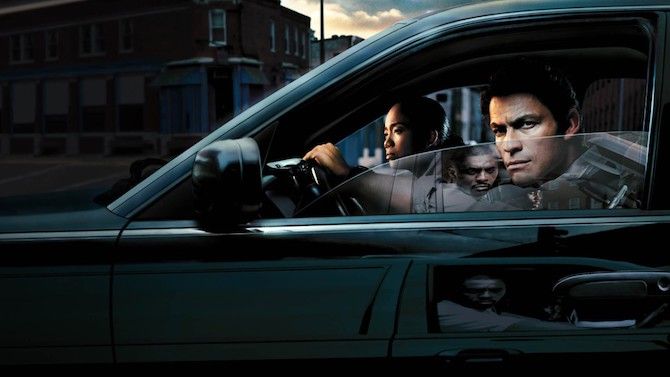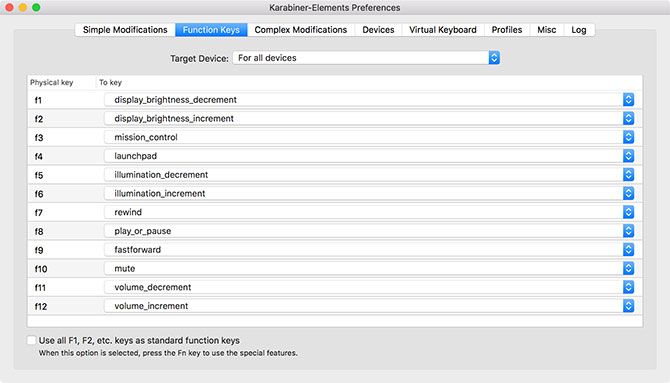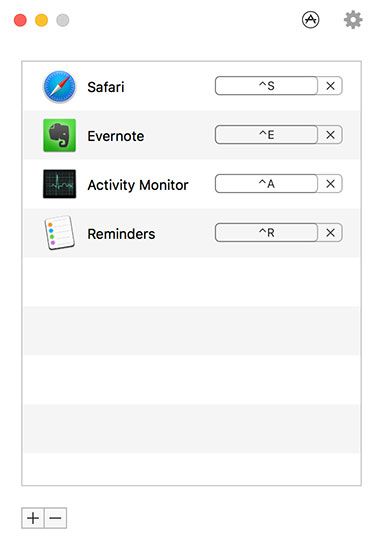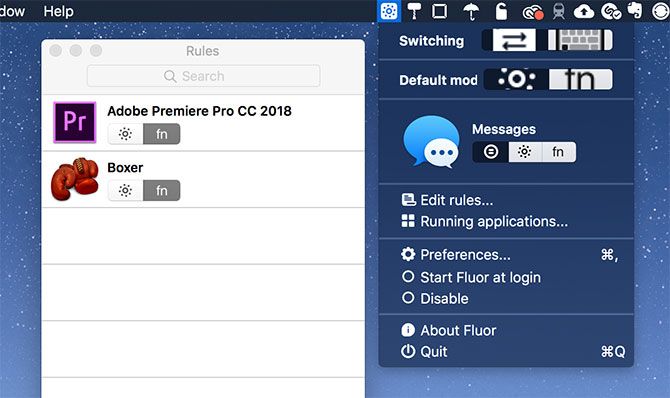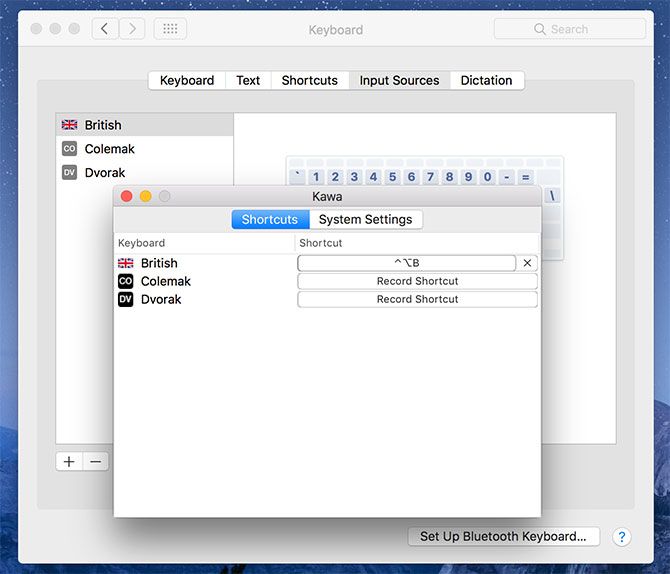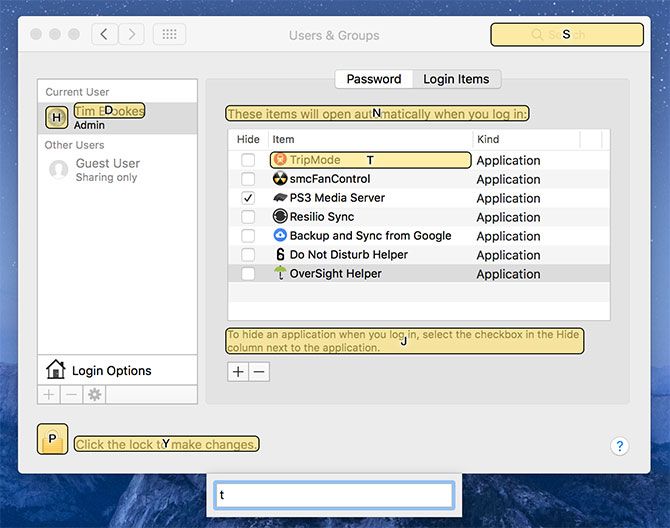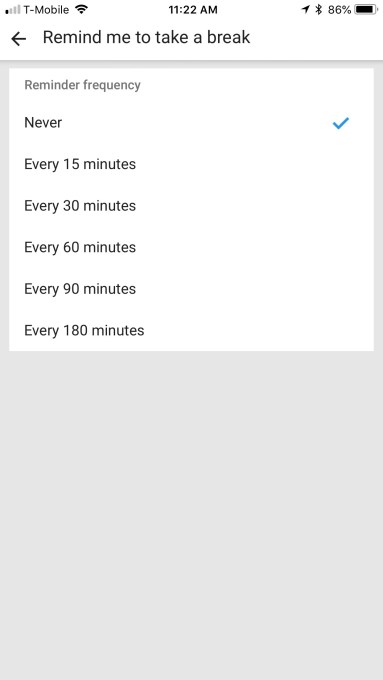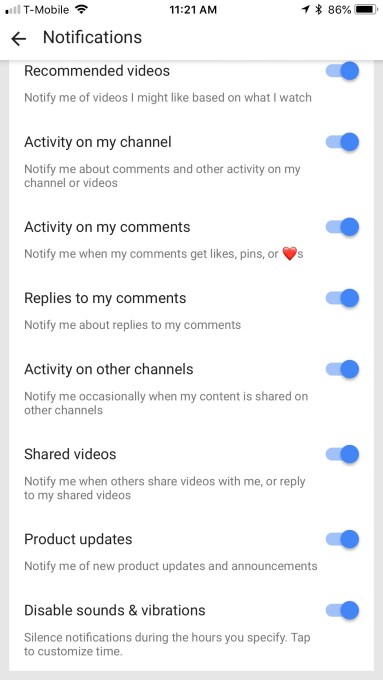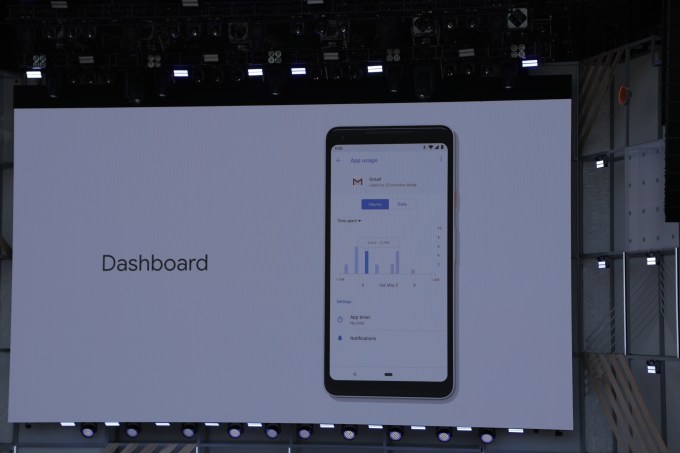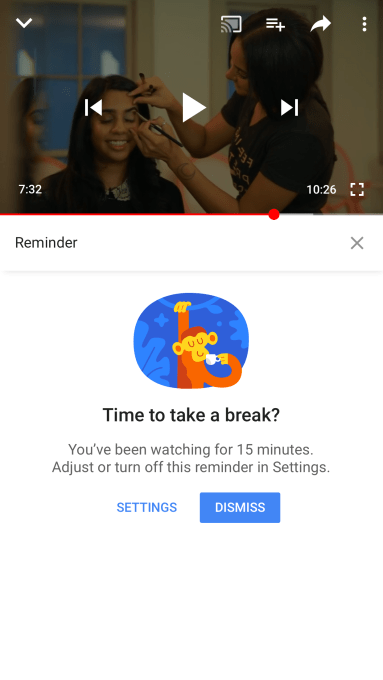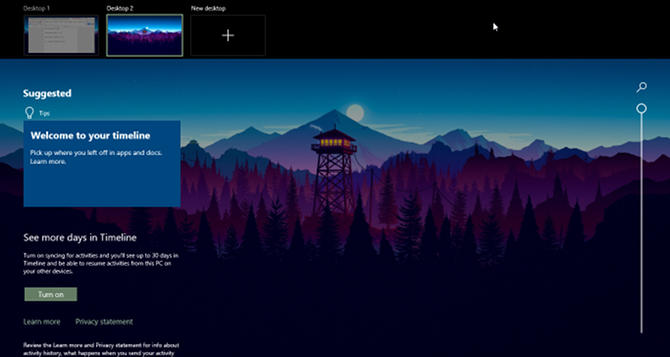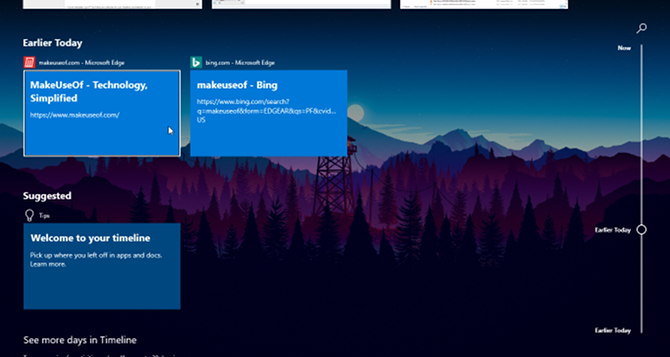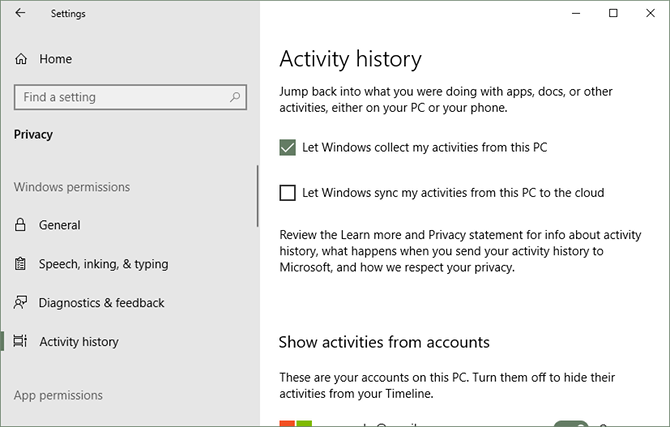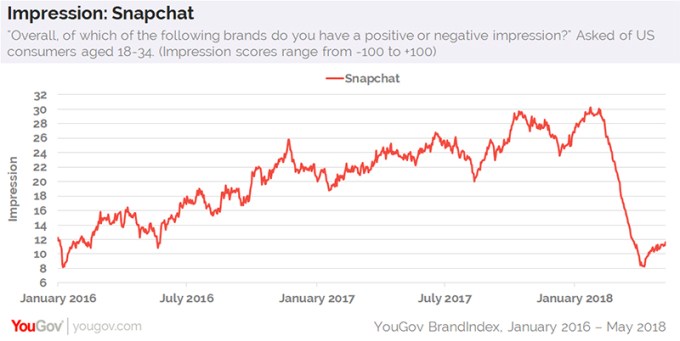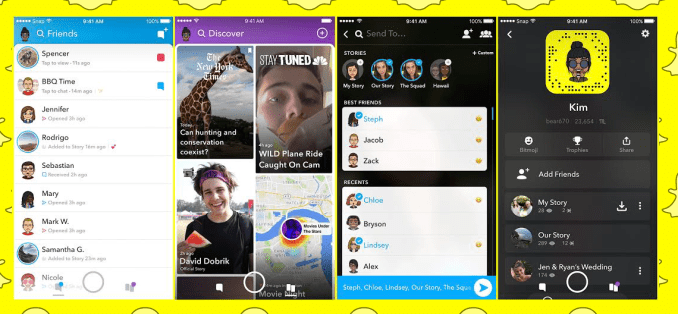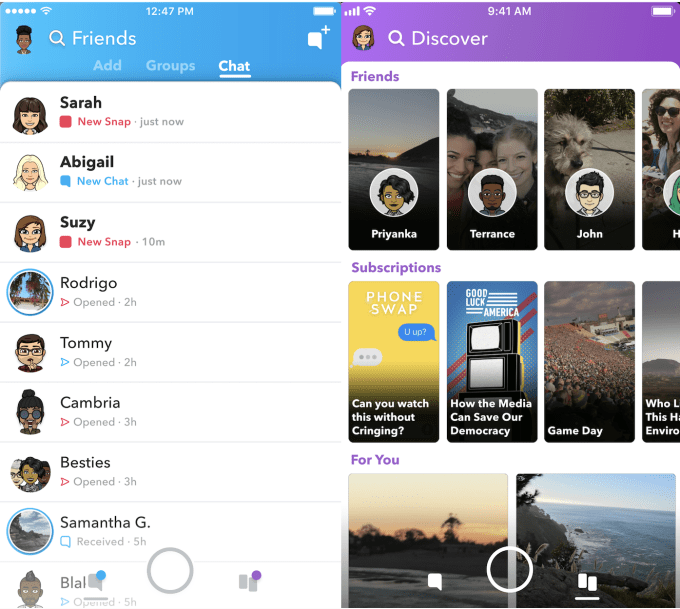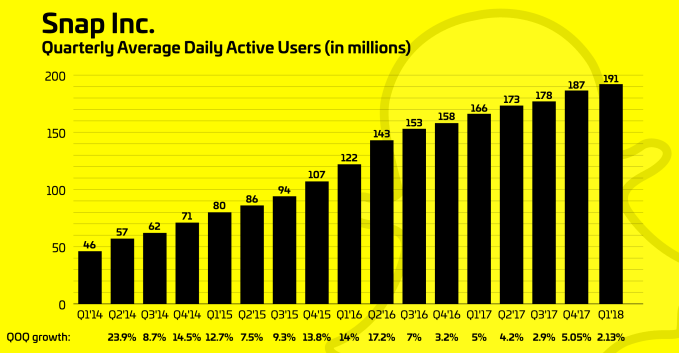Home Box Office (HBO) is the oldest and longest continuously operating pay television service in the United States. Once known primarily for its theatrically released motion pictures and occasional stand-up comedy and concert specials, the service is now the home to some of the most respected original television series ever created.
From comedies to dramas, HBO’s original series have won kudos and praise from viewers and reviewers alike. Here are 12 of the best HBO series of all time.
Each show on the list is available to stream with an HBO subscription (through HBO Go or HBO Now) with many of the older titles also available through Amazon Prime Video. Entire seasons and episodes are also available to purchase through Amazon.com and iTunes.
Boardwalk Empire (2010)

56 episodes over five seasons
This period crime drama is set in Atlantic City, New Jersey during American Prohibition. Based on the book, Boardwalk Empire: The Birth, High Times, and Corruption of Atlantic City by Nelson Johnson, the series stars Steve Buscemi as Enoch “Nucky” Thompson.
Inspired by the real-life Enoch L. Johnson, “Nucky” is the corrupt treasurer of Atlantic County and one of its most influential political figures. Through five seasons, Boardwalk Empire blends fiction and historical characters, including mobsters, politicians, government agents, and more. Co-stars include Kelly Macdonald, Michael Shannon, and Shea Whigham.
All 56 episodes of Boardwalk Empire are available to stream on HBO and on Amazon Prime.
Curb Your Enthusiasm (2000)

90 episodes over nine seasons
Two years after the end of NBC’s award-winning Seinfeld, co-creator Larry David brought Curb Your Enthusiasm to the small screen. Featuring David as a fictionalized version of himself, the comedy series ran for eight seasons and then abruptly ended. After a six-year absence, the series returned to HBO in 2017. Besides David, the series stars Jeff Garlin, Cheryl Hines, Susie Essman, and J.B. Smoove.
You can stream the first eight seasons of Curb Your Enthusiasm through HBO and Amazon Prime. Season 9 is available exclusively through HBO.
Game of Thrones (2011)

67 episodes over seven seasons
Based on George R.R. Martin’s series of fantasy novels, the award-winning Game of Thrones will exit the airways in 2019 following the conclusion of Season 8. Featuring an international cast which includes Nikolaj Coster-Waldau, Lena Headey, Emilia Clarke, Peter Dinklage, and many others, the series is set on the fictional continents of Westeros and Essos. In these locations, the battle for the Iron Throne of the Seven Kingdoms continues.
Game of Thrones is one of the best television shows around thanks to its originality, in-depth storytelling, and immersive cinematography. I don’t typically like fantasy content. Nonetheless, Game of Thrones remains one of my favorite shows of all time, and I’m desperately seeking more shows to fill the Game of Thrones void.
You can stream Game of Thrones exclusively through HBO.
The Larry Sanders Show (1992)

90 episodes over six seasons
One of the first original television series on HBO, The Larry Sanders Show is set in the office and studio of a fictional late-night talk show. Starring Garry Shandling in the title role, the comedy series also features Jeffrey Tambor, Rip Torn, and Janeane Garofalo.
The series grew out of Shandling’s stand-up comedy routine, previous work as a guest host on NBC’s The Tonight Show, and his earlier comedy, It’s Garry Shandling’s Show.
All 90 episodes of The Larry Sanders Show are available to stream on HBO.
Oz (1997)

56 episodes over six seasons
For six groundbreaking seasons, viewers got a chance to experience the daily lives at Oswald State Correctional Facility, a fictional level 4 maximum-security state prison. Featuring an ensemble cast starring Kirk Acevedo, Christopher Meloni, and Rita Moreno, Oz doesn’t shy away from controversial subjects including drug use, rape, ethnic and religious conflicts, and homosexuality.
You can stream all episodes of Oz through HBO and Amazon Prime.
Sex and the City (1998)

94 episodes over six seasons
In 1998, America and much of the world fell in love with Sex and the City, starring Sarah Jessica Parker, Kim Cattrall, Kristin Davis, and Cynthia Nixon. Set in New York City, the series follows the lives of a group of four women looking for romance, love, and sometimes, just sex.
Based on Candace Bushell’s 1997 by the same name, Sex and the City explores relevant and modern social issues, including promiscuity, femininity, and relationships.
Following the Sex and the City television run two motion pictures based on the series were released; Sex and the City and Sex and the City 2. The Carrie Diaries explores Parker’s Sex and the City character during high school.
Sex and the City is available to stream through HBO and Amazon Prime.
Silicon Valley (2014)

44 episodes over five seasons
Ever wonder what it’s like to work at one of the big technology companies such as Apple, Google, or Facebook? Thinking of moving to California to try and create the next Twitter? Then you need to watch Silicon Valley, an HBO comedy television series created by Mike Judge, John Altschuler, and Dave Krinsky.
Starring Thomas Middleditch, Martin Starr, Kumail Nanjiani, Matt Ross, and Zack Woods, the series follows five young men who founded a startup company called Pied Piper.
Silicon Valley is one of the funniest comedy series on television. If you like technology, you’ll enjoy this series, along with these other Silicon Valley-type shows.
You can stream the series on HBO. Season 6 airs in 2019.
Six Feet Under (2001)

63 episodes over five seasons
Six Feet Under explores the multiple levels of death, including personal, religious, and philosophical. Set in a Los Angeles family-run funeral home, this ensemble drama stars Peter Krause, Michael C. Hall, Frances Conroy, Lauren Ambrose, Freddy Rodriguez, Mathew St. Patrick, and Rachel Griffiths.
Part drama, part dark comedy, Six Feet Under won numerous awards, including nine Emmy Awards, three Screen Actors Guild Awards, three Golden Globe Awards, and a Peabody Award.
Six Feet Under is available to stream through HBO and Amazon Prime.
The Sopranos (1999)

86 episodes over six seasons
One of the most acclaimed dramas of all time, The Sopranos revolves around New Jersey-based crime boss Tony Soprano (James Gandolfini) and his family and crime organization. Created by David Chase, the series was nominated for numerous awards during its run and won two Best Drama Primetime Emmy Awards.
Co-starring Edie Falco, Lorraine Bracco, Michael Imperioli, and a large ensemble cast, The Sopranos is noted for being the first series on a cable network to win the Primetime Emmy Award for Best Drama. Gandolfini and Falco were each nominated six times for Outstanding Lead Actor and Actress, respectively, both winning a total of three awards.
The Sopranos was the first HBO series experienced by many. Through six seasons, it presents a world that’s gritty, imperfect, and, yes, violent. It’s worth the ride—if you can handle it.
You can stream The Sopranos on HBO and Amazon Prime.
Veep (2012)

58 episodes over six seasons
In the HBO political satire comedy television series Veep, Julia Louis-Dreyfus stars as Selina Meyer, a scatterbrain US Vice President who ends up in the White House as President, at least for a while.
Co-starring Anna Chlumsky, Tony Hale, and Reid Scott, the series has won numerous awards over its run. This has included 12 Primetime Emmy Awards including those for Best Comedy Series and Outstanding Actress in a Comedy Series.
Calling Veep hilarious is an understatement. Louis-Dreyfus and the entire cast deserve the accolades that have come to them over the course of the series.
You can stream the entire run of Veep on HBO and the first two seasons on Amazon Prime. The comedy returns in 2019 for a final seventh season.
Westworld (2016)

20 episodes over two seasons
The newest series on this list, Westworld is a science fiction thriller based on a 1973 film of the same name. The story takes place on a fictional amusement park populated by android “hosts”. Westworld is a place where high-paying guests can indulge in their wildest fantasies, for better and mostly worse.
Westworld features a large cast which includes Evan Rachel Wood, Thandie Newton, Jeffrey Wright, and James Marsden. One of the most talked about series on television, Westworld was recently renewed for a third season, which should debut in 2019.
You can stream Westworld exclusively through HBO.
The Wire (2002)
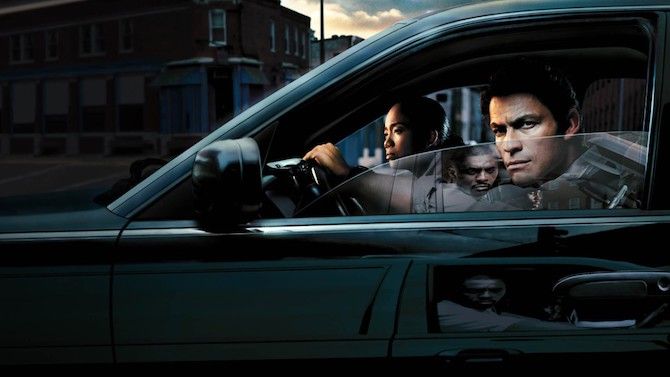
60 episodes over five seasons
The Wire is a crime drama television series set in Baltimore, Maryland. Written by former police reporter David Simons, the series takes a look at how various government institutions in the city interact with law enforcement. Themes presented in the series include society and politics, the illegal drug trade, urban life, and more.
During its long run, The Wire was praised for its casting of character actors rather than big-name stars. It also featured real-life figures in the Baltimore community.
All five seasons of The Wire are available to stream through HBO and Amazon Prime.
You Can’t Go Wrong With HBO
If you’re looking for high-quality television entertainment, you can’t go wrong with HBO. For nearly three decades, the pay service has produced some of the best television shows on the planet.
For more information on HBO and its content, check out these amazing shows that make HBO Now worth the money.
Read Full Article