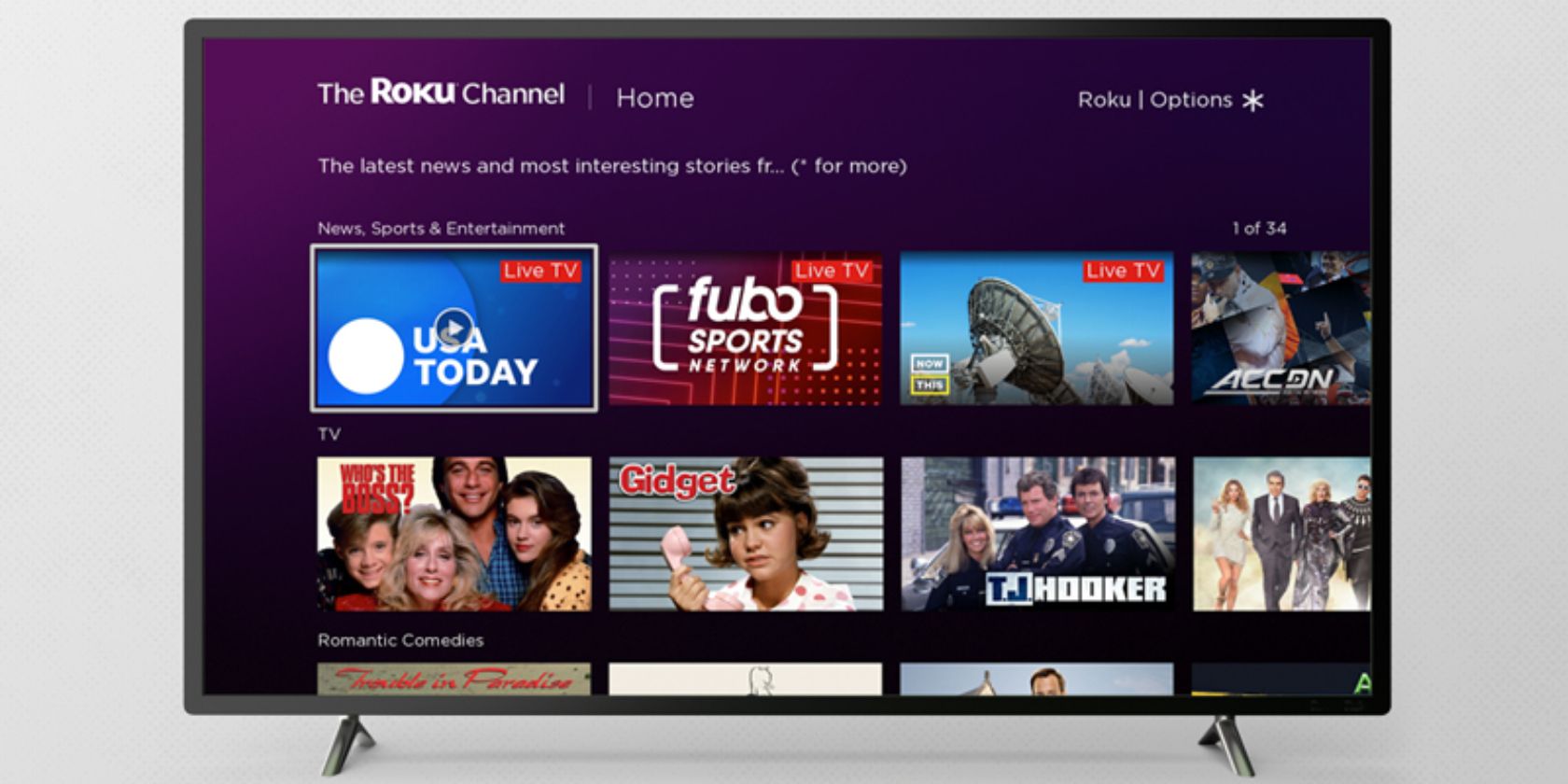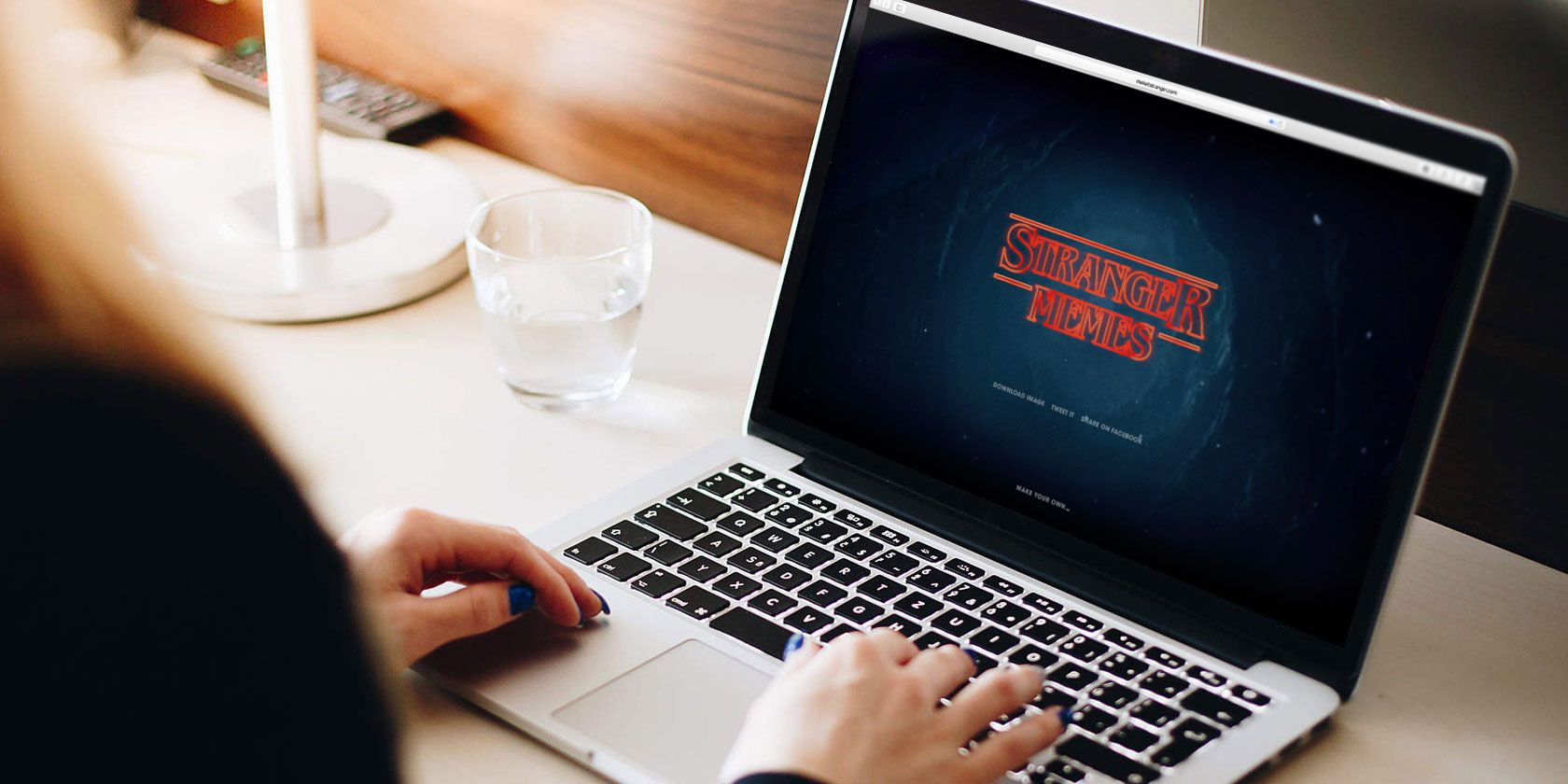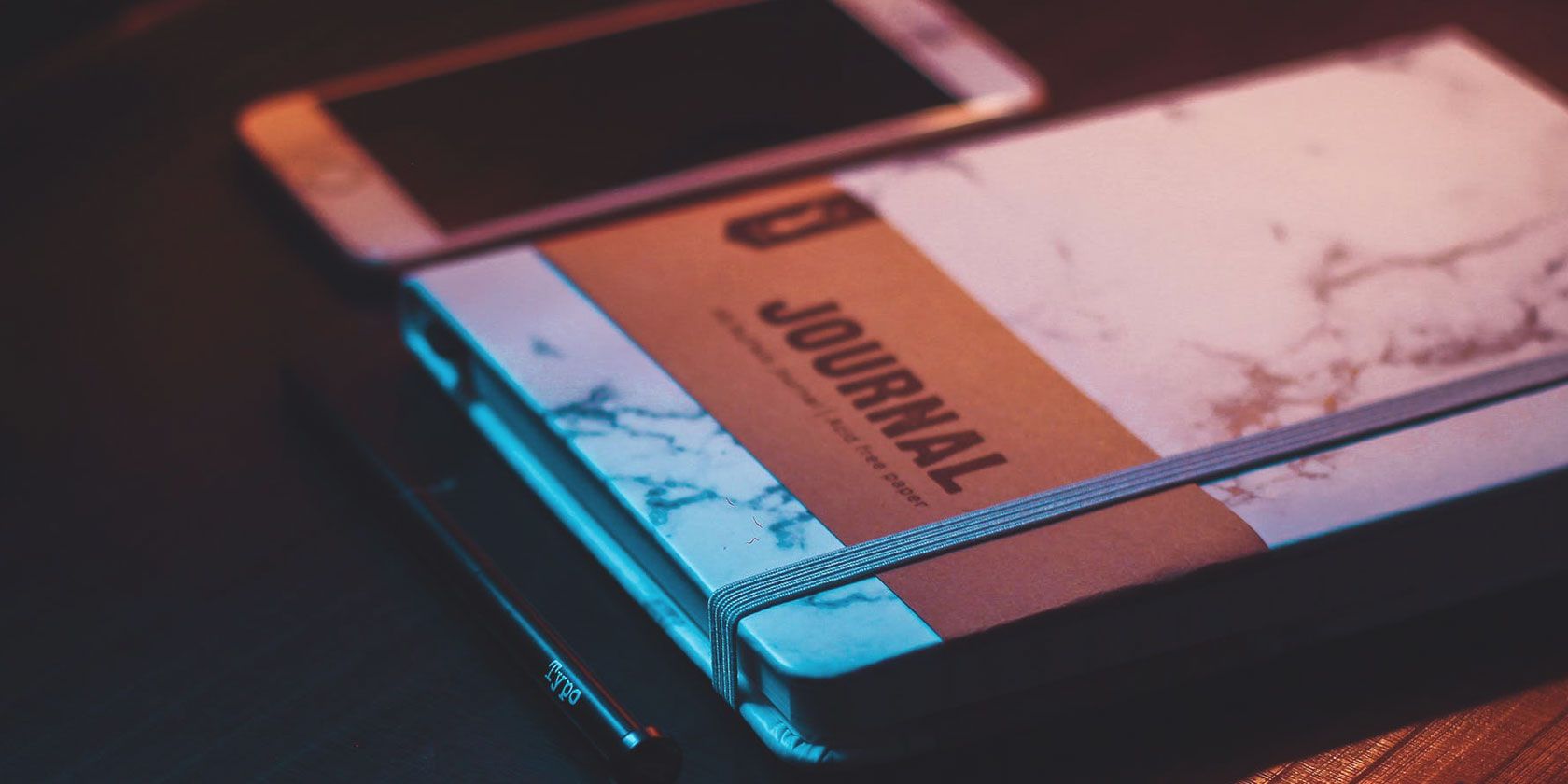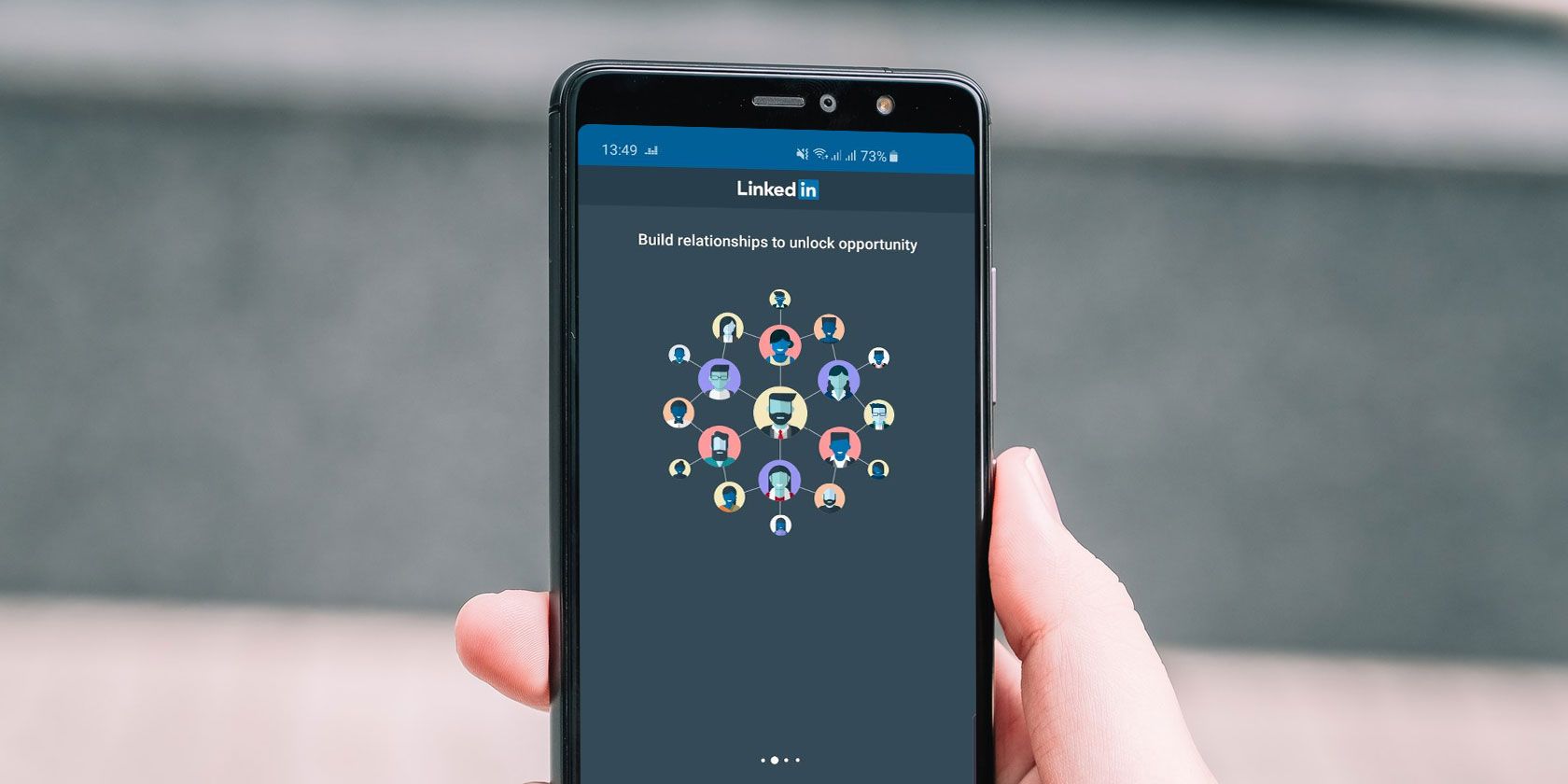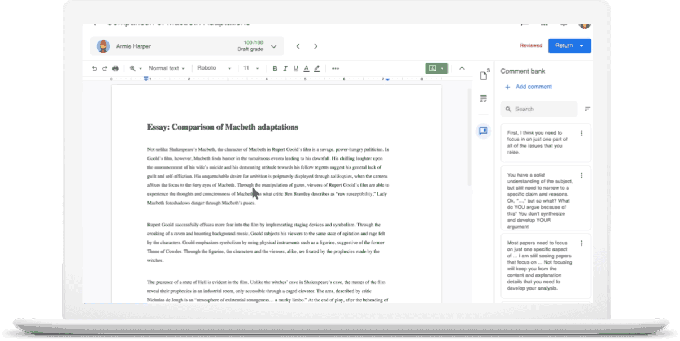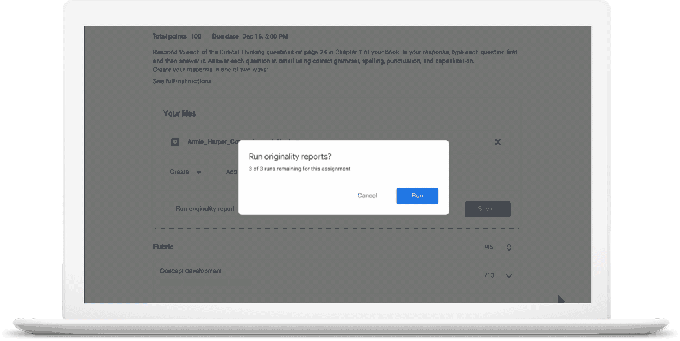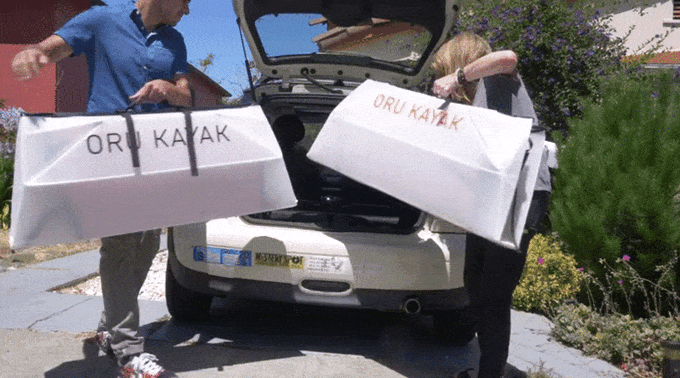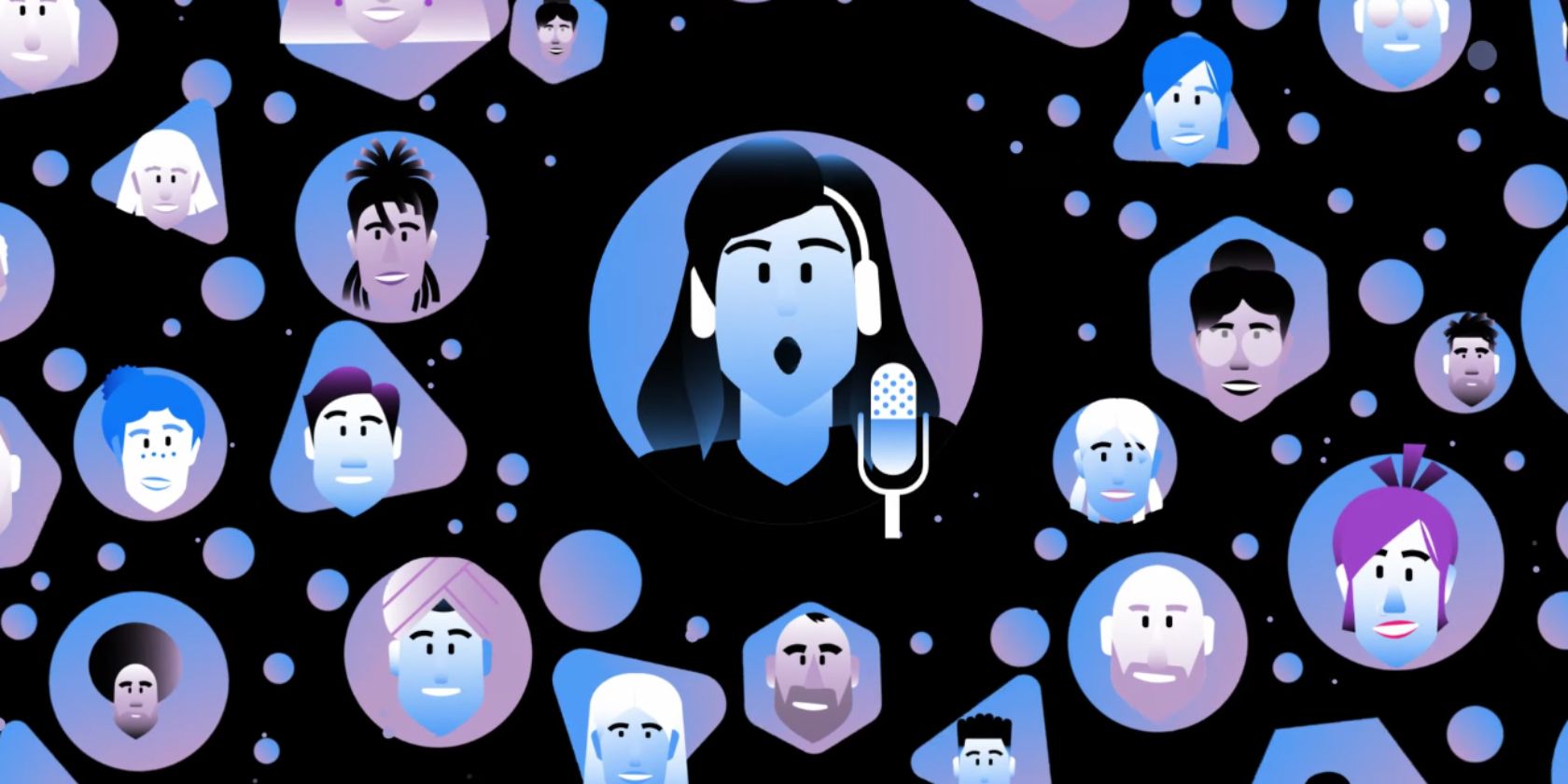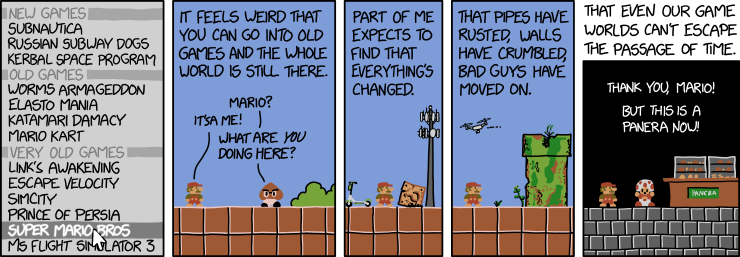As the Microsoft Store continues to grow and improve, users have a better choice of apps than ever.
Today, we’re going to put calendars under the microscope. Which calendar apps should you use for boosting productivity? Or for remembering birthdays? Or for managing your time more effectively?
Sure, there are a lot of choices. But don’t worry; we’re going to introduce you to the best calendar apps in the Microsoft Store. Keep reading to learn more.
1. Mail and Calendar
![Mail and Calendar interface]()
We can’t dive into the alternatives without first mentioning Microsoft’s own Mail and Calendar app.
If you rely on lots of apps in the Microsoft suite, it’s one of the best calendar apps you’ll find. Although it’s a single download, it will appear as two separate apps on your Windows machine. You cannot install one without the other.
Importantly for some users, the Calendar app is optimized for Exchange. You’ll get features such as rich support for meetings and managing your schedule.
There’s also a way to change the app’s default font, a dark mode, support for touchscreens and gestures, non-Gregorian calendars, and drag-and-drop event organization.
Download: Mail and Calendar (Free)
2. My Calendar
![My Calendar app interface]()
My Calendar is a lightweight calendar app for Windows 10.
It offers all the features you’d expect to see—including day, week, and month views, toggle buttons to hide and show particular calendars, and a bunch of customization options.
However, the app really shines thanks to its Live Tiles.
You can set up various tiles and customize them to show different things (for example, work meetings, birthdays, national holidays, and so on). It means you can see all your information at a glance from the Start menu without needing to open the app.
My Calendar has a task management feature, complete with customizable categories. All your tasks are accessible from within the Microsoft Store app, but it is only available in the Pro version.
The Pro version also removes ads, add more calendar views (today, agenda, and year), and lets you add photos to the birthday calendar.
Download: My Calendar (Free, Pro version available)
3. One Calendar
![one calendar app windows 10]()
One Calendar is one of the best calendar apps for Windows thanks to the impressive number of third-party providers it supports. The list includes Outlook, Google Calendar, Exchange, Office 365, Facebook, iCloud calendars via Webcal, and CalDAV.
Five views are available (day, week, month, year, and agenda). None of them are locked behind a paywall like on My Calendar. It’s easy to jump between the various views using the semantic zoom; just scroll your mouse wheel to move between the different timeframes.
You can also configure the information that’s shown on the app’s Live tile. To change the look, choose from more than 170 themes.
You can work offline too. Also, One Calendar is available on Android and iOS, thus providing you with a seamless experience across all your devices.
Download: One Calendar (Free, Offers in-app purchases)
4. Ink Calendar
![Ink Calendar for Windows 10]()
Ink Calendar is worth considering if you enjoy using Windows Ink. For those who don’t know, Windows Ink is a Windows feature that lets you use a digital pen (or your finger!) to make notes, write and edit text, annotate PDFs, and more.
Ink Calendar is the closest representation of a paper calendar that you’ll find in the Microsoft Store. When you make a handwritten note on your screen, the app can read the text, understand any time you mention, and add an appointment to other third-party calendars like Outlook and Google. You can also jump from Ink Calendar into Windows’ default calendar app with a single click.
The app lets you draw and write in different colors, offers bright highlighter features, and provides customization features such as background images, themes, and light/dark modes.
Note: You can set up Windows Ink by heading to Start > Settings > Devices > Pen & Windows Ink.
Download: Ink Calendar ($4.99, Free trial available)
5. Good Plan
![good plan app windows 10]()
Are you looking for the best Windows calendar for education? You should consider Good Plan. It’s ideal for students, teachers, and even parents.
It has a few core features that’ll appeal to students, teachers, and even parents.
For example, teachers will appreciate the lesson planner with integrated exam and homework timetable. Students can activate the lesson timetable to make sure they are always in the right place at the right time. And parents can follow their kids’ assignments, grades, and school holidays.
Download: Good Plan (Free, Premium version available)
6. EasyMail for Gmail
![EasyMail for Gmail Calendar view]()
One of the most significant downsides of using Google’s (albeit excellent) calendar service on Windows is the lack of a dedicated desktop app.
Google has steadfastly refused to make desktop apps for its other popular services (read about the ongoing Google Play Music debacle for a case in point), so it seems unlikely that the situation will change anytime soon.
One of the best Gmail for Desktop workarounds is to use EasyMail for Gmail.
It lets you access Google Calendar, Gmail, and Google Tasks in a single interface. You can access different calendar views, create events, accept or reject appointments, and invite other people to your events.
EasyMail for Gmail also supports account switching. If you have a personal Google account and a G Suite account at work, you can toggle between them with a single click. You can add a maximum of five accounts.
Download: EasyMail for Gmail (Free, Offers in-app purchases)
7. Game Calendar
![game calendar app windows 10]()
We end with a recommendation for hardcore gamers. Game Calendar will keep you abreast of the newest games across all your favorite platforms. You can use it to see upcoming releases and release dates from years gone by. And you can set reminders for upcoming new titles.
The app also offers video clips from games, game information, and the latest trailers. You can even sync your own game library to the cloud for maximum integration.
Download: Game Calendar (Free)
Choose Calendar Apps for Your Convenience
Remember, the seven apps we have looked at in this article are the nicest calendars in the Microsoft Store. There are dozens of other calendars worth recommending on other operating systems and on the web.
If you would like to learn more about the various options, make sure you read our articles on the best free online calendars and how to make Google Calendar your Windows desktop calendar.
Read the full article: The 7 Best Calendar Apps in the Microsoft Store
Read Full Article