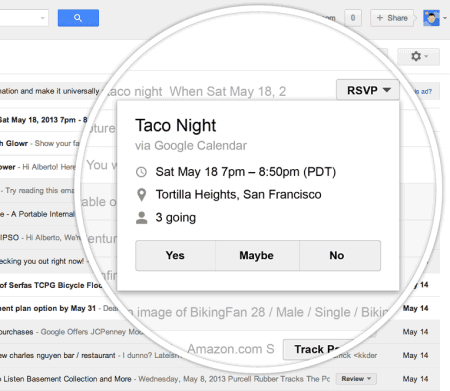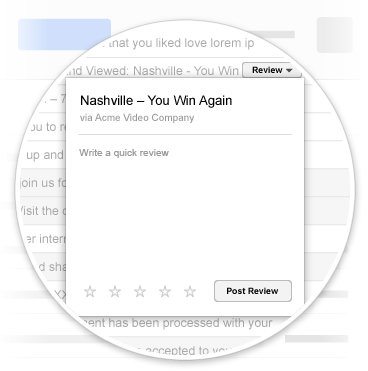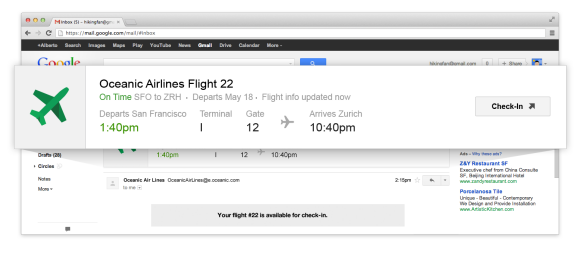By now, you've probably received the invitation to try the new Google Maps. It's not available without an invitation and it's likely that it won't replace the classic Google Maps very soon.

Depending on your computer and the browser you're using, you may not see the Google Earth view and other 3D features. WebGL features require Windows Vista/7/8, Mac OS 10.8.3+, Chrome OS, the latest versions of Chrome, Firefox and up-to-date graphics drivers. This page explains what's the lite mode and provides links for the lite mode and the full 3D mode.
Probably the most impressive feature in the new interface is the Google Earth integration that doesn't require a plugin. It looks great, even if it doesn't includes all the features of the desktop software. Earth view replaces the old satellite view, which is only available in the lite mode.
If you want to find "how Google Maps went from a flat map where Greenland looks bigger than Africa to a beautifully realistic 3D globe", Evan Parker from Google shares the story. From the Google Earth plugin to MapsGL and the new Earth view, it took almost 7 years to make Google Earth work smoothly in your browser.

Another impressive feature is the "Explore" box at the bottom of the page that combines Street View, panoramas and static photos. It's the best way to find interesting places and explore them from your armchair.

Standard maps look better, colors are softer, labels are easier to read. Google Maps finally has permalinks that automatically update in the address bar, so it's easier to share pages and bookmark them (permalinks only work in the new Google Maps, but you can also use the URLs generated by the old Google Maps).
You can no longer find a contextual menu when you right-click, so features like "directions to/from here", "zoom in/out", "center map here" are missing. Now you can click any place on the map and you'll get a small info pane below the search box that shows the address and lets you get directions and go to Street View. Double click to zoom in, use the mouse wheel or the "+"/"-" buttons.
The new Google Maps simplified navigation and removed many useful features like the zoom level bar, panning, "show my location" and the Street View Pegman. Layers like Wikipedia, weather, webcams, photos, videos, previous searches are no longer available, while transit, traffic and bicycling can be found in the "getting around" box.

"My Places" is not part of the new Google Maps interface. Click the "options" icon in the black navigation bar, select "My Places" and you'll go back to the old interface. It's a trick that lets you temporarily switch to the old interface. You can also click "classic maps".
The new full-screen interface places all the navigation controls on top of the map and invites you to explore the map. To get directions, mouse over the search box and click "directions". To find a place, use the search box. The transitions are smooth and Google Maps uses a simplified version of Google Instant: you're automatically sent to the place you've selected without having to press Enter. You can even find your contacts on the map.
You can restrict the results to places from top reviewers or your Google+ circles. Google emphasizes the reviews from your Google+ circles, so search results are personalized. Results are placed on the map and this is disconcerting: you don't know which one to click. Mouse over the results to get some information, click them to get even more information. It's a strange way to display search results, since you don't know which one is better. Google used to rank the results and ranking was an important component of local search. You can click "go to list of top results", but you're sent to a different page that includes other results and the list isn't comprehensive.

I don't like the new interface for directions because the step-by-step directions are no longer displayed automatically. You need to click "step-by-step" and you're sent to a different page. Switching between the suggested routes is more intuitive because all of them are displayed on them map and you can compare them. Google also includes transit directions, which have a simplified interface that summarizes information. There's also a new button for flight search, but it's limited to a few countries (United States, United Kingdom, France, Italy, Spain, and the Netherlands). Printing directions requires an additional click and you can no longer hide the map or include maps for all steps.

The new Google Maps requires a lot more resources, especially more RAM, so it's not a great idea to use it if you have an old computer. Earth View and Street View use a lot of memory, so don't be surprised if you see this:

The new Google Maps builds on the MapGL experiment, does away with plugins and has a cleaner interface that's better suited for mobile devices. Unfortunately, it's a memory hog and basic features like local search and directions are cumbersome.
 Over the past few years, you may have heard the term HTML5 every once in a while. Whether you know anything about web development or not, the concept can be somewhat nebulous and confusing. Obviously, it’s the next step in the line of HTML, but what exactly does it do? Why is there so much excitement around it? And why does it matter for you?
Over the past few years, you may have heard the term HTML5 every once in a while. Whether you know anything about web development or not, the concept can be somewhat nebulous and confusing. Obviously, it’s the next step in the line of HTML, but what exactly does it do? Why is there so much excitement around it? And why does it matter for you?