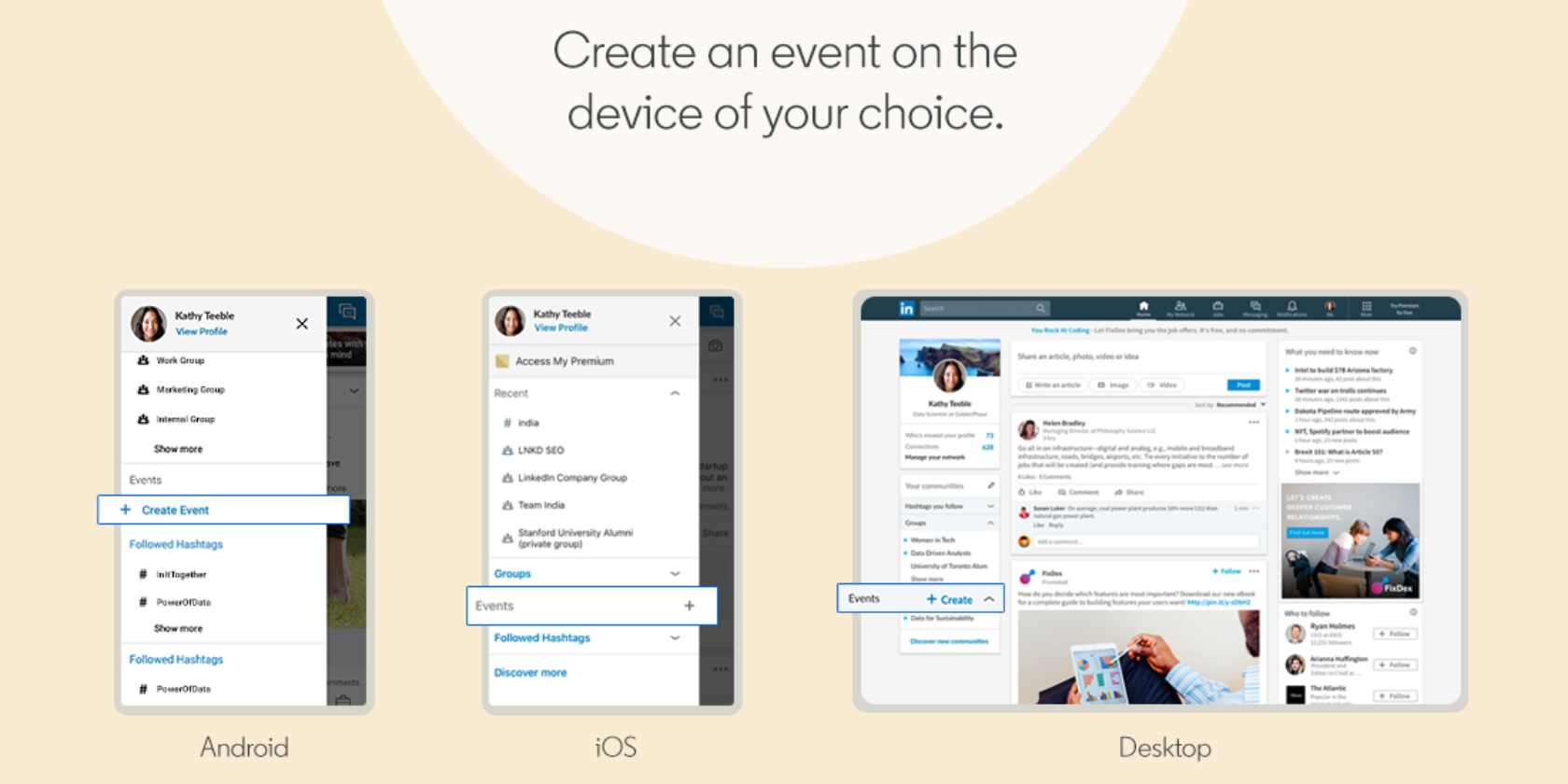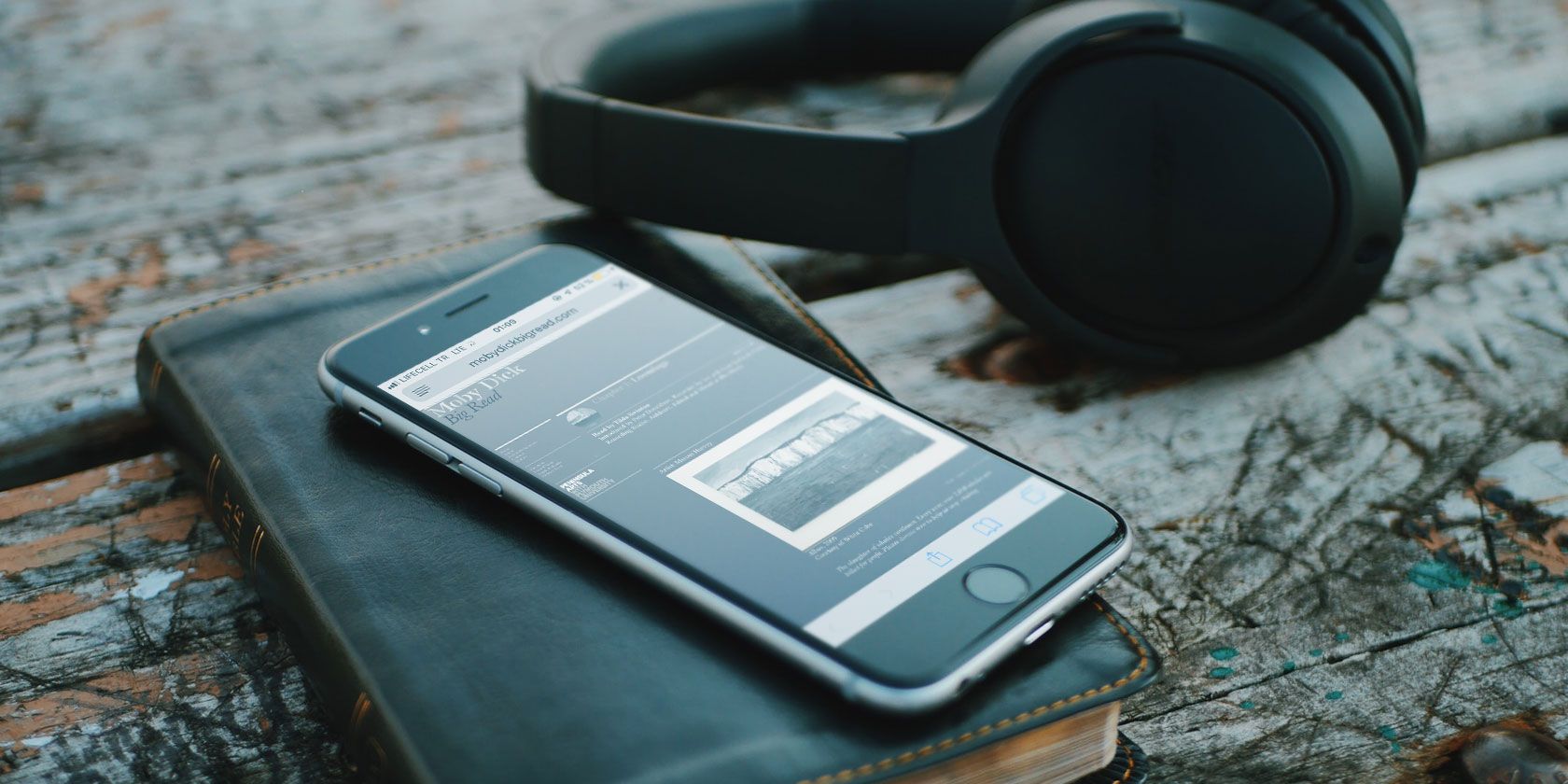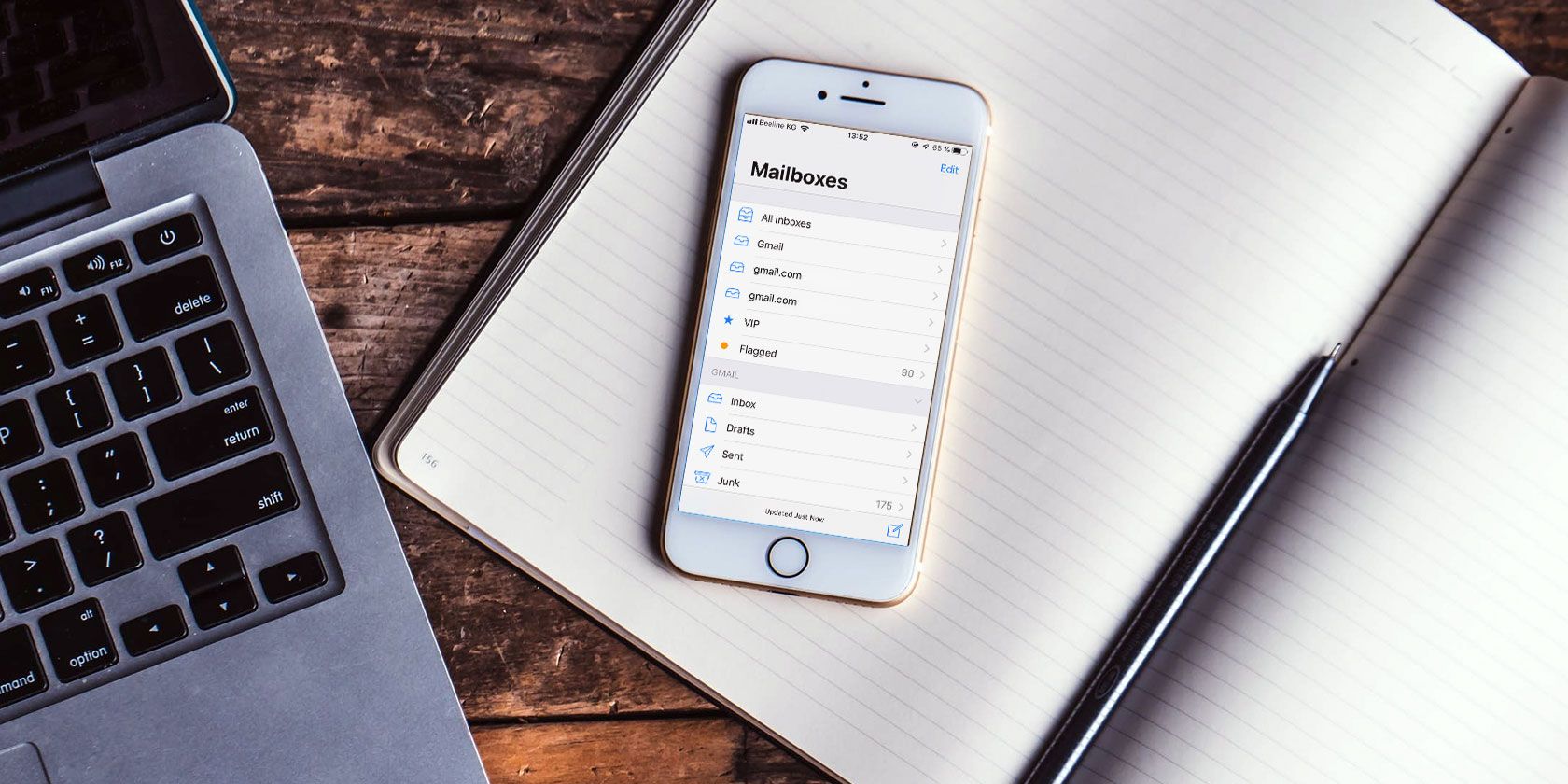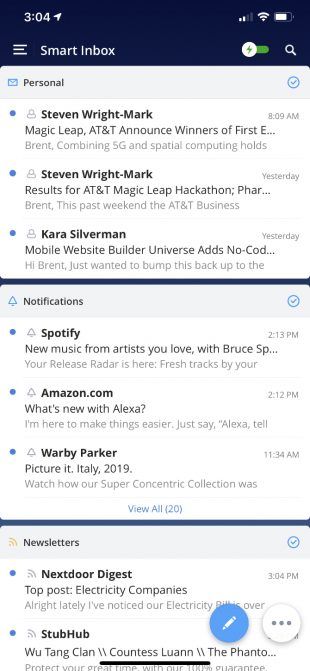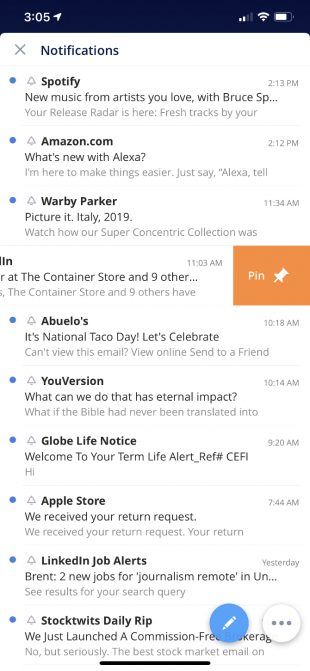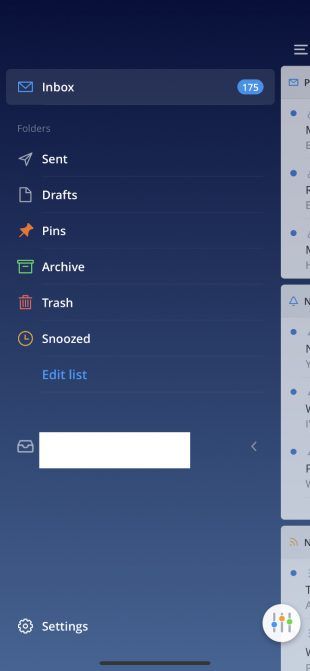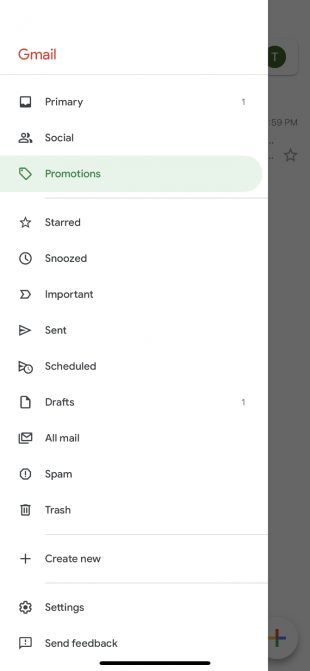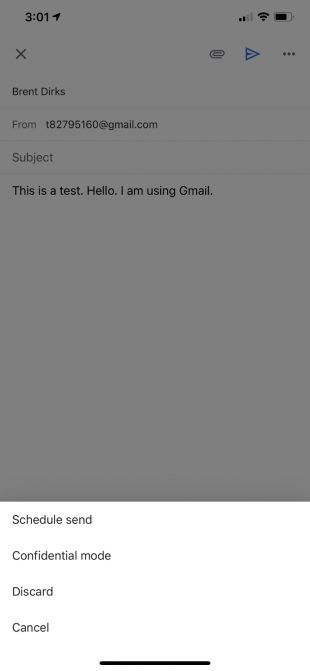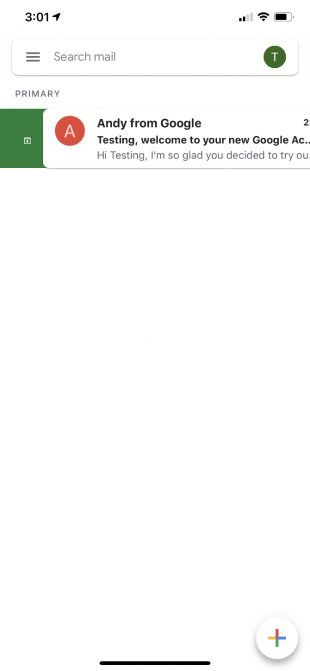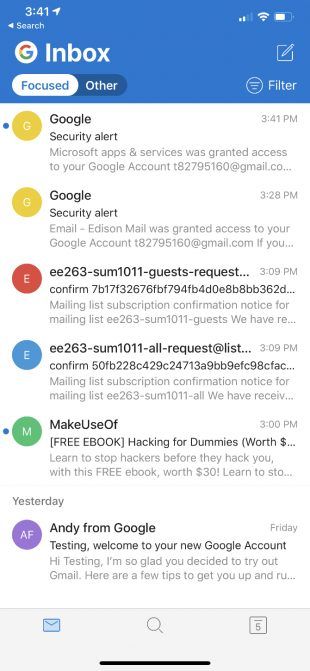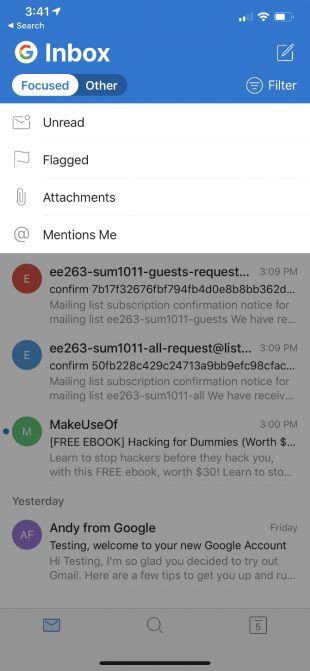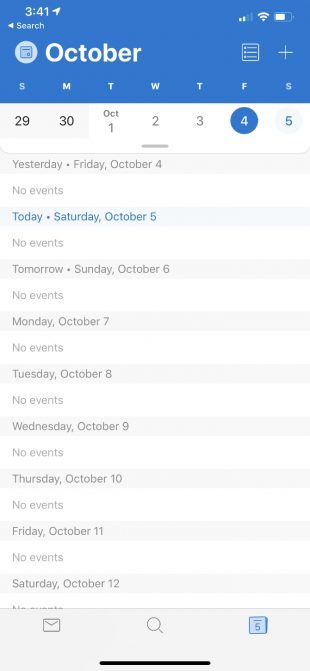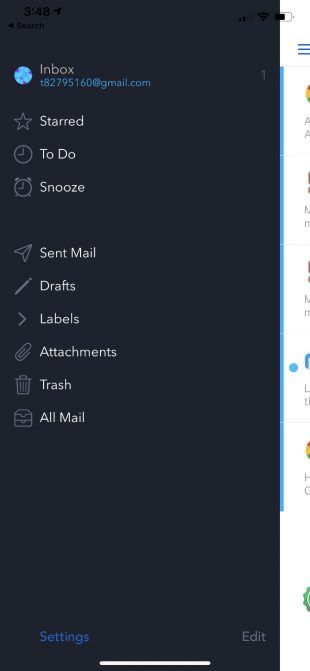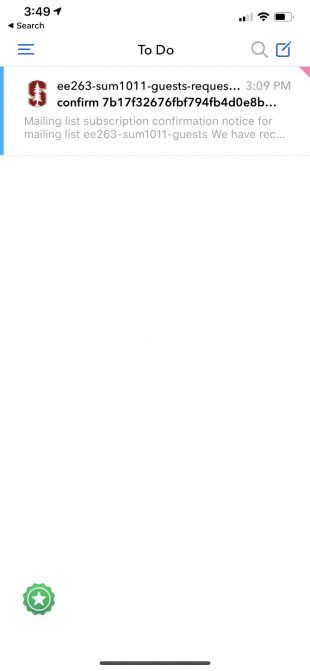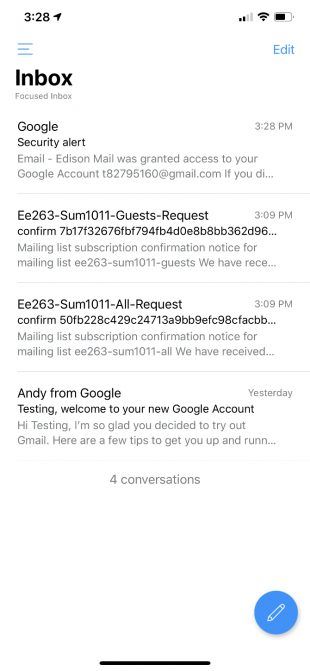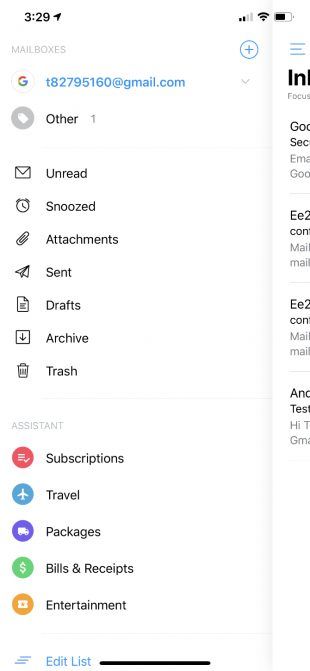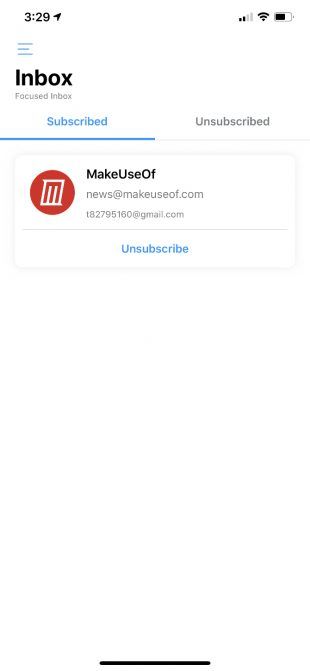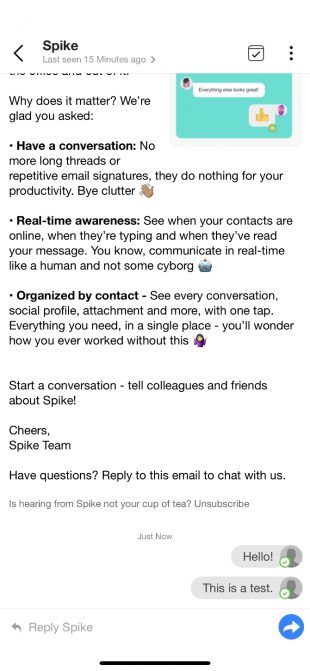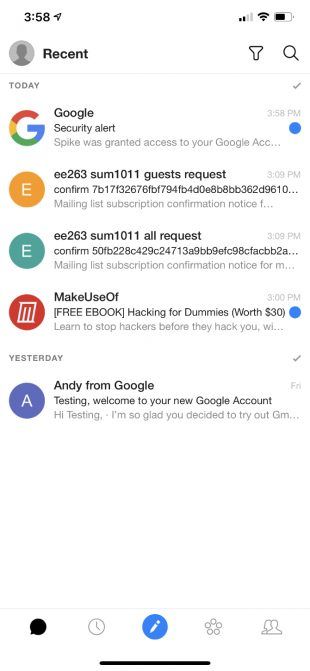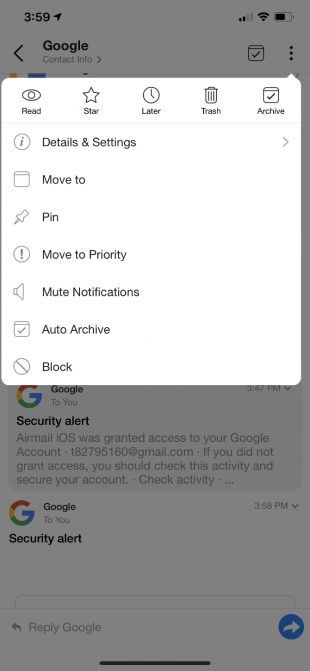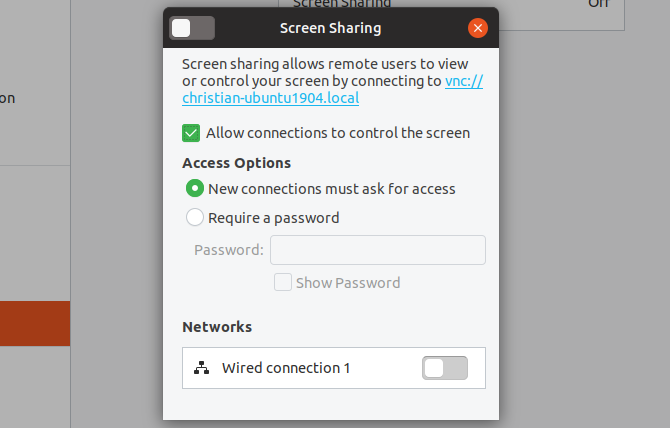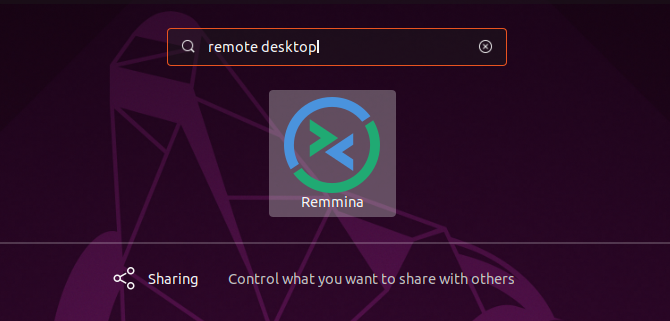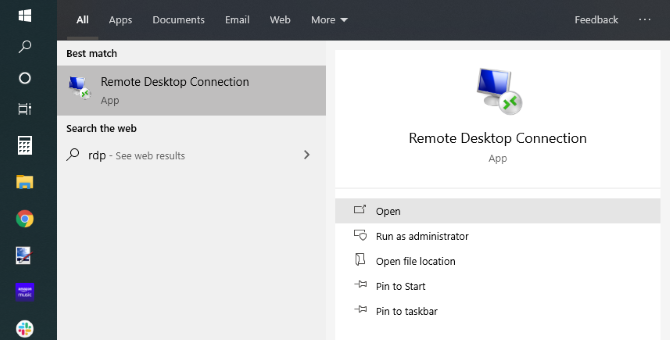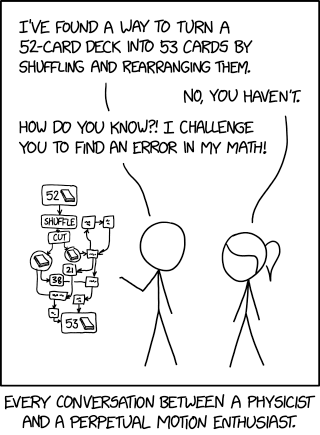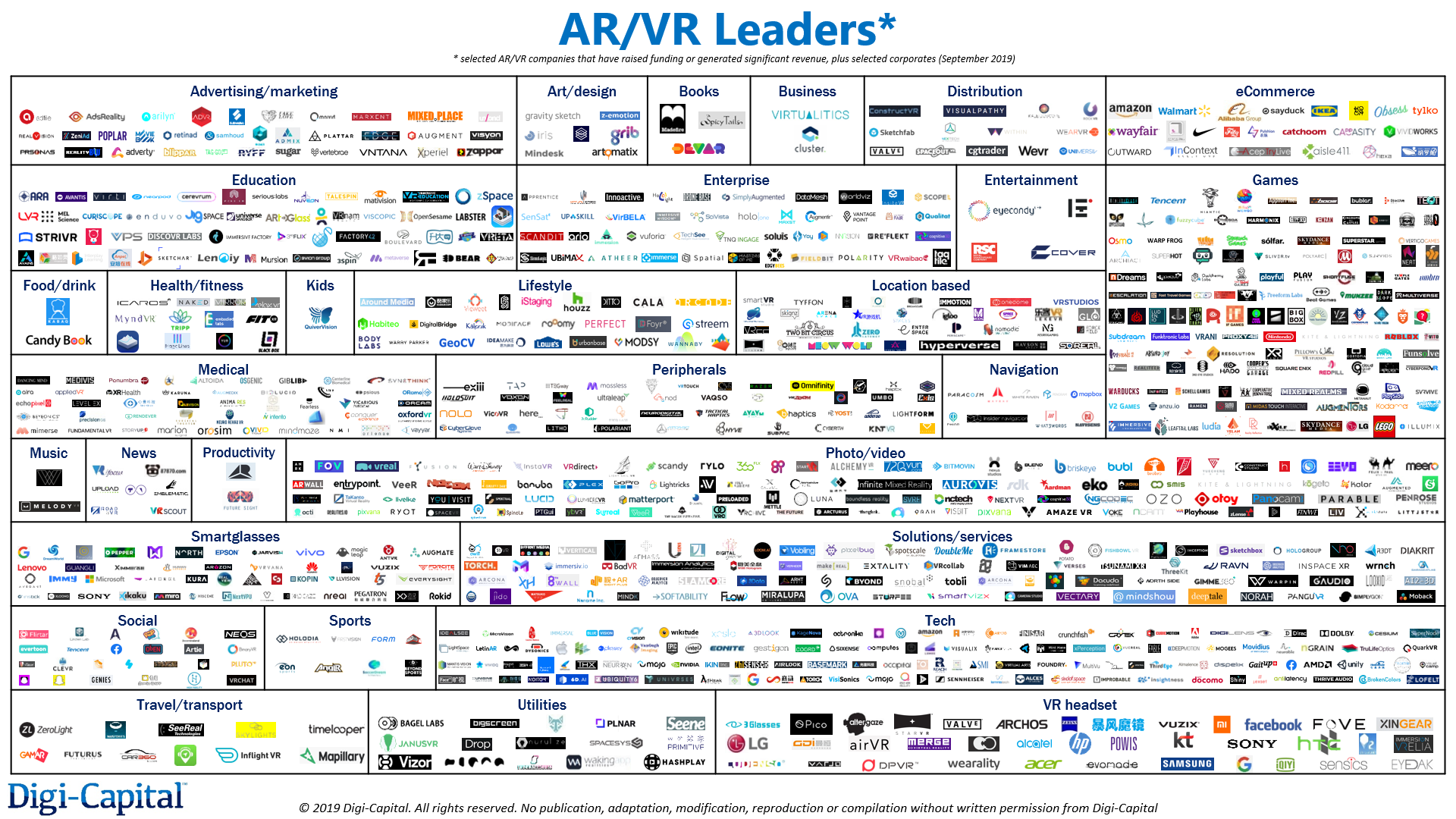I’ll be the first to admit that I’m a bit old-fashioned when it comes to phones. Everyone scoffs at my iPhone SE, but the truth is it’s the best phone Apple ever made — a beautiful, well designed object in just about every way. But damn is the iPhone 11 Pro ugly. And so are the newest phones from Samsung and Google, while we’re at it.
Let’s just get right to why the new iPhones are ugly, front and back. And sideways. We can start with the notch. Obviously it’s not new, but I thought maybe this would be some kind of generational anomaly that we’d all look back and laugh at in a year or two. Apparently it’s sticking around.
I know a lot of people have justified the notch to themselves in various ways — it technically means more raw screen space, it accommodates the carrier and battery icons, it’s necessary for unlocking the phone with your face.
Yeah, but it’s ugly.
If they removed the notch, literally no one would want the version with the notch, because it’s so plainly and universally undesirable. If Apple’s engineers could figure out a way to have no notch, they’d have done it by now, but they can’t and I bet they are extremely frustrated by that. They try to hide it with the special notch-camouflaging wallpaper whenever they can, which is as much as saying, “hey, we hate looking at it too.”

You can forget for a few seconds. But in the back of your mind you know it’s there. Everyone knows.
It’s a prominent, ugly compromise (among several) necessitated by a feature no one asked for and people can’t seem to figure out if they even like or not. Notches are horrible and any time you see one, it means a designer cried themselves to sleep. To be fair that probably happens quite a bit. I grew up around designers and they can be pretty sensitive, like me.
I’m not a big fan of the rounded screen corners for a couple reasons, but I’ll let that go because I envision a future where it doesn’t matter. You remember how in Battlestar Galactica the corners were clipped off all the paper? We’re on our way.
Having the screen extend to the very edge of the device on the other hand isn’t exactly ugly, but it’s ugly in spirit. The whole front of the phone is an interface now, which would be fine if it could tell when you were gripping the screen for leverage and not to do something with it. As it is, every side and corner has some kind of dedicated gesture that you have to be wary of activating. It’s so bad people have literally invented a thing that sticks out from the back of your phone so you can hold it that way. Popsockets wouldn’t be necessary if you could safely hold your phone the way you’d hold any other object that shape.

The back is ugly now, too. Man, is that camera bump bad. Bump is really the wrong word. It looks like the iPhone design team took a field trip to a maritime history museum, saw the deep sea diving helmets, and thought, Boom. That’s what we need. Portholes. To make our phone look like it could descend to 4,000 fathoms. Those helmets are actually really cool looking when they’re big and made of strong, weathered brass. Not on a thin, fragile piece of electronics. Here it’s just a huge, chunky combination of soft squares and weirdly arranged circles — five of them! — that completely take over the otherwise featureless rear side of the phone.

The back of the SE is designed to mirror the front, with a corresponding top and bottom “bezel.” In the best looking SE (mine) the black top bezel almost completely hides the existence of the camera (unfortunately there’s a visible flash unit); it makes the object more like an unbroken solid, its picture-taking abilities more magical. The camera is completely flush with the surface of the back, which is itself completely flush except for texture changes.
The back of the iPhone 11 Pro has a broad plain, upon which sits the slightly higher plateau of the camera assembly. Above that rise the three different little camera volcanoes, and above each of those the little calderas of the lenses. And below them the sunken well of the microphone. Five different height levels, producing a dozen different heights and edges! Admittedly the elevations aren’t so high, but still.

If it was a dedicated camera or another device that by design needed and used peaks and valleys for grip or eyes-free navigation, that would be one thing. But the iPhone is meant to be smooth, beautiful, have a nice handfeel. With this topographic map of Hawaii on the back? Have fun cleaning out the grime from in between the volcanoes, then knocking the edge of the lens against a table as you slide the phone into your hand.
Plus it’s ugly.
The sides of the phones aren’t as bad as the front and back, but we’ve lost a lot since the days of the SE. The geometric simplicity of the + and – buttons, the hard chamfered edge that gave you a sure grip, the black belts that boldly divided the sides into two strips and two bows. And amazingly, due to being made of actual metal, the more drops an SE survives, the cooler it looks.

The sides of the new iPhones look like bumpers from cheap model cars. They look like elongated jelly beans, with smaller jelly beans stuck on that you’re supposed to touch. Gross.
That’s probably enough about Apple. They forgot about good design a long time ago, but the latest phones were too ugly not to call out.
Samsung has a lot of the same problems as Apple. Everyone has to have an “edge to edge” display now, and the Galaxy S10 is no exception. But it doesn’t really go to the edge, does it? There’s a little bezel on the top and bottom, but the bottom one is a little bigger. I suppose it reveals the depths of my neurosis to say so, but that would never stop bugging me if I had one. If it was a lot bigger, like HTC’s old “chins,” I’d take it as a deliberate design feature, but just a little bigger? That just means they couldn’t make one small enough.

As for the display slipping over the edges, it’s cool looking in product photos, but I’ve never found it attractive in real life. What’s the point? And then from anywhere other than straight on, it makes it look more lopsided, or like you’re missing something on the far side.
Meanwhile it not only has bezels and sometime curves, but a hole punched out of the front. Oh my god!
Here’s the thing about a notch. When you realize as a phone designer that you’re going to have to take over a big piece of the front, you also look at what part of the screen it leaves untouched. In Apple’s case it’s the little horns on either side — great, you can at least put the status info there. There might have been a little bit left above the front camera and Face ID stuff, but what can you do with a handful of vertical pixels? Nothing. It’ll just be a distraction. Usually there was nothing interesting in the middle anyway. So you just cut it all out and go full notch.
Samsung on the other hand decided to put the camera in the top right, and keep a worthless little rind of screen all around it. What good is that part of the display now? It’s too small to show anything useful, yet the hole is too big to ignore while you’re watching full-screen content. If their aim was to make something smaller and yet even more disruptive than a notch, mission accomplished. It’s ugly on all the S10s, but the big wide notch-hole combo on the S10 5G 6.7″ phablet is the ugliest.

The decision to put all the rear cameras in a long window, like the press box at a hockey game, is a bold one. There’s really not much you can do to hide 3 giant lenses, a flash, and that other thing. Might as well put them front and center, set off with a black background and chrome rim straight out of 2009. Looks like something you’d get pointed at you at the airport. At least the scale matches the big wide “SAMSUNG” on the back. Bold — but ugly.
Google’s Pixel 4 isn’t as bad, but it’s got its share of ugly. I don’t need to spend too much time on it, though, because it’s a lot of the same, except in pumpkin orange for Halloween season. I like the color orange generally, but I’m not sure about this one. Looks like a seasonal special phone you pick up in a blister pack from the clearance shelf at Target, the week before Black Friday — two for $99, on some cut-rate MVNO. Maybe it’s better in person, but I’d be afraid some kid would take a bite out of my phone thinking it’s a creamsicle.
![]()
The lopsided bezels on the front are worse than the Samsung’s, but at least it looks deliberate. Like they wanted to imply their phone is smart so they gave it a really prominent forehead.
I will say that of the huge, ugly camera assemblies, the Pixel’s is the best. It’s more subtle, like being slapped in the face instead of kicked in the shins so hard you die. And the diamond pattern is more attractive for sure. Given the square (ish) base, I’m surprised someone on the team at Google had the rather unorthodox idea to rotate the cameras 45 degrees. Technically it produces more wasted space, but it looks better than four circles making a square inside a bigger, round square.
And it looks a hell of a lot better than three circles in a triangle, with two smaller circles just kind of hanging out there, inside a bigger, round square. That iPhone is ugly!
Read Full Article