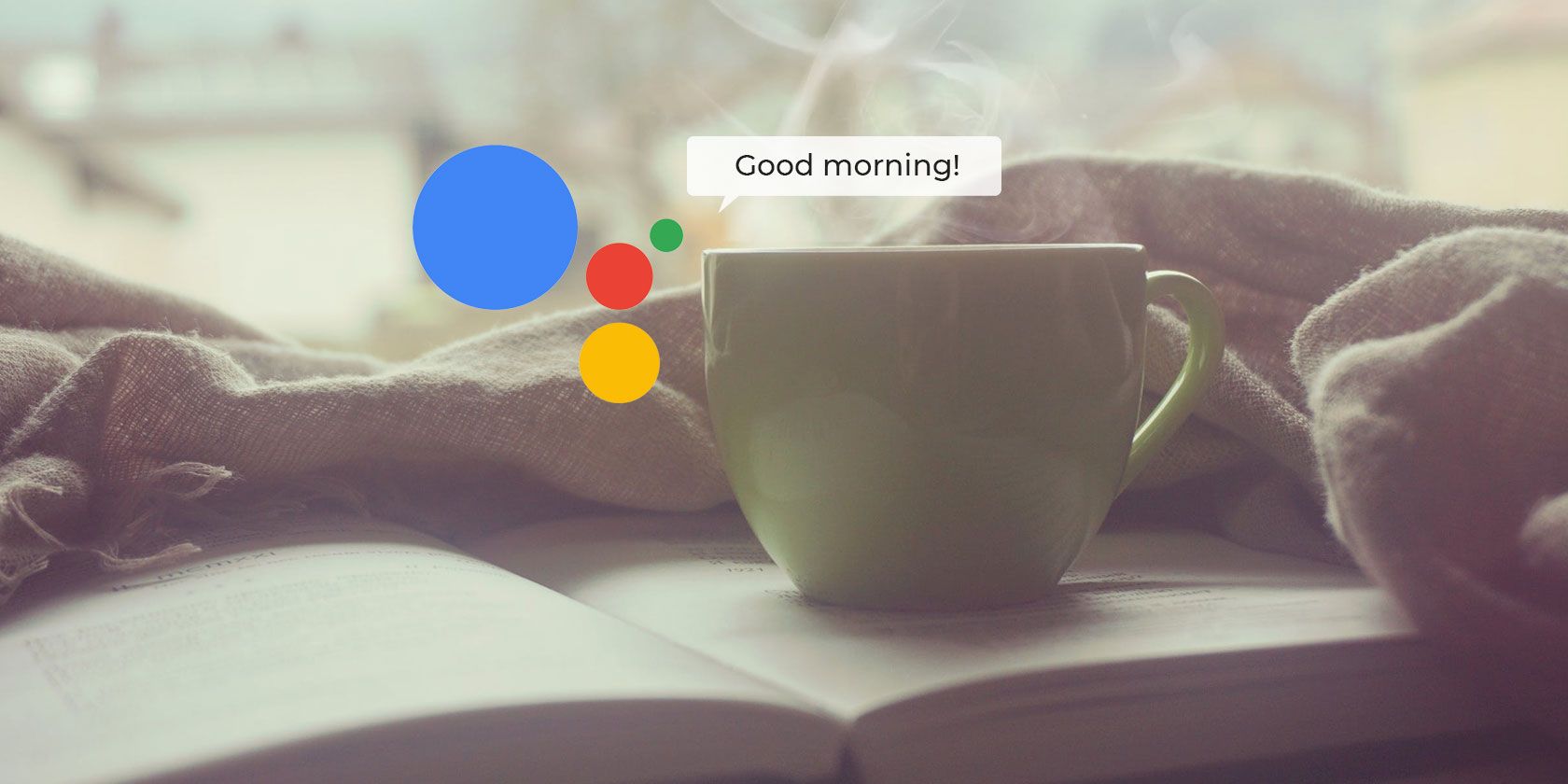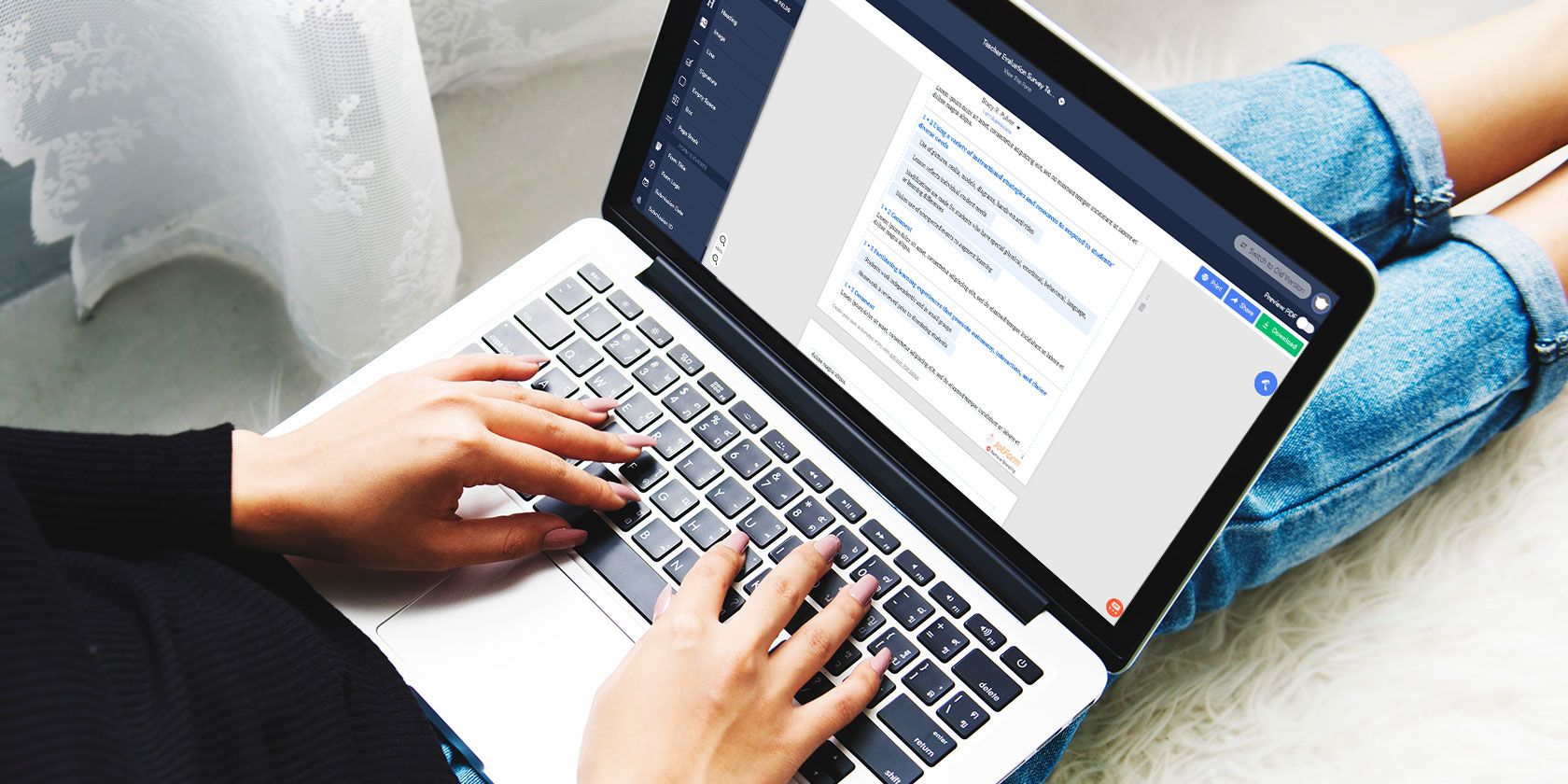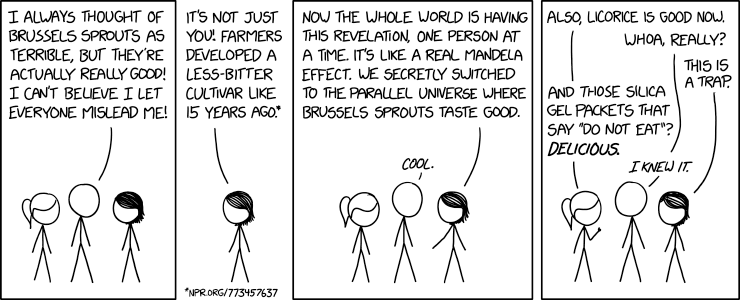According to surveys, around 33 percent of smartphone owners have lost or broken their phones. If the thought of this happening to you is a concern, it’s worth considering phone insurance.
But what does smartphone insurance cover? What does it cost? And is mobile phone insurance worth it? Let’s find out.
Why You Need Cell Phone Insurance
Most people reach the end of their cell phone contract with little more than superficial damage to the handset. Others aren’t as successful.
We’ve all heard about people who have dropped their phones down drains, toilets, or sinks. Similarly, devices have fallen from bridges, railway platforms, car roofs, prams, even boats. Then there is the risk of smartphone theft to consider.
While dedicated smartphone apps can protect an Android device from theft, iPhone owners can use the Find My iPhone app. But if a phone has been stolen and wiped, you’re never going to see it again.
That’s where phone insurance comes into its own.
What Does Phone Insurance Cover?
By taking out insurance for your phone, you can be covered for:
- Accidental damage, including cracked screens and water/liquid damage
- Loss
- Theft
- Mechanical breakdown
- Malfunction not covered by warranty
Paying for mobile phone insurance for your Android smartphone or iPhone gives you peace of mind. You can be confident that when lost, stolen, or damaged, your phone will be replaced or repaired.
Note, however, that the insurance policy often has an excess that must be paid as a contribution to a claim. This is usually around $99. You may prefer to avoid insurers that demand an excess, added cost, or deductible.
![Consider phone insurance for your iPhone]()
iPhones and other premium devices (such as the Samsung Galaxy S range) typically attract a higher premium. This is due to them being highly desirable items and more likely to be stolen. Keep in mind that insurers will charge more and probably apply greater scrutiny to claims for these phones.
So, before signing up, think about what the risk is to your phone. If you’re forgetful, then loss or theft might be wise; for the clumsy, accidental damage cover.
Will Phone Insurance Companies Pay Out?
Getting insured is only one side of the coin, however. The real trick is getting the insurers to pay out. Increasingly insurers are becoming less interested in paying out and more interested in not fulfilling their role. While the sales literature will make insurance seem attractive, the small print is another matter entirely.
For instance, if your mobile phone is stolen from an unoccupied table in a bar, you might expect the insurers to be unhappy about paying up. However, the same is often true if the table is fully occupied, and the device is surreptitiously spirited away unnoticed.
You may well find that mistakes like these will lead to insurers refusing to pay out. Add an extra layer of protection by using the best mobile phone tracking tool for your device.
So, should you really pay out $20 insurance over 24 months only to find that you’ve paid an extra $480? If you’re not confident an insurer will pay out, it’s a risk you don’t really need. You could just use that money for a new phone and avoid the annoyance of the insurer refusing your claim.
Best Insurance for iPhone and Android Phones
The first option you should take when insuring a smartphone is to check what the warranty covers. While theft and throwing the phone down the toilet are unlikely to be covered, mechanical and electronic failure probably will.
If this is all the protection you need, great! If not, consider extending the warranty with a protection package from Asurion.
Mobile phone insurance from Asurion offers several coverage options for smartphones and tablets that have stopped working. Asurion offers a simplified insurance program that essentially extends your manufacturer’s warranty. The basic Asurion package covers:
- Power surge
- After the manufacturer’s warranty:
- Mechanical/electrical failures
- Defects in materials and workmanship
- Failures due to normal wear and tear
- Failures due to dust, heat, humidity
- 27/4 tech support
- Device replaced or the purchase price reimbursed as an Amazon e-gift card
From there, it might cover you for different issues depending on your type of device. For example, “drops, spills and cracked screens” are “covered from day one” with some policies, but not with others.
As a result, it does not cover drops, cracked screens, liquid damage, loss, theft, cosmetic damage if the product is still usable, consumable replacements, or breakdowns covered by warranty.
This might prove inflexible to you, but if you’re mainly concerned with the limits of the manufacturer’s warranty, Asurion can prove a good choice. You may have already heard of Asurion, as they provide insurance services to networks like AT&T and Sprint.
Helpfully, Asurion They offer insurance packages at different price points.
For example, there is the ASURION 3 Year Portable Electronic Accident Protection Plan with Tech Support package, which offers the basic coverage above. It also gives cover for drops, spills, and cracked screens.
Bought an iPhone? The default repair coverage is just one year, but you can extend this with AppleCare+ and AppleCare+ with Theft and Loss.
- AppleCare+ compensates for up to two incidents of accidental damage, every 24 months. Each incident is subject to service fees and tax.
- AppleCare+ with Theft and Loss covers the same, plus theft or loss.
So, for example, screen damage will set you back $29 for repair. This is about the same as you would pay in a local phone repair shop.
Note that AppleCare+ with Theft and Loss comes with several deductible charges. Check the AppleCare+ website for the latest prices.
An excellent option for buying coverage for any premium phone, eSurranty offers policies for iPhone, Samsung, and Google Pixel devices.
Packages are available for damage, loss, and theft, with the latter starting after 45 days of the policy starting. There’s also the option of an express replacement, although deductible charges are added for most replacement needs.
Helpfully, eSurranty coverage is transferrable—useful when you’re upgrading to a new device. Note, however, that claims are limited by type.
If you use a Samsung phone, you can rely on the warranty or boost it with the Samsung Premium Care protection plan. Two plans are on offer, a $99 plan for Galaxy S devices, and the $129 plan for other flagships (such as the Galaxy Note). Monthly payment options are available.
While phone insurance companies will typically offer a courier service, Samsung provides a choice between sending the device away and a doorstep repair.
In our experience, doorstep repair (in which a third-party repair team is contracted) is fraught with supply chain and reliability issues. It is usually best to send the device away than have to wait home repeatedly and hope the engineer has the right parts for repair.
Get Protection Against Device Theft and Damage
Electronic insurance for other devices is also available. For example, if you wish to protect a printer or a desktop PC from failure with Asurion, you can buy the ASURION 3 Year Electronics Protection Plan.
Meanwhile, if you need device insurance for the office, Asurion can also help. It offers the ASURION 4 Year Office Equipment Protection Plan for office equipment.
In truth, for cheaper phones, you probably won’t need phone insurance. Cell phones that are cheaper than the excess charge aren’t worth insuring, after all. But if you have an expensive Android or iPhone, insurance is a smart move. It protects your purchase, gives you an affordable replacement, and gets you reconnected quickly.
The Best Cell Phone Insurance for You
Whatever happens, if you’re going to sign up for insurance for your electronic devices, take your time. Choose the best offer for your device, usage, and budget. This might mean using the suggestions above or shopping around for phone insurance from companies with products that suit you.
Don’t have phone insurance but have a cracked screen? Here’s how to replace a damaged phone screen display yourself.
Read the full article: Do You Really Need Cell Phone Insurance? The Facts and Best Plans
Read Full Article