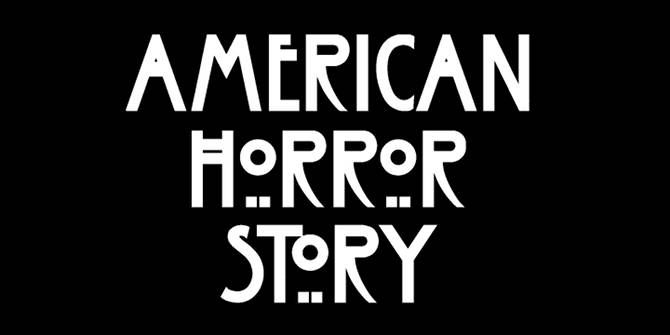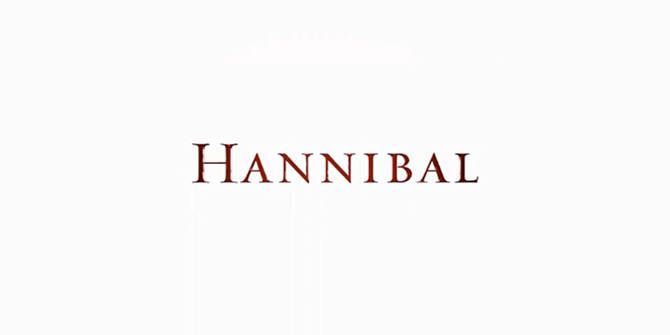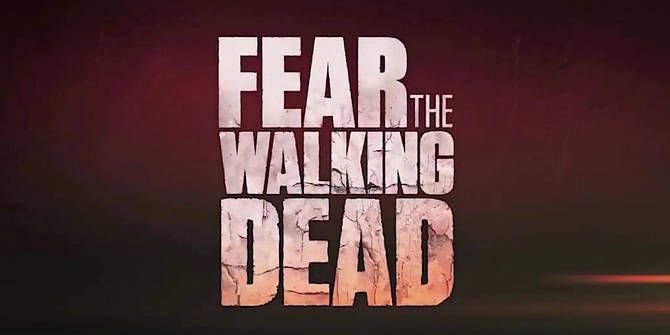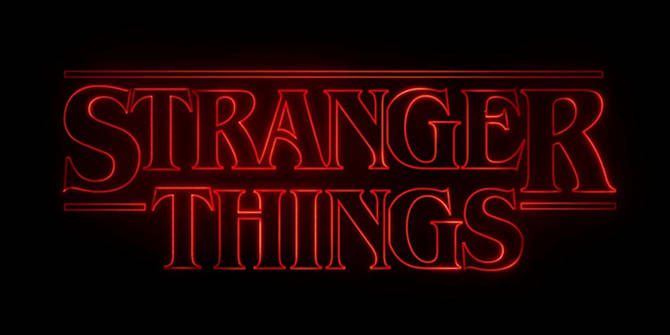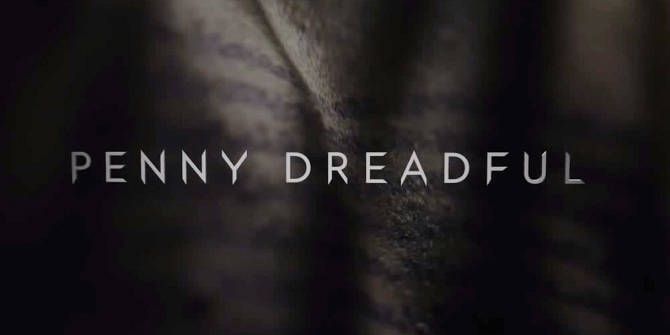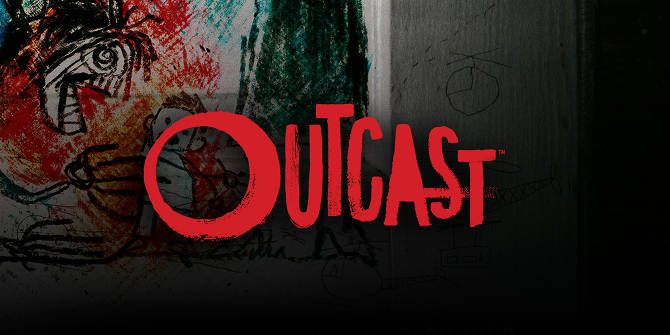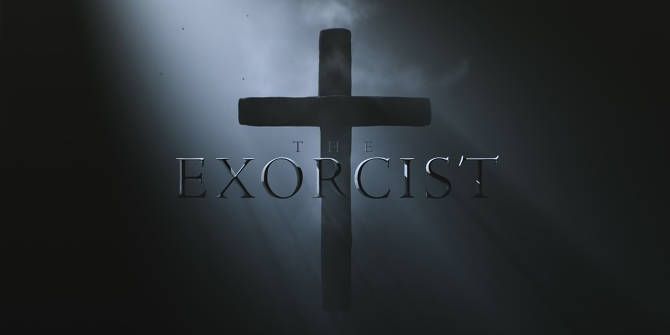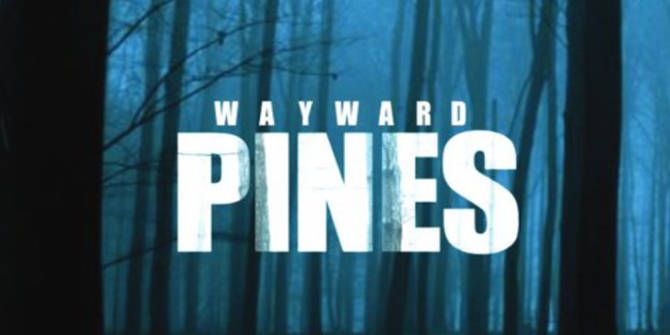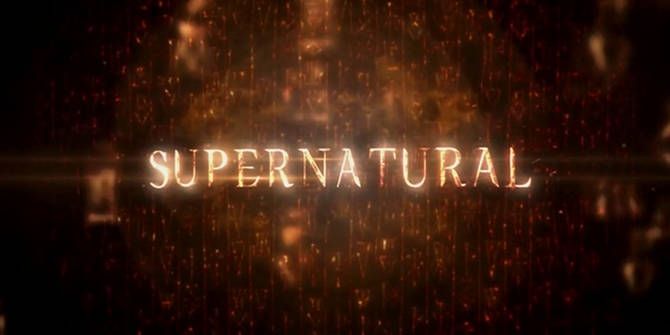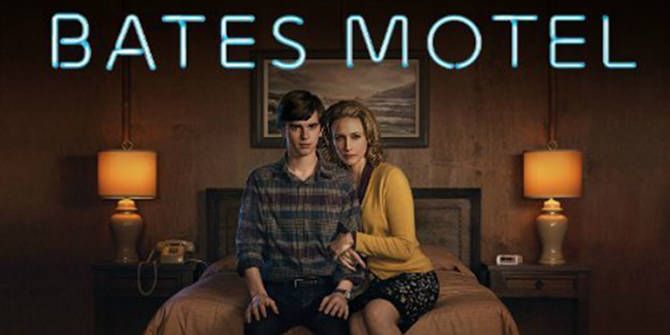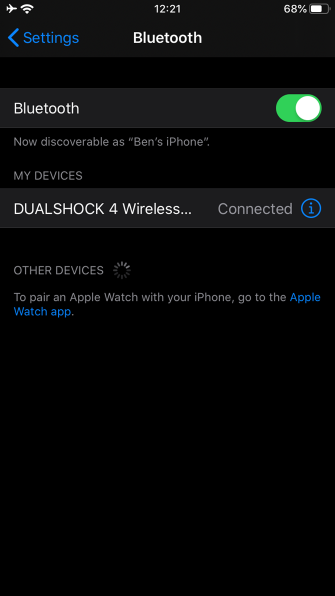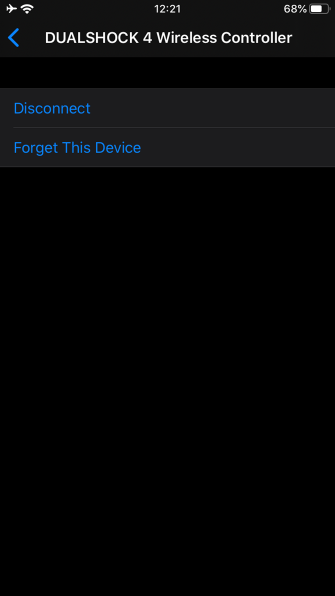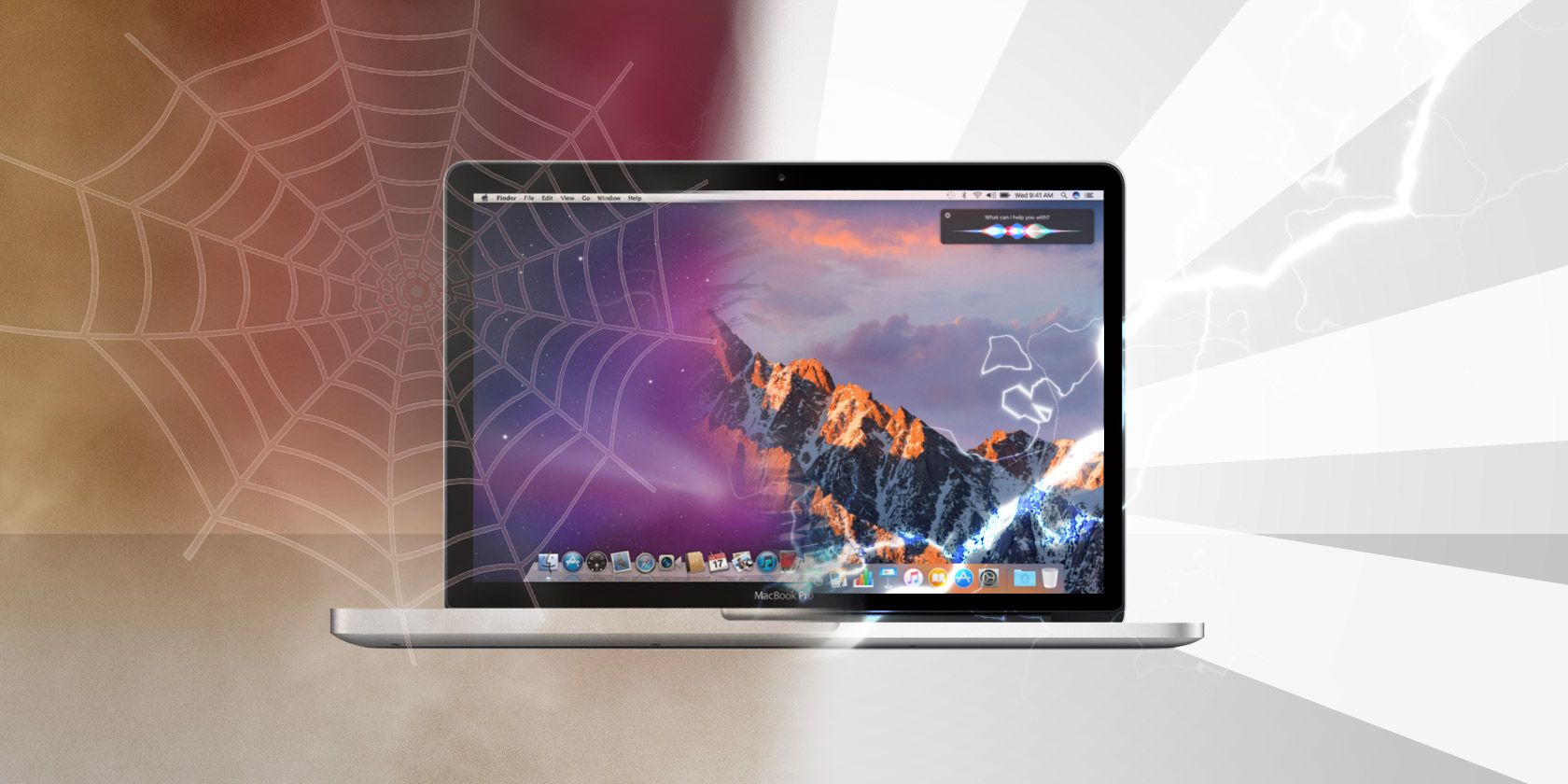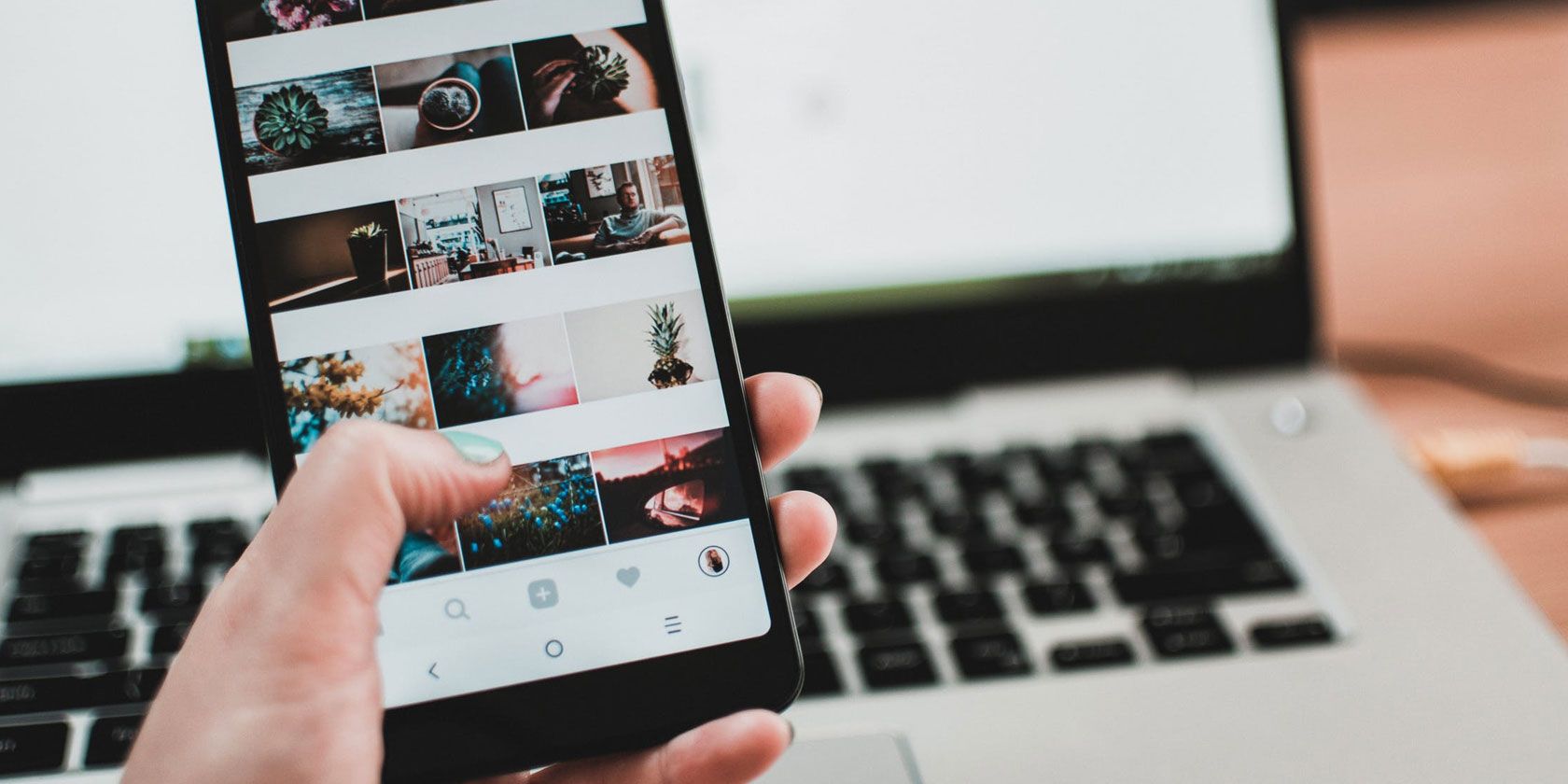
There is so much more to Instagram than posting a picture and getting some likes. These free web apps show how to make the best use of the social network by doing things that Instagram won’t let you.
Instagram often feels unnecessarily restrictive in how one can use it. Thankfully, a few developers are bypassing these annoyances with simple apps. So here are a few ways to write well-formatted captions, browse someone’s top posts, or download any post or story.
1. Instaloadgram (Web): AI-Generate Hashtags, Data Export, and Downloads
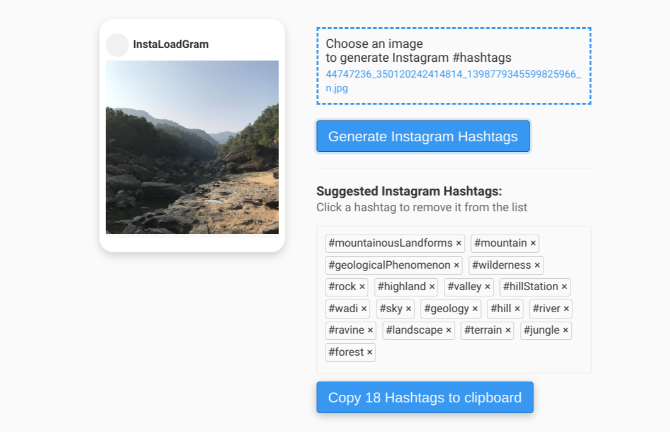
Instaloadgram is a combination of three tools for Instagram users. It lets you download any content from a profile, it can export data to a spreadsheet, and it can auto-generate smart hashtags.
- Downloading: Instaloadgram is the best download tool for Instagram stories, videos, or photos. Load any public profile to see the latest Stories that are still active, as well as all their posts. Everything has a quick link to download and save it to your hard drive.
- Exporting: You can export data (comments, likes, followers, posts from an account, posts from a hashtag) about any account easily into a spreadsheet to open in Excel. The first 100 entries are free, but you’ll have to pay for more data points.
- AI Hashtags: Upload an image from your hard drive to Instaloadgram, and its smart AI will “see” the image to generate hashtags. Hashtags are based on current trends so that you don’t have to do the hard yards. You can copy all hashtags to the clipboard in one click.
Instaloadgram is a virtual Swiss Army knife of useful apps for Instagram users. It’s also cool that it isn’t a subscription-based program because Instagram often bans such apps. You’re only paying for data export, and that too as per the use case.
2. dgram.xyz (Web): All-in-One Instagram Photo, Video, IGTV Downloader
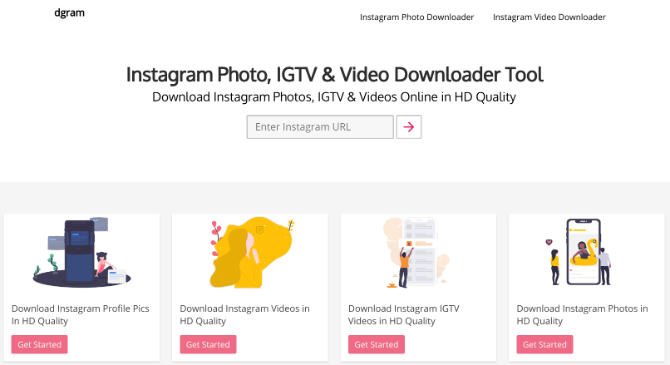
If Instaloadgram is overkill for your needs, bookmark dgram.xyz to save or download individual Instagram media. This web app downloads any photo, video, IGTV clip, or a user’s full-size display picture. It doesn’t work with Stories on Instagram.
Just copy the link (on any photo or video, tap the Three-dot menu icon > Copy link) and paste it into the box at dgram. You’ll see a preview, and an option to download the HD file.
Of course, dgram is best for downloading other people’s Instagram content. If you’re only concerned about the things you uploaded on the social network, then there are other ways to download and save all your Instagram images easily.
3. Zine (Web): Free Way to Turn Instagram Feed Into a Website
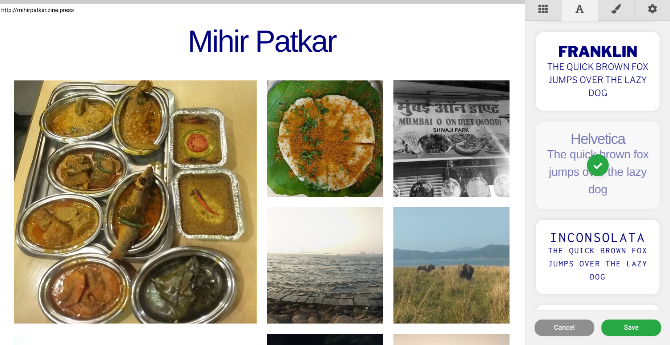
If you’re a photographer or an influencer who primarily uses Instagram for your portfolio, check out Zine. It’s the easiest way to turn any Instagram feed into a website, without any coding, and it’s completely free.
Sign in with your Instagram login, and Zine will fetch the pictures and videos from your account. Customize how you want your website to look by choosing a layout, a font, and the color. You can preview them before making it final.
Once you’re done, you’ll get a free account at the URL “<yourusername>.zine.press” (without the quotes), which even non-Instagram users can check out. The app also lets you upgrade to use your own custom domain name for $7 per month.
Currently, Zine does not import Instagram Stories, so this will be a portfolio of pictures and videos only.
4. Caption Writer (Web): Write Beautifully Formatted Captions
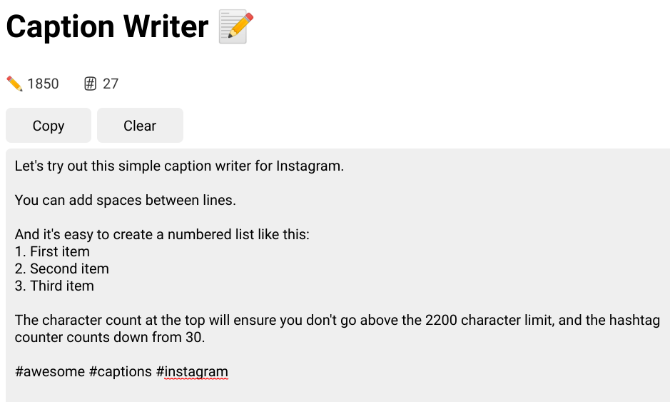
It’s strange that Instagram is such a great app, but it won’t let you compose well-formatted captions. Till the social network fixes it, here’s an easy workaround from developer Igor Samohovets.
The web-based Caption Writer works on both desktop and mobile. Write a caption with whitespaces. emojis, and numbered lists. The character count at the top ensures you don’t exceed the 2200 character limit. Similarly, a hashtag limiter counts down from the maximum 30 hashtags.
Once you’ve composed your caption, tap the Copy button, head to Instagram, and paste it there. Next time you want to use Caption Writer again, tap Clear to restart. There’s no need to sign in or download anything, it’s a free and awesome nifty tool.
Note: In case Samohovets takes down Caption Writer, try Pretty Captions to write formatted Instagram captions. It doesn’t have the character or hashtag countdowns, but it works well.
5. Top 100 Posts (Web): Browse Any Account’s Top 100 Posts
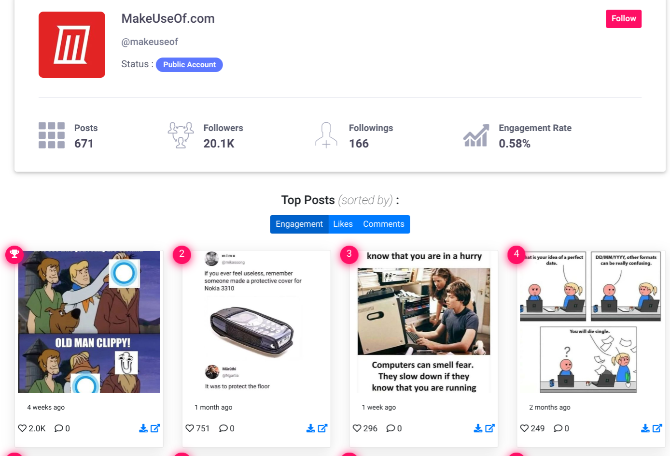
Instagram doesn’t make it easy to browse. When you discover a new user on Instagram, you can check their feed only chronologically. There’s no quick way to see their most popular or most viewed posts. That’s where Top 100 Posts comes in.
Key in the username of any Instagram public profile, or browse through the suggestions for sports brands, tech brands, top users, etc. In a few seconds, Top 100 Posts will show that account’s best photos and videos (excluding Stories).
You can sort those top posts by engagement, the number of likes it got, or the number of comments on that post. The app also has a quick-link to download and save the image.
This is one of the coolest ways to browse Instagram accounts, especially those of influencers or popular brands. You’re also more likely to see personal pictures this way, rather than an endorsement.
6. Linkfru (Web): Create Cool Links for Instagram Bio
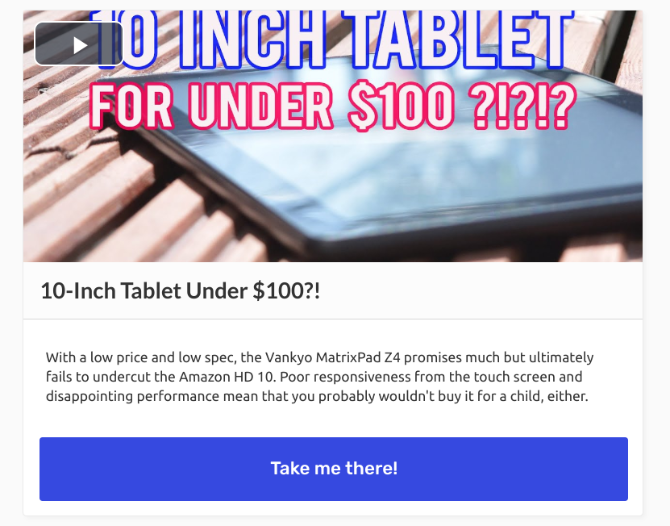
Instagram users can only add one link in their bio. With Linkfru, you can use that one link to lead a user to more cool links.
The free Linkfru account creates a custom page for you, with three links that look like buttons. You can customize the text and the URL, as well as the look of your page. Apart from these three links, you can create custom Pages.
Each Linkfru Page has a lot more information than a button. You can add a banner image or a YouTube video that can be played in the page, as well as a headline, a description, and a link. Your users are likely to stay longer in your Linkfru bio if you use videos smartly.
The free account restricts you to three links and three Pages. The premium accounts (starting at $14 per month) include unlimited links and Pages, as well as analytics and insights into user behavior.
Linkfru is only one of several services that offer cool ways to add links to Instagram posts. Others offer more links in the free package, but the Pages feature makes Linkfru worth checking out.
The Hidden Features of Instagram
The apps in this article are all about circumventing Instagram’s restrictions. But there are also some cool features in Instagram that you probably aren’t aware of. Check out these 15 things you didn’t know you could do on Instagram.
Read the full article: 6 Free Web Apps to Break Instagram Restrictions and Fix Annoyances
Read Full Article