A blog about how-to, internet, social-networks, windows, linux, blogging, tips and tricks.
24 November 2018
Netflix and Chill: The 10 Best Movies for a Great Date

Are you in the mood to Netflix and Chill with someone special? Then you’ve come to the right place. The streaming video service is a great place to watch romantic comedies, whether it’s Valentine’s Day or not.
In this article, we have selected some movies perfect for watching with your significant other on a date night at home. And while there’s nothing here you couldn’t watch in front of your parents, the themes of love and romance could put you in the mood to Netflix and chill (or Amazon Prime movies, if that’s more your thing).
What Does Netflix and Chill Mean?
Netflix and Chill means watching Netflix with someone and seeing where the night takes you. Which, for most of us, means cuddling up, sharing some kisses, and then having an early night. You’ll get to do the Netflix part, but the Chill means different things to different people.
With that in mind, here are some films to help you Netflix and Chill.
1. Sixteen Candles (1984)
Our list starts with one of the most iconic coming-of-age movies ever produced. Sixteen Candles has it all: romance, teen angst, and of course, comedy. Starring Molly Ringwald and Anthony Michael Hall, the John Hughes classic follows a 16-year-old on her big day. The problem: no one remembers it’s her birthday.
Whether you’re a child of the 1980s or someone just finding out about the Brat Pack, Sixteen Candles is one of the best date night movies on this list.
2. Adventureland (2009)
Jesse Eisenberg and Kristen Stewart star in this romantic comedy-drama set in a rundown amusement park in western Pennsylvania called Adventureland. The film also stars Ryan Reynolds, Kristen Wiig, and Bill Hader.
Besides being a brilliant coming of age comedy-drama, Adventureland also includes a lively soundtrack featuring songs mainly from the 1980s, when the film is set. You’ll also find several tracks from the late 1960s and early 1970s.
3. Beauty and the Beast (2017)
This Disney musical came to Netflix almost immediately after it left theaters. Which is why we think it’s time to subscribe to Netflix. It’s also one of the best date movies of recent years.
It stars Emma Watson and Dan Stevens as the eponymous characters. It also features Luke Evans, Kevin Kline, Josh Gad, Ewan McGregor, Stanley Tucci, Audra McDonald, Gugu Mbatha-Raw, Ian McKellen, and Emma Thompson in supporting roles. Beauty and the Beast was one of the biggest movies of 2017 and is based on the 1991 animated hit of the same name.
4. Love Actually (2003)
This now-classic romantic comedy offers 10 separate stories that delve into different aspects of love in the weeks leading up to Christmas Day. The ensemble cast includes Hugh Grant, Liam Neeson, Emma Thompson, Alan Rickman, Keira Knightley, Laura Linney, and a pre-apocalypse Andrew Lincoln.
Featuring a seasonal soundtrack that’s also inviting, Love Actually is one of those stories best defined as soppy, but worth watching again and again nonetheless. It’s one of the best movies for couples ever made.
5. Before We Go (2014)
Starring Chris Evans and Alice Eve, Before We Go offers a snapshot in time between two strangers who meet by chance at Grand Central Terminal in New York City. Along the way, the characters learn more about each other and themselves.
Before We Go is Evans’ directorial debut. The film took just 19 days to film.
6. P.S. I Love You (2007)
Starring two-time Academy Award winner Hilary Swank alongside Gerard Butler, Lisa Kudrow, among many others, P.S. I Love You is based on the 2004 novel of the same name. In the film, Swank and Butler play a married couple who suffer a significant loss (he dies). Following this, she receives a series of gifts and messages from him (arranged before his death), all ending with the words, “P.S. I Love You”.
Examining how love can transcend life and death, P.S. I Love You will leave you smiling at the end.
7. The First Time (2012)
For something completely different, consider the 2012 teen romantic comedy, The First Time, starring Britt Robertson, Dylan O’Brien, James Frecheville, and Victoria Justice. In the film, unexpected love blossoms between two students from different high schools.
The First Time doesn’t break any new ground, but it’s a charming little teen comedy, nonetheless. It’s another one of these great stories about falling in love for the very first time.
8. How to Lose a Guy in 10 Days (2003)
Kate Hudson and Matthew McConaughey star in this still-fresh 2003 romantic comedy that’s based on the short comic book of the same name by Michele Alexander and Jeannie Long.
In the film, Hudson’s character Andi Anderson plays an opinion writer for a fictional women’s magazine called “Composure”. When her best friend Michelle (Kathryn Hahn) suffers through another breakup, Andi decides to write an article, How to Lose a Guy in 10 Days. Mayhem and fun follow between Anderson and McConaughey’s character, Benjamin “Ben” Barry, an advertising executive.
9. When We First Met (2018)
Three years ago, Adam DeVine’s Noah met Alexandra Daddario’s Avery for the first time. Though Noah felt that it was love at first sight, Avery thought otherwise. In the present day, at Avery’s engagement party with another guy, Noah thinks back to when the two of them met and wonders why they never dated.
In the end, Noah finds love and happiness with someone. You’ll have to watch to see whether it’s with Avery or her photographer roommate Carrie, played by Shelley Hennig.
10. Her (2013)
In this drama by Spike Jonze, Joaquin Phoenix develops a relationship with Scarlett Johansson’s Samantha. The only problem? Samantha is an intelligent computer personified through a female voice. The film also stars Amy Adams, Rooney Mara, and Olivia Wilde.
One part romance, another part science-fiction, Her takes you down paths you probably won’t expect, and is ideally suited for watching on the sofa with your significant other. In the end, it’s a story about how relationships shape our world, for better or worse.
How Will Your Netflix Night Turn Out?
So there you have it. We’ve provided the Netflix, now all you have to do is Chill. There are lots of movies about love and romance on Netflix, with more added each month. The films mentioned above should make you laugh, smile, and, if your night goes according to plan, get lucky.
Are you craving even more romance? Then take a look at these Valentine’s Day apps for a romantic date night. We’ve also covered other ways to find great movies.
Image Credit: AndreyPopov/Depositphotos
Read the full article: Netflix and Chill: The 10 Best Movies for a Great Date
Read Full Article
The 7 Best Online Backup Services to Keep Your Data Safe

Everyone should make backups of their data. Disaster will inevitably strike at some point. And when it does, you don’t want to lose your photos, videos, music, and important documents.
Backup Options
You have several different ways to store your backups. Broadly speaking, you can use NAS drives, external drives, cloud storage apps, or dedicated web-based backup services.
Each of the backup methods has pros and cons. Consequently, you shouldn’t rely on a single method.
Because of the offsite nature of online backups, we recommend that you should use them for one of your backup copies.
On the downside, you won’t be able to create or restore backups if you don’t have an active internet connection.
So, which online services should you use? Here are our top seven picks.
1. Acronis True Image
Acronis True Image is one of the sector’s leading apps. A single payment of $49.99 lets you use the software to make local backups. To use the online backup capabilities, you’ll need to pay a subscription.
Two plans are available: Advanced and Premium. The Advanced plan offers full image backups, active disk cloning, quick recovery and restore, ransomware protection, end-to-end encryption, and social media backups.
The Premium plan adds blockchain certification of files and electronic signatures on files.
The cheapest Advanced plan starts at $49.99 per year. You can back up one computer and get 250GB of cloud space. The Premium plan starts at $99.99. It includes 1TB of space.
2. Backblaze
Backblaze is another giant. It’s arguably Acronis’ biggest competitor.
The service has a few unique features that catch the eye. Chief among them is the physical recovery media option. Even though all your backups are stored remotely, Backblaze will send out a physical USB memory stick (128GB) or external drive (4TB) via FedEx to anywhere in the world.
From a usability perspective, Backblaze is best described as a set-it-and-forget-about-it app. It will keep all your important documents backed up in real-time with no further input from you.
The approach might be excessively simple for pro users who want more control over which specific files and folders are backed up.
Other features include scheduled backups, customizable upload bandwidth limits, and backup sharing.
Backblaze costs $5 per month or $50 per year.
3. SOS
The award-winning SOS app is one of the most comprehensive and secure online backup services.
All your files are transferred using triple-layer 256-bit encryption. You can optionally add your own private encryption key for even greater security. The two private encryption options are Standard UltraSafe and UltraSafe Max.
If you select UltraSafe Max, you will possess the only password for your data, making it useless to governments and hackers. However, if you lose your password, SOS will not be able to help you.
SOS also offers true archiving, unlimited version history, single file recovery, and scheduled backups. You can use a single subscription with five computers and unlimited mobile devices.
Because of the impressive list of features, SOS is more expensive than its rivals. The entry-level plan with just 50GB of storage costs $4.99 per month. It starts to get costly if you need more space. 1TB is $39.99 per month. 5TB is $159.99 per month.
4. IDrive
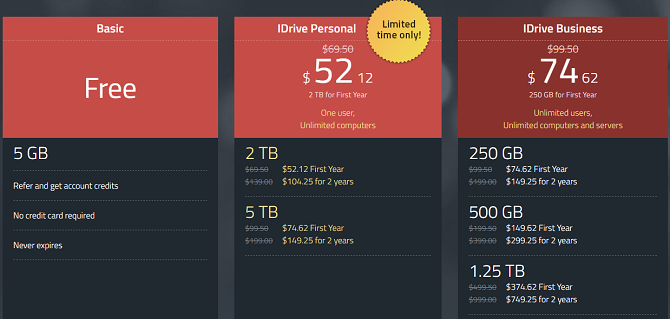
If you’re looking to strike a sensible balance between price and features, IDrive is definitely worth checking out.
For $69.50 per year, you’ll get 2TB of space which you can use across an unlimited number of computers and mobile devices. The service also offers continuous real-time backup, network drive backups, and disk image backups.
Like Backblaze, there’s also a physical recovery option which can be used once per year for free.
IDrive even has a free plan. Although you only get 5GB of space, it’s a great option to backing up your most vital files if you cannot afford the other apps’ fees.
5. SpiderOak
Like SOS, SpiderOak is on the pricier end of the list of online backup apps we’re discussing. Four plans are available. The same features are available on each product; it’s the amount of storage that changes.
For $5 per month you get 150GB. $9 gives you 400GB, 2TB is $12, and 5TB costs $25 per month.
SpiderOak prides itself on its data security. End-to-end encryption is deployed as standard (meaning your data is encrypted before it even leaves your machine), your password is hashed and salted with PBKDF2, and each version of a file is encrypted with a new key.
SpiderOak has no knowledge of the contents of your data, or the metadata associated with it.
The app’s other features include point-in-time recovery to protect against ransomware, full Linux support (other Linux back up solutions are available), and unlimited historical versions.
6. OneDrive
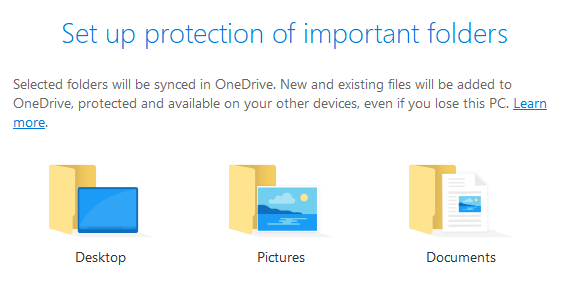
If you’re an Office 365 subscriber (and you really should be), OneDrive is a fantastic choice.
Since August 2018, it has offered “folder protection.” It’s a fancy way of saying automatic backups. And because Office 365 gives you 1TB of free OneDrive space, you’ll be able to save all your most important files without worrying about hitting storage limits.
There are a couple of limitations. For example, you cannot use the app to backup OneNote notebooks or Outlook PST files, but there are other ways to save those files in the cloud.
The Folder Protection feature is available to non-Office 365 subscribers, but you’ll only get 5GB of space. 1TB is $69.99 per year.
7. Degoo
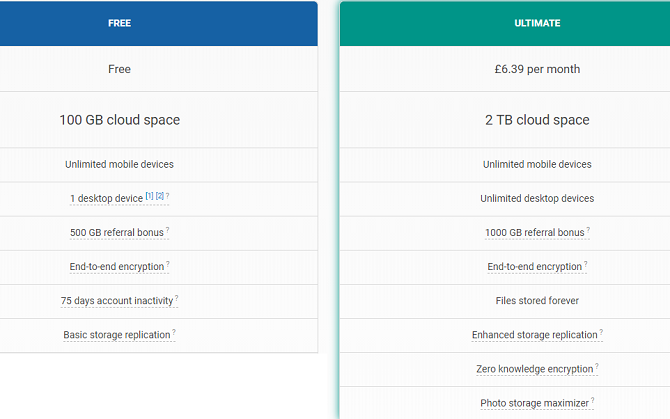
The cloud storage provider that offers the most storage space for free is the Swedish company, Degoo. All users get 100GB when signing up.
There’s no native backup tool, so you will need to make your copies manually. You also need to log in once every 75 days or risk losing your account. However, if those are hassles you can live with, there isn’t a better free option.
For $6.39 per month, you can get 2TB of space and remove the login frequency restriction.
Diversify Your Data Backup Methods
As mentioned earlier, it’s vital that you don’t rely solely on one of the services we’ve discussed (or indeed, any other single method).
You’re putting your data in the hands of a third-party that you have no control over. Doing so carries a risk; the sector’s leading app used to be CrashPlan, but it unexpectedly pulled out of the consumer market in mid-2017.
To be safe, make sure you also make some local backups of your data. There are local backup options for Mac and ways to backup Windows locally.
Read the full article: The 7 Best Online Backup Services to Keep Your Data Safe
Read Full Article
How to Watch Live TV on Hulu

Over-the-top (OTT) media services continue to grow, allowing you to move away from traditional cable and satellite outlets for your home and mobile entertainment needs. One of the fastest growing products in this segment is Hulu with Live TV.
First introduced in May 2017, Hulu with Live TV offers live programming from broadcast and cable brands. This works in conjunction with Hulu’s more traditional subscription service that allows you to watch current and past television series.
In this article, you’ll learn all about how to watch Live TV on Hulu using Hulu with Live TV.
Hulu’s Live TV Selection
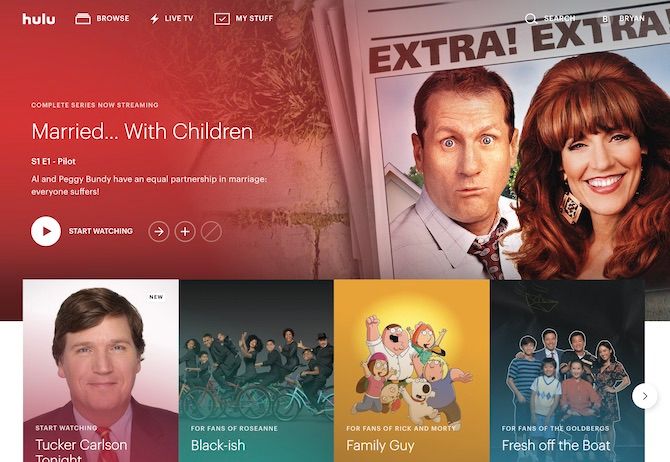
Unlike similar services like Sling TV, DirecTV Now, and PlayStation Vue, Hulu With Live TV doesn’t offer a choice of channel packs. Instead, you pay $39.99 per month to receive access to more than 50 channels.
From there, you can select add-ons such as premium channels like HBO, Showtime, Cinemax, and Starz, plus extra channel packs. YouTube TV, which is perfect for cord-cutters, is similar in that it offers one base package plus premium channels for extra.
The base Hulu With Live TV package varies slightly based on your location. It includes live local, regional, and national channels. Select channels may offer only on-demand content. Certain channels or content may not be available in all locations or on all devices.
With the base package, most subscribers have access to:
- Local channels featuring content from ABC, CBS, FOX, and NBC.
- Entertainment and lifestyle channels such as A&E, Bravo, FX, National Geographic, and TNT.
- Family and kids channels like Boomerang, Cartoon Network, and Disney.
- Movie channels, including FXM and TCM.
- News channels such as CNBC, CNN, FOX, and MSNBC.
- Sports channels like BTN and ESPN.
Premium channels vary in price and are subject to limited time promotions. Most of these channels include one week of access for free. At the time of writing, for example, Showtime is priced at $10.99/month, but for a limited time, you can subscribe for $4.99/month for three months.
Recently, Hulu With Live TV introduced two add-on packages. These include a $7.99/month entertainment package, which includes channels like DYI and FYI, and a $4.99/month Spanish language pack that offers CNN, ESPN Deportes, and more.
More Extras on Hulu With Live TV
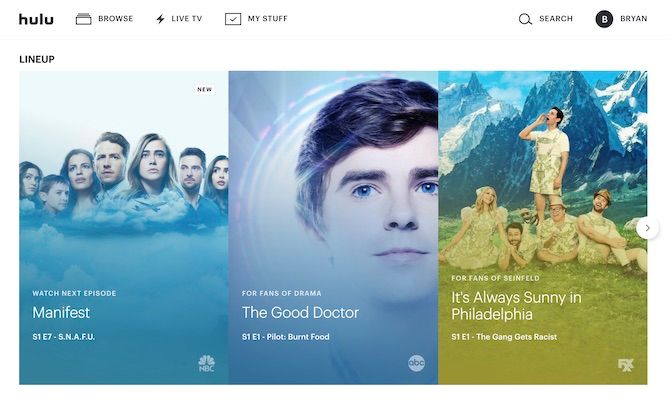
Hulu With Live TV also includes unlimited access to Hulu’s traditional streaming library plan, plus 50 hours of Cloud DVR storage, and the ability to watch on two screens at the same time. If there are a lot of people in your household, you can add unlimited screens for an extra $14.99/month.
Also for $14.99/month, you can upgrade your Cloud DVR to 200 hours. With Cloud storage, you can fast-forward through commercials and enjoy your programs anywhere on supported devices. (You will soon be able to download shows from Hulu for offline viewing.)
Finally, you can upgrade your plan, so Hulu’s traditional streaming library plan airs without commercials. For this, the standard price for Hulu With Live TV rises from $39.99/month to $43.99/month.
A Pricey Example
Imagine you have a household with five people and want to subscribe to Hulu with Live TV. You want to pay extra for HBO and unlimited screens. Additionally, you rather not watch commercials when airing content from Hulu’s traditional streaming library.
The monthly fee for this package would be:
- Hulu with Live TV (and no commercials), $43.99/month
- HBO, $14.99/month (because Game of Thrones and other HBO series are always must-see TV)
- Unlimited screens, $14.99/month
- Total cost: $73.97/month
You’ll need to decide whether switching to Hulu with Live TV or a similar solution is worth it or whether all of your favorite shows are covered.
Getting Started With Hulu Live TV
To subscribe to Hulu With Live TV, you must do so from the Hulu website by following these steps:
- Visit signup.hulu.com from your web browser.
- Log into your account using your Hulu email and password or through Facebook.
- Once logged in, select Manage My Account.
- Click Manage next to Add-Ons.
- On this page, you’ll see a list of your current subscriptions, plus ways you can change this. Make your changes and then select Review Changes.
- You can now enjoy Hulu With Live TV.
Hulu With Live TV is available on multiple platforms, including Mac and PC, iOS, Apple TV, Xbox, Chromecast, and many more.
Using Hulu With Live TV
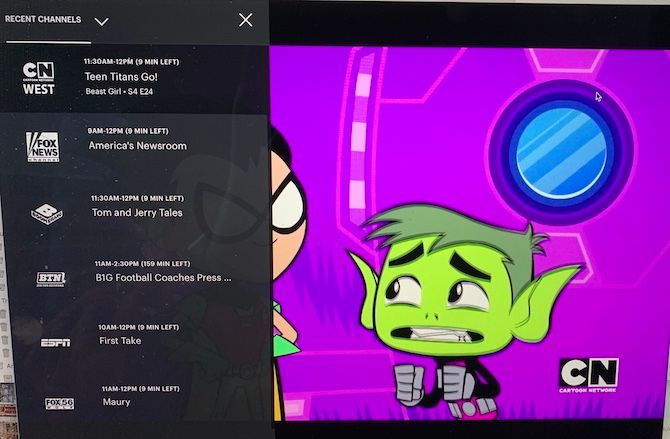
Moving around Hulu With Live TV varies ever-so-slightly, depending on the platform. To watch live TV, click on the Live icon from the main Hulu screen. The main navigation in Hulu includes Home, Browse, Search, My Stuff, and Live TV.
By default, you’ll see a guide listing your most recent channels first. You’ll also see a window showing live TV for your most recently viewed channel. Click on the TV window to pause/play live TV or to make it bigger. Click or tap on one of the other recent channels to change the program that’s showing.
Tap on Recent Channels to change your view to All Channels, News, Sports, Kids or Movies. Scroll to find the channel you want to watch. You can find future programming using scrolling; when you see something to record, click on it and select Record.
The Hulu with Live TV guide is sortable alphabetically or by category, and you can use the guide during live programming.
Hulu With Live TV: Odds and Ends
There are two final notes to consider about the Hulu with Live TV service: home internet setup and profiles.
Home Network Setup
To use Hulu with Live TV, you need to verify the location of your home internet network within 30 days. Hulu uses this information to set your local and regional programming for your area.
Note: Your home network must be a residential, non-mobile network. So make sure you buy a good router and modem.
Note: Mobile users need to connect to the home internet network at least once every 30 days to use Hulu with Live TV.
To set or update your home location, you can log in on a living room device that supports Hulu with Live TV while connected to your network. You can also visit Hulu.com and select Set or Change Home on your Account page.
Profiles
You can create up to six profiles in Hulu with one account. These profiles personalize the TV experience by keeping track of viewing history to make recommendations. You can also create profiles for your children so that only family-friendly content is accessible.
To set up or change profiles, sign in to your Hulu account online. From there, click on Profiles from the main Account page.
Cut the Cord and Get the Popcorn Popping
Hulu with Live TV doesn’t offer as many channels as some other services. Nonetheless, it’s an excellent choice for those new to OTT services and current Hulu users. It’s a great way to cut the cord once and for all.
Before making a choice, be sure to shop around and check out the price of similar services before cutting the cord for good.
Read the full article: How to Watch Live TV on Hulu
Read Full Article
The New and Improved Windows 10 Notepad: Useful Tips and Features

Notepad finally got some much-needed attention in Windows 10 1809. It’s been around since the first version of Windows and has always been a very basic text editor.
Well, Notepad is still a basic editor, and the interface is pretty much the same. But Microsoft added new features, made performance improvements, and fixed some bugs in Windows 10 1809 to give it a long overdue boost.
Here’s what you need to know about the improved Notepad in Windows 10 1809.
Zoom In and Out
Prior to Windows 10 1809, if you wanted to view bigger text in Notepad, you had to change the font size of the text.
Now, you can zoom in and out on the text without changing the font size.
Go to View > Zoom and select Zoom In or Zoom Out.
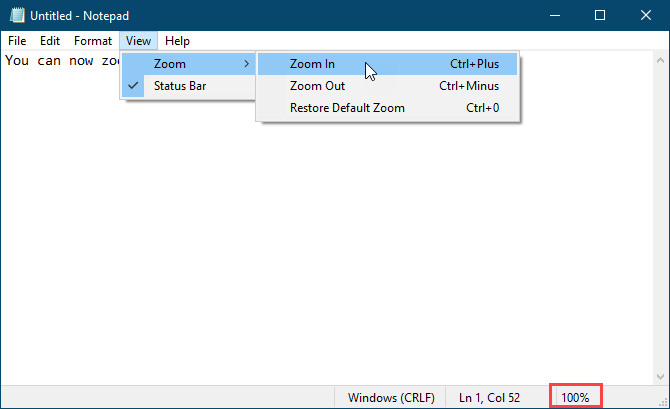
You can also use the Ctrl + + (plus sign) and Ctrl + – (minus sign) keyboard shortcuts to zoom in and out, respectively. To go back to the default 100% zoom level, press Ctrl + 0 (zero).
You can also use a combination of the keyboard and the mouse to quickly zoom in and out. Press and hold the Ctrl key and scroll up with the scroll wheel on your mouse to zoom in or scroll down to zoom out.
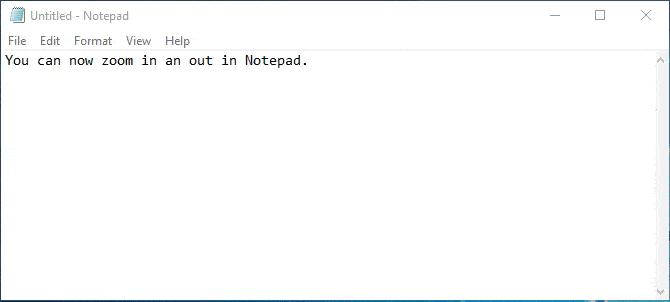
Wrap Around, Find and Replace, and Search AutoFill
Previously, when you started searching in the middle of a text file in Notepad, the search would go to the end of the file or the beginning of the file (depending on the selected direction), but not search the whole file.
In the new improved Notepad, Microsoft added an option to wrap the search around so you can search the whole text file from wherever the cursor is in the file.
When you press Ctrl + F and enter a word or phrase in the Find what box, check the Wrap around box to search the whole file.
Notepad also remembers the options you select now, so when you check the Wrap around box, it will stay checked the next time you use the Find dialog box to search.
Microsoft also added another handy feature—Search Autofill.
Say you want to find other occurrences of specific text in your file. Select the text you want to find and press Ctrl + F. Notepad automatically inserts the selected text into the Find what box on the Find dialog box, allowing you to quickly start your search.
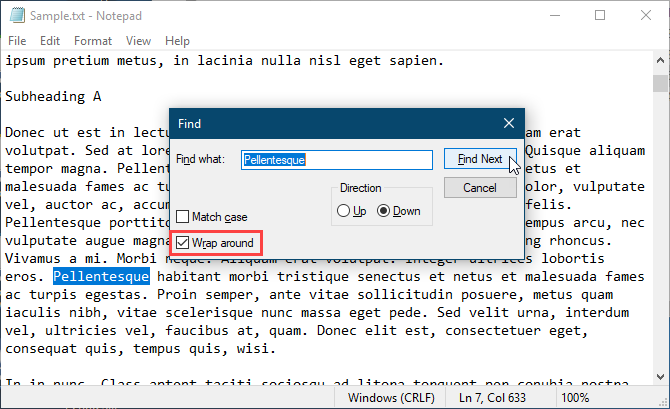
Display the Status Bar with Word Wrap Enabled
Previously, when you enabled Word Wrap on the Format menu in Notepad, the status bar would disappear if you had it enabled. You couldn’t display both at the same time. When Word Wrap was enabled, the Status Bar option on the View menu was grayed out and unavailable.
Now you can enable Word Wrap and display the Status Bar at the same time. And you can disable both if you want.
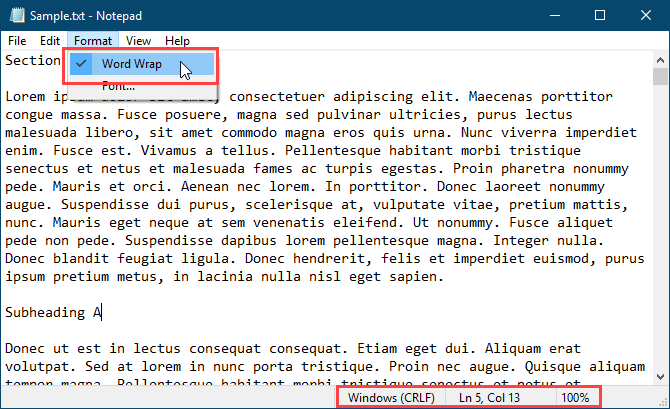
Support for Text Files from Linux and Mac
Before Windows 10 1809, Notepad only supported Windows Carriage Return (CR) and Line Feed (LF) (CRLF) line endings for text files. When you opened text files created on Unix, Linux, or Mac, the line endings wouldn’t display correctly. The file would be a mess and line endings occurred in unexpected places. You had to open the file in WordPad, save it there, and then reopen the file in Notepad.
Notepad still uses Windows Carriage Return (CR) and Line Feed (LF) (CRLF) line endings by default. But Microsoft finally added support in Notepad in Windows 10 1809 for line endings in Unix and Linux (LF) and Mac (CR). So text files created on Unix, Linux, or Mac will now display correctly when opened in Notepad.
When you edit and save text files created on Unix, Linux, or Mac, Notepad preserves the type of line breaks from the operating system it was created in.
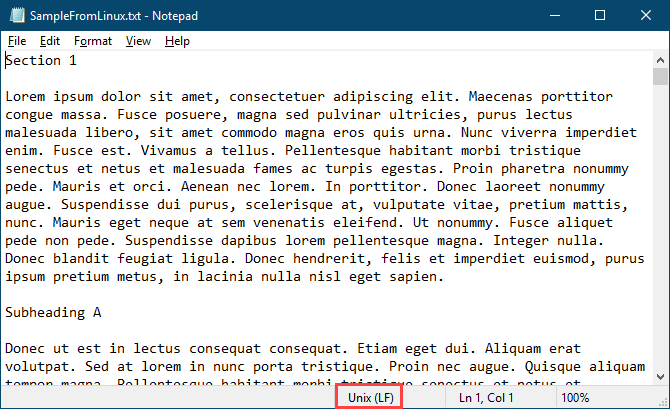
Search Bing Directly From Notepad
Notepad now allows you to search Bing directly from a text file.
Simply select a word or phrase and select Search with Bing from the Edit menu or press Ctrl + E. Notepad searches the web using Bing and opens the results in Microsoft Edge.
Unfortunately, you can only do searches from Notepad using Bing and Edge. There is no way to change to a different search engine or browser.
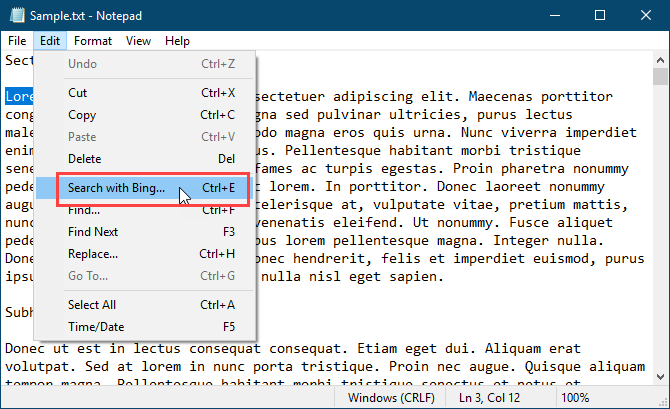
Other Changes, Improvements, and Bug Fixes
Microsoft made other small changes and improvements to Notepad. And they fixed some bugs.
Use a Keyboard Shortcut to Delete the Previous Word
Notepad already supports the Ctrl + left arrow and Ctrl + right arrow keyboard shortcuts to move through whole words at a time. You can also use the Shift + Ctrl + left arrow and Shift + Ctrl + right arrow keyboard shortcuts to select whole words at a time.
Now you can also use Ctrl + Backspace to delete the previous word.
Using Arrow Keys on Selected Text
Previously, when you had some text selected and you used the left or right arrow key to move the cursor and deselect the text, the cursor would jump ahead or back one character.
Now, when you move the cursor with the arrow keys while some text is selected, the first key press deselects the text and puts the cursor right after or before where the selection was. The cursor is not advanced an additional character away from the selected text.
Improved Performance When Opening Large Text Files
If you often work with large text files, you’ll be glad to know that Microsoft promises improved performance when opening large files in Notepad.
Some Display Bugs Fixed
Microsoft also fixed some display bugs.
Although we haven’t noticed this bug, Notepad now correctly displays lines that don’t fit entirely on the screen.
Also, when saving a file, the line and column numbers on that status bar don’t reset to 1. They continue showing the correct position of the cursor in the text file.
Increase Your Productivity With the New Notepad
Although there are good Notepad alternatives out there with many more features, Notepad is there by default and still useful for tasks like taking quick notes, editing configuration files, writing scripts and code, and more. There are also some cool tricks you can do with Notepad. And now, with the new features and improvements, you can be more productive in Notepad.
If you still want a text editor with more features than even the improved version of Notepad has, we offer a list of Windows Notepad alternatives.
Read the full article: The New and Improved Windows 10 Notepad: Useful Tips and Features
Read Full Article