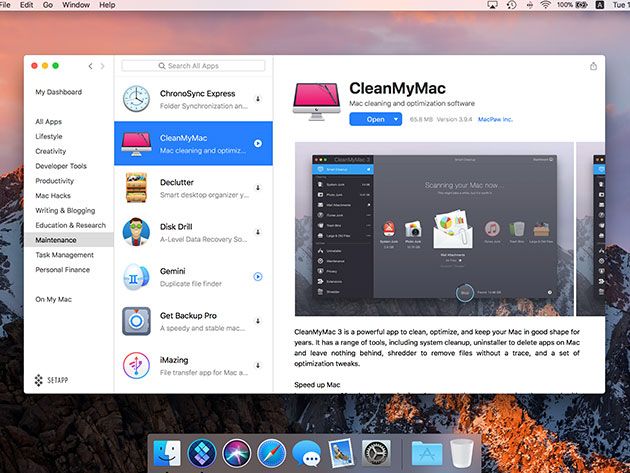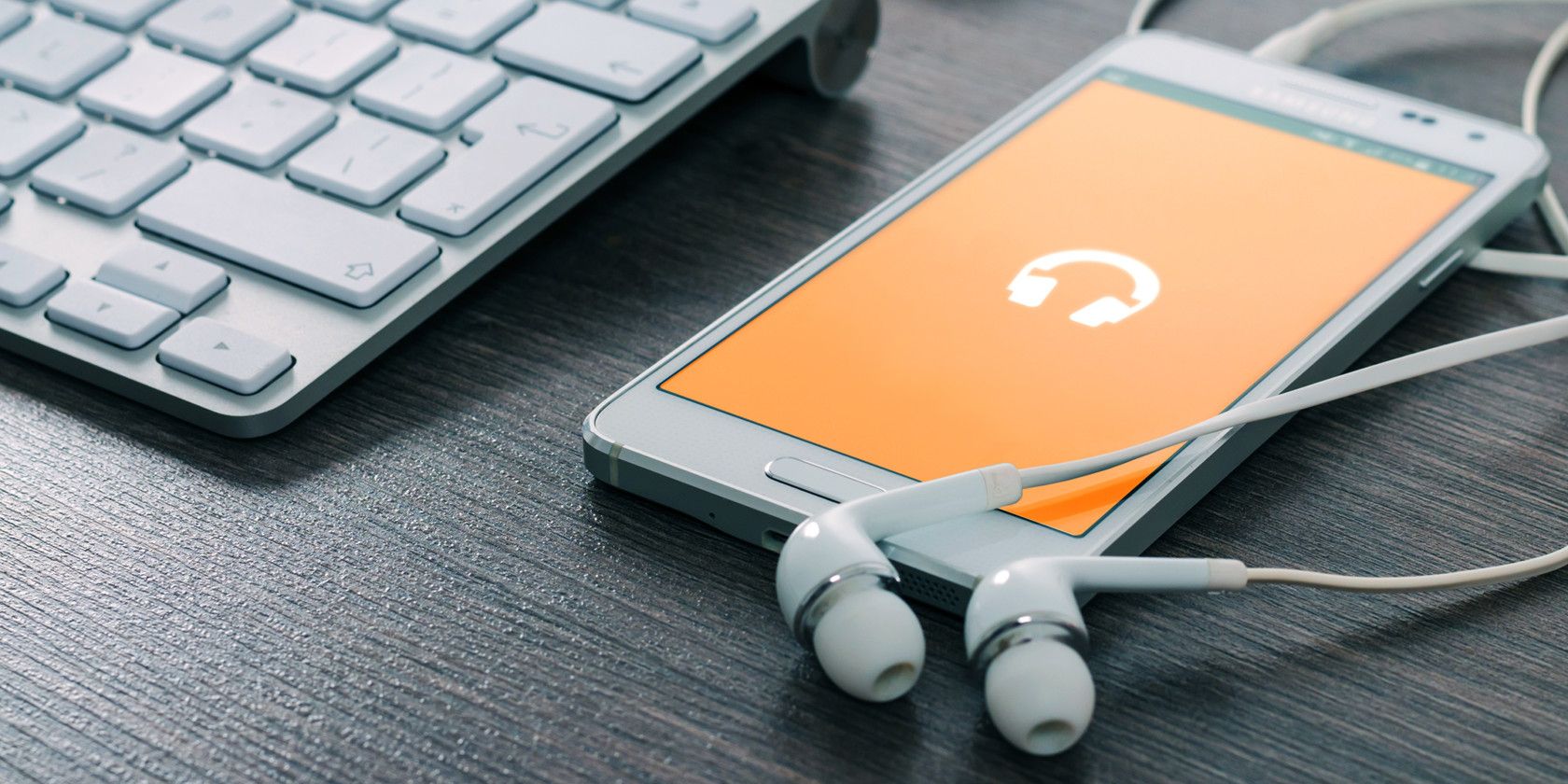
Have you ever found yourself in one of those tip of the tongue moments when you’ve fallen in love with a new song but you can’t remember the title or the lyrics?
There are a number of solutions for this scenario when you need to find a song by partial lyrics. Even if you don’t know the title of the song or any of the lyrics, you can use these solutions to find the song by humming!
Voice Recognition Technology
There are a number of cutting edge computer technologies these days that enter into the realm of artificial intelligence. Two of those include image recognition and voice recognition.
There are a number of online apps that let you sing, hum or whistle a tune and it can accurately guess the title of the song. Images of science fiction movies, where starship crew members seek the help of the ship’s AI computer system come to mind. Well, it’s no longer science fiction—these exciting online apps will help you find a song by humming!
1. Midomi
Midomi itself isn’t exactly a very special or unique website. Just like every other website where you can search for and purchase music online, Midomi lets you research music, bands, and more.
You can watch music videos, listen to music clips or even join the Midomi community to record your own music. However, what makes Midomi so useful is the little box at the top of the first page that reads, “Click and Sing or Hum.”
Does it really work? We tested the accuracy of this online application by humming Boulevard Of Broken Dreams, by Green Day. After clicking the text box, the recording began.
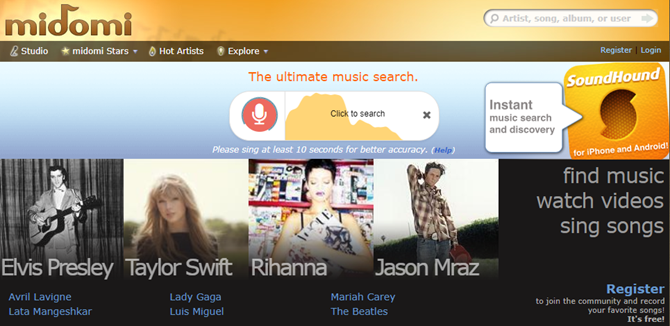
This test included just humming 16 seconds or so of part of the song, no words whatsoever (and a terrible rendition). When done, click on the red microphone to start the search for results. This is what came up for us.
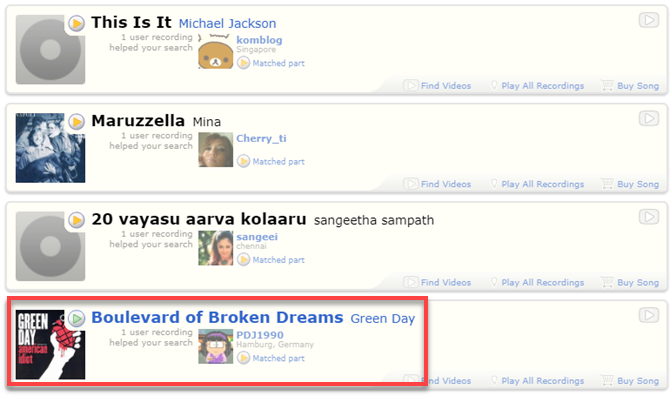
One of the “guesses” was a perfect match. Pretty impressive. To test that this wasn’t just a lucky guess, we tried it again with a more difficult tune that wasn’t so modern—the first 15 seconds of “Over the Rainbow”, sung by Judy Garland in the “Wizard of Oz”.
After 15 seconds of forcing the recorder to suffer through a horrible rendition of the song, the app processed the recording and then provided the following results.
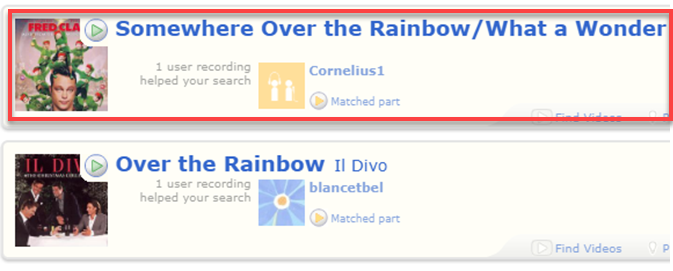
If anything is convincing, this is it. You only need to know the general tune of a song, no title and no lyrics required. This amazing little Midomi web app will remind you of the title after just a few seconds of humming, whistling, or singing.
2. Musipedia
If you are a musician, then you probably know most of the notes for a song, rather than just humming the tune. If that describes you, then Musipedia may be the perfect song-finder service for you.
The website offers the ability to import music through your microphone (even singing or humming if you wish).
Also, the site gives you the ability to play the tune with several note-related searches. These include a keyboard search (strictly notes), a contour search (the general note pattern of the song), using a flash piano, or a rhythm search which you can use to hunt for a song by rhythm alone.
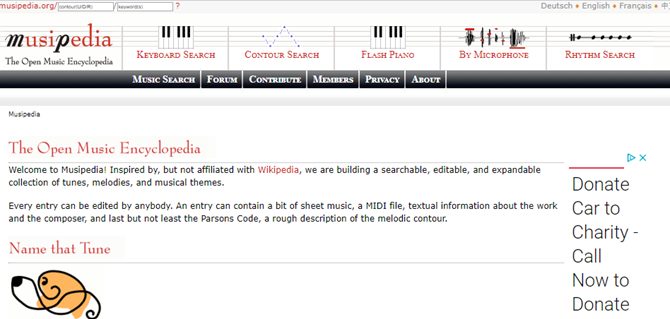
When you use any of these search features, the Musipedia engine will convert it into a general “note-contour” line, and algorithmically run through its library of music looking for a match.
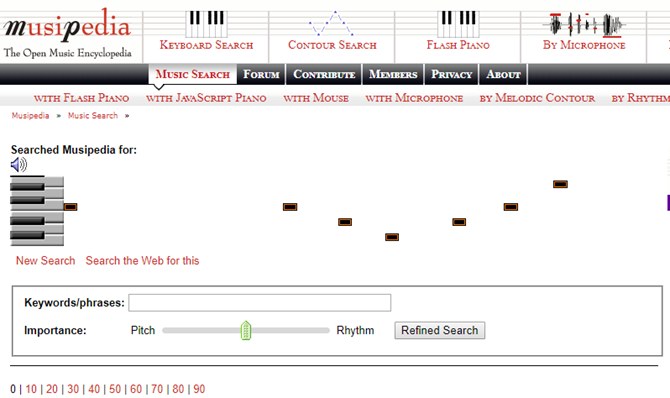
When it finds matches, you’ll see a listing of all of the songs in the results.
Each result includes the portion of the musical pattern that matched the tune you played. The listing also includes an embedded play button so you can hear it, a YouTube link to the video, and even a button you can use to buy the song or album on Amazon.
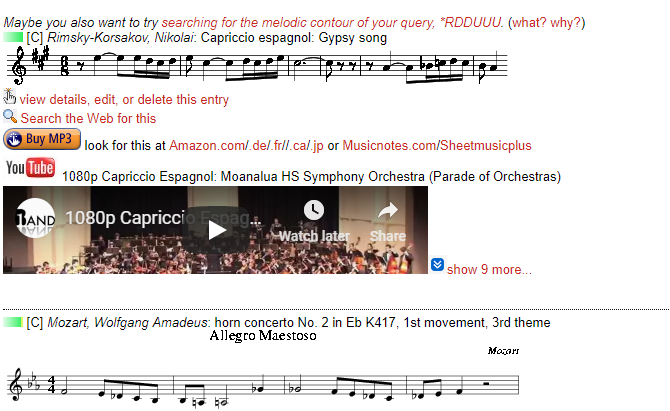
The “with microphone” feature requires Flash, so you’ll need to enable flash in your browser for this site, and it can be a little flaky at times. So this web app is best used if you know how to play the notes on a piano.
The website itself isn’t exactly a work of art by web development standards, but aesthetics aside it does do the job well!
3. AudioTag
The next site that allows you to find a song title just by humming is AudioTag.info. This is another very basic site, but it offers a pretty handy service.
Yes, the audio recognition feature is fully automated, so you don’t have to wait for someone to figure out your song title. However, the method of uploading the music is a little bit different than other sites listed in this article. You have to record and upload your own audio file.
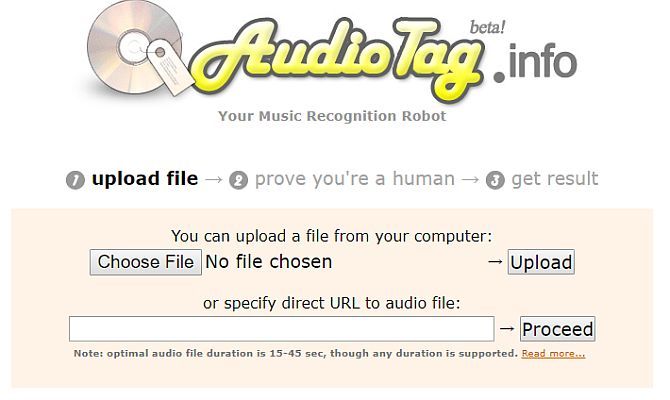
You can hum, sing, or play the tune on your guitar. So long as you have something similar to the original song recorded, it should work.
We tested the feature by playing a song from Spotify and recording it through a microphone. Use the Choose File button on the page to select your file and upload it to the site. (You can also link to an online audio file if you have the URL).
When you’re ready just click Proceed.
In our case, the site came back in less than 60 seconds with the exact song title, the artist, the album, and the year of release.
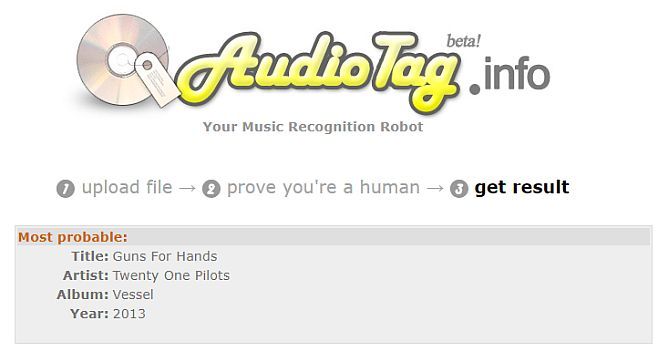
Not too surprising considering we recorded the exact song. But why not give it a try by humming or singing that tune stuck in your head. See if the site can name that tune!
4. AHA Music Extension
Another solution to identify a song by humming or singing is to install the AHA Music Identifier Chrome Extension.
The way it works is very simple. If you’re watching a video, movie, TV show, or anything else that’s playing music, just click on the AHA Music icon in your browser.
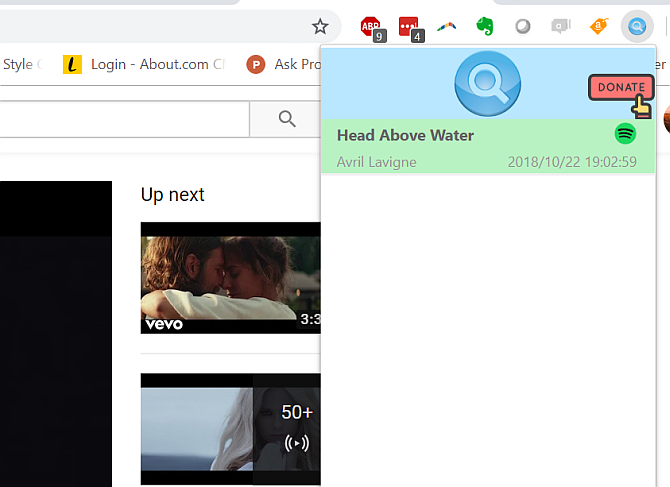
The app will listen to the song and then identify it for you. You can click on the Spotify icon to open the song on the Spotify website.
Using this extension to find a song by lyrics or humming is a two-step process. First, you can use a site like Online Voice Recorder to record your humming or singing.
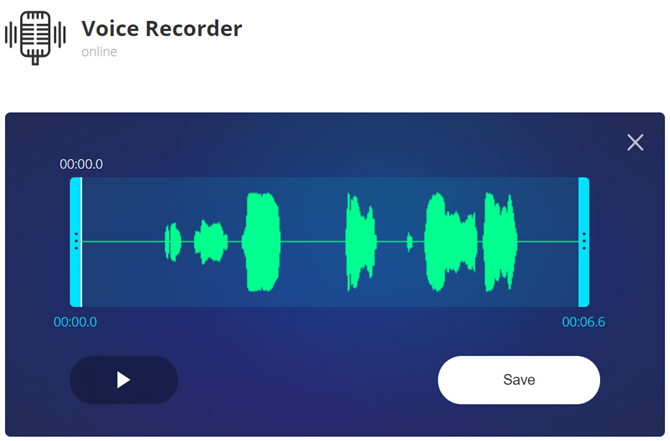
Then, when you play it back you can trigger the AHA Music extensions and it’ll identify the song for you.
What’s nice about this solution is that it’s handy to identify songs you hear while watching something on Netflix or Amazon. Quickly identify that song and discover new music more often.
What Is That Song? Hum It and Find Out
There is nothing quite as frustrating as walking around all day with a tune stuck in your head. Well, the next time this happens, you know from where you can get an answer just by humming or singing the song!
If you love everything about music, then you’ll want to review our brilliant gift ideas for music lovers. Or if you want to give your family and friends some ideas for you, share the link with them!
Read the full article: How to Find a Song Title Just by Humming the Lyrics
Read Full Article
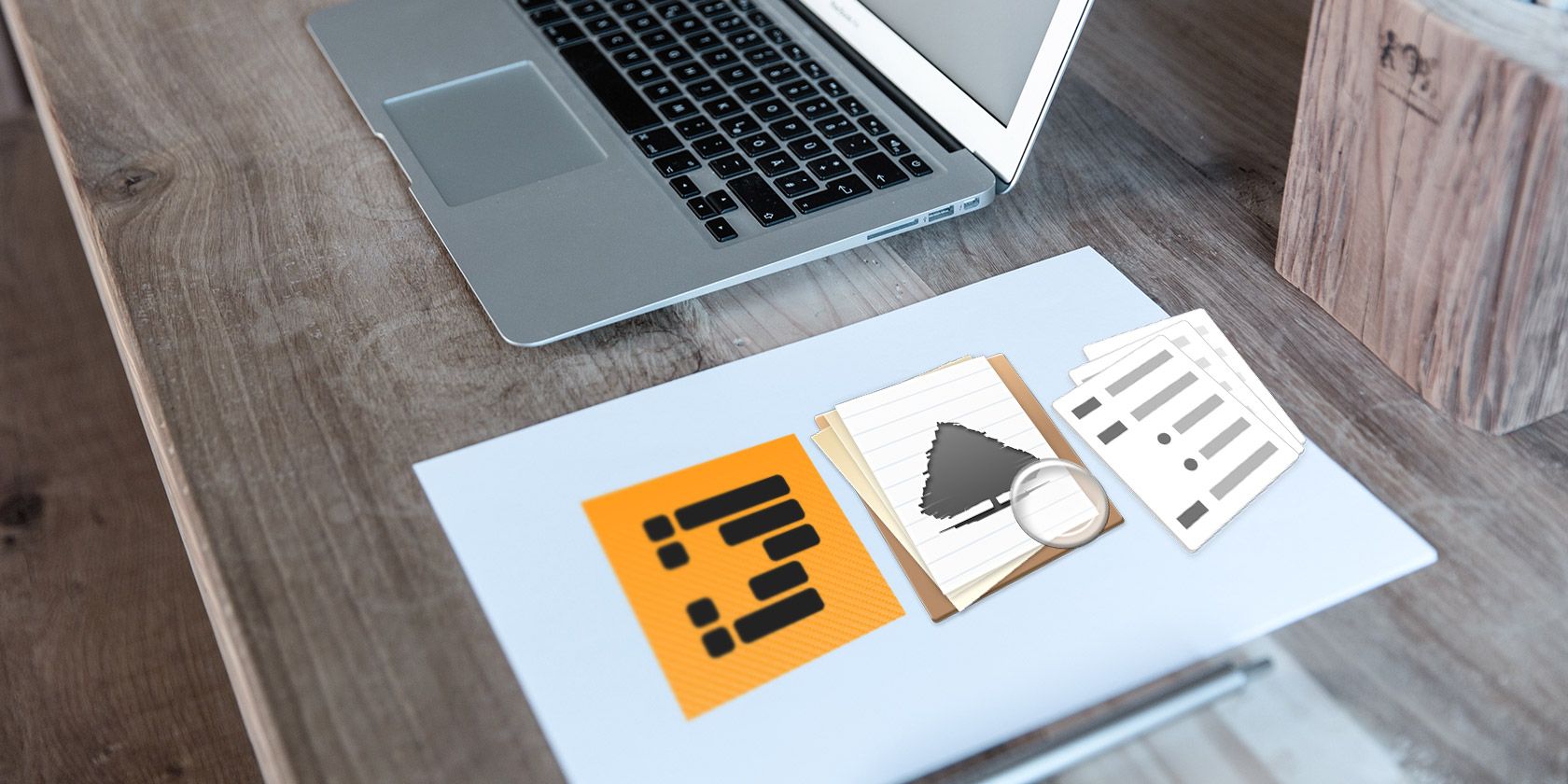
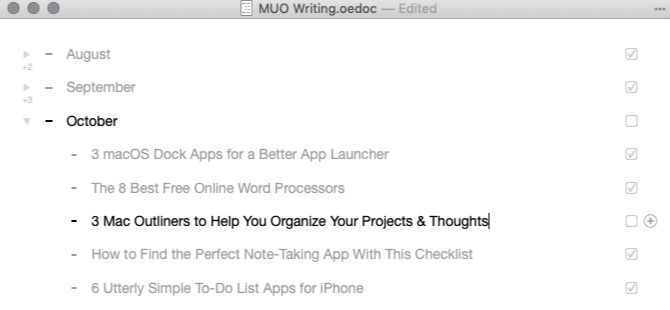
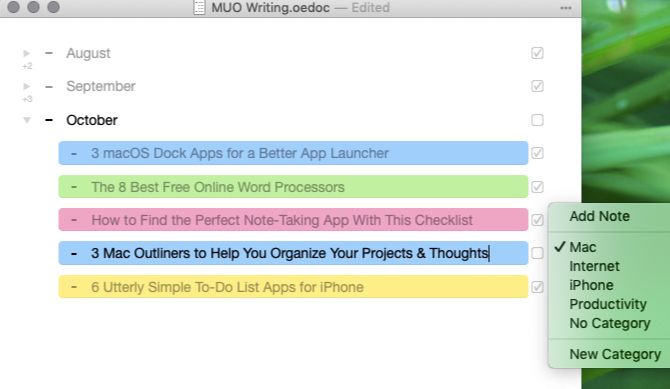
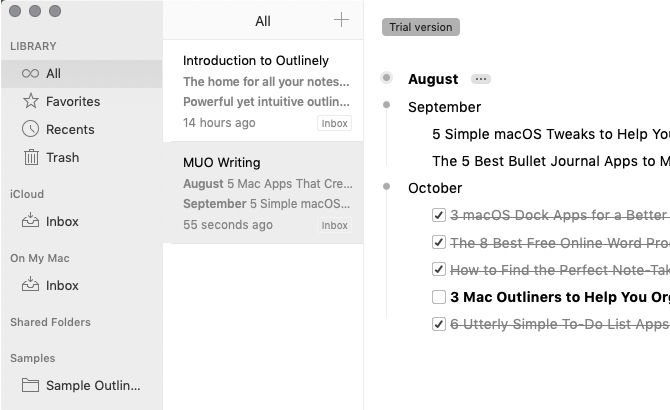
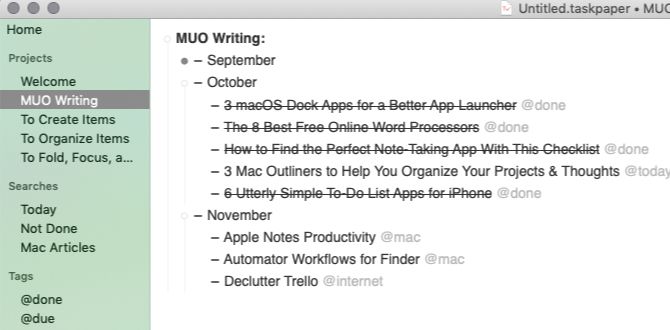
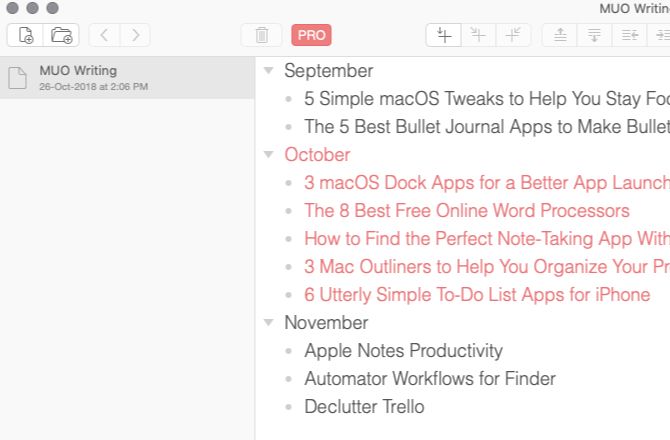
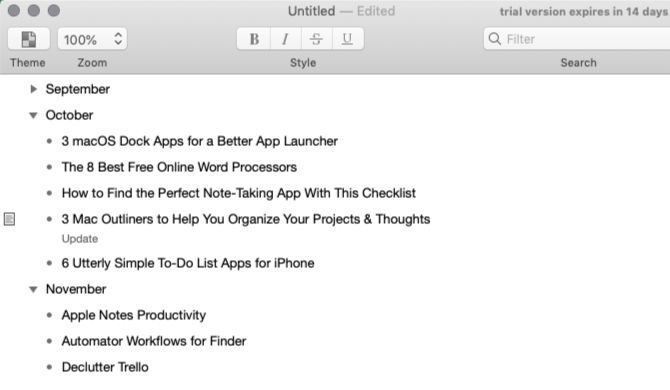


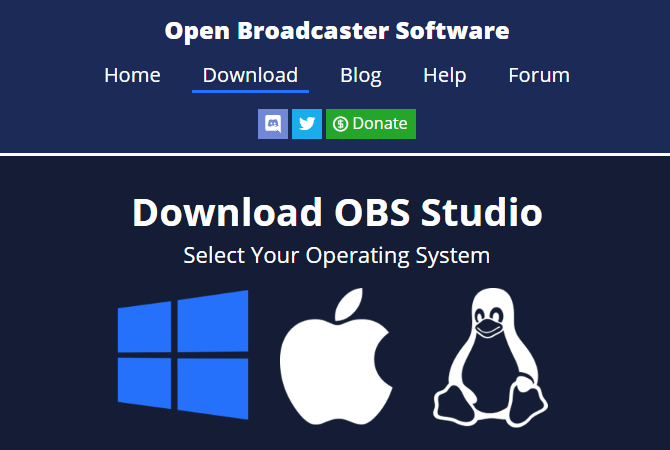
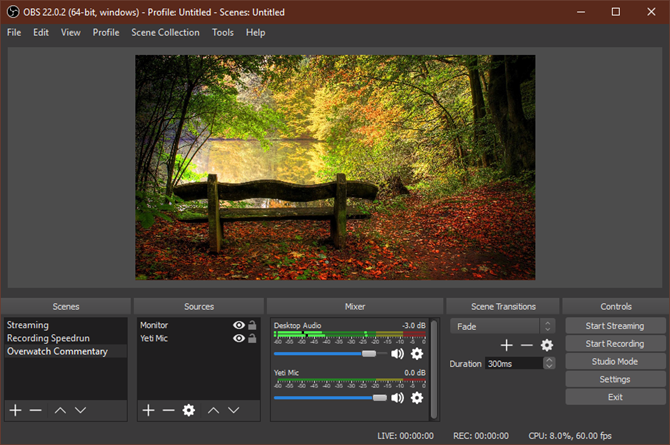
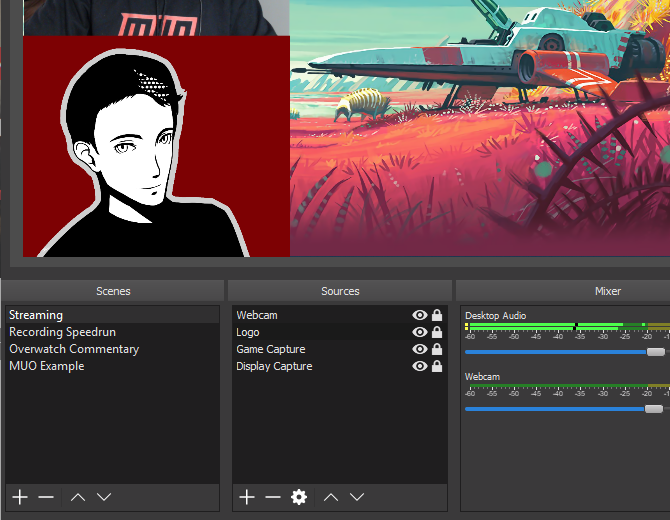
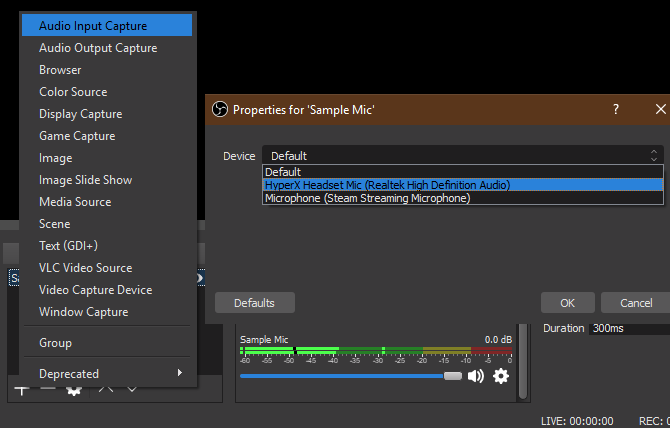
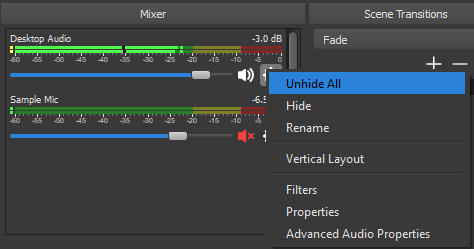
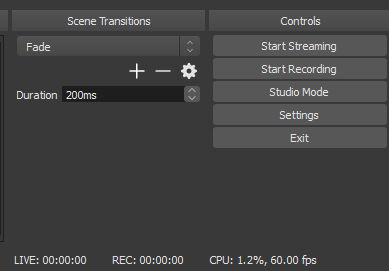
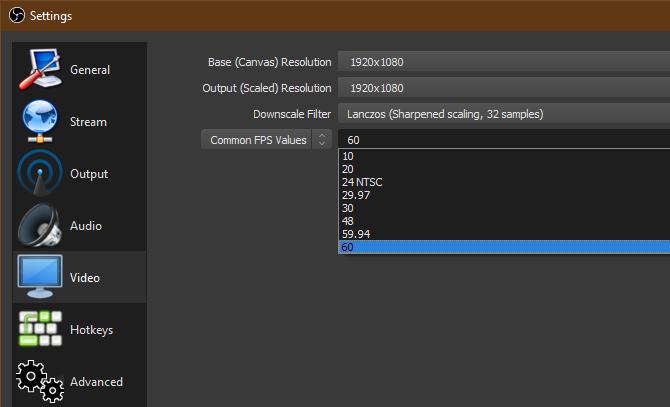
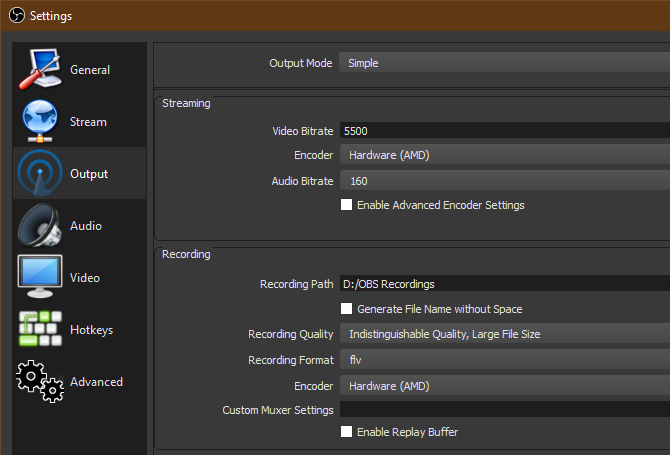
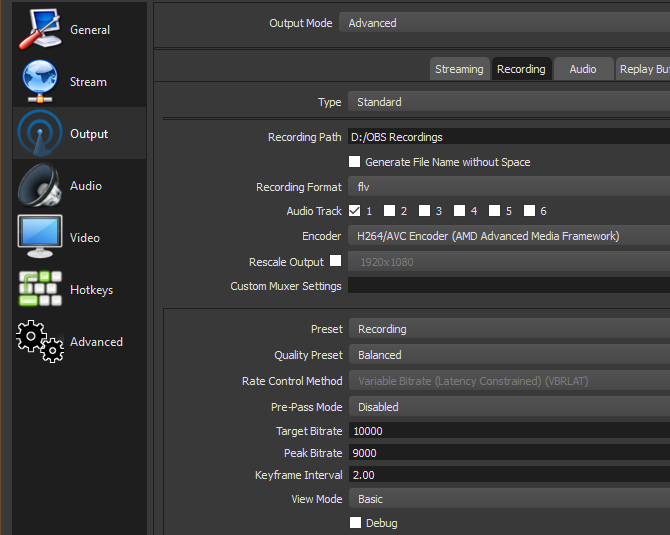
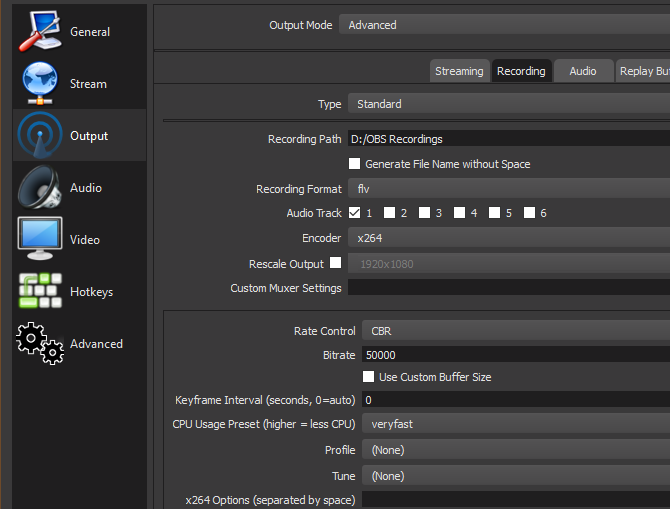
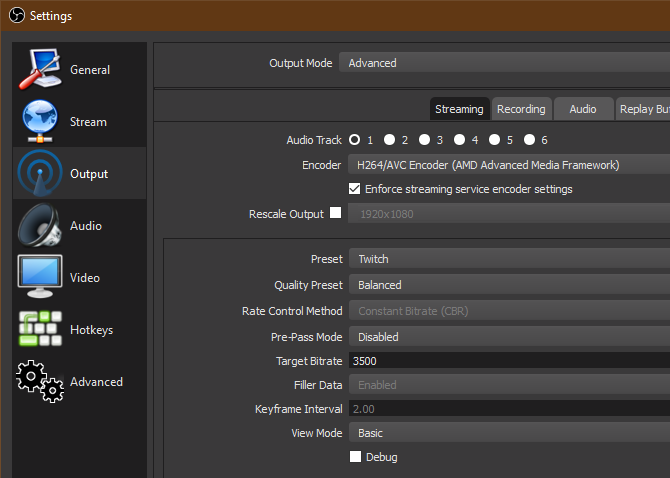
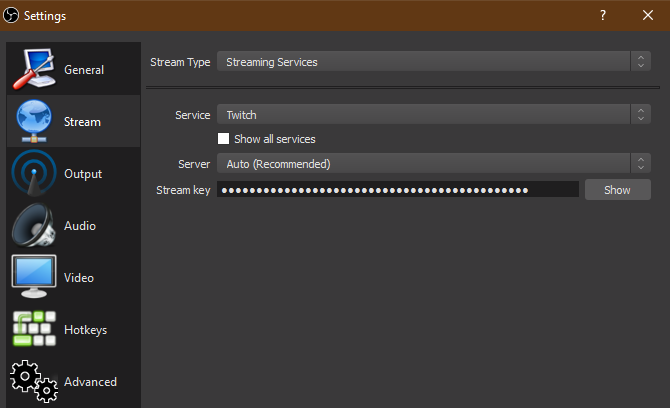




 (@eliasmakos)
(@eliasmakos)