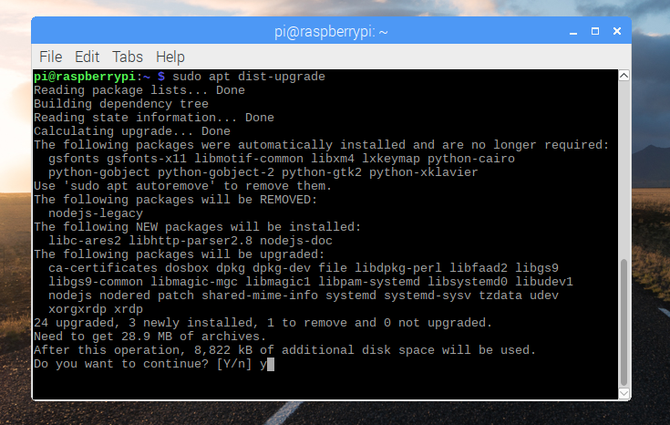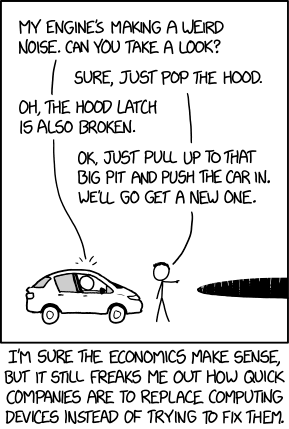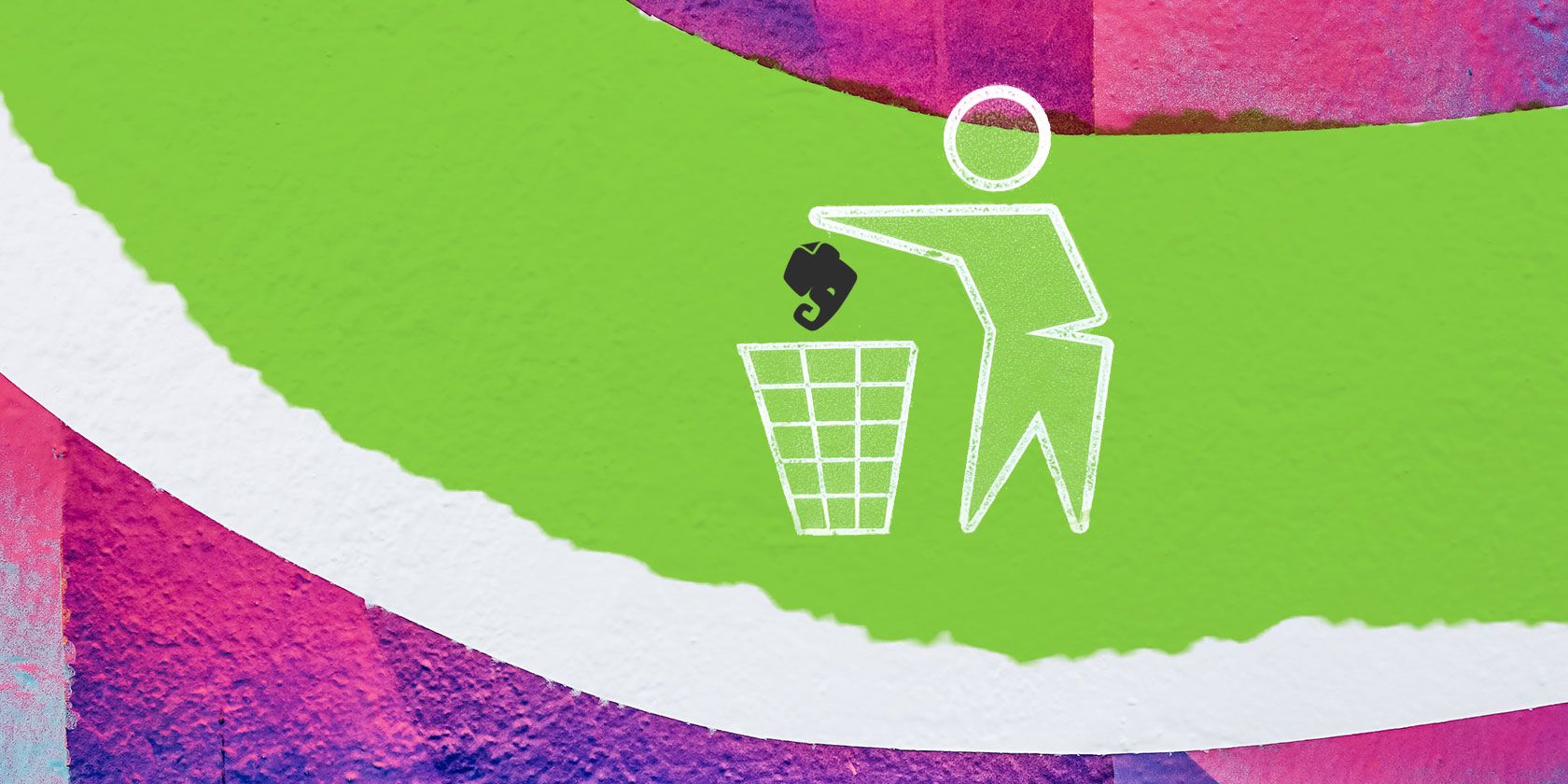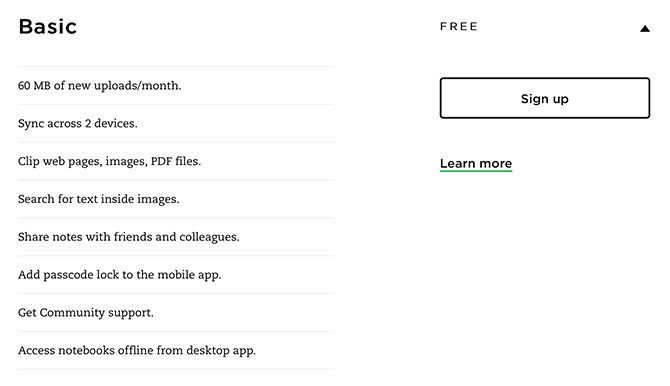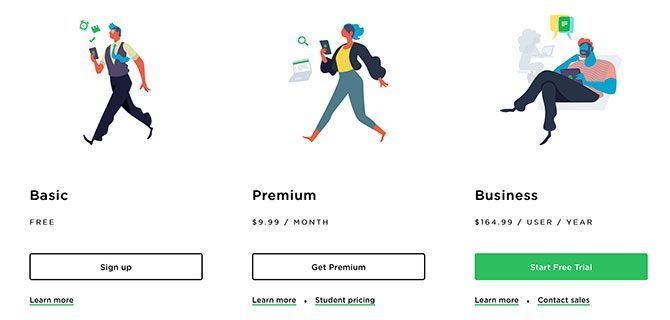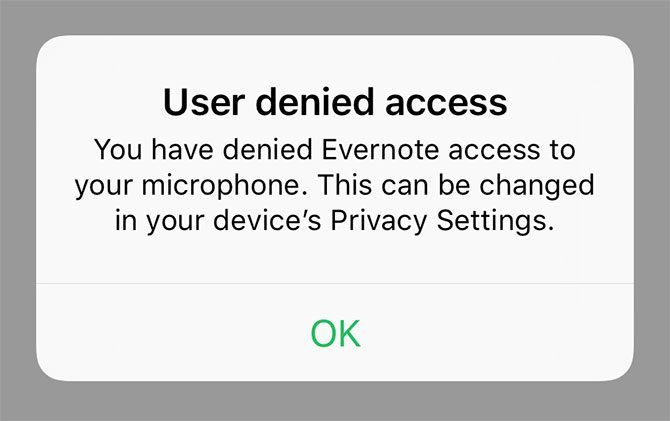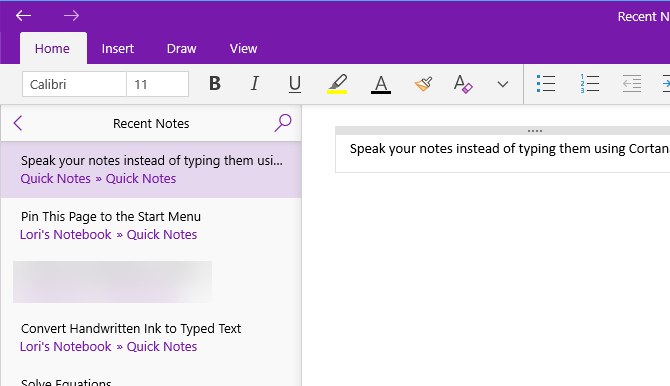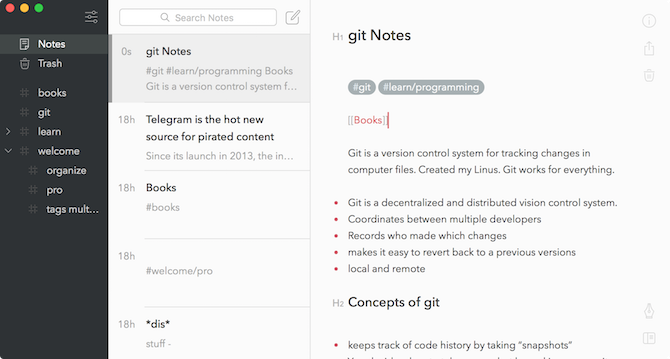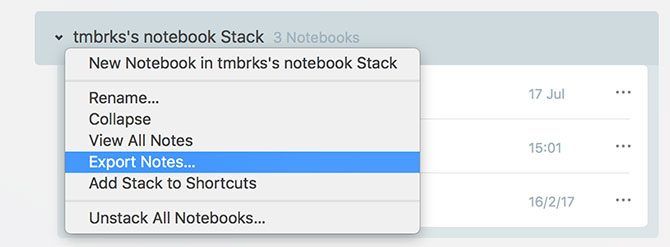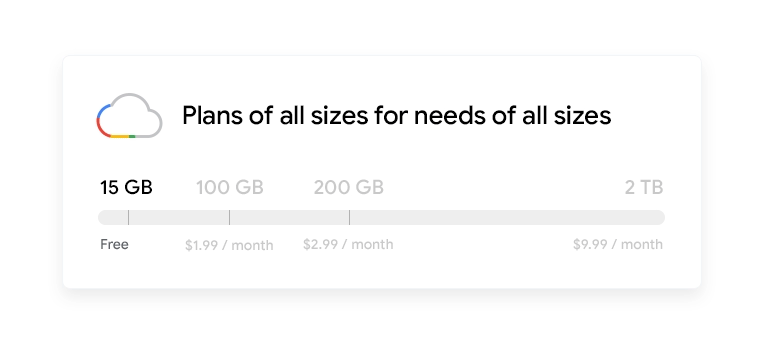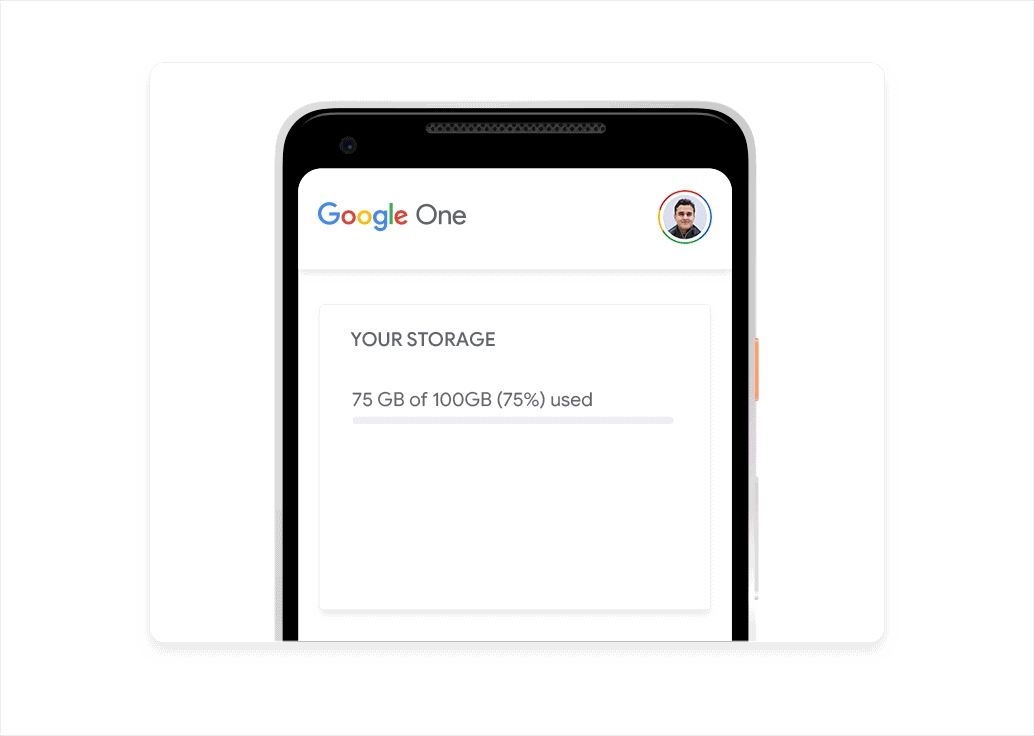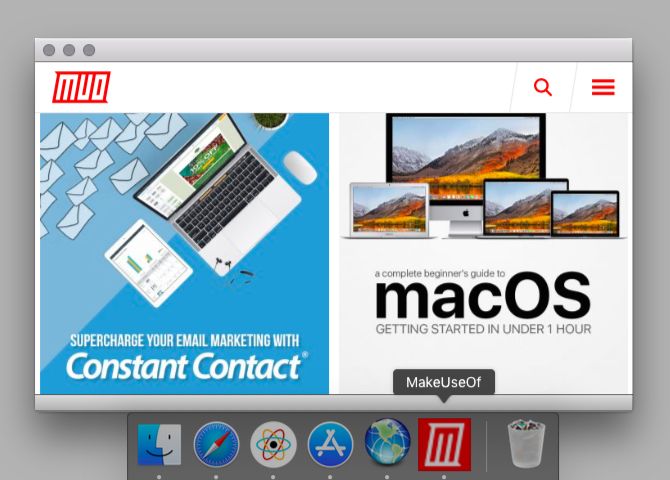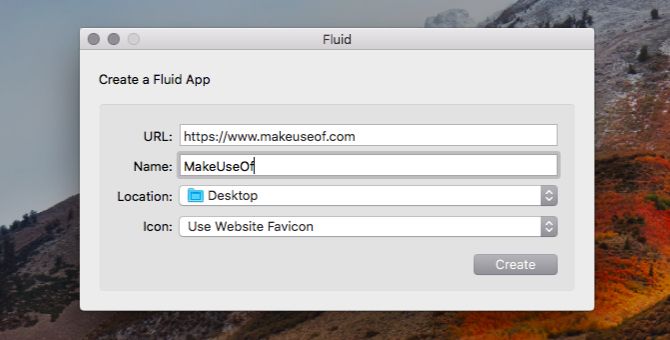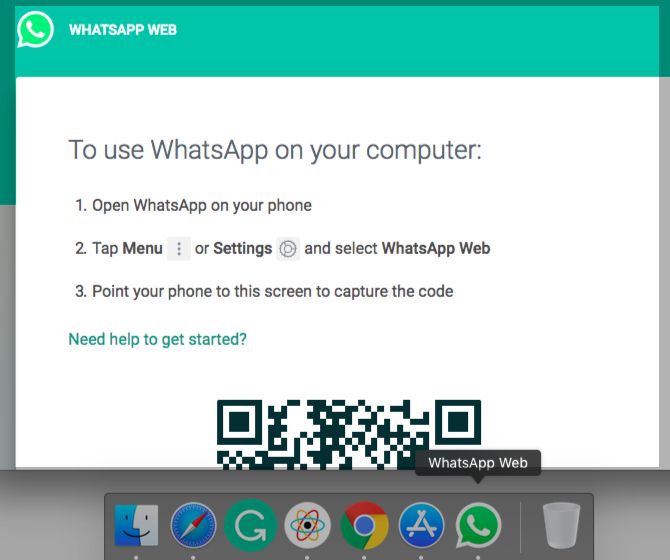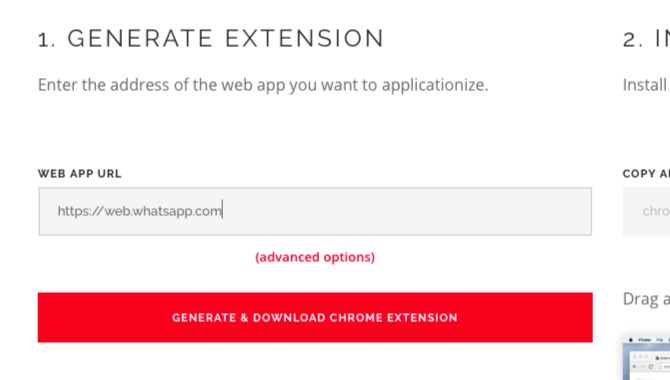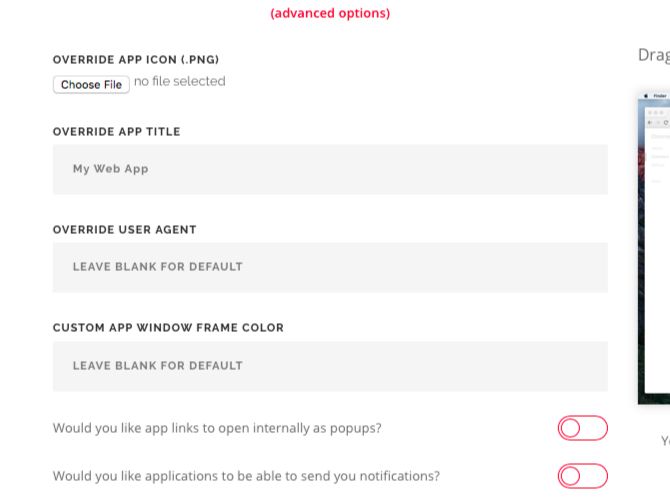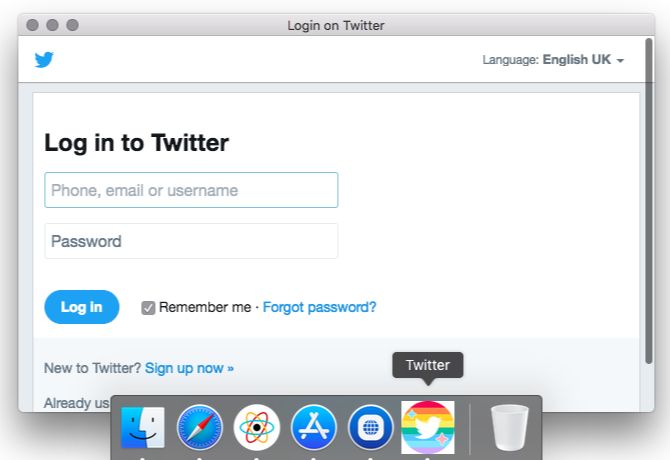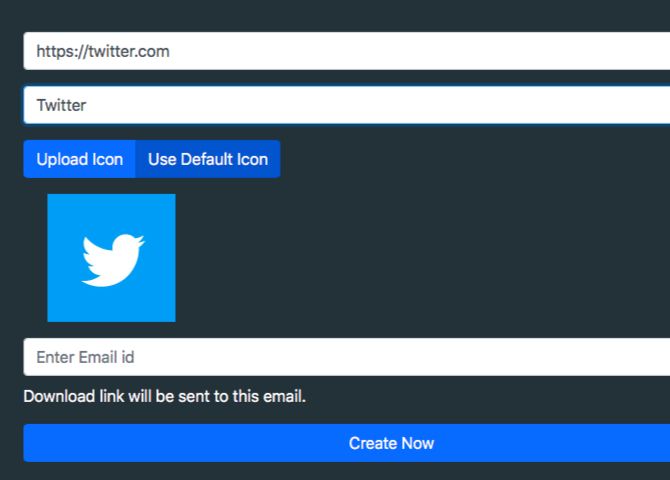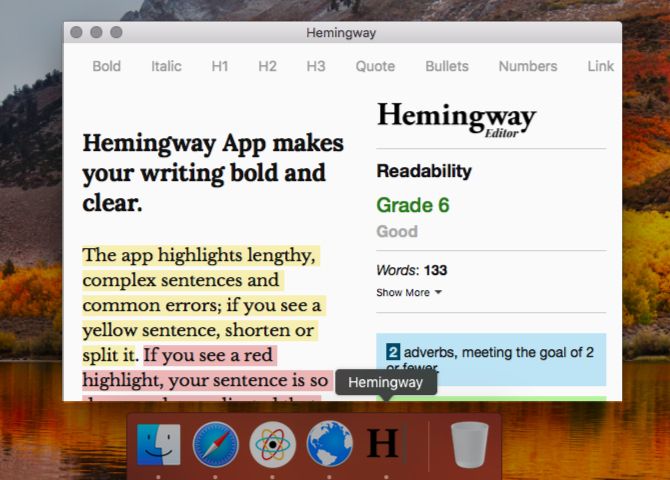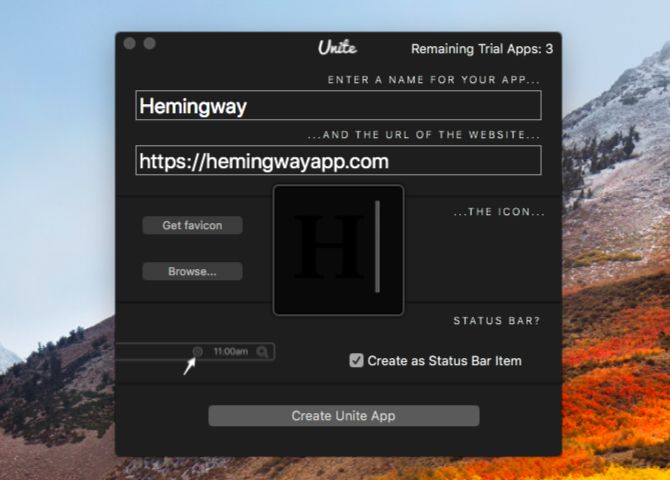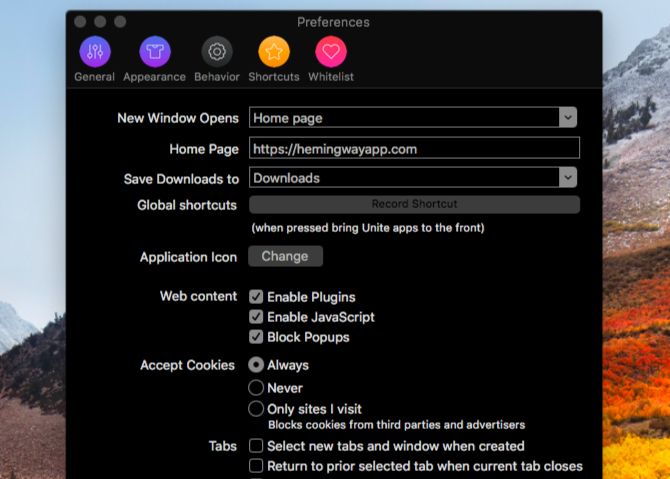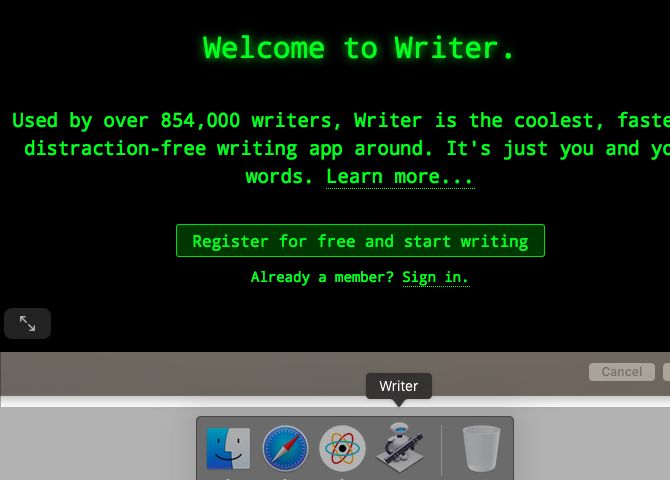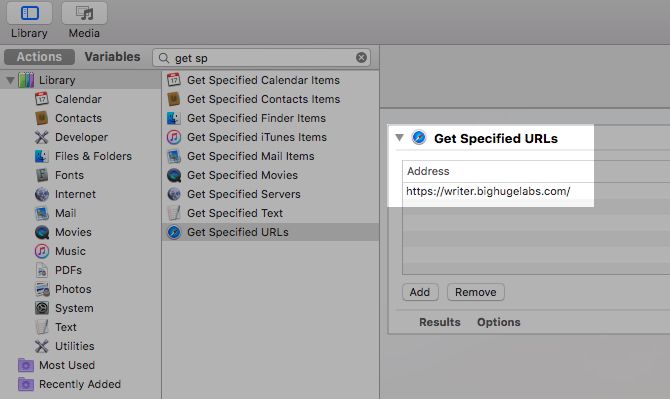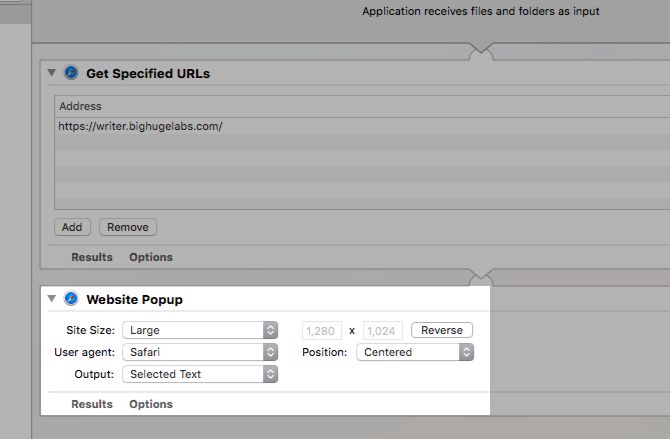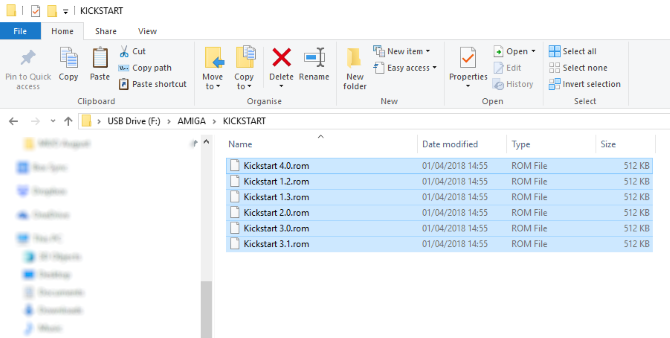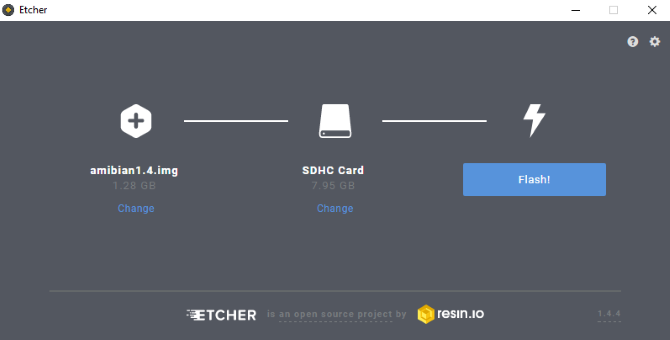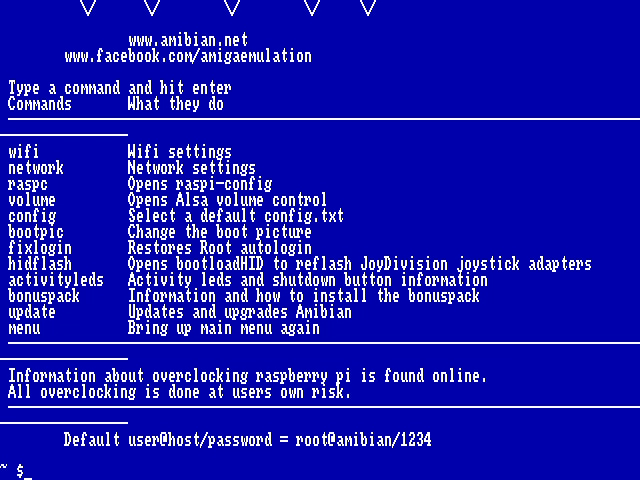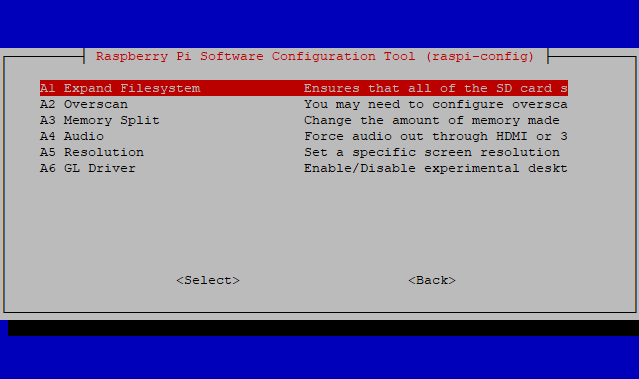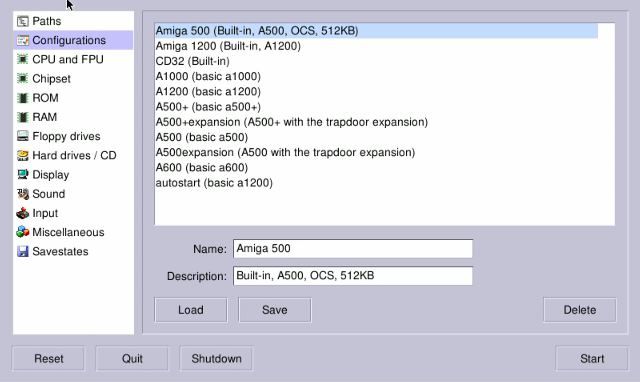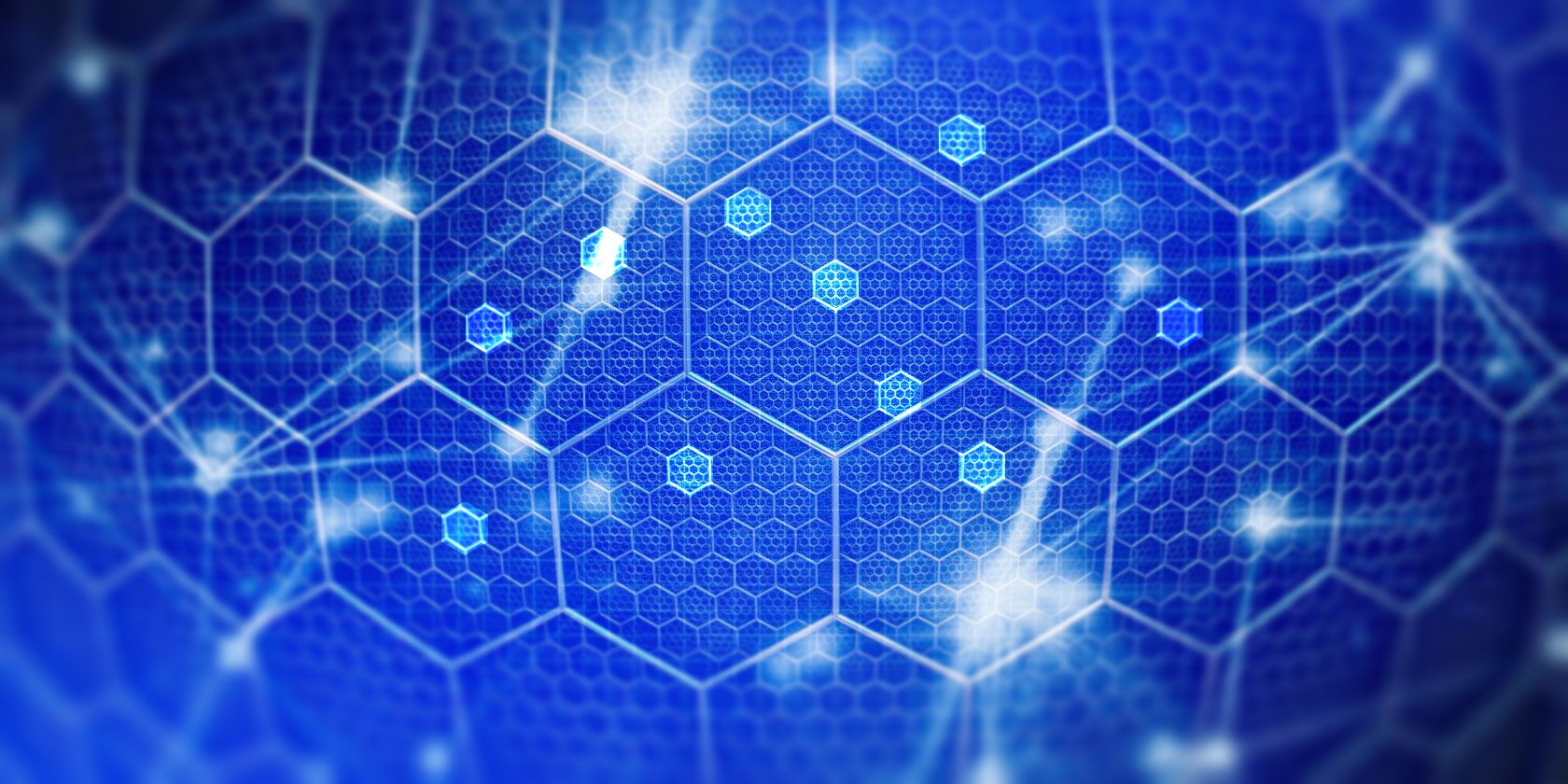
We are in the early days of blockchain technology, and if you take the initiative to learn how to program on the blockchain, you stand to have a very lucrative career in the future.
The situation is not unlike the early days of the internet, where programmers who had the foresight to learn web programming, found new and growing opportunities to earn impressive incomes into the future.
What do you need to learn to position yourself for that future, and where can you get started learning?
The Potential of the Blockchain
When most people think of the “blockchain”, they immediately think of Bitcoin. However, there’s a big difference, as the following Google Trend graphs reveal.
The following is the search trend over the last two years for “bitcoin”.
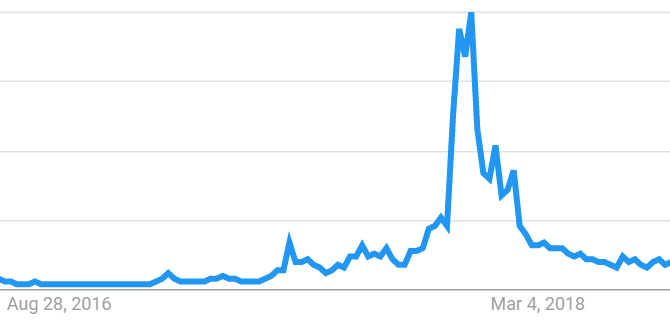
This next chart is the search trend for “blockchain” over the same period.
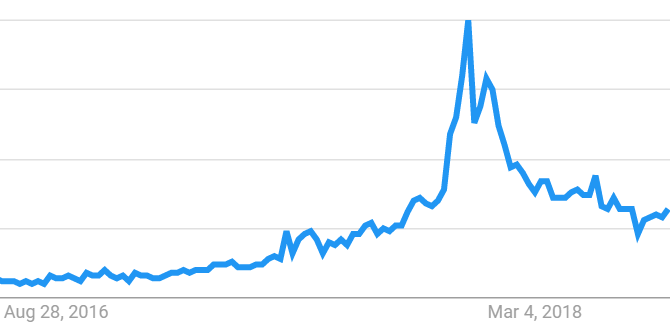
You can see that both saw a tremendous spike in interest over the last half of 2017. After the novelty of Bitcoin’s tremendous rise in price wore off, interest in Bitcoin waned back to and slightly below the end of 2017.
Interest in the blockchain remains higher than the end of 2017 and will likely continue to rise as new innovations are built on top of it.
The difference between Bitcoin and the blockchain is significant. Bitcoin is only an initial application of blockchain technology. But the real star of the show, regardless what happens to Bitcoin, is the blockchain.
The Massive Demand for Blockchain Programmers
Blockchain technology is so new that universities haven’t quite caught up to it with their curricula. For this reason, companies seeking to develop blockchain technologies are turning to freelance developer talent.
Evidence of this was revealed in Upwork’s first quarter report in 2018. According to Upwork, the growth in demand for blockchain skills has been exponential:
“Its growth exceeded 2,000% for three quarters in a row on Upwork.com, and in Q1 it experienced more than 6,000% year-over-year growth, making it the fastest-growing skill out of more than 5,000 skills on the site.”
Gartner predicts the business “value-add” of blockchain will exceed $3.1 trillion in the next twelve years.
IBM has been on the cutting edge of blockchain development initiatives, operating various pilot projects. In early 2017, the company conducted a poll of 200 government leaders across 16 countries and found that 9 out of 10 of those leaders said they planned to invest in some aspect of blockchain use across government functions.
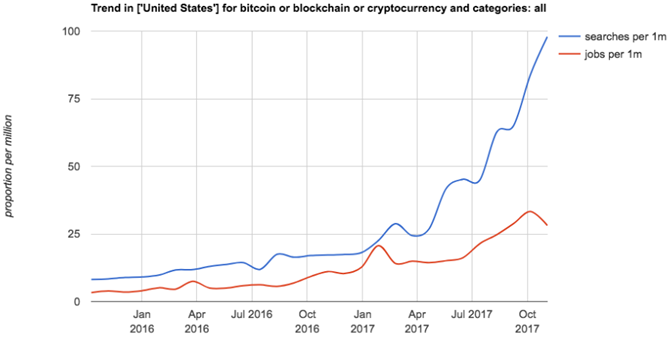
According to Coindesk, the surge in interest in blockchain is directly resulting in a steady growth of new jobs.
This means that pay rates for this skill are enormous. Glassdoor reports that the average salary for a principle blockchain engineer is between $138,000 to $152,000 as of May 2017.
Blockchain Programming Skills
If you’re hoping to break into this booming field, the next obvious question is what skills you need to land one of these lucrative jobs?
Your next steps depend on where you already are with your skillset. Blockchain programming isn’t a place where you can start learning. You’ll need to know a number of core computer science fundamentals—and know it well—to achieve success as a blockchain developer.
If you think about it, Bitcoin itself was programmed with C++. Ethereum uses C++ and Python. Other popular blockchain applications support Java, Python, NodeJS, and C#. All of these are core programming languages that will make you a much-desired developer throughout every tech industry, not only blockchain.
What this means is that if you’re only in high school and you have a strong interest in technology and programming for a future career, then aiming for a Computer Science degree in college is a great first step. Start learning programming skills immediately.
The progression of skill development looks something like this.
- Learn core computer science and programming competencies
- Focus on understanding networking and security skills
- Understand core web technologies like HTML5, CSS3, Javascript, and full stack applications
- Start diving into learning how the blockchain works (see resources below)
- Start developing your own blockchain programming skills through online or college based courses (see resources below).
Conceptually, it can be difficult to understand how a technology doesn’t have a specific set of programming languages you need to learn to utilize it.
But the beauty of the blockchain is that it’s more of a framework than it is an actual technology. It’s how transactions are communicated over a distributed, decentralized network rather than over a centralized one.
One of the best videos I’ve seen that really helps hammer this concept home is this YouTube video on how to build a blockchain in under 15 minutes:
You can see after watching this that it isn’t the programming language you use that matters, but the method you use to build and utilize a blockchain.
University Blockchain Learning Resources
If you already have a Computer Science degree, or you’re an experienced programmer, then you’re ready to start advancing your blockchain programming skills.
There are numerous resources available that will help you understand blockchain programming concepts, and start to develop your own blockchain applications.
If you’re going into college soon, you may see blockchain sources start showing up in the curriculum. Major universities are also now opening up special labs and project to explore blockchain applications.
- Blockchain at Berkeley
- Blockchain Lab at NYU
- Duke Blockchain Lab
- The Princeton Bitcoin and Crypocurrencies book
- Stanford Center for Blockchain Research
A clear sign that a disruptive technology is making inroads into major industries is when you see universities like these increasing research funding in those areas.
Interested in a career in blockchain technology and shopping around for a college to attend? Make sure to ask whether the school you’re considering offers courses on the topic, and whether they have research labs devoted to it as well.
Those research labs could become a great place for you to develop your own blockchain programming skills.
Blockchain Programming Online Learning
For skilled programmers looking for a career change, university resource are limited. If local universities near you don’t offer blockchain curricula, then you’re limited to using online blockchain resources.
That isn’t a terrible thing, because there are already a lot of great resources online to learn blockchain programming. There should be even more as interest and development in blockchain advances and becomes more mainstream.
The following are some of the best resources online to learn more about blockchain programming.
Online Blockchain Courses
To develop your own blockchain apps in any programming language, you’ll want to work your way through one or more courses. Most free courses are introductory. So, if you want to get to an advanced level, plan to invest money into a few really solid blockchain courses.
The following are online sites that offer some valuable courses for learning about blockchain and application development on the blockchain.
- Blockgeeks Crash Course
This crash course is a full guide that’ll teach you the basic code to develop your own very simple blockchain application. - Edx
You’ll find a frequently updated list of courses to learn blockchain programming here. There are even certification programs offered by Berkeley and the Linux Foundation. - Udemy
This growing list of blockchain courses are mostly highly-effective courses that’ll help you go from beginner to advanced level. They’re not free, but if you want to land a blockchain developer job, these are a good investment. - Class Central
If your budget is tight, Class Central tracks and lists free blockchain courses across the web. - Coursera
This well-known resource of online courses is starting to develop a collection of blockchain courses. - B9Lab Blockhain Academy
This is collection of courses intended to help you develop the skills and certifications you need to launch your career as a blockchain developer.
Online Blockchain Practice
If you are a software developer and you already have all of the foundational programming skills described above, you can dive right into learning blockchain programming today. The following resources provide online platforms and environments to help you practice developing your own blockchain applications.
- IBM Blockchain for Developers
IBM has been leading the charge in blockchain development. In early 2018, IBM and Walmart collaborated on a supply chain blockchain pilot. IBM recognizes the need for more blockchain expertise and offers an entire platform to help developers learn and practice blockchain programming. Under Learn, in the Developer section, you can sign up for a starter plan to test your own blockchain application. It isn’t free but you get $500 is starting credits. - BitDegree Tutorial
This introductory course will introduce you to blockchain. Specifically, you’ll learn about the programming language built by the Ethereum developers called Solidity. By learning this language and practicing it through game-development simulations like Space Doggos and CryptoZombies, you’ll become a Solidy expert in no time. This is a great place to start if you want to work toward developing smart contracts.
Since the entire blockchain development community is all about using open source software and resources, you don’t necessarily have to use any of the above platforms. You could just start using your own favorite programming language to being developing a blockchain application right now.
Blockchain programming isn’t a simple concept by any stretch of the imagination. However, if you’re already a programmer, then you have the foundation required to learn blockchain programming.
If you’re still not certain that you’re interested in this new technology, take some time to learn a little more about these decentralized apps and what they can do. If the technology described there sounds exciting to you, then a blockchain career may be in your future.
Read the full article: How to Become a Blockchain Programmer and Start Making Big Bucks
Read Full Article