The internet is your best travel buddy today. The next time you travel to a new city, check out these apps and websites. You will find offbeat attractions, walking tours, and sightseeing recommendations that guidebooks might overlook.
These apps assume you have already picked your travel destination, so you are now researching what to do once you get there.
From renowned brands offering city guides to local experts giving their insights, there’s a healthy mix for every type of traveler. Plus, you don’t have to research in advance every time. Some of these tools will dynamically recommend items based on your current location.
1. Visit A City (Web, Android, iOS): Readymade Itineraries Up to One Week
![Visit A City has readymade travel itineraries for different cities]()
A travel agent will whip up an itinerary of where you should go, what you should see, and so on. Visit A City already has that prepared, ranging from a day’s plan to seven days worth of sights and attractions in most tourist destinations.
Each city has multiple guides that cover major sights, tours, and activities. For example, if you pick Barcelona, you’ll get a 3-day guide for top attractions, or a 5-day guide for visiting Barcelona with kids, and so on. There’s a surprising amount of variety on the website, letting you choose exactly the type of trip you want.
Any itinerary you choose will open with a map and a day-by-day schedule. You can remove or add items, and buy tickets in advance. Other tabs recommend alternative things to do and attractions. The full itinerary can be printed for free, or you can download it for offline use on the Visit A City app.
The website and the app are easy to use and shockingly thorough. Even if you’re someone who loves planning your own trips, use one of Visit A City’s itineraries as a starting point to make your job easier.
Download: Visit A City for Android | iOS (Free)
2. WhatsHere (Android, iOS): Map of Nearby Tourist Attractions
WhatsHere is a map-based travel guide. Search for a place or let it zoom into your current location, and the app will recommend myriad tourist attractions. As simple as that seems, there are a few features that make it even better.
For starters, WhatsHere has a list of categories to narrow down the places of interest to you: historic, museum, tourist attraction, landmark, trail, UNESCO heritage spots, and so on. Choose one or all, and see them in list form. Each place has multiple tags and you can see how far it is from your current location.
Alternately, open the Map view, which is where WhatsHere really shines. Each pin has a different color and icon, depending on its category. Tap it to get a popup with a brief description about why it’s important, and to see how far it is from you. You can bookmark the place, view pictures from others, and even get a quick link to its Wikipedia entry.
Download: WhatsHere for Android | iOS (Free)
3. Spotted By Locals (Web, Android, iOS): Non-Touristy Guides From Locals
![Spotted By Locals features city travel guides written by locals and natives]()
Spotted By Locals currently has guides for only 79 cities, spread across Europe, parts of Asia, and North America. But if a city you’re visiting is featured on the website, then you won’t get a better guide for offbeat tourism.
If you’ve hosted a tourist in your hometown, you know that there are must-see places that every travel agent will recommend, and a few local secrets that you’d like them to see. That’s what makes this special. Each city’s guides are written by locals who have lived there for some time.
You will find articles across a range of categories, or view them chronologically. The latter might be better since you get a local’s recent recommendation, rather than a place they visited a long time ago.
Spotted By Locals also has mobile apps. While the app is free, each city’s guide costs $3.99 to download. In return, you get offline maps and information, but you can see all of the same data on the website for free.
Download: Spotted By Locals for Android | iOS (Free)
4. Awayn (Android, iOS): Visually Rich Guides and Free Magazine
Awayn is a design-focused app with a good mix of features to find travel inspiration. Among the highlights is the free Awayn digital magazine, packaged as part of the app, which tackles one type of travel or region, and includes an interview too.
On the main page of the app, you can search for a city, browse by country, or look at “featured adventures” as recommended by Awayn’s community. These featured adventures are actually quite cool and a good place to discover something new. I also liked the idea of browsing by country instead of a city because you might come across an activity that alters your itinerary.
If you like to browse by location, head to Map to find your current GPS coordinates. Awayn will highlight points of interest and travel attractions in your vicinity. The app deserves credit here for recommending places that you wouldn’t find in most other travel guides.
Download: Awayn for Android | iOS (Free)
5. CityBook (Android, iOS): Booking.com’s Travel Guide
CityBook is the new kid on the block, a product of one of the best hotel booking websites Booking.com. Currently, it hosts city guides for only London, Amsterdam, and Paris, but the number of cities will increase with time.
Depending on the time of the day, CityBook will suggest activities. For example, if you check the app in the morning, you’ll find breakfast recommendations. Later in the day, it’ll give you evening activities, shows, or bars. It’s a nice mixture of historical and cultural places, food and drinks, and events.
The app is a combination of recommendations for places to visit as well as a ticketing office for places like museums. You can add places of interest to your “bucket list” and tick them off as you go about your travels.
Get a Truly Local Experience
One of the joys of traveling is to discover how people from a different culture or lifestyle go about their daily lives or celebrate major events. Most hotels and tour packages will offer some activities, but these are often tourist traps and don’t feel genuine.
Instead, as the internet breaks down barriers, use an app. Whether it’s enjoying a home-cooked meal with a local or partying with a native, check out these cool travel apps to get a truly local experience.
Read the full article: 5 Travel Planning Apps for Free City Guides and Recommended Itineraries
Read Full Article
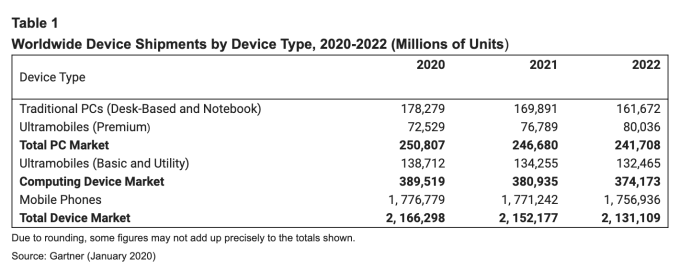











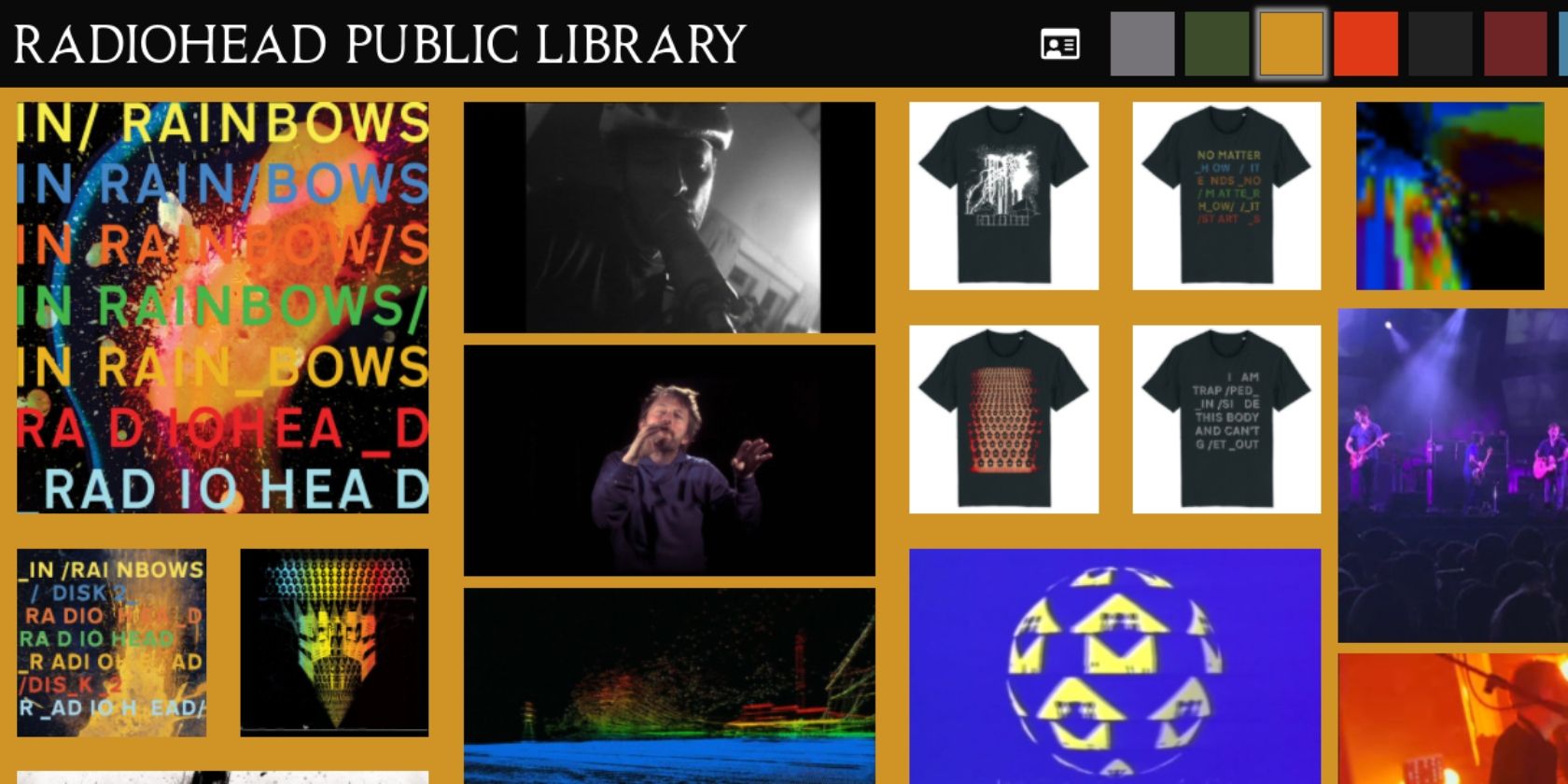
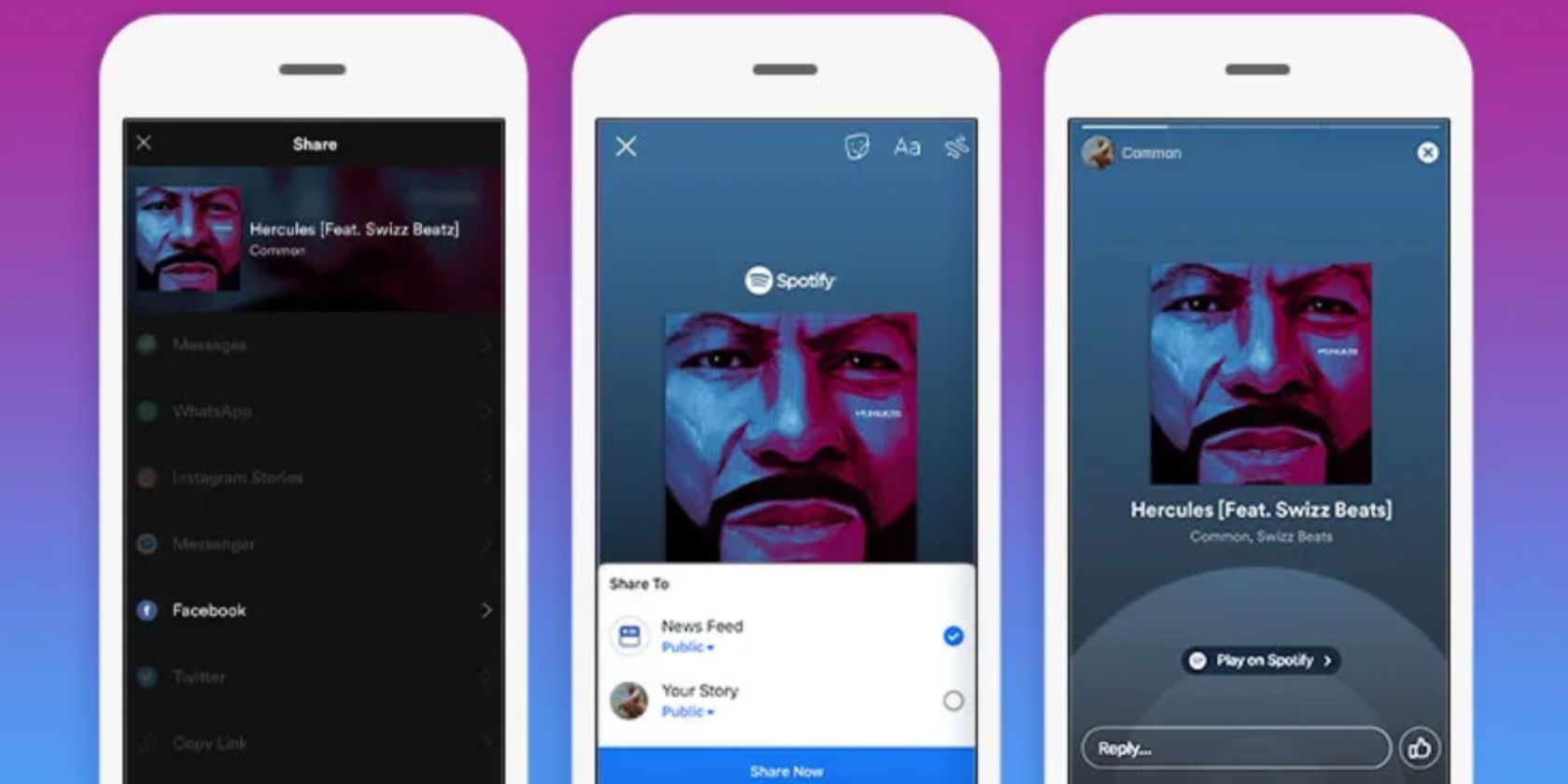








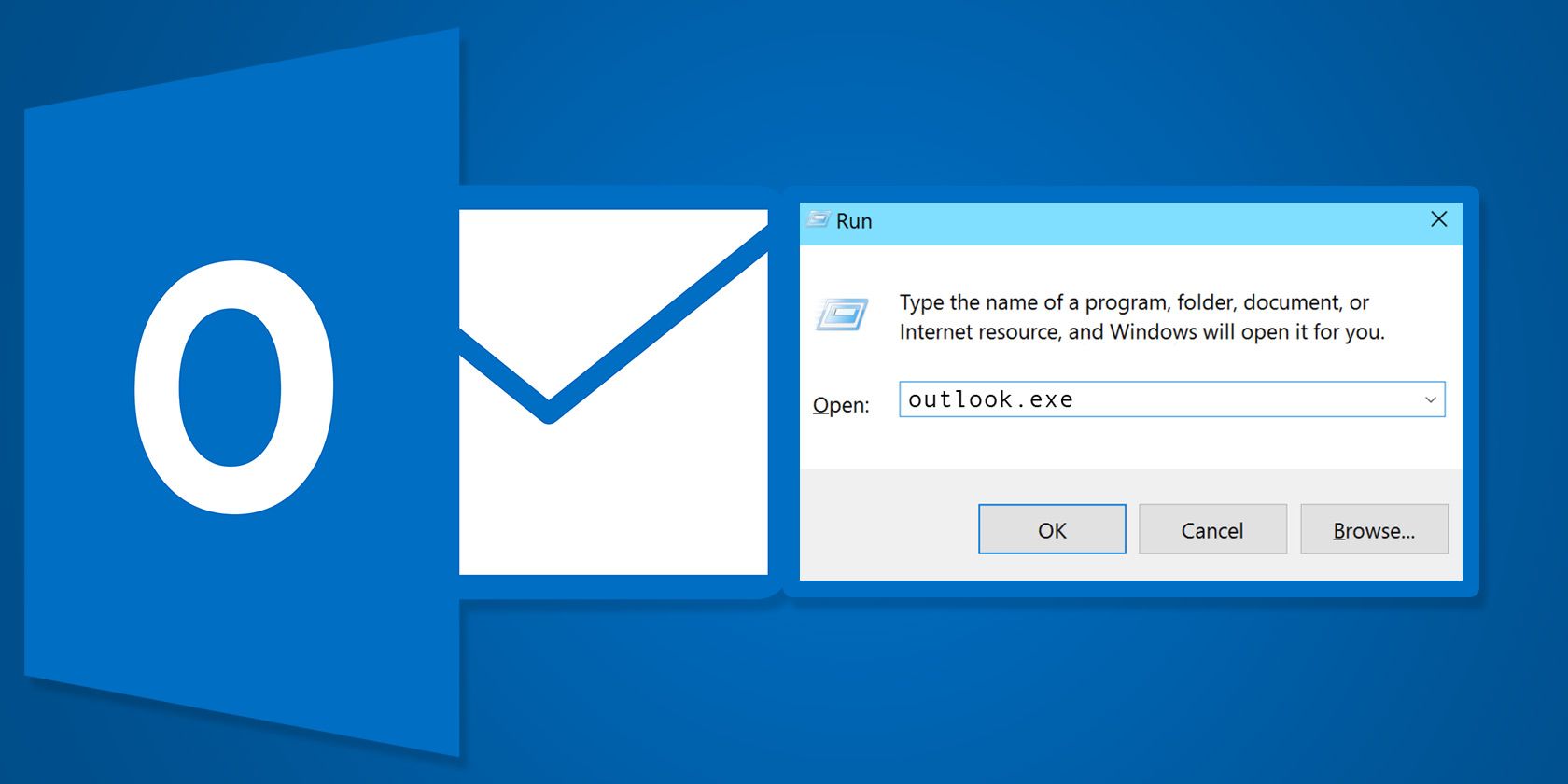





 Numbers is free to use on any Apple product: iMac, MacBook, iPhone, you name it. If you
Numbers is free to use on any Apple product: iMac, MacBook, iPhone, you name it. If you  Weight loss often involves replacing impulse choices with planned meals and snacks. Numbers has a built-in Meal Planner template that’s great for reclaiming control over your eating habits. There’s even a dedicated sheet for your shopping list.
Weight loss often involves replacing impulse choices with planned meals and snacks. Numbers has a built-in Meal Planner template that’s great for reclaiming control over your eating habits. There’s even a dedicated sheet for your shopping list.
 One of the hardest parts of organizing your life is keeping track of all your different projects. Luckily, it’s easy to create a project tracker in Numbers, so you can manage all your tasks from the same place.
One of the hardest parts of organizing your life is keeping track of all your different projects. Luckily, it’s easy to create a project tracker in Numbers, so you can manage all your tasks from the same place. A crucial step in getting organized is getting your finances in order. You get a few finance templates with Numbers and they each serve different purposes. The best one for most people to use is the Personal Budget template.
A crucial step in getting organized is getting your finances in order. You get a few finance templates with Numbers and they each serve different purposes. The best one for most people to use is the Personal Budget template. When you’re happy with the budgets, go to the Transactions sheet. Numbers uses information from this sheet to fill in the charts and table on the Budgets sheet.
When you’re happy with the budgets, go to the Transactions sheet. Numbers uses information from this sheet to fill in the charts and table on the Budgets sheet.









