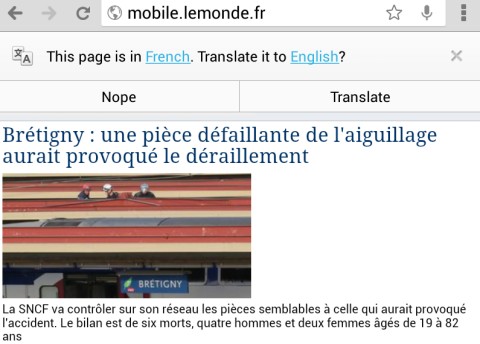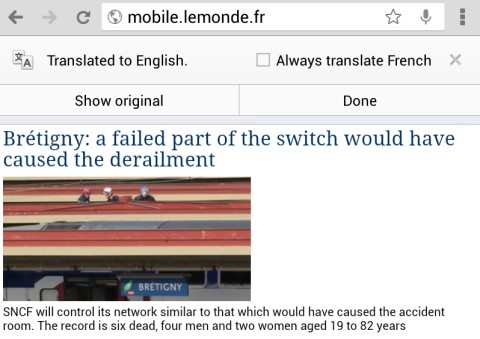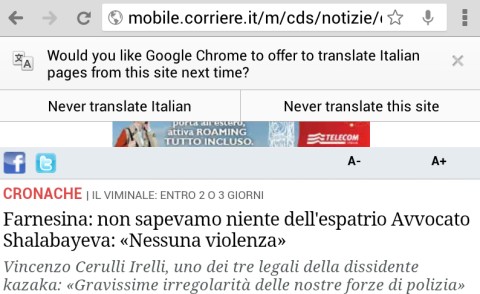Google Translate usually detects the predominant language from a text. For example, an English text that includes a few sentences in German and French will be identified as an English text.
If you use the desktop Chrome in English and you visit an English page with a few comments in other languages, Chrome won't translate the page automatically and it won't show the translation bar. To translate the text that's not in English, right-click the page and select "Translate to English".
Here's an example from YouTube:
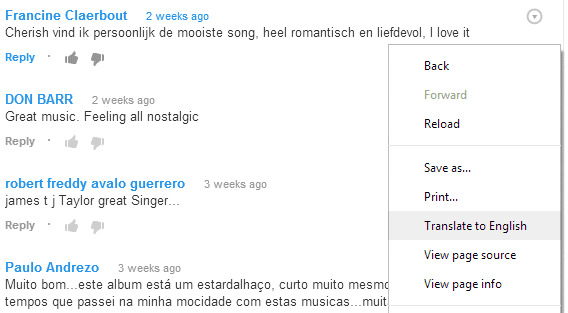
... and here's the translated page:
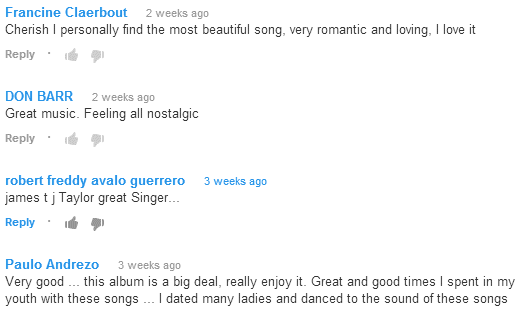
Chrome's translation bar says that the page has been translated from English to English. Amazingly, Google translated the comments in Dutch and Portuguese, while preserving the original English text.