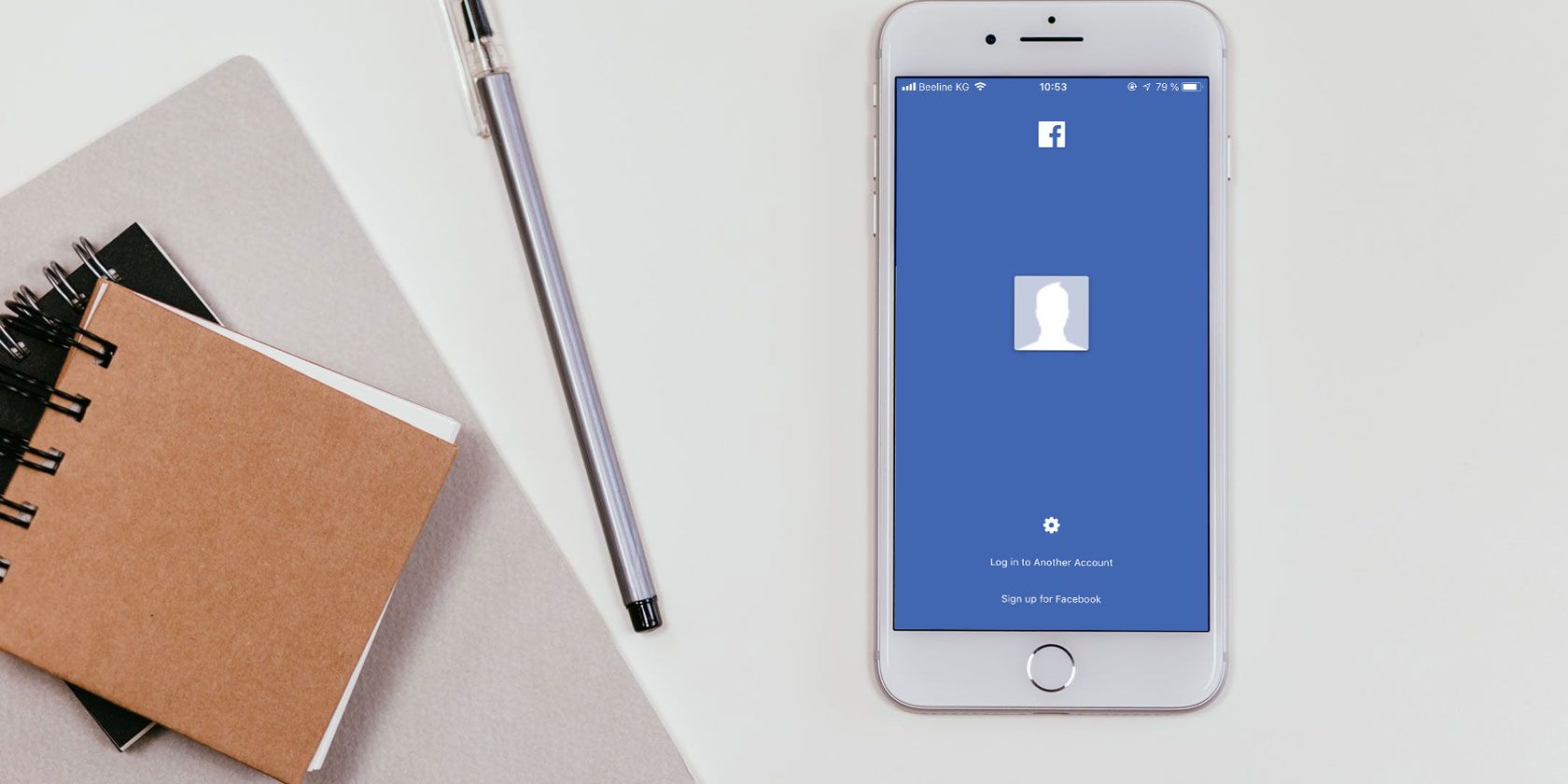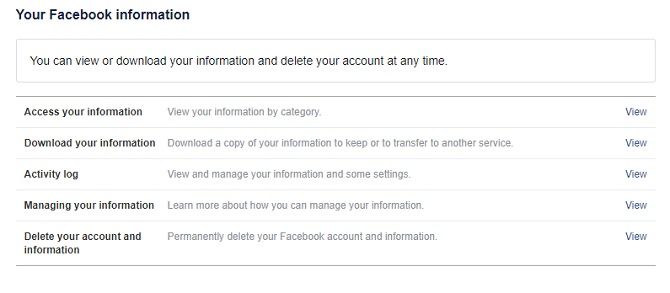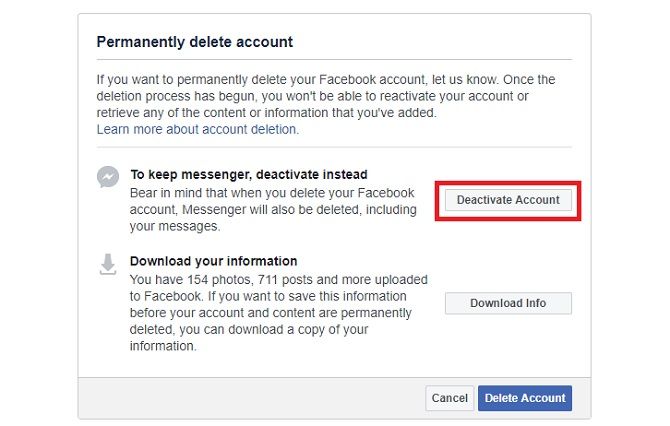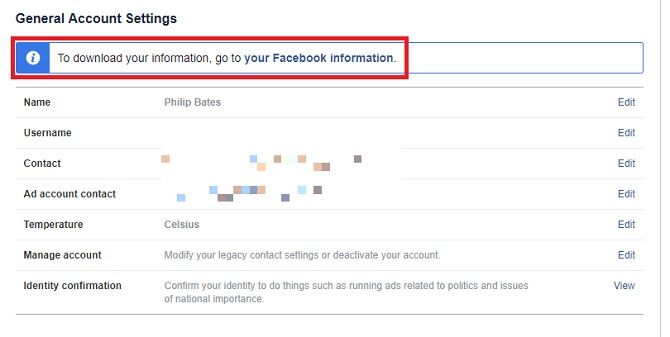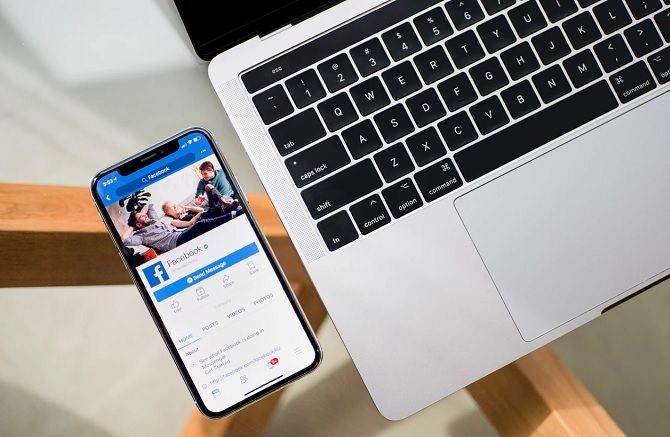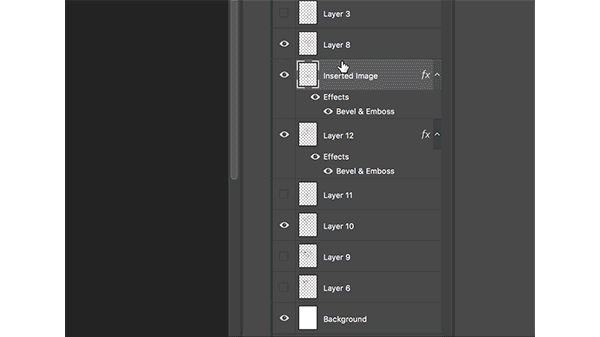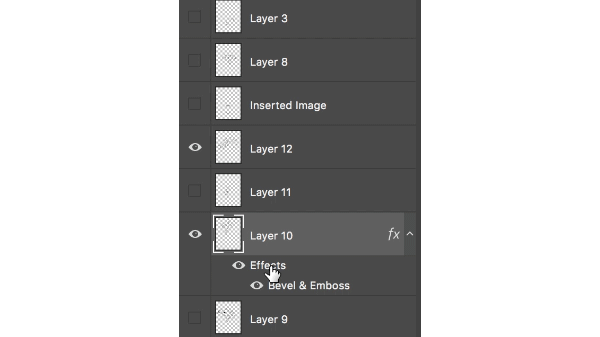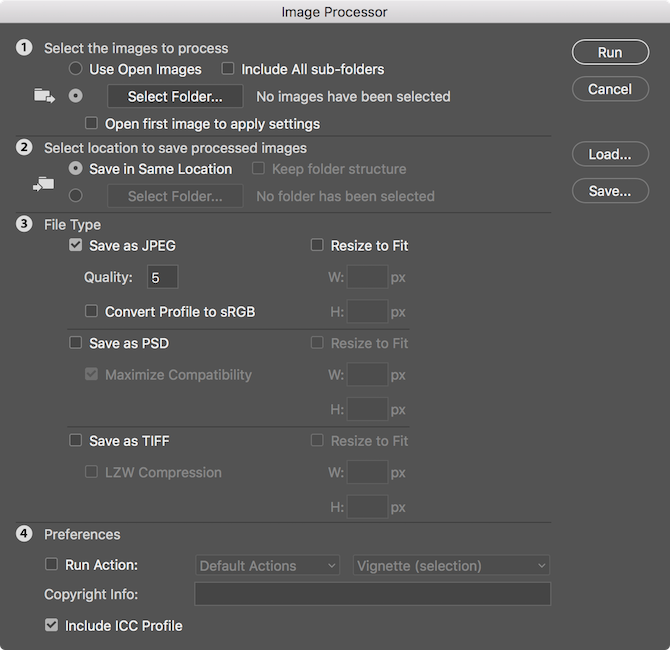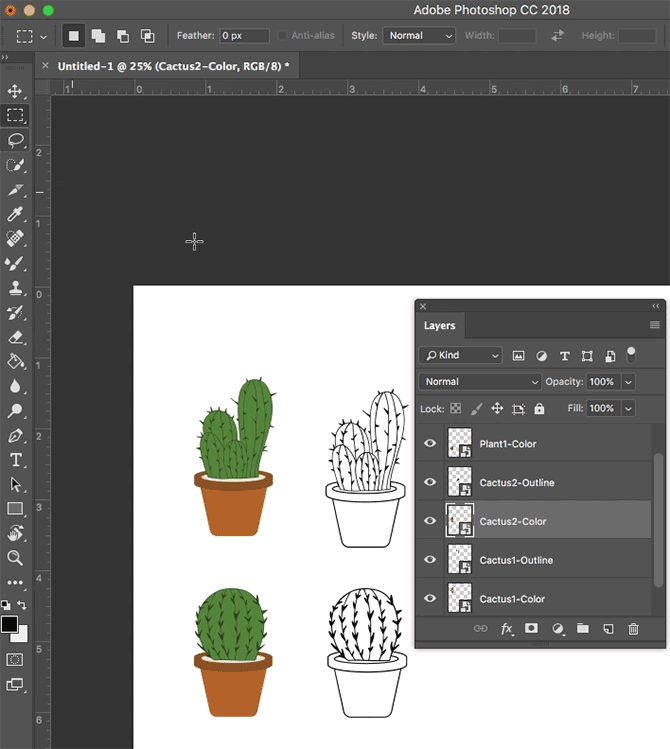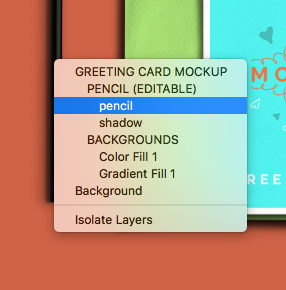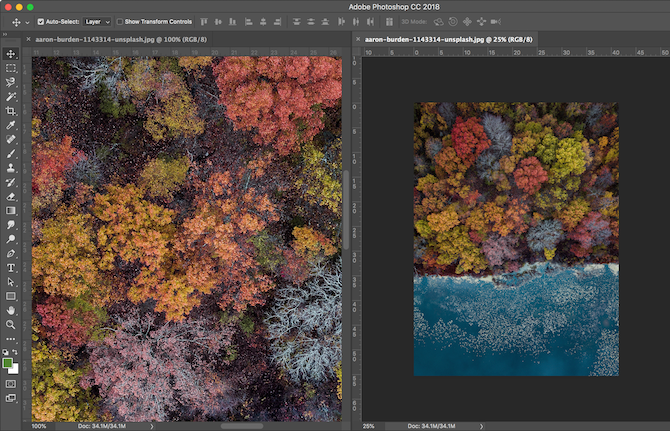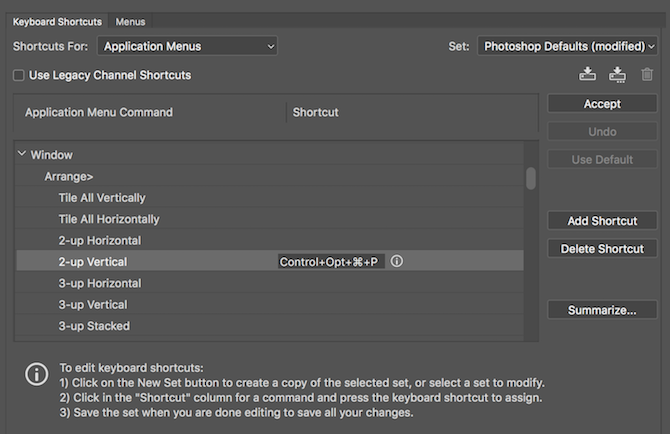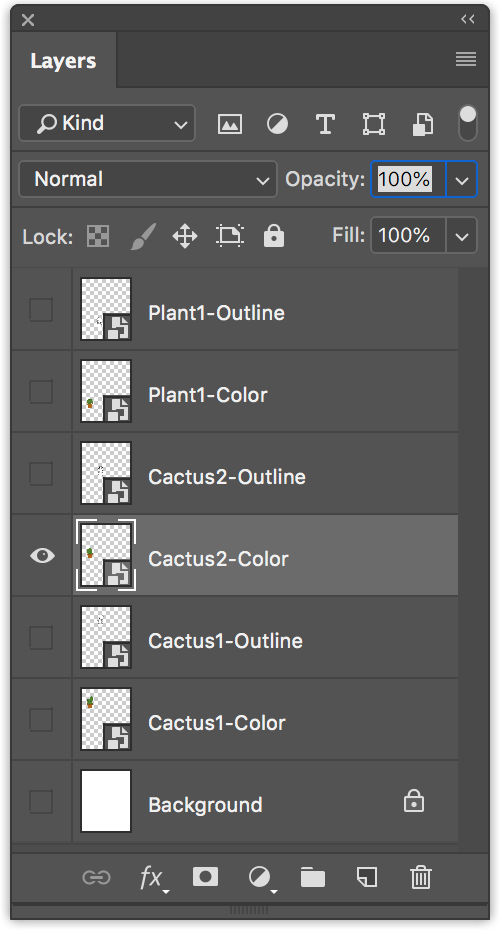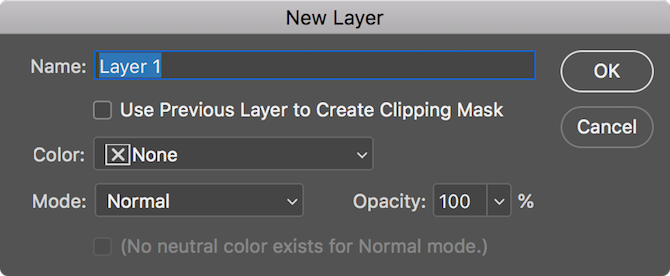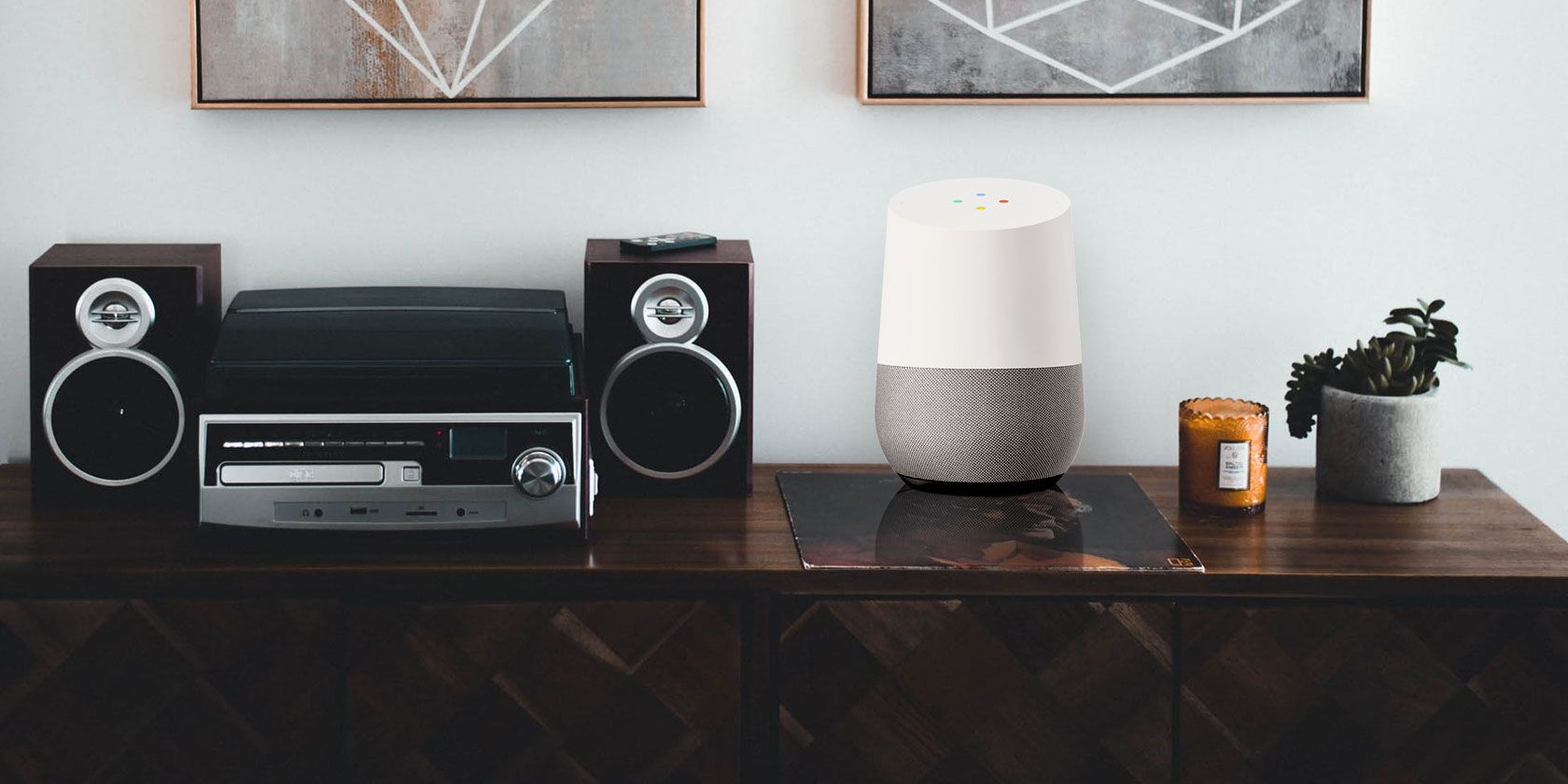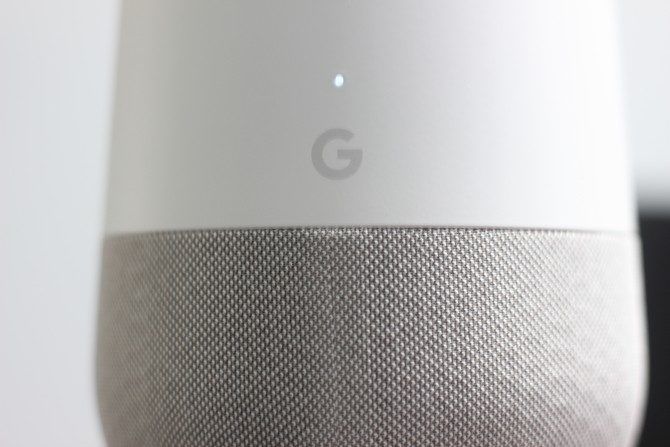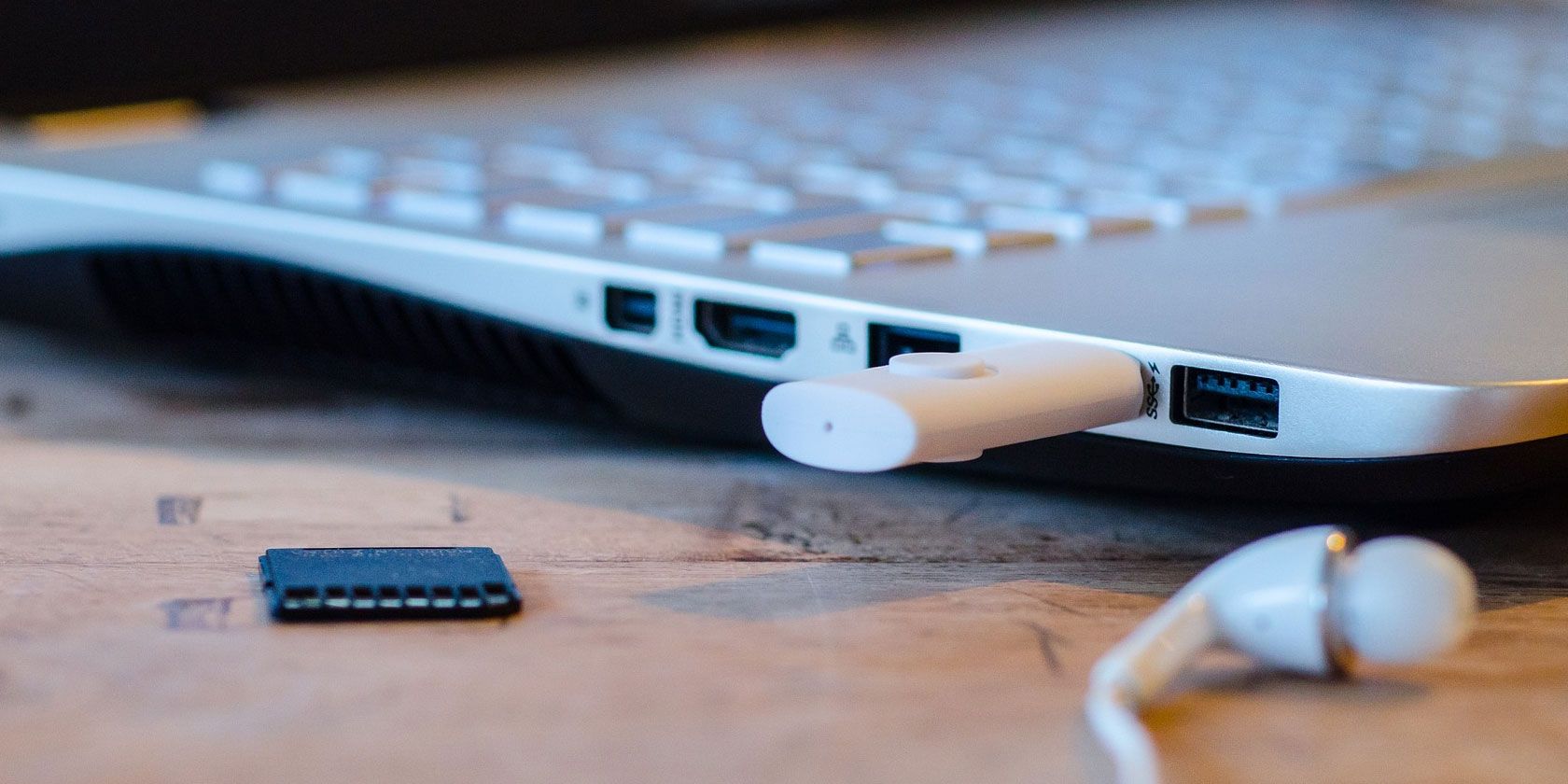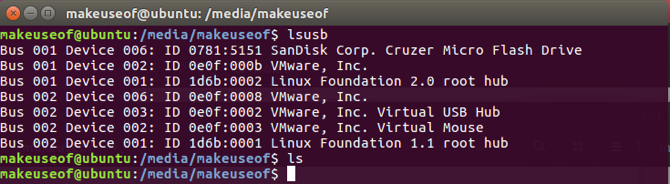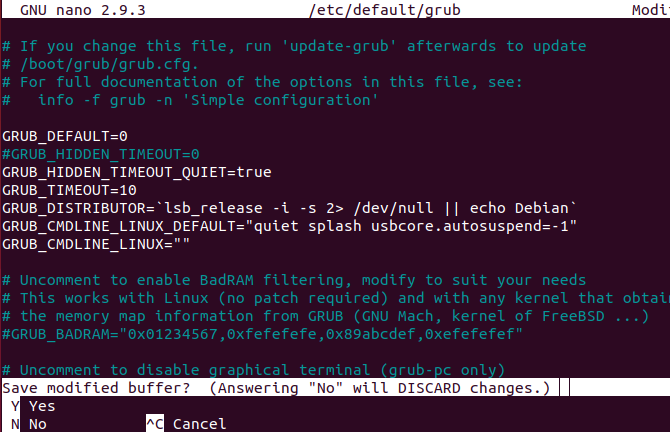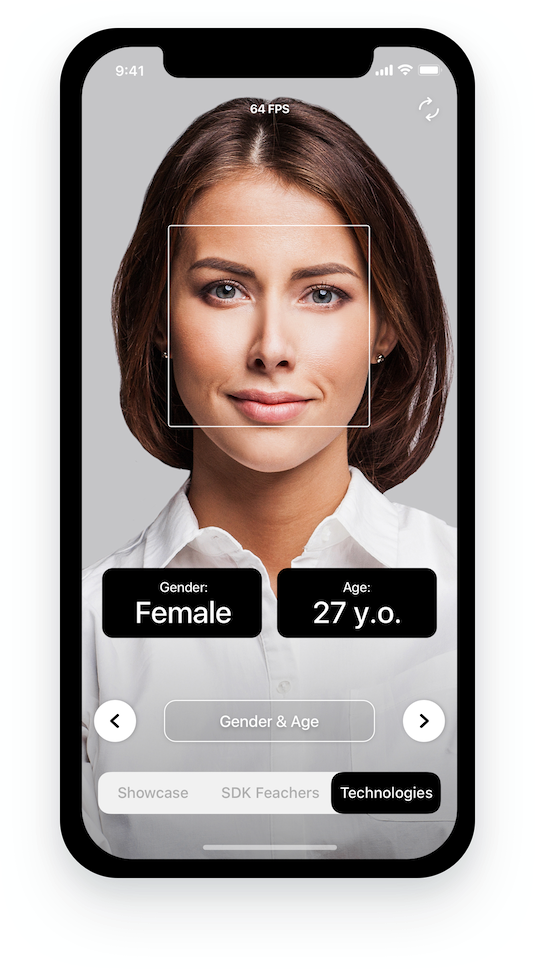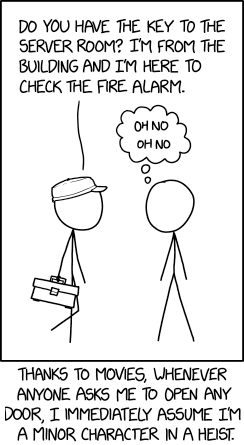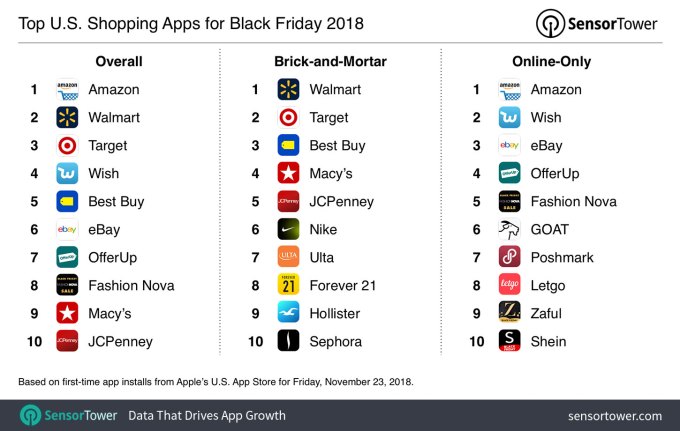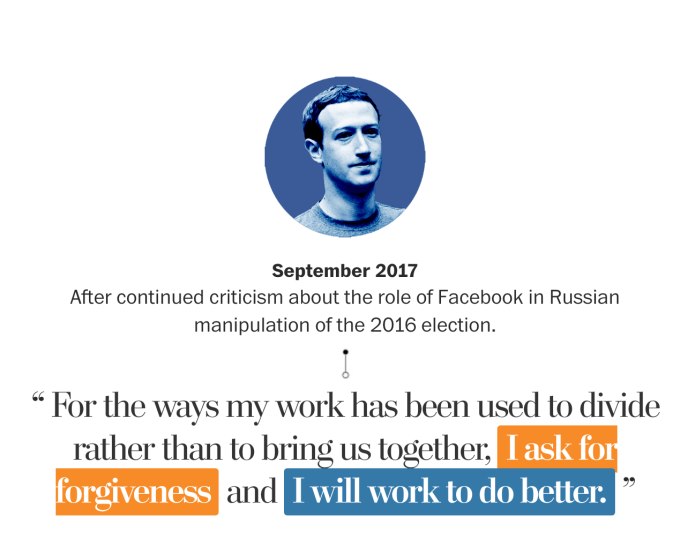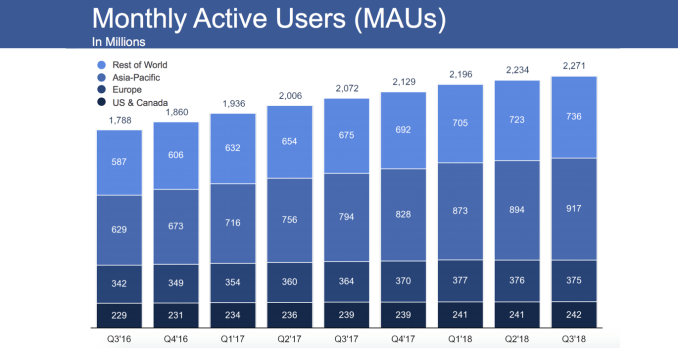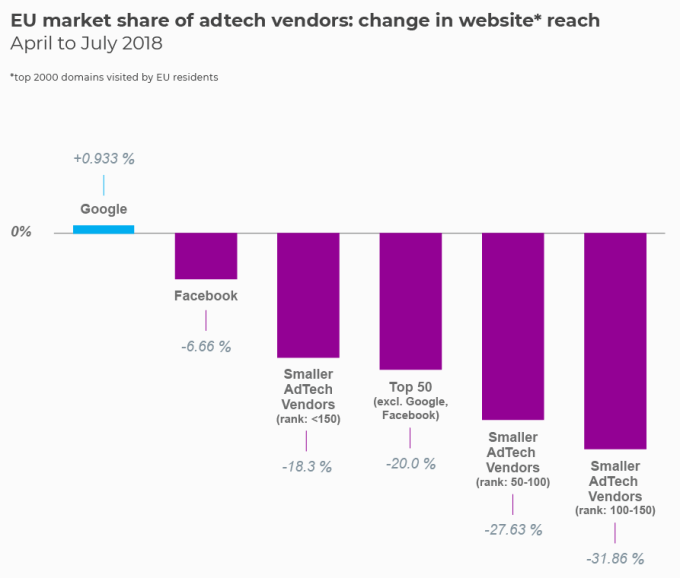When you buy an Apple product, you’ll likely see an offer to purchase AppleCare+ along with it. Apple’s official warranty can provide peace of mind, but is it worth the additional cost on an already expensive device?
Let’s take a closer look. We’ll examine what AppleCare+ covers, how much it costs for your device, and whether AppleCare+ is worth it.
What Is AppleCare?
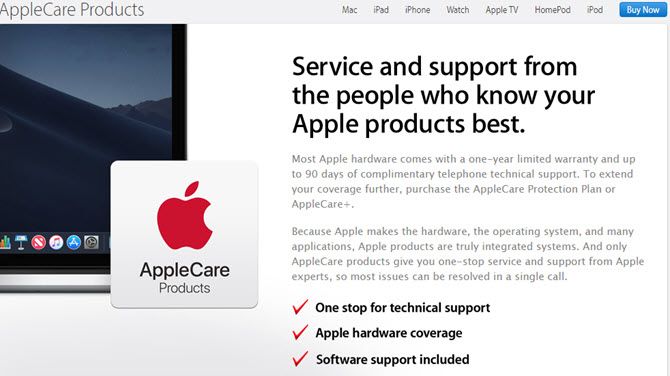
AppleCare is Apple’s first-party warranty plan for its devices. Most Apple products come with a one-year warranty and three months of phone support if you need help—this is called AppleCare.
Adding AppleCare+, Apple’s extended warranty, increases these periods so your devices are covered for longer. You can purchase it to protect your Mac, iPad, iPhone, Apple Watch, Apple TV, HomePod, or iPod Touch.
Normally, we advise against buying extended warranties for electronics. They’re usually just a way for the seller to make more money, as most devices won’t need repairs during their lifetime.
However, AppleCare is a special case due to Apple’s tight control on its products. Since the company designs the hardware, OS, and lots of apps for its devices, having a warranty from that company is an attractive idea. Notably, AppleCare+ also covers accidental damage, as we’ll discuss shortly.
Apple lets you transfer AppleCare+ coverage. If you sell or give away your device, the rest of the warranty goes with it. This can make selling your Mac easier as extra coverage sweetens the deal—check out Apple’s AppleCare transfer page for information.
How Do I Get AppleCare+?
When you buy an Apple product from the website or in an Apple Store, you’ll have the opportunity to add an AppleCare+ plan. If you decide you want to buy AppleCare+ later, you can do so within 60 days of your purchase.
To do so, head to Apple’s warranty status page and enter your device’s serial number to start the process. This requires you to run a remote diagnostic so Apple can confirm your device is in good shape.
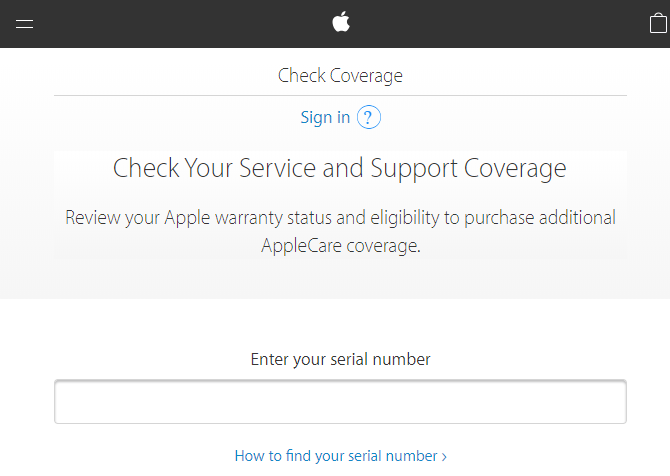
If you don’t want to purchase AppleCare+ online, you can do so in an Apple Store instead. A technician will inspect your device, plus you’ll need to provide proof of purchase.
Not sure if you have AppleCare+ already? Sign into Apple’s My Support page and you can check the status on all your devices.
What Does AppleCare+ Cover?
As mentioned, AppleCare+ essentially acts as an extension of your complimentary warranty. However, what AppleCare+ covers depends on your device. And when you need service, you have a few options.
If you have a MacBook, iPhone, or other portable device, you can mail your Mac to Apple using a prepaid shipping box. For desktop Macs, Apple will send a technician to you. Or if you prefer, you can bring your device into an Apple Store.
Your purchase also includes 24/7 support via online chat or phone call.
AppleCare+ for Mac

AppleCare+ for Mac extends your warranty coverage for two additional years (a total of three years). It also covers up to two accidental damage coverages. If you take your Mac in for accidental damage, Apple charges you $99 to fix the screen or $299 for anything else.
Items covered under warranty include the battery, power adapter, RAM, and similar. If you’ve got a Mac problem, we’ve covered the best free tools to fix common macOS issues.
AppleCare+ for iPhone

Apple offers two AppleCare+ plans for your iPhone.
The first is AppleCare+, which gives an additional year of warranty coverage (two years total) and covers up to two accidental damage fixes. These will cost you $29 to fix the screen or $99 for anything else.
For complete coverage, Apple also offers the AppleCare+ with Theft and Loss plan. This includes everything in the standard plan, plus coverage if your iPhone is lost or stolen. As long as you have Find My iPhone enabled at the time of incident, you can get a replacement device.
Apple charges a deductible for this replacement, which depends on your device:
- iPhone 8, 7, and 6S: $199
- iPhone XR, 8 Plus, 7 Plus, and 6S Plus: $229
- iPhone XS, XS Max, and X: $269
AppleCare+ for iPad
Purchasing AppleCare+ for your iPad grants you an additional year of warranty coverage (two years total). This also includes Apple Pencil coverage, if you bought one with your iPad.
In addition, this warranty covers the iPad’s battery and all included cables.
Like the coverage for Mac, you get two accidental damage incidents as well. Apple charges $49 to fix an iPad issue, or $29 for an Apple Pencil problem.
AppleCare+ for Apple Watch

AppleCare+ for the Apple Watch and Apple Watch Nike+ adds another year of warranty coverage (for two total). The Apple Watch Hermès comes with a two-year warranty, so AppleCare+ extends this to three years total. Coverage includes the device, battery, and charging cable.
Like the other plans, your Apple Watch coverage includes two incidents of accidental damage. Apple charges a fee of $69 ($79 for the Apple Watch Hermès) for these.
AppleCare Protection Plan for Apple TV
Apple calls the Apple TV coverage plan “AppleCare Protection Plan” instead of AppleCare+. But it still includes the same additional year of warranty coverage (two years total). This includes the Apple TV unit and remote.
Unlike the other plans, this does not include coverage for accidental damage (likely the reason for the name difference).
AppleCare+ for HomePod

You know what to expect by now: the AppleCare+ plan for your HomePod adds another year of warranty coverage for two total. You get two accidents covered for a fee of $39 each time.
Don’t have a HomePod? Check out cool HomePod features that will make you want one.
AppleCare+ for iPod Touch
AppleCare+ will extend your iPod Touch’s warranty to two years total. Coverage includes the device, battery, and included earbuds and charging cable. If you accidentally damage it, you can pay Apple $29 for a repair, up to two times.
How Much Is AppleCare+?
The cost of an AppleCare+ plan depends on what device you’re protecting. Below is a list of current rates:
- MacBook or MacBook Air: $249
- 13″ MacBook Pro: $269
- 15″ MacBook Pro: $379
- Mac mini: $99
- iMac/iMac Pro: $169
- Mac Pro: $249
- iPhone XS or XS Max: $199 | $299 with theft and loss
- iPhone XR, 8 Plus, or 7 Plus: $149 | $249 with theft and loss
- iPhone 8 or 7: $129 | $199 with theft and loss
- iPhone SE: $99
- iPad Pro: $129
- iPad or iPad Mini: $70
- Apple Watch Series 4: $79
- Apple Watch Hermès: $99
- Apple Watch Series 3: $49
- Apple TV: $29
- HomePod: $39
- iPod Touch: $59
Is AppleCare+ Worth It?
I'm so glad my MacBook broke today.
The AppleCare plan expires in two weeks.— Michael Leung (@MiLeung) June 13, 2017
If AppleCare+ was only a warranty, it would be pretty easy to recommend against it.
The chance of a defect affecting your device after the complimentary warranty isn’t that high, especially with Apple products that are known for their high quality. And the support service for questions isn’t that important due to the wealth of information available online.
However, AppleCare+ also includes fixes for accidental damage. Depending on how careful you are with your devices (and whether you can fix your iPhone on your own), this may work out in your favor.
Comparing Repair Prices
Taking a look at Apple’s iPhone repair page provides a good idea of what you’ll pay for out-of-warranty fixes compared to AppleCare+ coverage.
An iPhone screen repair, for instance, costs $29 with AppleCare+ no matter what device you have. But without coverage, you’ll pay anywhere from $149 for an iPhone 7 to $279 for an iPhone XS.
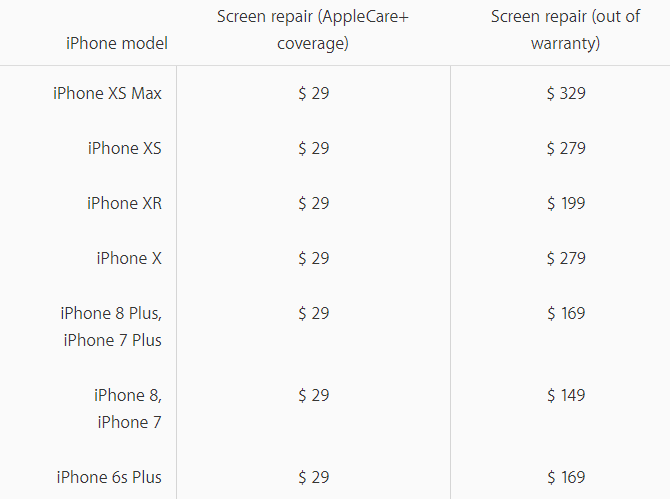
“Other repairs,” which include anything aside from the battery and screen, are more costly. They’re $99 regardless of device with AppleCare+, but can cost anywhere from $319 for an iPhone 7 up to a whopping $549 for an iPhone XS. Cracking the glass backs on the newest iPhone models falls under this.
AppleCare’s Value
Whether you should get AppleCare depends on how accident-prone you are, and what device you’re protecting.
Say you buy a new iPhone every two years and expect to crack the screen once per phone. AppleCare+ coverage for an iPhone XS costs $199 upfront, plus $29 for the repair. Without this, you’d pay $279 out of pocket for the repair.
Thus, if you crack your newer iPhone screen even once during its life, AppleCare+ provides a good value. However, since the newest iPhones are all-screen, their screen repair prices are accordingly higher.
The price to fix an iPhone 8’s screen out of warranty is $149. Compared to the $129 price of AppleCare+ for an iPhone 8, plus the $29 repair charge, it’s cheaper to pay for the repair out of pocket. Don’t forget that the newest iPhone models are also water-resistant, which helps protect from a common form of damage.
Consider what device you’re buying and whether you expect to accidentally damage it. It may be more cost-effective to simply set aside a bit of money each month for repairs. Then, if you don’t damage your device, you’ll have that money for something else.
If you can afford to replace something, it isn’t really worth insuring.
There Are Other AppleCare Alternatives, Too
AppleCare+ isn’t the only way to protect your device. If you tend to drop it often, get a protective case that will keep it safe from damage. This costs a fraction of a warranty’s price and you can choose from hundreds of cases.
Whatever you choose, know your typical usage and calculate the costs first. If you’ve never dropped an iPhone or had a Mac hardware defect in the past, it’s not worth the high cost to cover something that, in all likelihood, won’t happen.
If you can’t live without the peace of mind a warranty brings, consider another smartphone warranty plan like SquareTrade. Its phone warranty costs $9/month and covers accidental damage and defects, plus it offers several options when you need repairs.
Read the full article: AppleCare Warranty: What Are Your Options and Is It Worth It?
Read Full Article