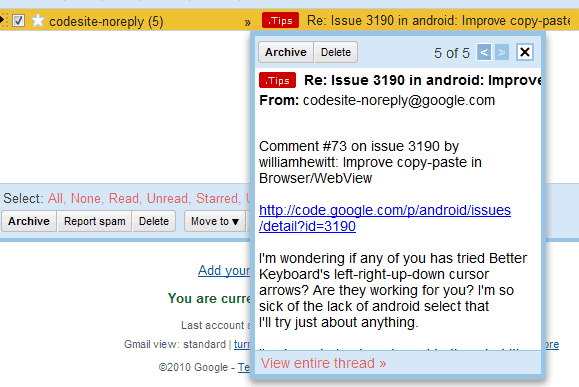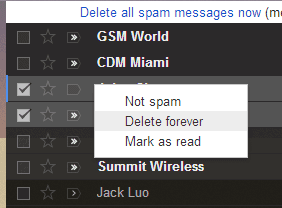Some of you have already seen this screen in Gmail, which shows that
the new inbox tabs have been enabled for your account. If not, click the gears button and see if you can find "Configure inbox". Click this menu item and you can use the new feature. If you can't find "Configure inbox", check back later.
There are 5 tabs:
- social messages from sites like Facebook, Twitter, YouTube or Google+
- promotions: newsletters, offers and other bulk messages
- updates: confirmations, bills, receipts
- forums: messages from online groups, discussion boards, and mailing lists (hidden by default)
- primary: shows all the other messages
It's important to keep in mind that the tabs only show the messages from your inbox. If you have filters that automatically archive messages, you'll not see them in the new tabs.
If you've used the SmartLabels feature from Gmail Labs, you can delete the associated labels and filters after disabling the feature. Filters look like this:
Matches: label:social-updates Do this: Skip Inbox. SmartLabels had the following names: social updates, promotions, notifications, forums. Inbox tabs replace the SmartLabels feature: instead of archiving messages, you can keep them in your inbox, but in separate tabs.
Here are some tips that should help you use the new feature:
Inbox tips1. Click the "+" button to hide or show tabs. You can hide all the tabs except Primary to go back to the old inbox. This doesn't disable categorization, so you can use all the tips from the Categories section (starting from #6).
2. Starred messages are added to the Primary tab, but you can disable this option by clicking the "+" button and unchecking "include starred in Primary".
3. Drag inbox messages to a different category or right-click and select "move to tab".
4. Tabs show the number of unread messages and a list of senders. The inbox unread count only shows the number of unread messages from the Primary tab.
5. Keyboard shortcuts:
` Go to the next inbox tab
~ Go to previous inbox tab
Categories tips6. There's a new Categories list in the sidebar that lets you find all your notifications, promotions, social updates, not just the messages from your inbox. The list is still displayed if you hide some inbox tabs, but you can collapse it. Click "Categories" to see the messages from all the categories.
7. Search for category:updates, category:social, category:forums, category:promotions to find these messages.
8. You can create filters that use these categories. For example, create a filter that forwards all forum-related messages to a different address.
9. Create filters that exclude messages from these categories by enabling "Exclude from SmartLabel categorization" in the filter editing dialog.
10. Help Gmail categorize messages by creating filters and selecting "categorize as". For example, send all messages that include "unsubscribe" to the Promotions category.
11. You can also drag messages to the sidebar categories and use feature like "move to" or "labels" to categorize messages. The list of categories is displayed below your labels.