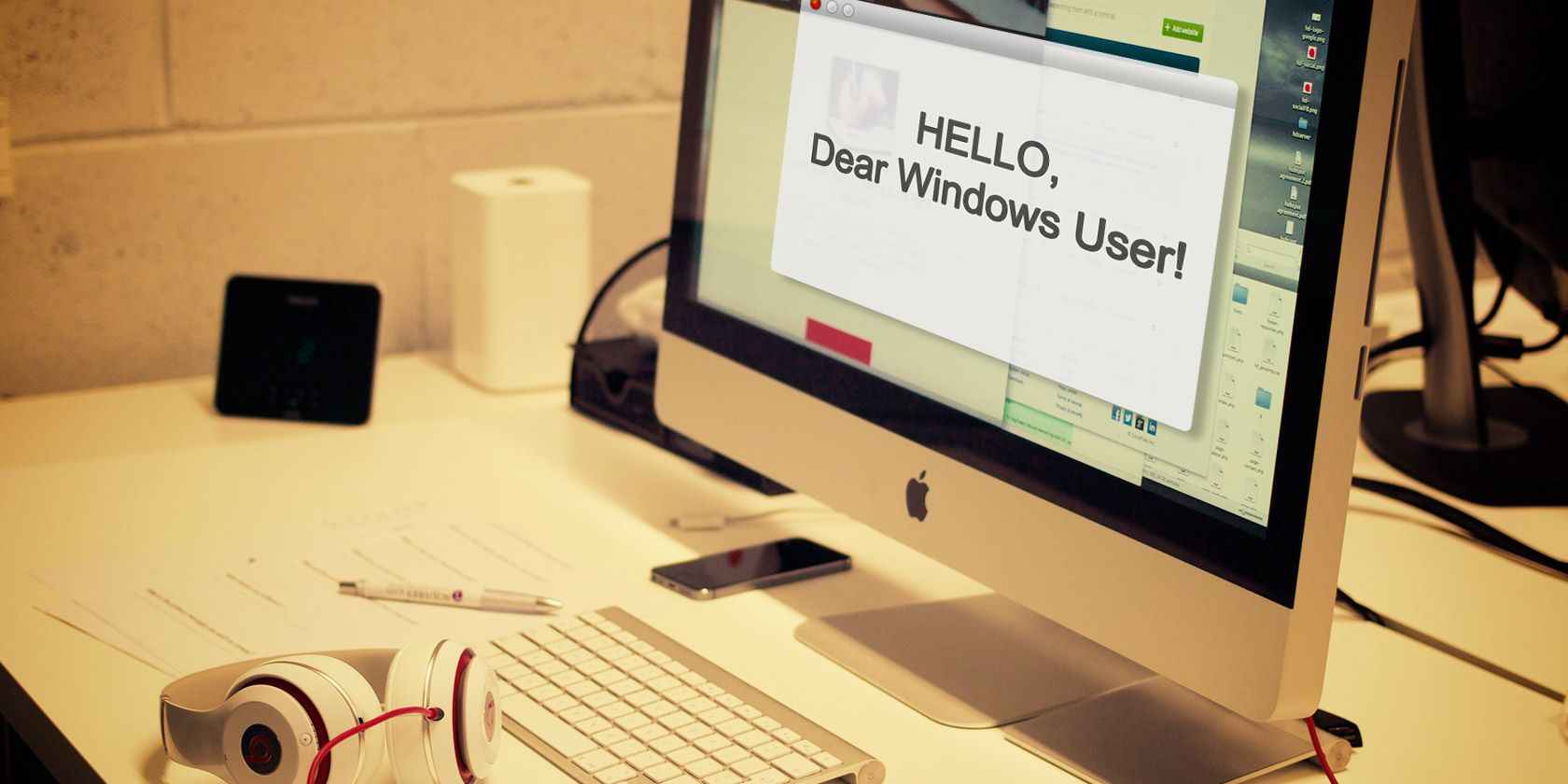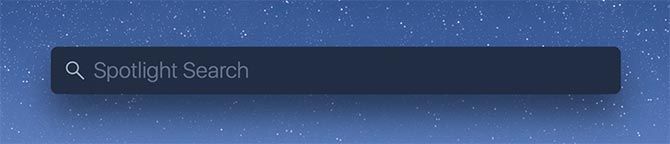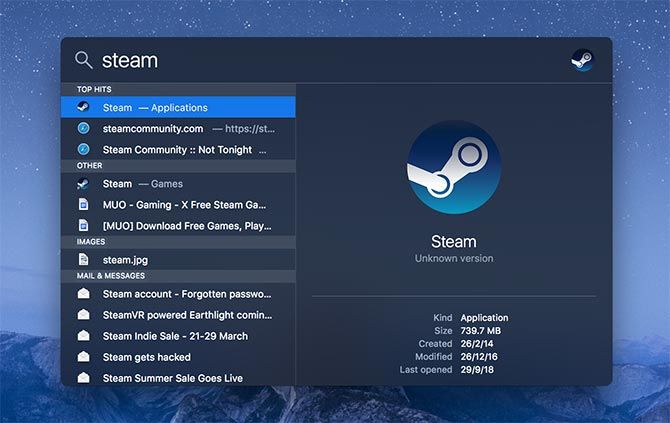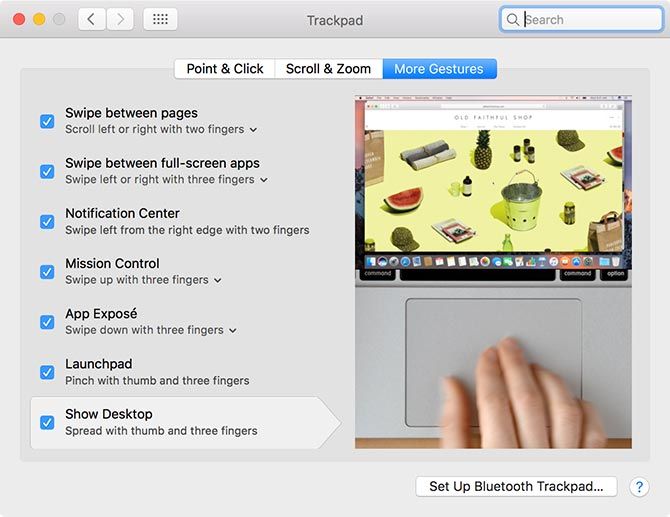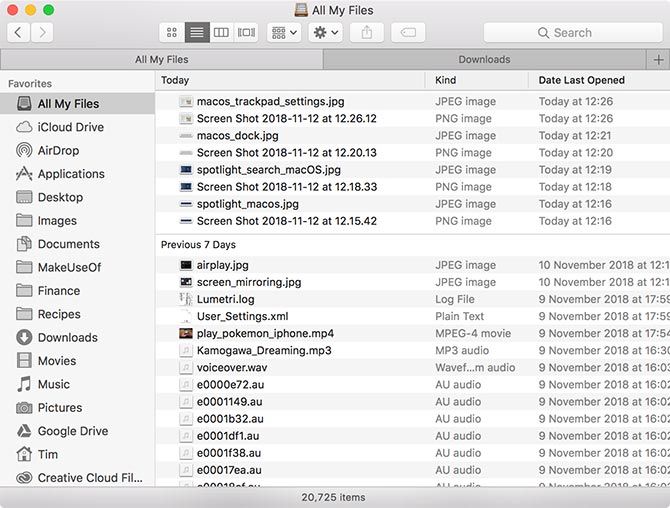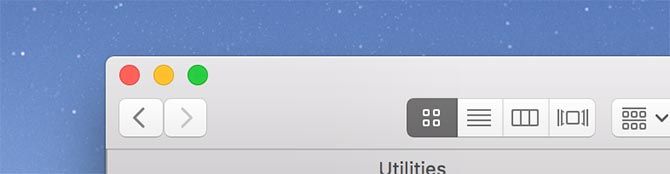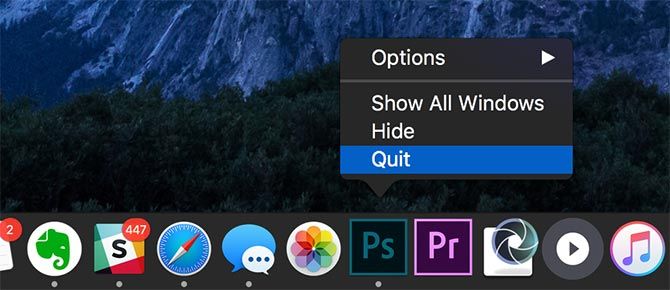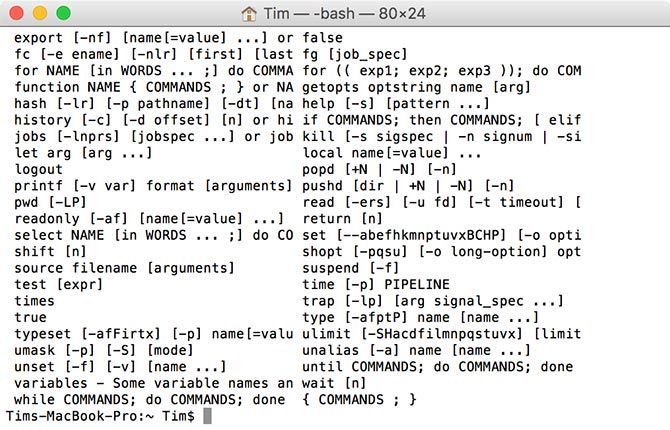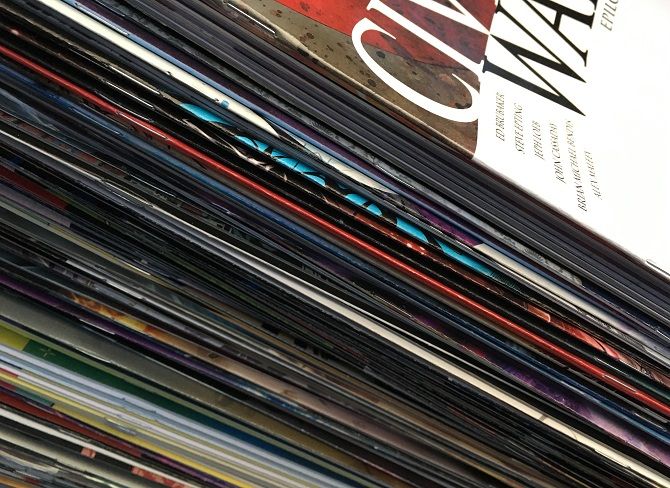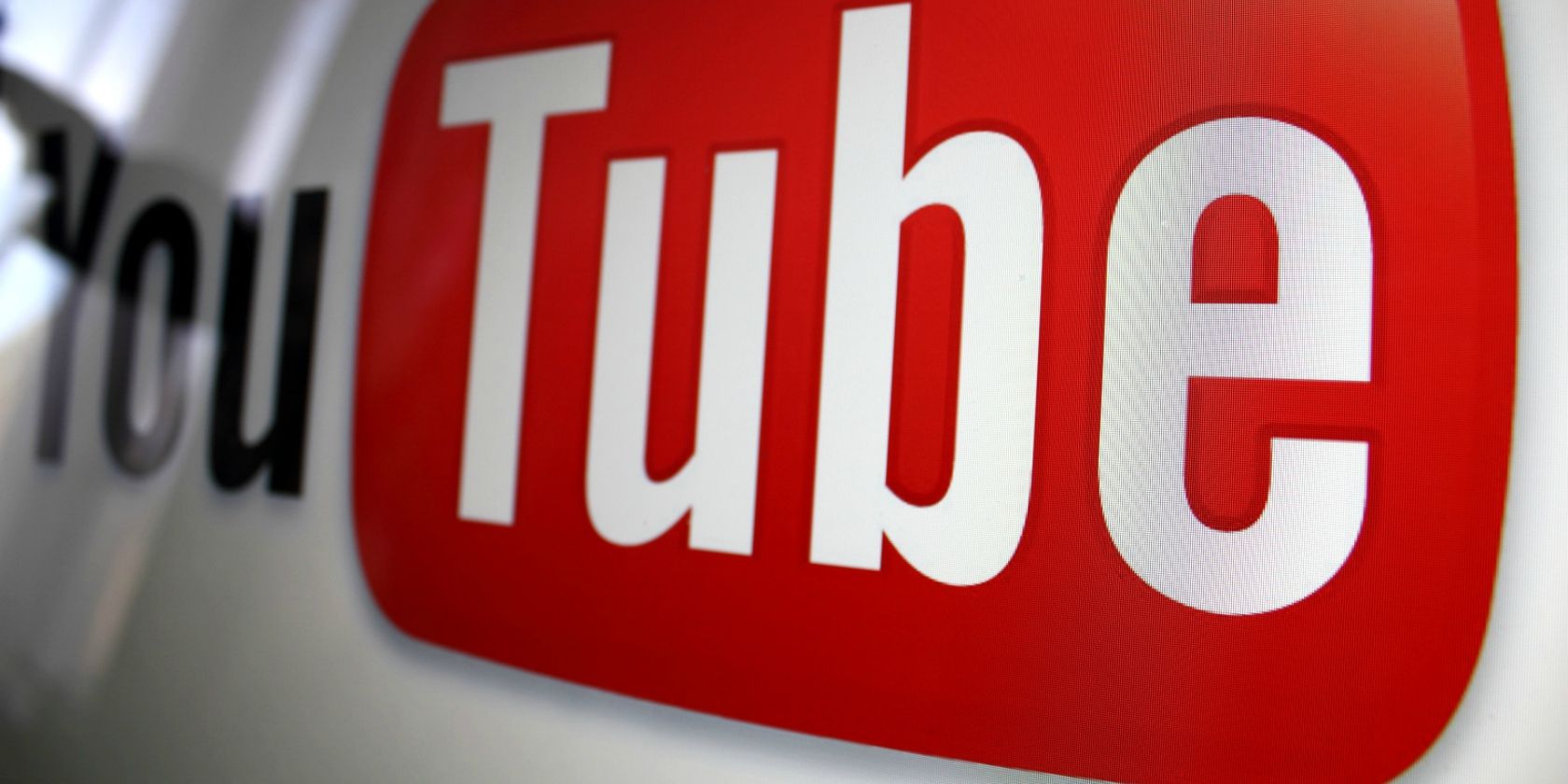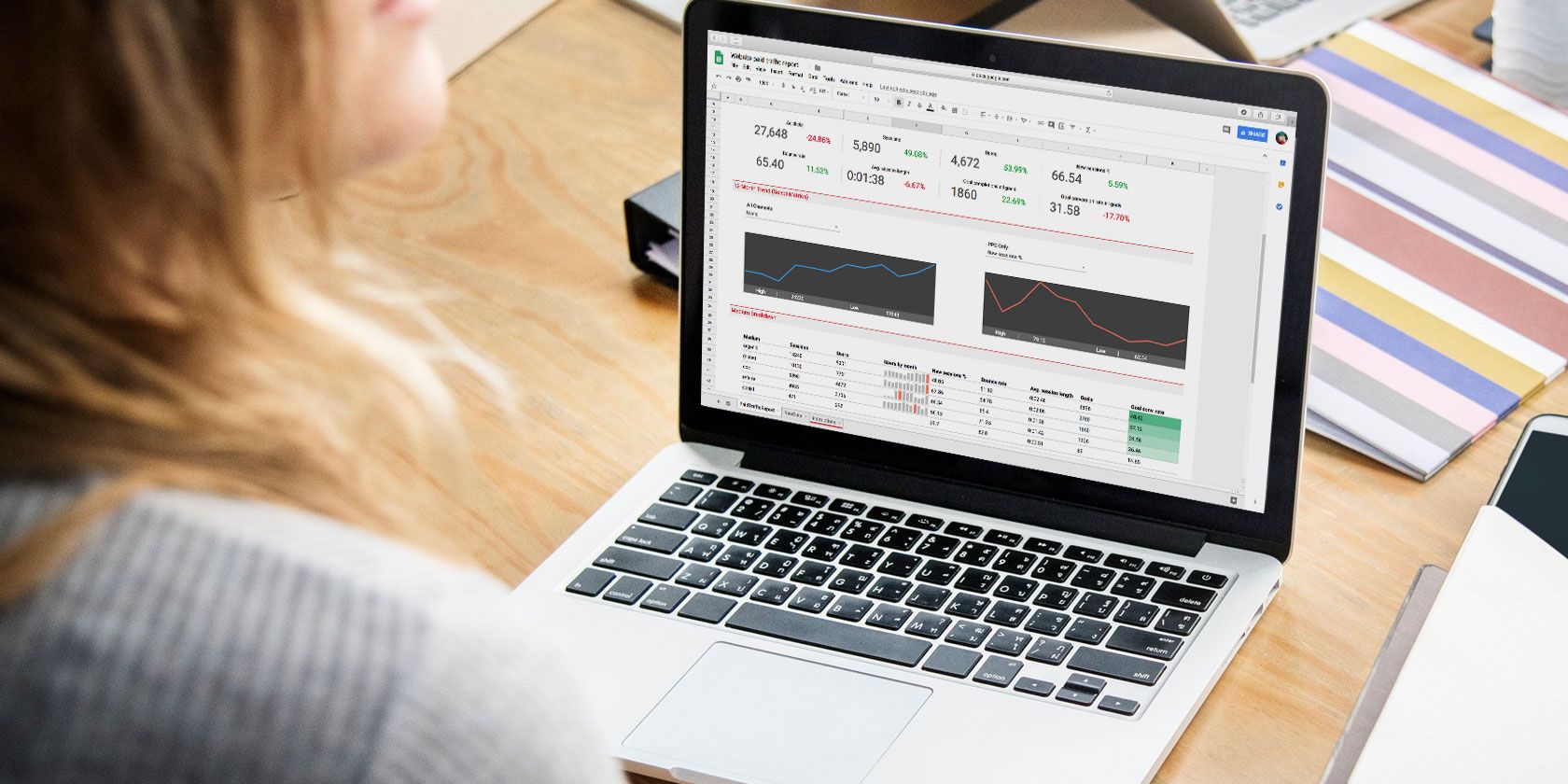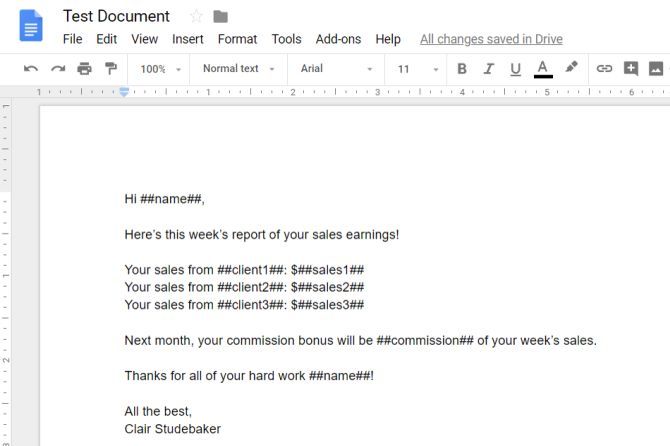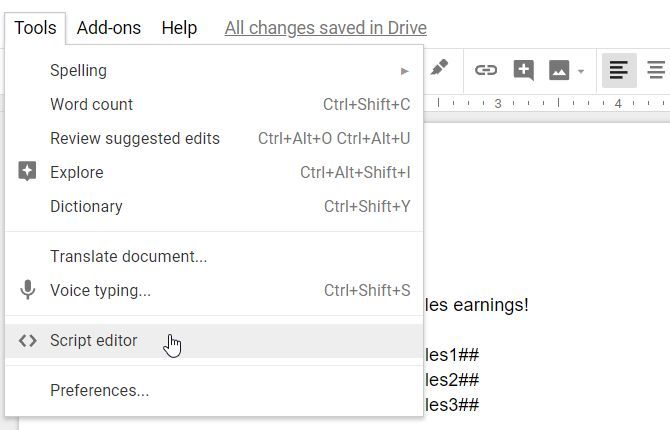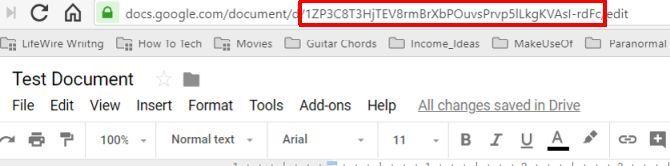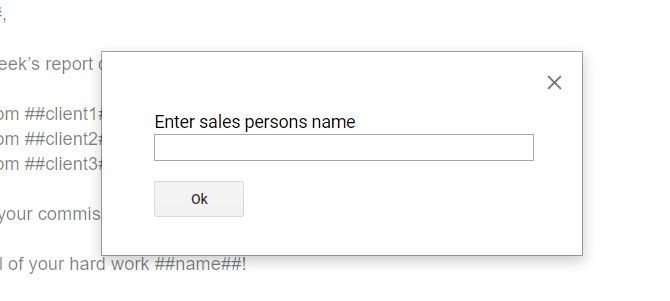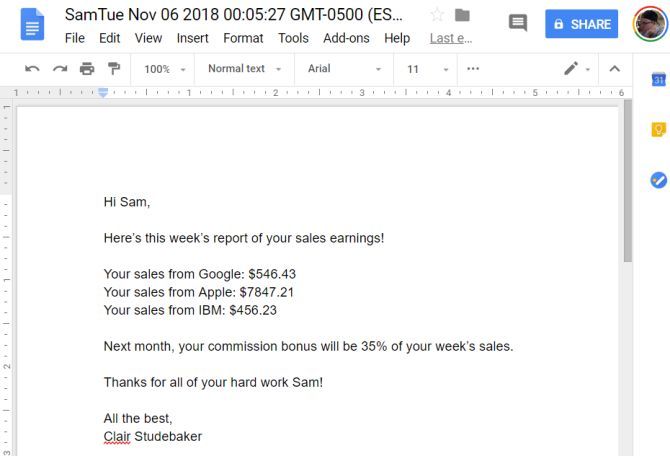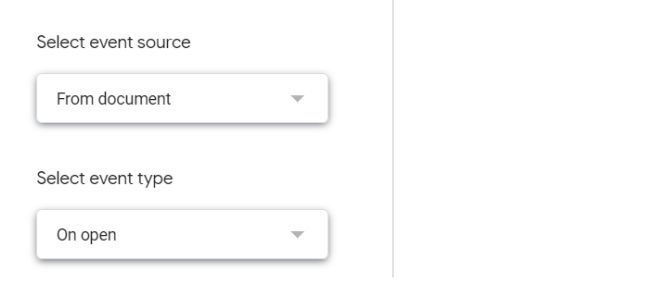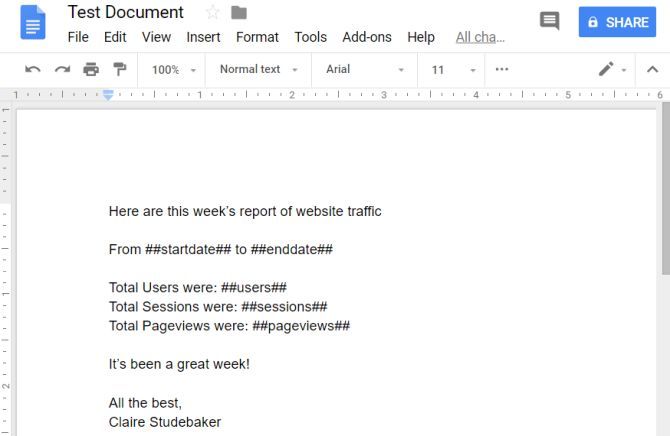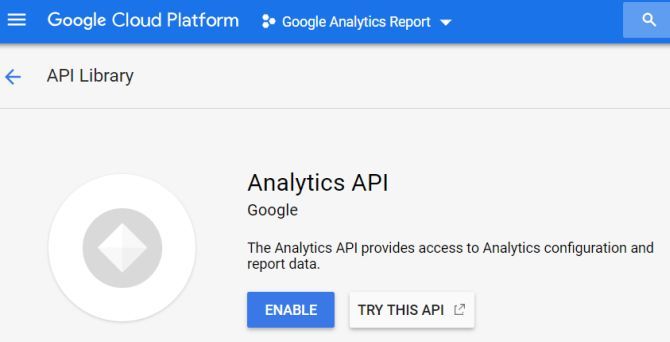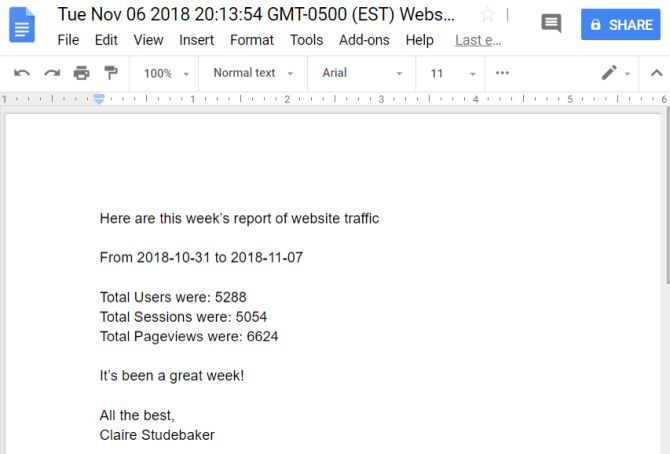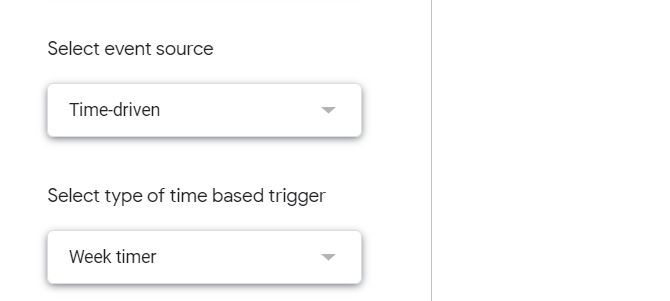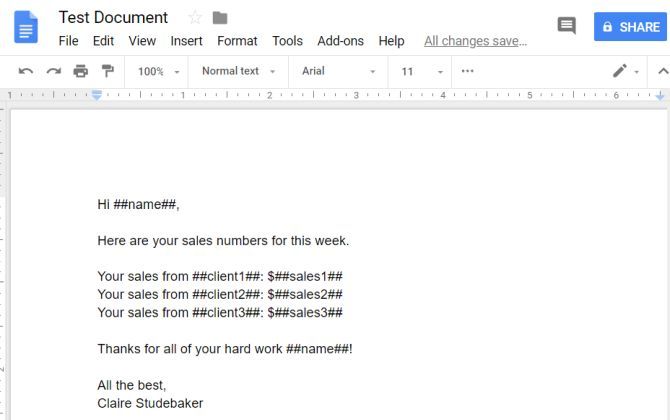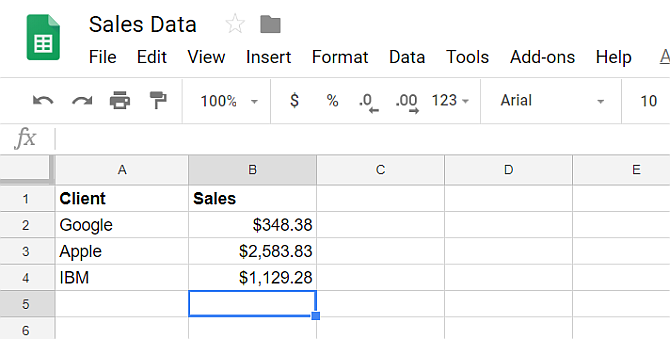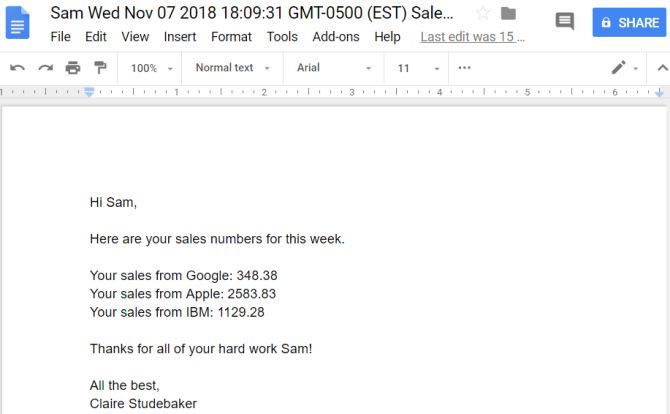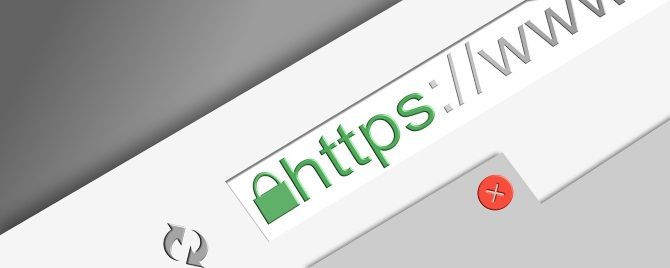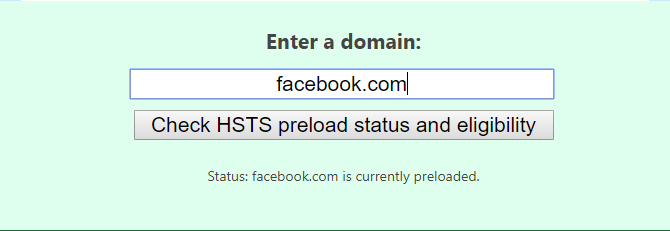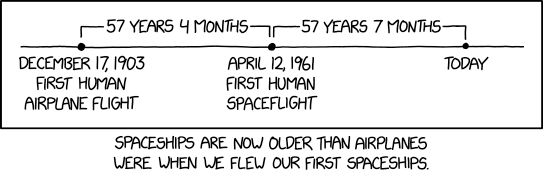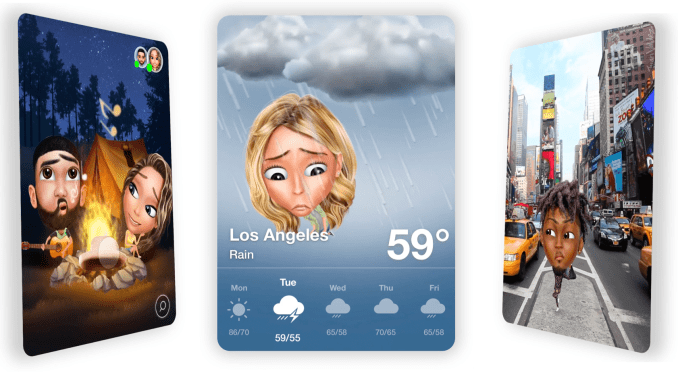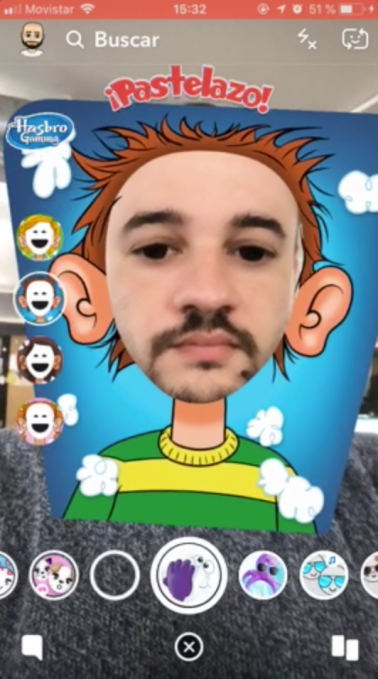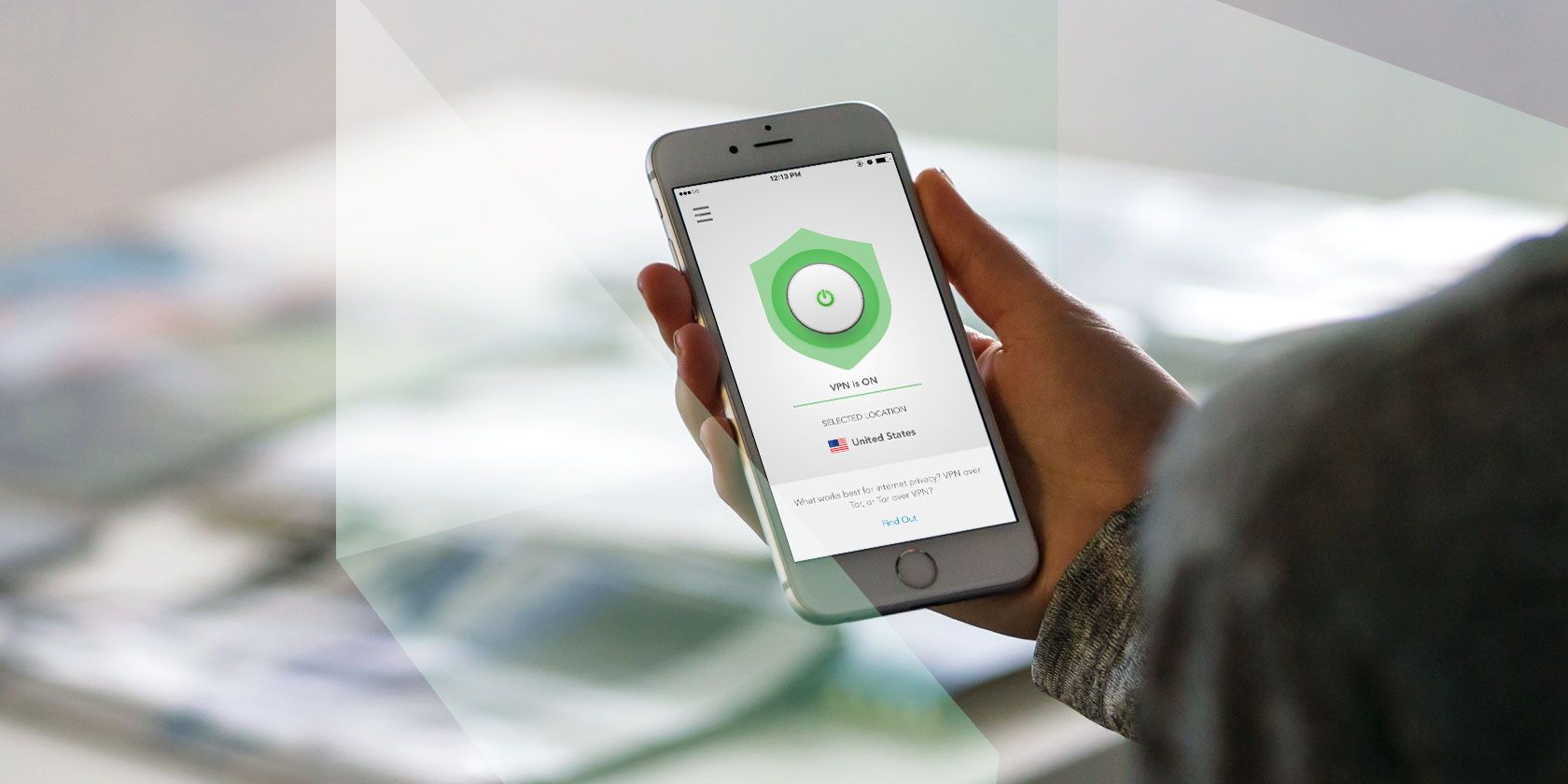
Virtual private networks (VPNs) are affordable, easy to use, and a vital component in your PC and smartphone set up. Along with a firewall and antivirus/anti-malware solution, you should have a VPN installed to keep every moment you spend online completely private.
That overarching summary covers just why you should be using a VPN. If you’re looking for a great VPN service, we recommend ExpressVPN (get three FREE months when you sign up for one year using this link).
What Is a VPN and What Does It Do?
Have you ever been concerned about how private your online activity is? Worried about advertising trackers? Perhaps you’re trying to access web pages that are banned by your internet Service Provider (ISP) or government? Or maybe you just want to watch movies on Netflix that aren’t available in your region.
Using a VPN has many benefits, but what is one, exactly?
Different types of VPN are available. It’s possible to set one up at home between two devices; your employer might offer a VPN for remote working. But if you want to enhance your privacy, avoid censorship, and watch what you want on Netflix, then you’ll need to subscribe to a VPN service.
Offering an encrypted connection between your computer and a server situated in any potentially hundreds of locations, a VPN enables you to circumvent various location-based restrictions on your web browsing.
Meanwhile, the encryption protects your activity from commercial surveillance with ad trackers. When used over a public wireless network, a VPN can even protect your data from cybercriminals. And because your activity is anonymized, websites typically cannot track your visits (unless you sign into an account).
Here are several reasons why you should be using a VPN.
1. Browse the Web Securely on Public Wi-Fi

You’re out shopping, stopping for coffee somewhere, or you’ve just booked into a hotel. You notice there is free Wi-Fi. The common reaction is to get online quickly, and start browsing the web, checking social networks, email… you know how it goes.
The problem is that this is an extremely risky activity without a VPN:
- Your browsing is unencrypted, and unencrypted radio waves can be picked up by anyone.
- Malware from one laptop in the coffee shop could find its way to your device via the router.
- The free Wi-Fi on offer could be a trap—a fake internet connection operating as the pleasant face of a phishing scam.
Bear in mind also that legitimate free public Wi-Fi invariably demands person information from your for signing up. This is data that can be used to track you, and far from private.
Our guide to the dangers of public Wi-Fi explains the risks in more detail.
With a VPN installed, you overcome all three of these problems. In short, a VPN installed on your laptop, tablet or smartphone enables you to use public Wi-Fi securely.
2. Beat Location-Based Streaming Restrictions
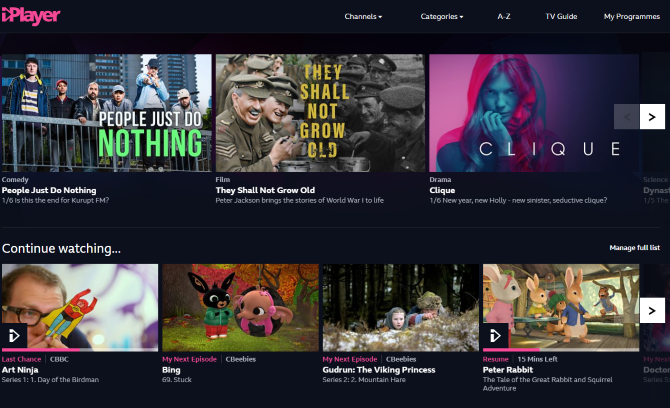
Where are you in the world? Do you want to watch something on BBC iPlayer? Perhaps you’re in the UK and want to catch the latest streamed releases on the US version of Netflix?
Either way, location-based restrictions prevent you from doing that. While you can employ a browser-based proxy tool to fool the service into thinking you’re in a different country, these can often result in slow data streaming.
Instead, you can employ a VPN and specify a “local” server. Most VPNs typically have dozens, if not hundreds of servers, that you can securely connect to and route data via. These servers are based around the world, so a computer in New York could connect to a server in the UK and catch the latest episode of Doctor Who the night it goes out via BBC iPlayer.
3. Defeat Oppressive Government Censorship
Governments have the power to prevent you from accessing websites that you might need to use. Perhaps you live in an oppressive state, where certain materials or services are unavailable to you and your countrymen.
Perhaps you need to communicate with the outside world, a message from an uprising, maybe.
A VPN can be used to access the materials and services you need to use without any security apparatus being made aware. The data is encrypted, which means that every online action is private.
They cannot be read.
If you are based in an oppressive regime, incidentally, you should look at Streisand, a tool that can be used to create a VPN server—plus instructions—allowing friends and families to access the web beyond the eye of the censors.
4. Save Money Shopping Online
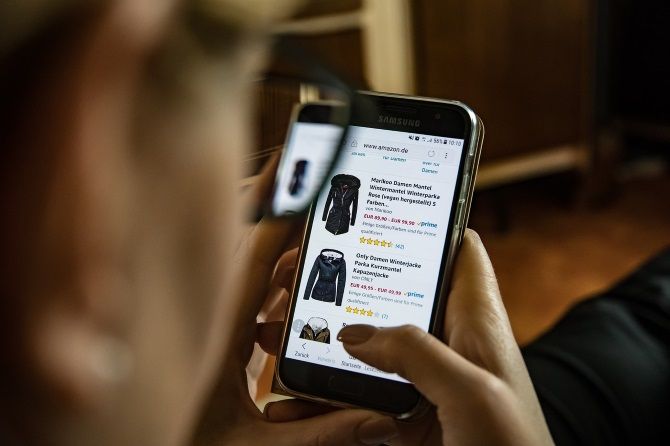
Amazing as it might seem, some online stores will display different prices for the same item, based on which country you’re browsing from. This could be anything from a handbag, shoes, new car, or even hotel rooms.
This is clearly unacceptable for a consumer to have to contend with. The solution, therefore, is to search for prices carefully, methodically switch VPN servers with each attempt, until the lowest price can be found!
It might take a bit longer, but if we’re talking about saving hundreds of dollars (if not more) then it will be worth the effort.
5. How to Save Money on Flights With a VPN

It isn’t just accommodation in other cities that you can save money on with a VPN. Airfares can also be cheaper if bought from a different country. While the departure and destination locations remain the same, the country that you view the ticket vendor’s website from can be changed using a VPN.
In one example, prices for the same plane ticket were cheaper via a Norwegian IP address than via a Malaysian IP.
Given the cost of airfares, spending a few minutes looking for significant savings is well worth your time. See our look at saving flight costs with a VPN for details.
6. Automatically Encrypt Everything
This might seem like something from some cybercrime movie or TV show, but a VPN client on your PC or mobile really can encrypt the data you exchange with remote websites and servers.
Indeed, any online activity you conduct with a VPN app running and connected to a server will be encrypted.
In effect, a secure, private tunnel is created for you to send your data through. This is how public Wi-Fi can be made safe and how data and browsing activity can be kept from the eyes of government censors.
Every VPN service offers a client app. Through this, you choose the server you wish to use, and connect to it. All internet activity is routed via the virtual private network, ensuring privacy and security. Even if your data is intercepted, it will mean nothing to the hacker.
7. Improve Online Gaming Speeds

Whether you’re exploring some crazy fantasy realm in an MMORPG, fighting Nazis in the latest online FPS, or just waiting for your opponent to take his or her next turn in Civilization online, there’s a very strong chance that your ISP is throttling online gaming data.
It’s not fair and is usually done to offer a uniform service to all users. But how can you overcome this? Well, a VPN can be used to disguise the fact that you’re playing games online.
However, this tip comes with a caveat. You need to make sure that the VPN server you’re using is nearby, and capable of handling the load. (Most VPN clients will show how busy your chosen server is at any time). Otherwise, you could face speed and bandwidth issues, making the exercise a little pointless!
8. Enjoy Private and Secure Voice Chat
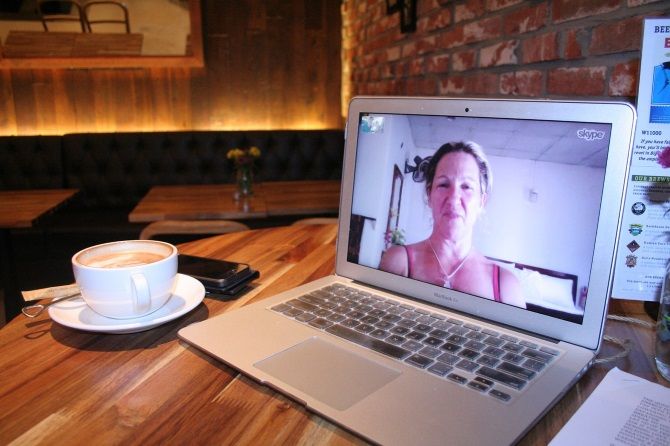
Do you want your online conversations to be overheard? While some chat apps have encryption built in (such as WhatsApp), voice-over-IP (VOIP) apps don’t generally come with this feature.
A VPN can deal with this, however. If you’re using Skype, or Google Hangouts chat, enabling your VPN will ensure that any online conversation is kept between you and other parties. Connected to the point on censorship, above, this will prove particularly valuable if you live under an oppressive regime.
Note that any speed reductions imposed by the VPN can cause Skype to drop calls it considers to be “low” quality. This happened to me recently, so unless you’re talking about something of considerable sensitivity, it’s probably best to leave your VPN disabled for Skype chats.
Or simply use another service entirely.
9. Complete Sensitive Research Without Interference
Many types of research can be considered “sensitive”. Following on from some earlier points, if you have an oppressive government, researching their activity may well attract attention. As might looking up censored material or movies.
Conversely, if you’re in business, and you wish to assess the quality of your competitors, then keeping your activity private will stop them from catching on.
With a VPN installed and activated, you can protect yourself from observation. It’s worth selecting a server in a distant, safe location, however. If you’re concerned about what information a VPN keeps, our look at VPN logging should give you the answers.
10. Use a VPN for Torrents (Keep Your Activity Private)
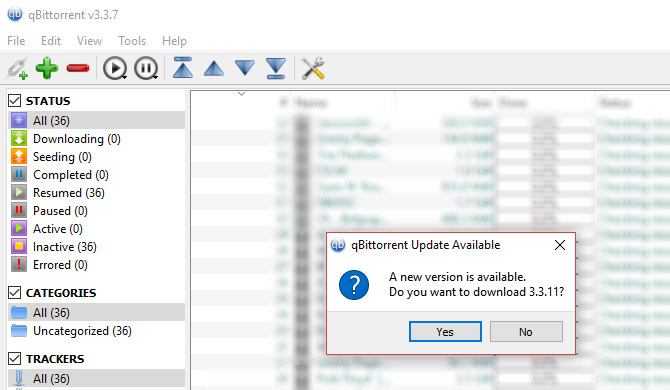
While BitTorrent peer-to-peer networking has been identified as a leading means of software piracy and copyright theft, the truth is that it is so widely used by legitimate services that it cannot be banned.
Online games use P2P networking to download updates; as does Windows 10. But whether you’re torrenting legitimately or not, you should be able to do so with privacy and security. Tools like PeerGuardian are supposed to keep your torrent shares safe but can have the effect of slowing things down.
With a VPN installed, you can keep your torrents private. Different VPNs have their own rules with regard to BitTorrent, and you might find that a service specifically catering to BitTorrent users is more suitable for you than a general VPN.
However, this will not protect you from torrents hiding worms, and other malware types. To protect yourself here, make sure you are using a good-quality antivirus suite.
11. Completely Private Collaboration
Often used for collaboration, cloud drives and group chat tools can be the target of hackers, copyright thieves, and even agencies engaged in industrial espionage. It is a relief, therefore, that a VPN can be employed to encrypt your data communications and protect against these risks.
In terms of collaboration, however, it is important to ensure that the other members of your team are also using a VPN!
This even includes connecting to your email inbox (encrypted email clients are also available and social networks, even your cloud drives.
Do You Need a VPN? Yes!
If you’re even slightly concerned about the way you can be tracked online, or want to watch TV from overseas, then you should be seriously considering a VPN.
A VPN goes beyond protecting your online gaming and video streaming, however. It surpasses torrent privacy and transcends censorship. In short, everything you do online can be made private thanks to a VPN.
Need a VPN? Check out our recommended VPN provider, ExpressVPN (get three FREE months when you sign up for one year using this link).
Read the full article: 11 Reasons Why You Should Be Using a VPN
Read Full Article