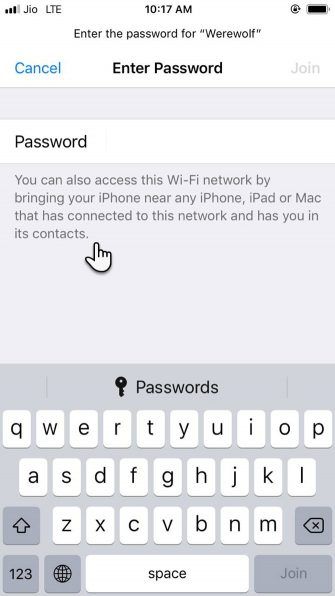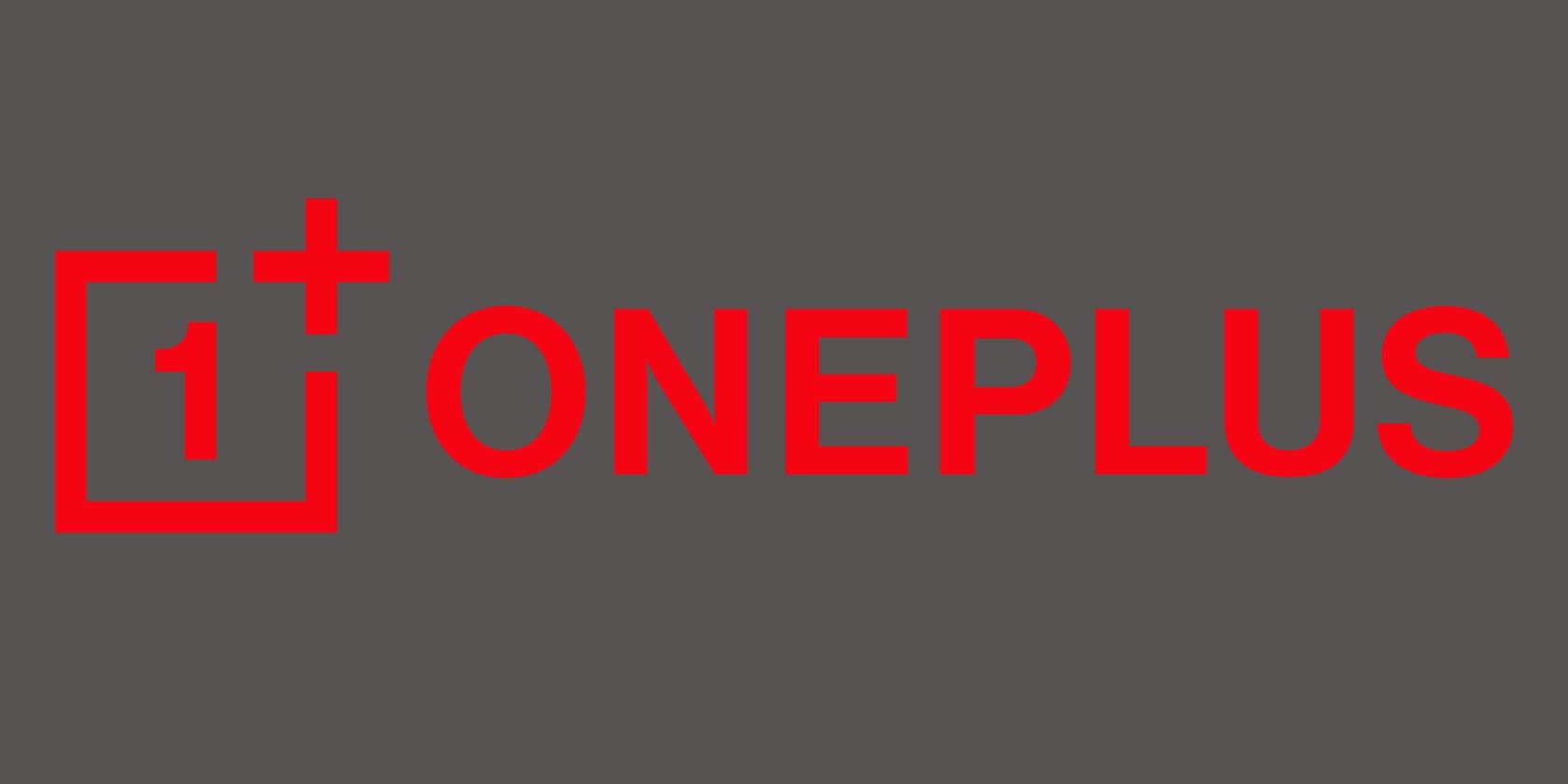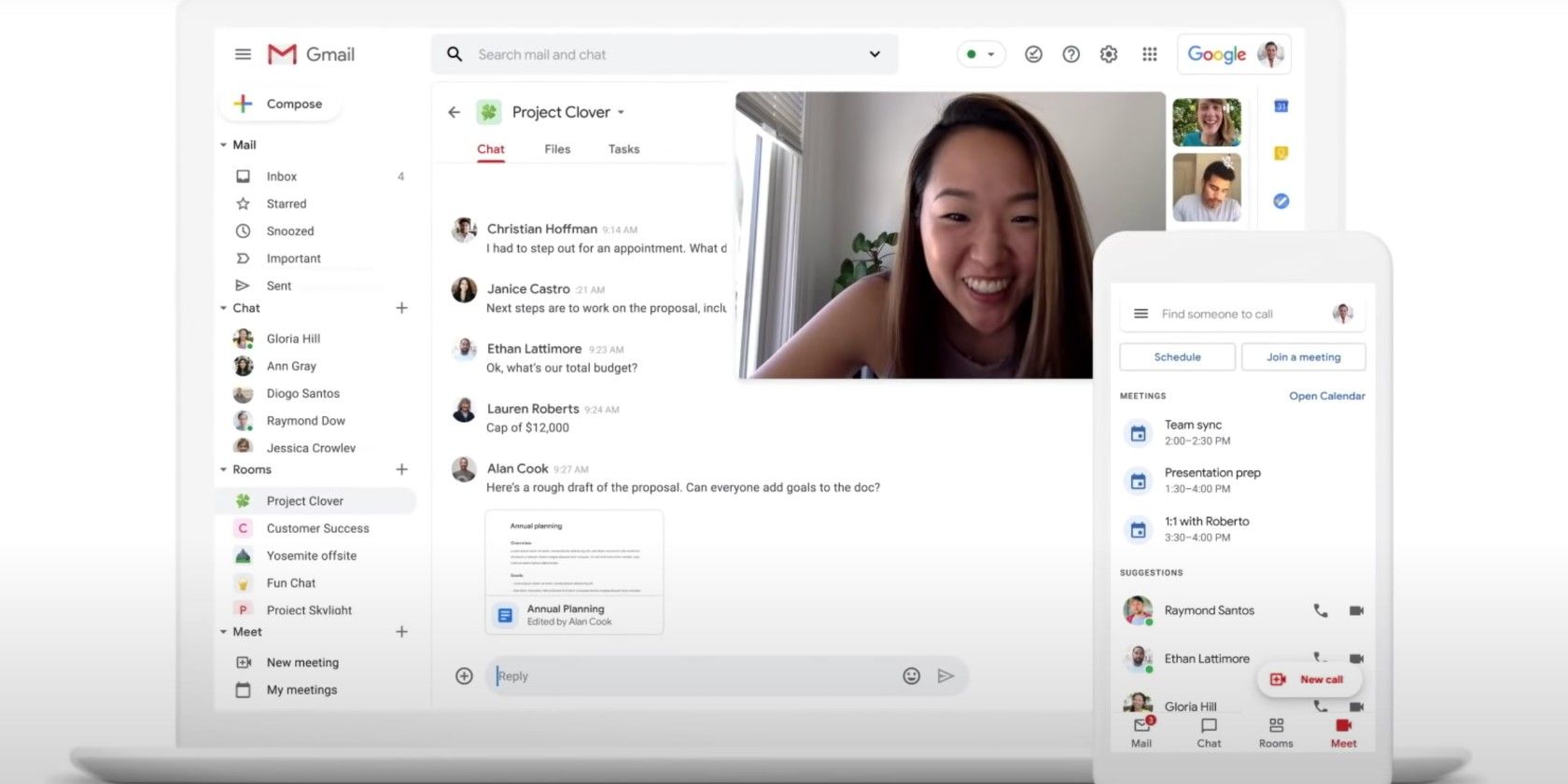Recording audio on your Chromebook is really handy. You can record an audio message for a friend and send it at a later date. You can record your million-dollar idea before it disappears into the ether. There are countless other reasons you might want to record audio on your Chromebook.
But how? What is the best way to use your Chromebook to record audio?
Well, wonder no more. Here are the best ways to record audio on your Chromebook.
![vocaroo chromebook audio recording]()
Vocaroo is a basic but handy voice recording option for your Chromebook. Head to the Vocaroo website, press the record button, and begin speaking.
Press the record button again to finish the recording. From there, you can choose to download the file, share the URL for the recording, create a QR code for the recording, or hit the delete button.
![record reverb chromebook audio record]()
Reverb Record is another handy basic online recording option you can use with your Chromebook. The Reverb Record interface follows a similar system to Vocaroo. You head to the site, hit the record button, and begin speaking. When you’re done, hit the record button again to finish. After recording, there are options for sharing or embedding your recording.
If you create an account with Record Reverb, you can manage your existing recordings.
There’s also the option of using the Reverb Record extension for Google Chrome, which adds an audio recording option to your browser. Once installed, Reverb Record is available at the click of a button from your Chrome extension tray, alongside the address bar.
Download: Reverb Record for Google Chrome (Free)
3. Record Command via Crosh
Did you know the Chrome OS Developer Shell (known as Crosh) has an audio recording command?
You can only use Crosh commands after enabling Developer Mode. If you don’t know how to access Developer Mode, check out how to put your Chromebook into Developer Mode. Just be aware that there are several pros and cons to enabling Developer Mode, so check before committing.
If you can use Developer Mode, you can use the Record command in Crosh.
Press CTRL + ATL + T to open Crosh, the Chrome OS Developer Shell. To record audio, use the following command:
sound record [seconds]
Replace the [seconds] with the number of seconds you wish to activate your microphone. The output audio file saves to Files. You can play the audio file using sound play [file location], or select the file manually.
Record is far from the only Crosh command. Check out our list of the best Chromebook Terminal commands to get you started.
![Audio Editor Comprehensive Desktop Replacement]()
Beautiful Audio Editor is more advanced than the previous audio recording options. Although the project hasn’t received an update since 2016, you can still use it to record multi-track audio from your Chromebook for free.
There are some caveats to Beautiful Audio Editor. The app is “experimental” and “may crash,” especially if your project is over 45-minutes long or uses over 300MB of memory. Still, it is a quick and easy to use audio tool with filters, dynamic compression, track management, audio mastering, and more.
Download: Beautiful Audio Editor for Google Chrome (Free)
![anchor record chromebook audio]()
Anchor is a popular podcasting platform you can use to record audio from your Chromebook browser. You can use Anchor to record your audio, then publish to several platforms, including Spotify, Apple Podcasts, Google Podcasts, and other podcast platforms.
Using Anchor to record audio on your Chromebook is simple. First, you need an Anchor account. After signing-up, head to Create Your Podcast > Record, and select your microphone. The default Anchor setting should detect your Chromebook’s onboard microphone. When you’re ready, press the record button.
After recording, you can download the file for later use or upload it to the podcast platforms.
Anchor Record With Friends 2.0
As an aside, at the start of the COVID-19 pandemic, Anchor updated their Record With Friends tool, which allows you to create a podcast using a huge range of devices. Only one person needs an Anchor account (the host). The host sends a link to other participants, and everyone can start podcasting.
Record With Friends 2.0 is a really quick method for recording remote group audio on your Chromebook.
![mic note chromebook audio recording]()
Mic Note is a cloud-based audio recording and note-taking tool for Chrome OS. You can use Mic Note to sync your recordings and notes between devices, meaning you never lose your work and always have it handy.
The Mic Note web app is easy to use. There are audio recording options at the top, allowing you to capture your device microphone. Beneath the audio recording options is a notepad with formatting options.
Mic Note includes some handy extra features, too. If you’re recording your Chromebook audio to take notes, you can try the Mic Note Transcription Tool. Alternatively, you can clip audio and written notes together, or add images or PDFs.
The version of Mic Note allows you to record 10-minutes of audio per note, though you can create an unlimited number of notes. If you require more audio recording time, Mic Note Pro allows four hours of audio recording per note for a single payment of $14.99. Pro also allows the insertion of up to 100 images per note, and additional audio recording features (trimming, deletion, extraction, and more).
You can upgrade to Mic Note Pro within the Mic Note web app.
Download: Mic Note for Google Chrome (Free)
![screencastify chromebook recording audio tool]()
The final option isn’t strictly an audio recording tool. You can use Screencastify to record your Chromebook desktop, too. The combination makes Screencastify perfect for creating short Chromebook videos with an audio overlay.
Added to the mix are integrated drawing tools, the option to record a single-tab or your entire desktop, and a choice of microphone and camera inputs. In short, it’s a great Chromebook audio (and video) recording tool.
The free version of Screencastify allows the creation of five-minute videos with audio. You can upgrade to Screencastify Unlimited for $49 per person per year, unlocking unlimited recording, additional recording features, and additional video and audio export options.
Download: Screencastify for Google Chrome (Free)
What Is Your Favorite Chromebook Audio Recording Tool?
There are lots of Chromebook audio recording options available to you, most of which are free. You might find a combination of tools works best for your audio recordings, depending on your requirements.
If you have more advanced audio production in mind, check out the best online audio editors for Chromebook users.
Read the full article: 7 Ways to Record Audio on Your Chromebook