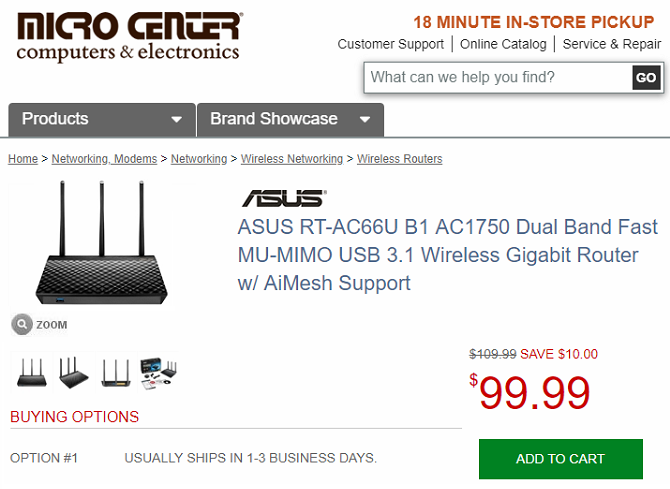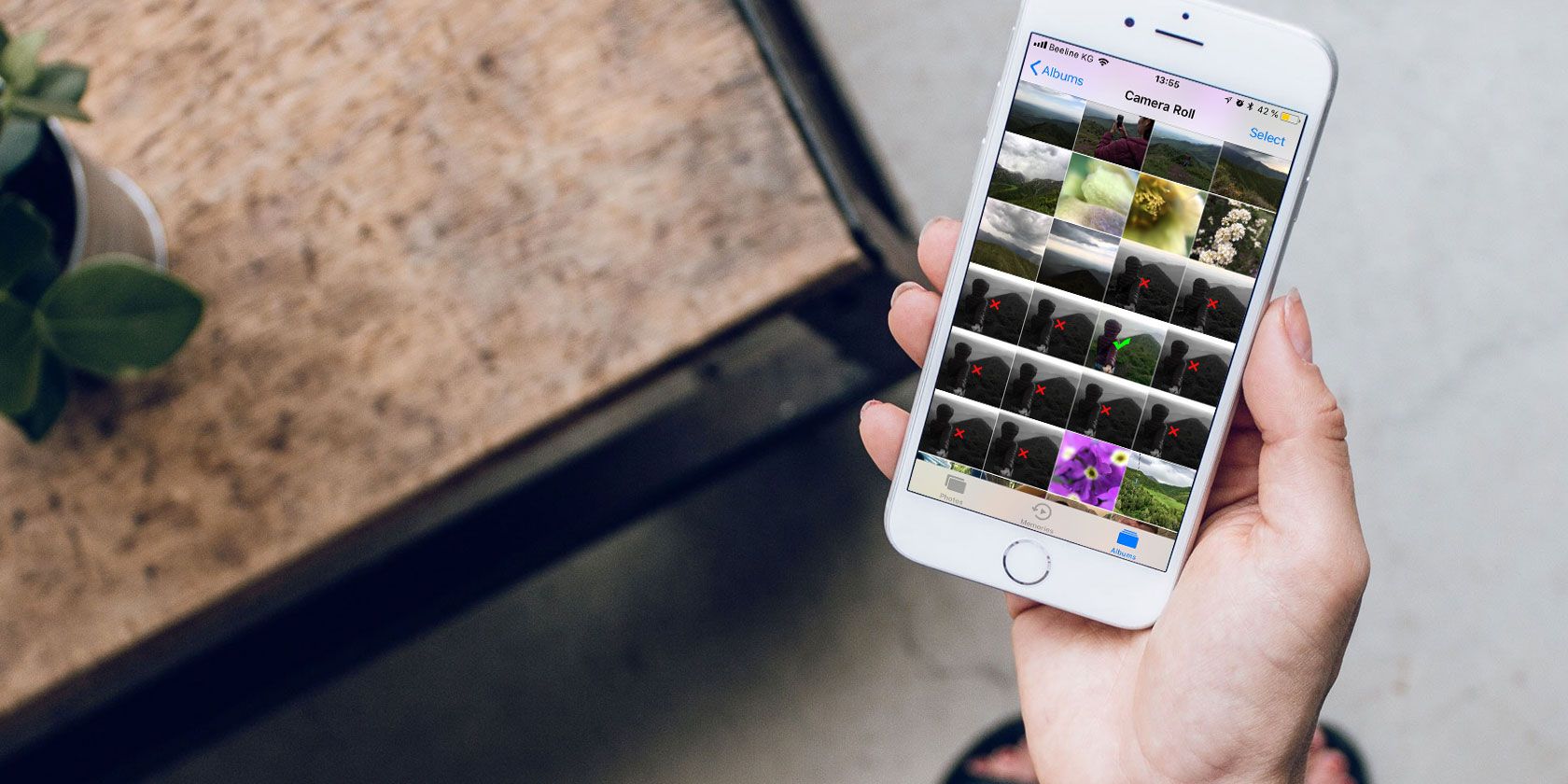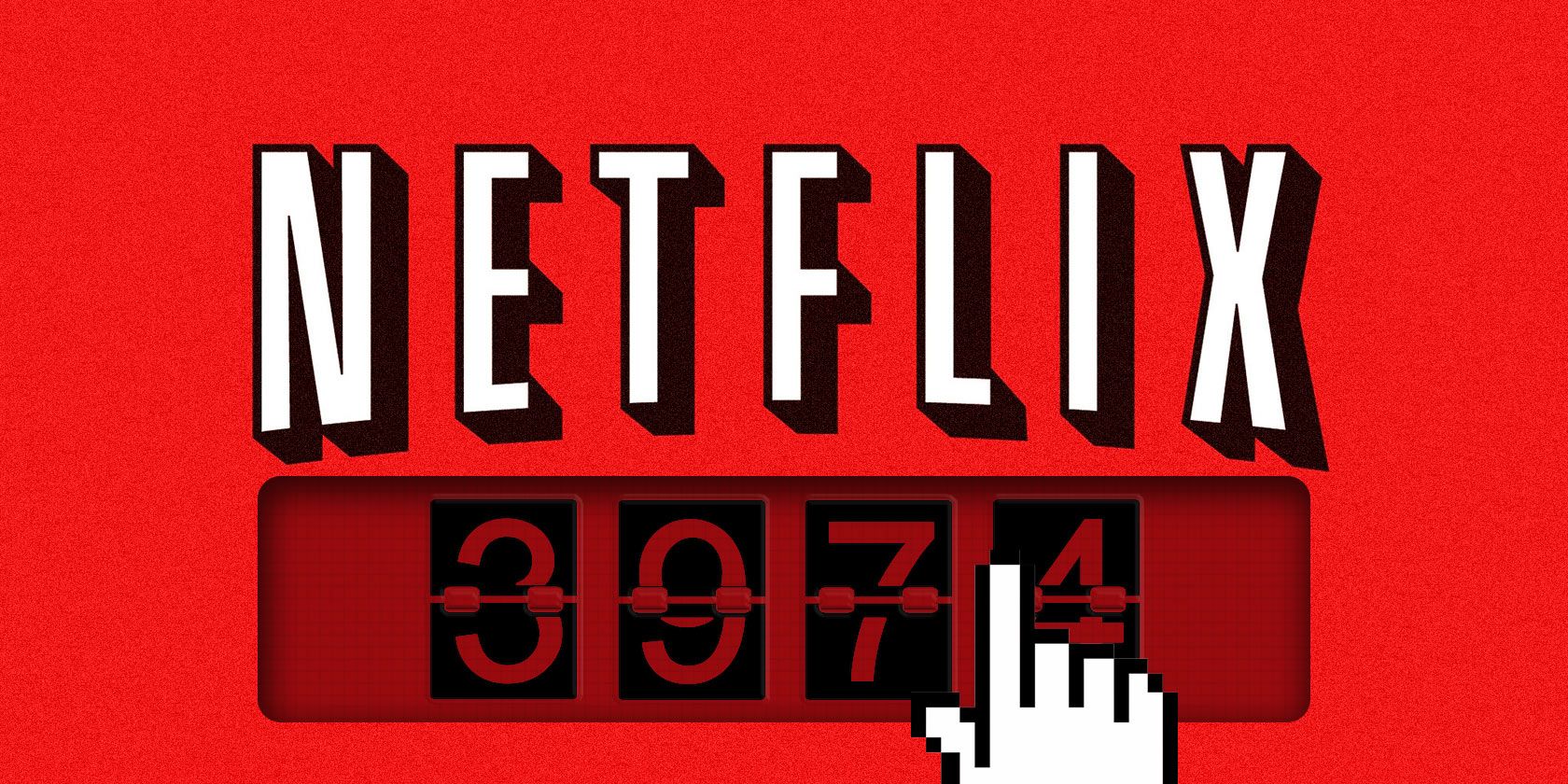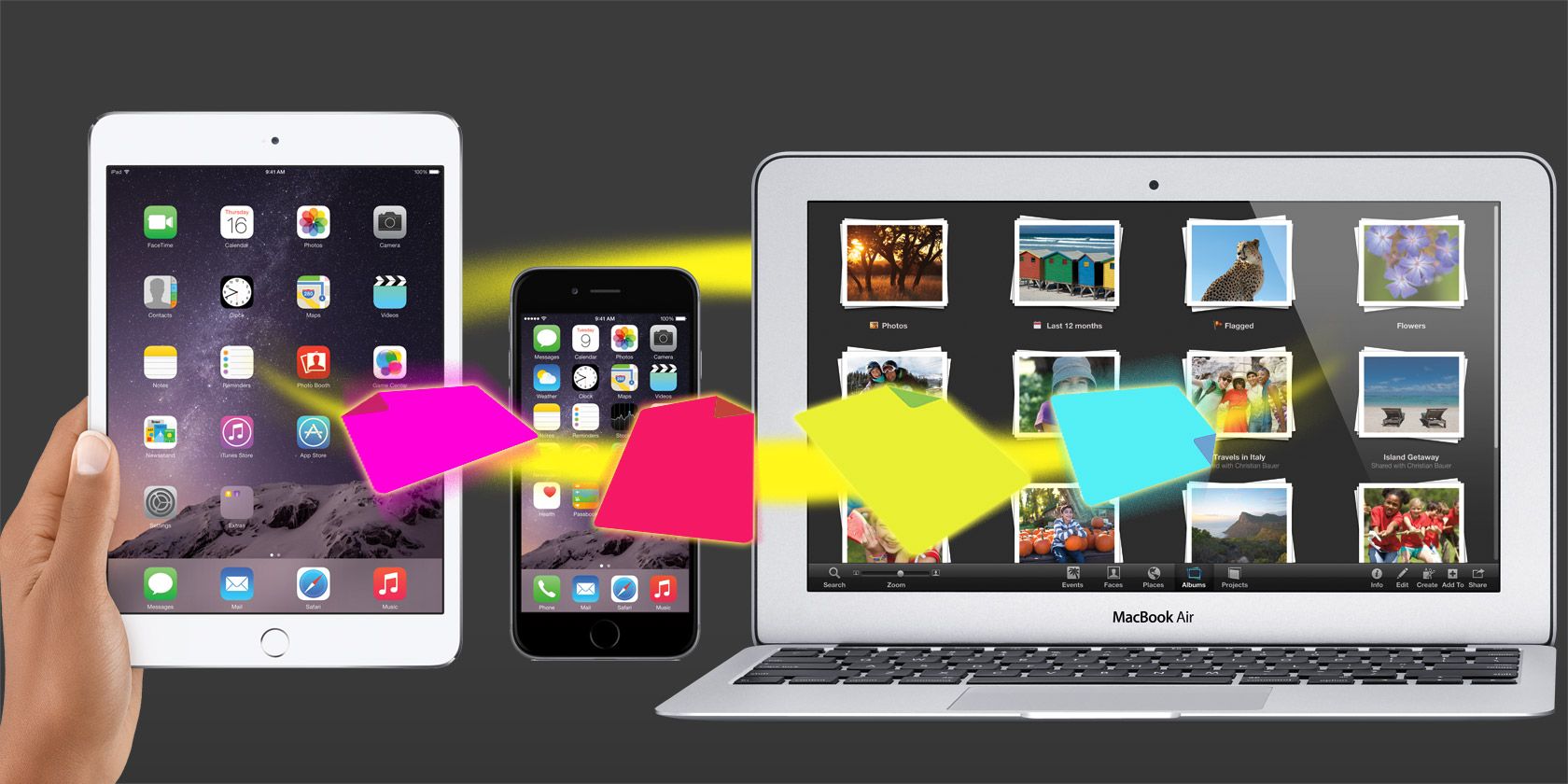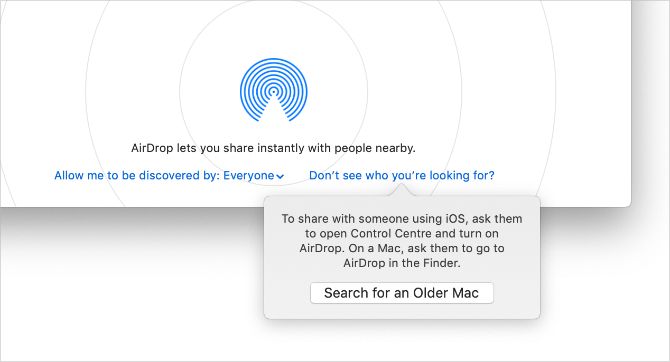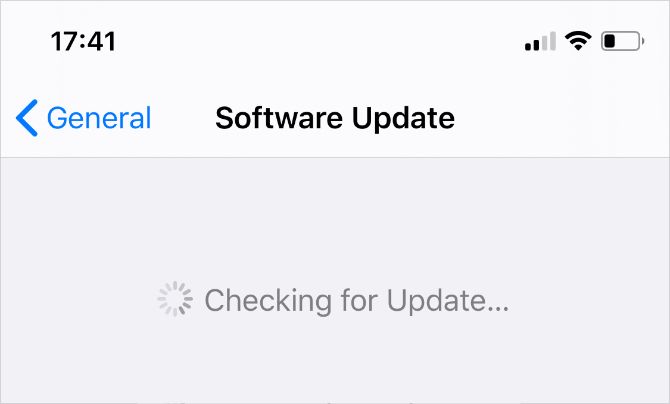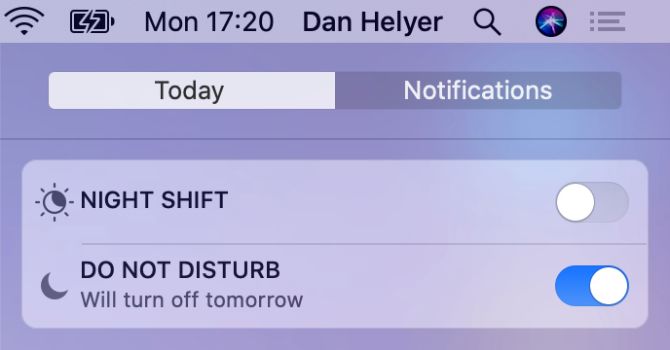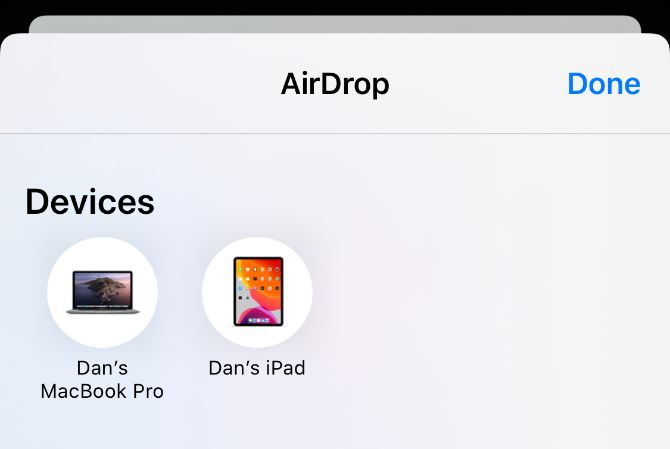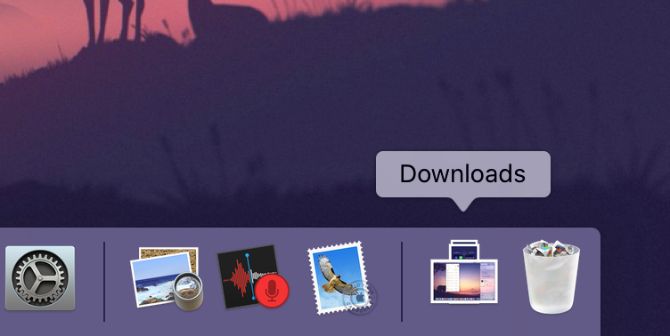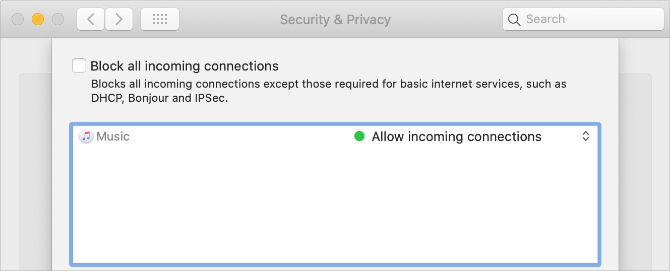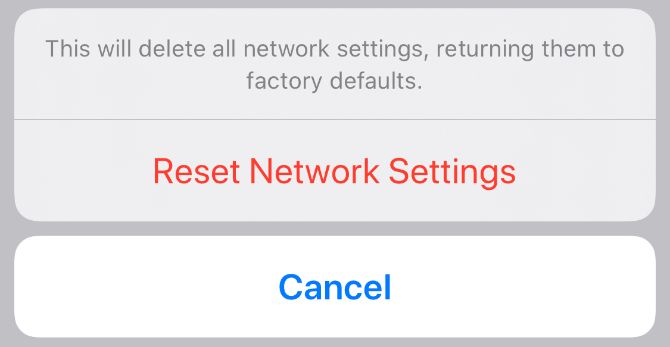If you subscribe to Netflix, you need to know about the service’s “secret codes.” These are numerical tags used to browse specific genres inaccessible from the main menus.
Secret Netflix codes make Netflix a lot more usable; given the amount of content available, it’s difficult to find stuff you really like without them.
And the downside? Well, there are hundreds of individual codes, so how can you possibly get through them all?
Fear not, as we have done the hard work for you. And here’s our list of the secret Netflix codes guaranteed to help you find new content.
How to Use the Netflix Category Codes
To use Netflix codes to find movies and TV shows, enter the following URL into your browser, replacing [CODE] with the correct number from your genre of choice:
- http://www.netflix.com/browse/genre/[CODE]
Now that you know how, here are the best Netflix codes to find new content…
![netflix b horror genre]()
The term “B-Movie” is derived from Hollywood’s Golden Age, a period when cinemas would typically show a low budget film alongside a much-anticipated blockbuster in a double feature showing. As film production costs rose the double feature phenomenon began to fade, but the concept of B-movies lived on.
Many B-Horror movies have slowly become cult classics. They are formulaic, have diabolical acting, shocking scripts, and often include an incredibly cheesy monster or ghoul—but we love them!
If horror is your favorite movie genre, read our list of the best horror films to watch on Netflix before you pick what to watch next.
Tearjerkers try to make you cry or be sad. They are normally excessively sentimental, and you’ll walk away feeling emotionally drained. The feelings they generate can stay with you for weeks, if not longer.
If this is your thing, Netflix has a great selection to choose from. Just make sure you bring your tissues.
The most famous Hollywood filmmakers are unwilling to take risks on pieces that are liable to return financial losses, so Art House movies are normally produced outside of the big studios.
They are frequently experimental in nature and the end product closely adheres to the director’s artistic ideals, often without compromise.
![netflix bio doc genre]()
Biographical documentaries can amaze, inspire, and shock. Some of the world’s most famous and interesting people have had movies made about them.
You need to look no further than the 2015 Academy Awards for an insight into their popularity—The Theory of Everything (about the life of Stephen Hawking) picked up five Oscar nominations, including “Best Picture”. It’s definitely one of the Netflix codes worth checking out.
An incredible number of films are actually adaptations of books—many of which you might not even realize were books in the first place.
Lots of people prefer reading books or listening to audiobooks on Audible over watching films. However, if you’re looking to digest some popular titles in hours rather than weeks, this is the way forward.
Films have the almost unique gift of being able to bring social strife, injustice, and conflict into the consciousness of the public at large.
This genre has also seen a boom in recent years, with films based on slavery, women’s rights, and class wars all making ripples in Hollywood.
![netflix period drama]()
Period pieces have a wide scope. Mention the term in passing, and most people’s minds will drift to TV shows like Downton Abbey and films like Pride and Prejudice, but in reality everything from Titanic to Gladiator is included.
In recent years, period pieces have become one of the most popular Netflix genres among viewers.
We’ve written about the best period dramas on Netflix if you would like to learn more.
Dark comedy can be described as laughing about something while simultaneously feeling bad about it. It typically takes a serious subject and makes light of it, either with morbid satire or with a feeling of Greek tragedy. The film most often used to typify the genre is Stanley Kubrick’s 1964 classic Dr Strangelove.
Are you fed up of watching the same tired old plotlines and aging actors in Hollywood’s action movies?
Then why not head to the other side of the world? New actors, new ideas, new locations, and new special effects add some life back into one of Hollywood’s most popular modern genres.
![netflix slapstick genre]()
Slapstick comedy has its roots in silent films, when physical humor such as falling, tripping, and crashing was highlighted and prioritized over character development and dialog.
Buster Keaton, Charlie Chaplin, and the Keystone Cops were some of the earliest protagonists, but the genre lives on to this day.
What about Netflix movie codes for true film geeks? You could try the Experimental Movies genre.
Also known as avant-garde movies, they formed the backbone of a genre that started to come into its own in the post-war period. The films pushed the boundaries of convention, using new technologies and new subject matter to break away from the conventional wisdom of the era.
“Quirky” is a hard word to pin down. It could be a love story with a twist, a creative adaptation of an old classic, or simply a wacky character who seems out of place in a romantic movie.
If this is your cup of tea, Netflix has a long list of options to choose from.
![big short netflix movie]()
Real-life is arguably a director’s greatest resource. The stories we hear about on a day-to-day basis are often way beyond even the most fertile of imaginations.
Whether your primary interest is sports, politics, or history, there is something in this category to suit every taste.
Emotional movies are closely tied to the aforementioned tearjerkers, except they don’t have to end in sadness. Their objective is to make feelings well up inside you, whether that’s rage, anger, happiness, pity, or anything else.
This is one of the largest sub-sections on Netflix, with hundreds of films listed.
From modern romantic comedies to the classic love stories of yesteryear, everyone has a favorite romantic movie, even if they won’t admit it.
Spend a night on the sofa with your significant other and get lost in a world kisses, love, and happiness!
![netflix fantasy genre]()
Imaginative fantasy covers a huge amount of ground. Topics such as magic, supernatural happenings, mythology, folklore, and fantasy worlds are all fair game.
Some of the most popular titles in the genre include Lord of the Rings, the Harry Potter Series, and Fantastic Beasts and Where to Find Them.
Thought-provoking and psychological, this genre will keep you on the edge of your seat as you wonder where the next twist is coming from.
It’s a genre that can keep you thinking long after the film finishes, sometimes even having a profound effect on how you lead your life.
Mockumentaries are normally parodies, with fictional events being portrayed as a documentary recording of real-life.
The genre first began to gain steam in the early 1980s, but there were some examples of the genre as early as the 1930s.
![netflix lalaland movie]()
Showbiz comedies are a self-deprecating look in the mirror by the people who make movies. Old classics like Sullivan’s Travels and Singing in the Rain got the ball rolling, and their popularity has persisted into the modern era.
War movies are one of the most popular genres in cinema. The harrowing tales from the frontlines resound with us in a way that no other genre can match.
Whether it’s a battle between ancient civilizations or an up-close look at the trenches of World War I, the visuals and the sounds give you the sense of being right there amongst the action.
What Are Your Favorite Netflix Codes?
That’s it for our list of the best secret Netflix codes, but we’re keen to learn about more. Given the subjectivity of the topic, we are certain that you’ll disagree with some of our selections. So be sure to let us know your top picks in the comments below.
And if you need more recommendations for what to watch on Netflix, check out our articles detailing the inspiring Netflix movies that could change your life and the best BBC shows on Netflix for Americans.
Read the full article: 20 Secret Netflix Codes to Help You Find New Content
Read Full Article