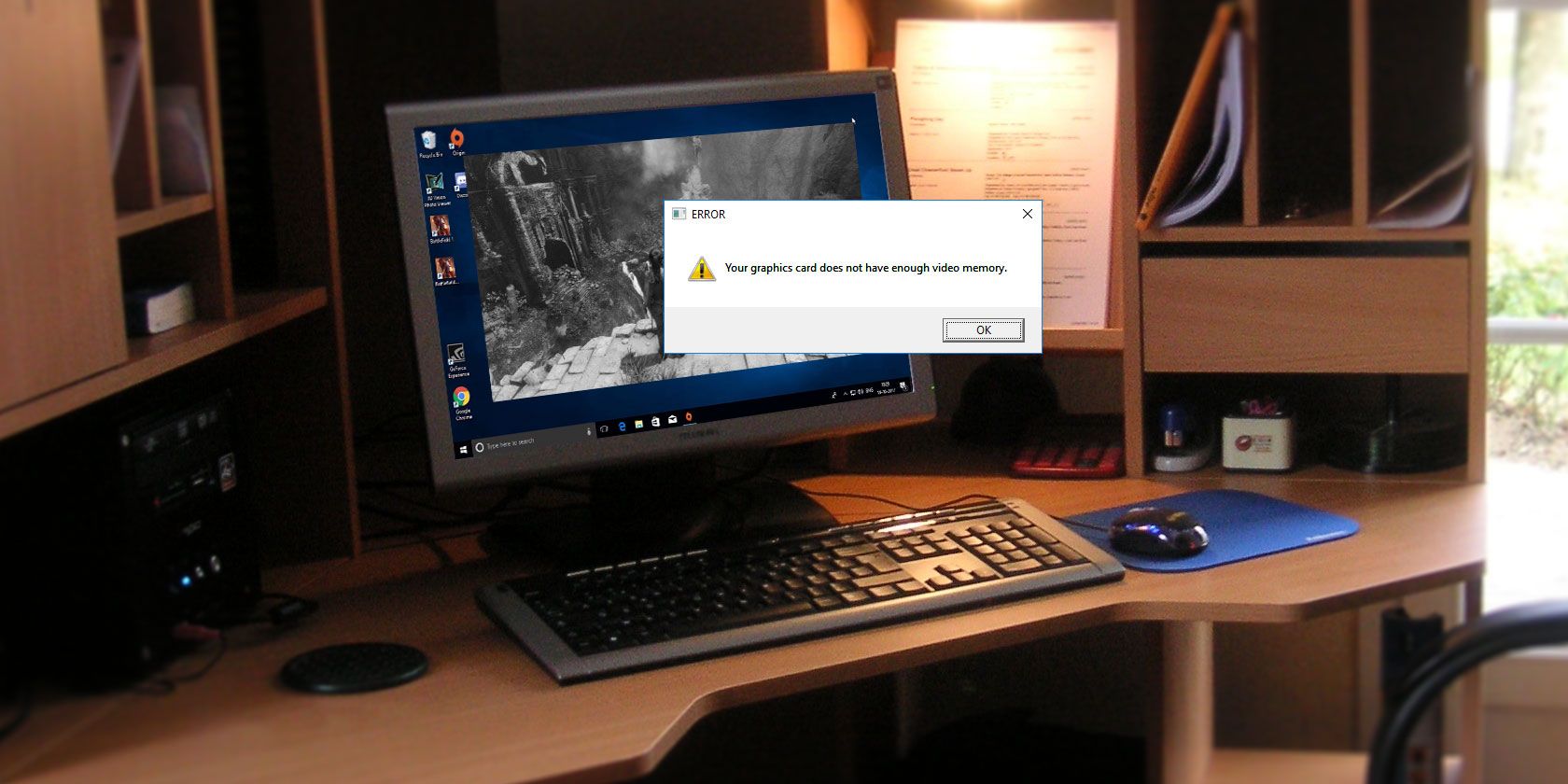
Seeing errors related to dedicated video RAM on your Windows PC? Struggling to run graphic-intensive programs like video editors and new video games? You may need more video RAM.
But what even is that, and how can you increase video RAM? Read on for everything you need to know about video RAM.
What Is Dedicated Video RAM?
Video RAM (or VRAM, pronounced “VEE-ram”) is a special type of RAM that works with your computer’s graphics processing unit, or GPU.
The GPU is a chip on your computer’s graphics card (or video card) that’s responsible for displaying images on your screen. Though technically incorrect, the terms GPU and graphics card are often used interchangeably.
Your video RAM holds information that the GPU needs, including game textures and lighting effects. This allows the GPU to quickly access the info and output video to your monitor.
Using video RAM for this task is much faster than using your system RAM, because video RAM is right next to the GPU in the graphics card. VRAM is built for this high-intensity purpose and it’s thus “dedicated.”
How to Check Your VRAM
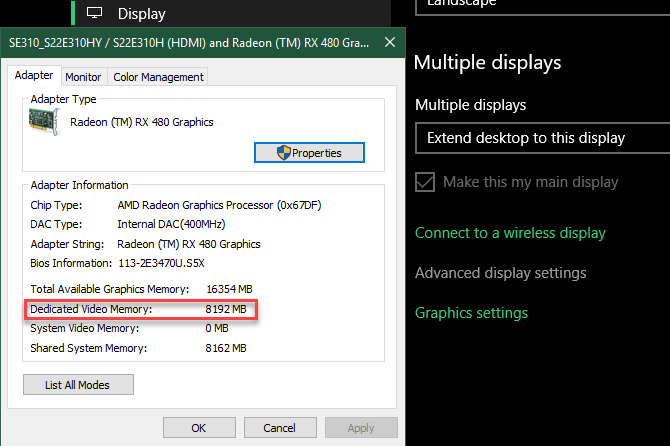
You can easily view the amount of video RAM you have in Windows 10 by following these steps:
- Open the Settings menu by pressing Windows Key + I.
- Select the System entry, then click Display on the left sidebar.
- Scroll down and click the Advanced display settings text.
- On the resulting menu, select the monitor you’d like to view settings for (if necessary). Then click the Display adapter properties text at the bottom.
- In a new window, you’ll see your current video RAM listed next to Dedicated Video Memory.
Under Adapter Type, you’ll see the name of your Nvidia or AMD graphics card, depending on what device you have. If you see AMD Accelerated Processing Unit or Intel HD Graphics (more likely), you’re using integrated graphics.
How to Increase VRAM
The best way to increase your video RAM is to purchase a graphics card. If you’re using integrated graphics and suffer from poor performance, upgrading to a dedicated card (even a solid budget graphics card) will do wonders for your video output.
However, if this isn’t an option for you (like on laptops), you may be able to increase your dedicated VRAM in two ways.
Increase VRAM in the BIOS
The first is adjusting the VRAM allocation in your computer’s BIOS. Enter your BIOS and look for an option in the menu named Advanced Features, Advanced Chipset Features, or similar. Inside that, look for a secondary category called something close to Graphics Settings, Video Settings, or VGA Share Memory Size.
These should contain an option to adjust how much memory you allocate to the GPU. The default is usually 128MB; try upping this to 256MB or 512MB if you have enough to spare.
Not every CPU or BIOS has this option, though. If you can’t change it, there’s a workaround that might help you.
Faking a VRAM Increase
Because most integrated graphics solutions automatically adjust to use the amount of system RAM they need, the details reported in the Adapter Properties window don’t really matter. In fact, for integrated graphics, the Dedicated Video Memory value is completely fictitious. The system reports that dummy value simply so games see something when they check how much VRAM you have.
Thus, you can modify a Registry value to change the amount VRAM your system reports to games. This doesn’t actually increase your VRAM; it just modifies that dummy value. If a game refuses to start because you “don’t have enough VRAM,” upping this value might fix that.
Open a Registry Editor window by typing regedit into the Start Menu. Remember that you can mess up your system in the Registry, so take care while here.
Head to the following location:
HKEY_LOCAL_MACHINE\Software\Intel
Right-click the Intel folder on the left sidebar and choose New > Key. Name this key GMM. Once you’ve made it, select the new GMM folder on the left and right-click inside the right side.
Select New > DWORD (32-bit) Value. Name this DedicatedSegmentSize and give it a value, making sure to select the Decimal option. In megabytes, the minimum value is 0 (disabling the entry) and the maximum is 512. Set this value, restart your computer, and see if it helps a game run.
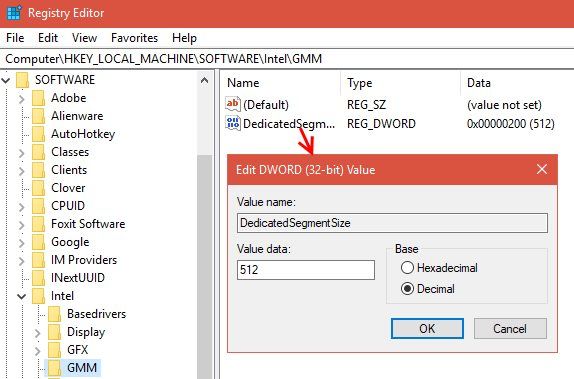
These methods aren’t guaranteed to work, but they’re still worth a try if you run into issues. If you don’t have a lot of system RAM and are having trouble running games with integrated graphics, try adding some additional RAM for the integrated graphics to use. Like most tasks, this is usually next to impossible to upgrade on a laptop and simple on a desktop.
What Kinds of Tasks Need Video RAM?
Before we talk specific numbers, we should mention what aspects of games and other graphics-intensive apps use the most VRAM.
A big factor in VRAM consumption is your monitor’s resolution. Video RAM stores the frame buffer, which holds an image before and during the time that your GPU displays it on the screen. Better displays (such as 4K gaming) use more VRAM because higher-resolution images take more pixels to display.
Aside from your display, textures in a game can drastically affect how much VRAM you need. Most modern PC games let you fine-tune graphical settings for performance or visual quality. You may be able to play a game from a few years ago at Low or Medium settings with a cheaper card (or even integrated graphics). But High or Ultra quality, or custom mods that make in-game textures look even better than they normally do, will need lots of RAM.
Beautification features like anti-aliasing (the smoothing of jagged edges) also uses more VRAM due to the extra pixels. If you play on two monitors at once, that’s even more intensive.
Specific games can also require different amounts of VRAM. A game like Overwatch isn’t too graphically demanding, but a title with lots of advanced lighting effects and detailed textures like Shadow of the Tomb Raider needs more resources.
Conversely, a cheap card with just 2GB of VRAM (or integrated graphics) is sufficient for playing old PC shooters. Games back then had nowhere near 2GB of VRAM at their disposal.
PS2 emulation speed seems to be really GPU dependent. If you have onboard graphics, might want to pick up a cheapish graphics card.
— setz (@splixel) May 3, 2017
Even if you’re not interested in gaming, some popular software requires a fair amount of VRAM too. 3D design software like AutoCAD, particularly intense edits in Photoshop, and editing high-quality video will all suffer if you don’t have enough video RAM.
How Much VRAM Do I Need?
It’s clear that there’s no perfect amount of VRAM for everyone. However, we can provide some basic guidelines about how much VRAM you should aim for in a graphics card.
1-2GB of VRAM: These cards are usually under $100. They offer better performance than integrated graphics, but can’t handle most modern games at above-average settings. Only purchase a card with this amount of VRAM if you want to play older games that won’t work with integrated graphics. Not recommended for video editing or 3D work.
3-6GB of VRAM: These mid-range cards are good for moderate gaming or somewhat intensive video editing. You won’t be able to use ultra-insane texture packs, but you can expect to play modern games at 1080p with few issues. Get a 4GB card if you’re short on cash, but 6GB is a more future-proof option if you can spare it.
8GB of VRAM and above: High-end video cards with this much RAM are for serious gamers. If you want to play the latest games at 4K resolution, you need a card with plenty of VRAM.
However, you should take the above generalizations with a grain of salt. Graphics card manufacturers add the appropriate amount of VRAM to a card depending on how powerful the GPU is.
Thus, a cheap $75 graphics card will have a small amount of VRAM, while a $500 graphics card will pack a lot more. If a weak GPU isn’t powerful enough to render video that takes 8GB of VRAM to store, it’s a waste to have that much VRAM in the card.
Extremes aren’t the concern with VRAM. You don’t need an $800, top-of-the-line card with 12GB of VRAM to play 2D indie platformers. Really, you only need to worry about how much VRAM to get when a card you want to buy is available in multiple VRAM options.
Common Video RAM Concerns
Remember that just like normal RAM, more VRAM doesn’t always mean better performance. If your card has 4GB of VRAM and you’re playing a game that only uses 2GB, upgrading to an 8GB card isn’t going to do anything noticeable.
Conversely, not having enough VRAM is a huge problem. If VRAM fills up, the system has to rely on standard RAM and performance will suffer. You’ll suffer from a lower frame rate, texture pop-ins, and other adverse effects. In extreme cases, the game could slow to a crawl and become unplayable (anything under 30 FPS).
Remember that VRAM is only one factor in performance. If you don’t have a powerful enough CPU, rendering HD video will take forever. A lack of system RAM prevents you from running many programs at once, and using a mechanical hard drive will severely limit your system performance too. And some cheaper graphics cards could use slow DDR3 VRAM, which is inferior to DDR5.
The best way to find out which graphics card and amount of video RAM is right for you is to talk to someone knowledgeable. Ask a friend who knows about the latest graphics cards, or post on a forum like Reddit or Tom’s Hardware asking if a specific card would work for your needs.
What’s Different With Integrated Graphics?
So far, our discussion has assumed that you have a dedicated graphics card in your PC. Most people who build their own computer or buy a pre-built gaming PC have a desktop with a video card. Some beefier laptops even include a graphics card.
But on budget desktop or off-the-shelf laptops don’t include video cards—they use integrated graphics instead.
An integrated graphics solution means that the GPU is on the same die as the CPU, and shares your normal system RAM instead of using its own dedicated VRAM. This is a budget-friendly solution and allows laptops to output basic graphics without the need for a space and energy-hogging video card. But integrated graphics are poor for gaming and graphic-intensive tasks.
How powerful your integrated graphics are depends on your CPU. Newer Intel CPUs with Intel Iris Plus Graphics are more powerful than their cheaper and older counterparts, but still pale in comparison to dedicated graphics.
As long as your computer is within a few years old, you should have no problems watching videos, playing low-intensity games, and working in basic photo and video editing apps with integrated graphics. However, playing the latest graphically impressive games with integrated graphics is basically impossible.
Now You Understand Video RAM
Now you know what video RAM is, how much you need, and how to increase it. In the end, though, remember that video RAM is a small aspect of your computer’s overall performance. A weak GPU won’t perform well even with a lot of VRAM.
So if you’re looking to increase gaming and graphical performance, you’ll likely need to upgrade your graphics card, processor, and/or RAM first—the VRAM will sort itself out.
Once you’ve fixed your video RAM issues, check out other ways to optimize Windows 10 for gaming.
Read the full article: How to Increase Dedicated Video RAM in Windows 10
Read Full Article
No comments:
Post a Comment