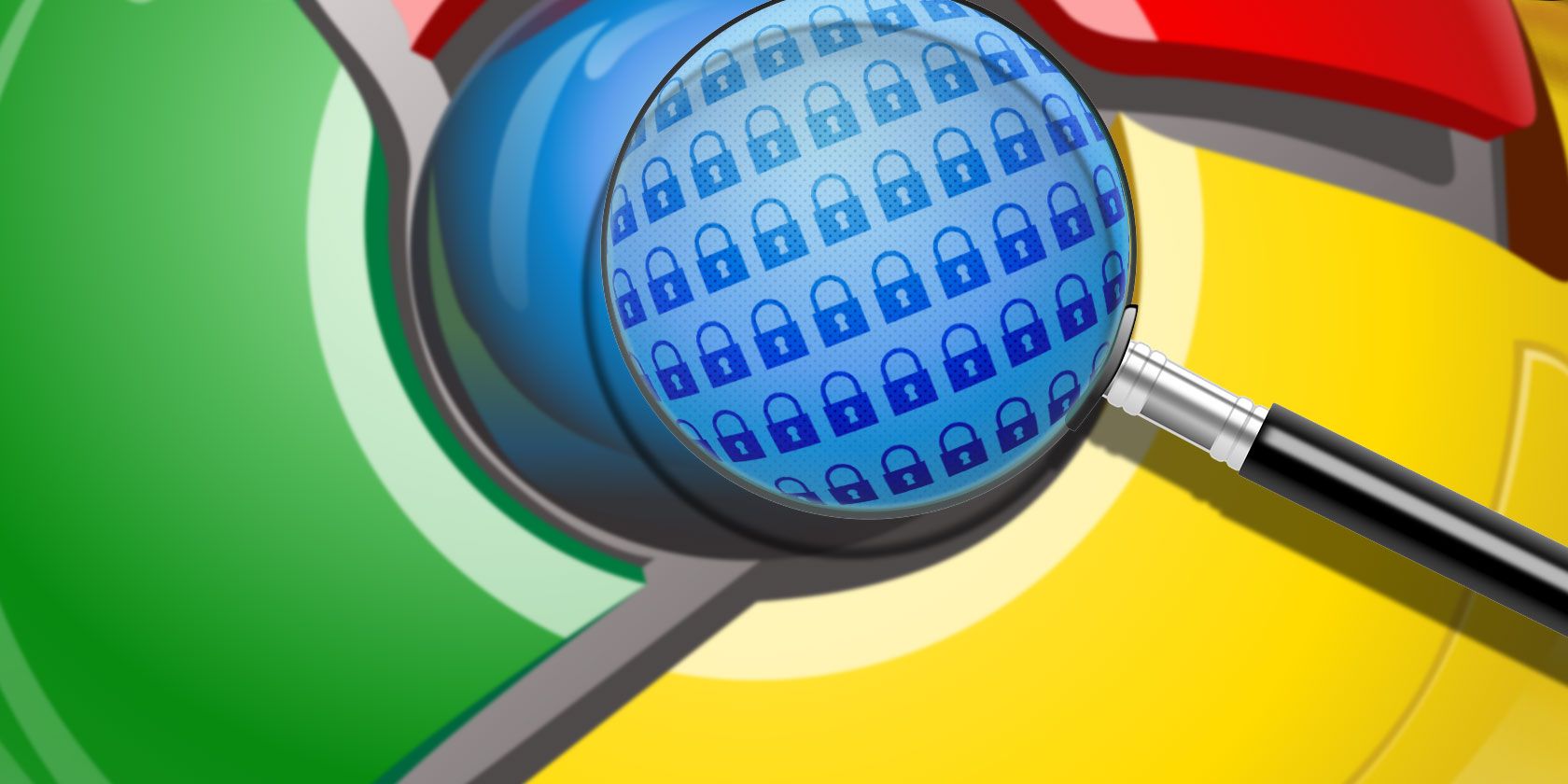
Like many people, I rely on Chrome’s autofill feature every day. You can start typing an URL in the address bar, and Chrome will show you a list of entries that match your entry. The more you type, the more refined Chrome’s suggestions become.
But what if Chrome keeps suggesting an address that’s not relevant? For example, if you made a typo? Or what about if you use a shared computer and you don’t want the other users to discover what you have been looking at. Autofill can be a privacy risk. Clearly, you need to remove the entry.
But how do you remove a single URL from Chrome’s autofill suggestions? It’s actually straightforward, even though there are absolutely no pointers within the Chrome app itself that explain how to accomplish it, or even suggest that it’s possible.
How to Remove a Single URL From Chrome Autofill
To remove a single URL from Chrome’s autofill suggestions, follow the simple step-by-step instructions below:
- Open the Chrome app.
- Start typing a URL until the entry you want to erase appears.
- Use the Down arrow key to highlight the entry.
- Press Shift + Delete.
- The item will vanish from the autofill suggestions.
Of course, if there are lots of entries you want to delete, you might need to take a more nuclear option and erase all of Chrome’s browsing data. Doing so will reset the app to a fresh state.
To delete Chrome’s browsing data, open the More menu (three vertical dots) and go to Settings > Advanced > Privacy and Security > Clear Browsing Data > Advanced. Tick all the appropriate checkboxes and hit Clear data to complete the process.
To learn more about security on the web, check out our list of steps that can improve your online privacy right now.
Read the full article: How to Remove a Single URL From Google Chrome’s Autofill Suggestions
Read Full Article
No comments:
Post a Comment