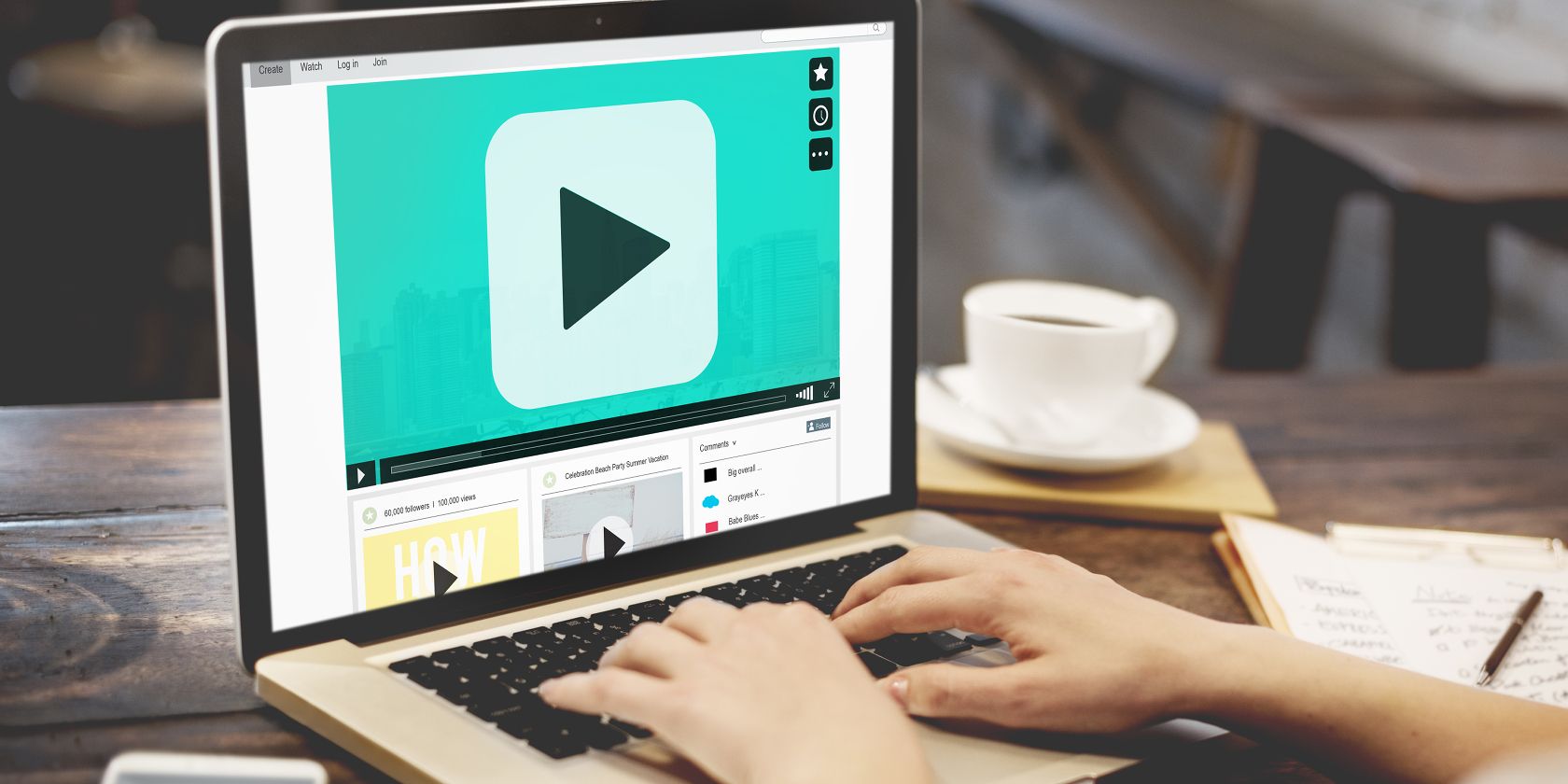
One of the best ways to share or view your photos is by turning them into a video slideshow. And this can easily be accomplished using ImageToVideo.
ImageToVideo is a simple online converter which lets you turn any images to video. It’s free, you don’t need to sign up to use it, and it works in any web browser.

ImageToVideo.com lets you include up to 30 photos, and you can add your own choice of music too. Here’s how to use ImageToVideo to convert images to video with very little effort.
How to Convert Images to Video

ImageToVideo makes it easy to turn a set of images into a video slideshow.
- Click Upload Your Images then select your photos.
- Next, you’ll see small thumbnails of your chosen images. Click and drag to reorder them, or hit the red X to delete any. Click Next (>>) to continue.
- Now choose some music. MP3 is supported.
- Add some text or a logo. Choose Logo to add a watermark to your video. Use the Logo Options to set its position and size.
- Choose Text to add a caption for each photo in your video. Add your text and adjust it with the various options. Hit the + icon to add more text for subsequent images.
- Finally, click Create the Video Now. Your photos and music will now be uploaded, and the process takes a few minutes to complete.
- You can now download your video in the MP4 format, or view it online.
ImageToVideo can produce really great results that can be used for a whole host of purposes. Here’s an example of what yours could look like:
It’s a simple and fast process, but only gives you limited control over the final product. This is the same as with the other online converters you can use, such as Kapwing or Online-Convert.com. These are both fine, but have largely the same features as ImageToVideo.
If you’d prefer a more hands-on approach, here’s how to make an animated GIF in Photoshop.
Other Notable ImageToVideo Features
ImageToVideo offers a number of extra features. These enable you to add effects to the videos you’ve made, or even edit existing videos. The options include:
- Create a collage video, with a choice of two backgrounds.
- Add a water effect to the photos in your video.
- Make a video from text.
- Add music or text to an existing video.
- Add a watermark to an existing video.
- Trim a video or audio file.
If you need even more control over how you edit your videos, take a look at the best free, no-signup online video editors.
Turn Images to Video on Android and iOS
As easy as this online converter is to use, if you’re on a phone you’ll find it even easier to use an app to do the job.
You can use Google Photos to convert images to video on both Android and iOS. It does this through the Animations option, which is one of the things Google Photos Assistant can do.
This isn’t your only choice, though. Most of the best free video editors for iOS will happily take your photos and turn them into a slideshow. And there are plenty of Android apps that create fun movies from your pictures to explore as well.
Image Credit: Rawpixel.com/Shutterstock
Read the full article: How to Use ImageToVideo to Convert Images to Video
Read Full Article
No comments:
Post a Comment