
You should be using security software to protect yourself from dangers on the internet like ransomware, man-in-the-middle (MITM) attacks, and Trojans. But there’s another layer of security working right now to ward off malicious software.
Mainstream browsers such as Google Chrome, Mozilla Firefox, or Microsoft Edge are your first defense against malware. Here are a just a few ways the gateway you’re using to access the web is guarding you.
1. Sandboxing Your Tabs

If you’ve ever opened numerous tabs at one time, you’ve probably noticed when one becomes unresponsive. Fortunately, an issue with one page doesn’t affect the rest of your browsing experience. That’s due to sandboxing.
Imagine literal sandboxes. You’re sat in one and somebody else is playing in another a few meters away. You’re both building sand castles. The other person accidentally knocks their’s over. You’re not affected. Anything that happens in the sandbox stays in the sandbox.
That’s essentially how sandboxing works online too. If something goes wrong with one tab, the rest are fine. If you stumble upon an unsafe site, it doesn’t automatically affect the rest of your browser or your device’s operating system.
You may be questioning how viruses spread at all if this is the case. Here’s the proviso with sandboxing: it can be bypassed if you accept a download. Click a suspicious link and you’re agreeing to make changes to your computer.
Still, sandboxing is a great method of limiting damage, and is used by major browsers including Chrome, Edge, and Opera. Firefox, too, uses a similar method, but to save on memory usage, enforces a four-process limit; this is in essence the same as sandboxing, except once you open more than four tabs, further ones leech off the energy of the primary quartet.
2. Checks SSL/TLS Certificates
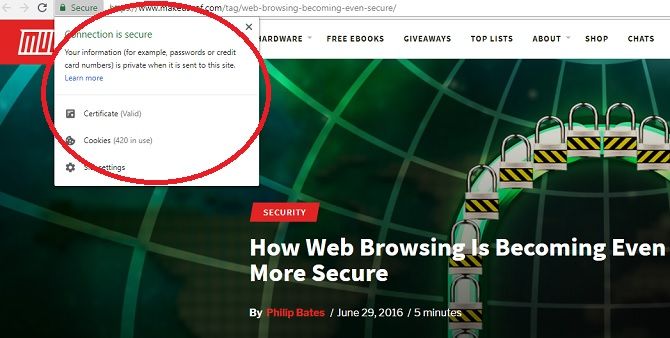
Whenever you visit a website on the Surface Web (not on the Deep or Dark Web), you do so using the Hyper Text Transfer Protocol (HTTP)—or, ideally, HTTPS, the added “S” meaning “Secure”. You’ll see this in the address bar, and most browsers display a padlock to highlight the difference.
So what is the difference between HTTP and HTTPS? The latter means your connection to the website is secure using encryption. Any data sent between your device and the site server is rendered unreadable.
Your browser checks this by examining a site’s SSL/TLS certificate, a verification that the page is genuine. This doesn’t mean it’s definitely the site it purports to be, but that your connection is secure. Nonetheless, this is vital for online banking, financial services like PayPal, or indeed anywhere requiring personal information.
These certificates also mean that pages load faster. If a site isn’t secure, many browsers display a warning, so you know something’s not right.
3. Patches Vulnerabilities via Updates

Update rates vary wildly, of course, but most mainstream browsers offer them frequently enough to protect you against the latest threats to your security and privacy.
Everything has vulnerabilities. Your smartphone can be hacked. Your tablet is a target. And so is your browser.
That’s why updates are so important. They probably feel like a nuisance if you initiate them manually—every so often, a message appears and bugs you until you accept. But there’s a good reason you should immediately download them or set them to download while you sleep.
Updates patch security issues discovered in the interim. They limit the impact of viruses.
Google is the fastest mainstream browser to issue updates, doing so every 15 days. Firefox rolls out minor fixes in between major updates (which occur every 28 days or so). Safari operates in a similar way: it fixes small problems regularly, while more considerable patches are made every 54 days. Edge doesn’t work to a quota, but instead sends out updates two or three times a month.
Yes, “most” mainstream browsers do this. We’re excluding Internet Explorer, which proves to be hard to kill. Microsoft actively wants IE users to switch to Edge because the company won’t send updates to the former as frequently as it did. Nonetheless, IE retains a substantial stake in the market.
If you’re using IE right now, change browser. If you don’t want a completely different system, download Edge at the very least.
4. Private Browsing
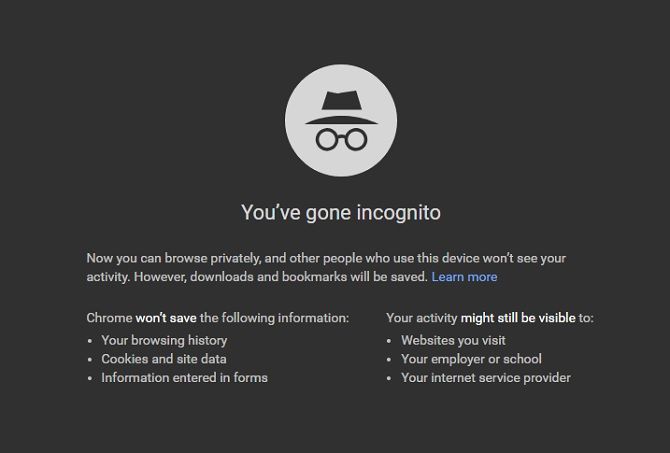
Private browsing perhaps has a bad reputation because people associate it with viewing adult content. Of course, it has many other uses, including when you’re searching for presents for other folk who use your computer.
In-private activity means your device doesn’t store data about sites you’ve visited—at least not locally. Any pages you frequent won’t appear in history, and any personal details like usernames and passwords won’t be remembered for next time. This is because cookies aren’t stored on your PC.
Why is this a good thing for your security? Firstly, it hides what you’re doing from anyone else using your device. If you share your computer with others, your data is hidden from them. Secondly, you curb the amount of data that could be a risk when you recycle your old hardware.
Private browsing doesn’t make you entirely invisible. Advertisers can still see what you do, as can your Internet Service Provider (ISP). If you want that level of anonymity, switch to a virtual private network… or Firefox!
Yep, Firefox boasts Private Browsing with Tracking Protection, so Mozilla doesn’t track what you do and doesn’t sell your data.
5. Combats Cybercriminals
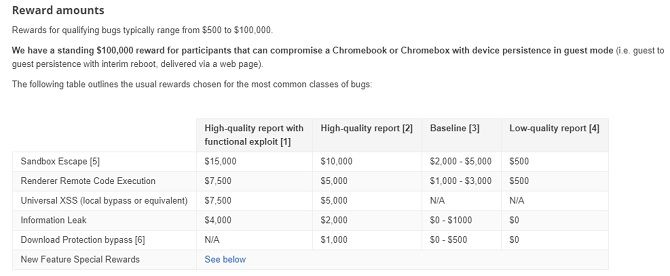
Your browser helps you; in return, you can aid your browser in the war against cybercriminals. This is a situation where everyone wins.
Let’s hope you don’t need to though. If you do, it means you’ve found a suspicious website or a vulnerability in your browser.
The Chrome Reward Program, for instance, offers monetary incentives for anyone who reports a flaw in Chrome to Google. Let’s say you’ve got the skills to be a hacker, but don’t actually want to break the law. Tell the company about the problem you’ve exposed, and you could get up to $15,000 as a reward.
Specifically, that total is for locating a vulnerability with sandboxing, but there’s a sliding scale of incentives according to what you find. There’s even money on offer for finding faults in third-party components.
Information about vulnerabilities feeds back into browser updates, so if you spot one, you’ll help out the whole community of users.
Then there’s Google’s Safe Browsing, which lets you report any websites you suspect have malicious agendas. You don’t get any financial recompense. You’ll just have to do it because you’re a good person.
Don’t Forget Extra Security!
We tend to take browsers for granted, yet look at all the wonderful stuff they do. Of course, these measures don’t mean you shouldn’t take additional security precautions. A solid suite is absolutely essential, no matter how safe you feel online.
As for which browser is the most secure… that’s a different argument entirely!
Read the full article: 5 Ways Your Browser Is Protecting You Right Now
Read Full Article
No comments:
Post a Comment