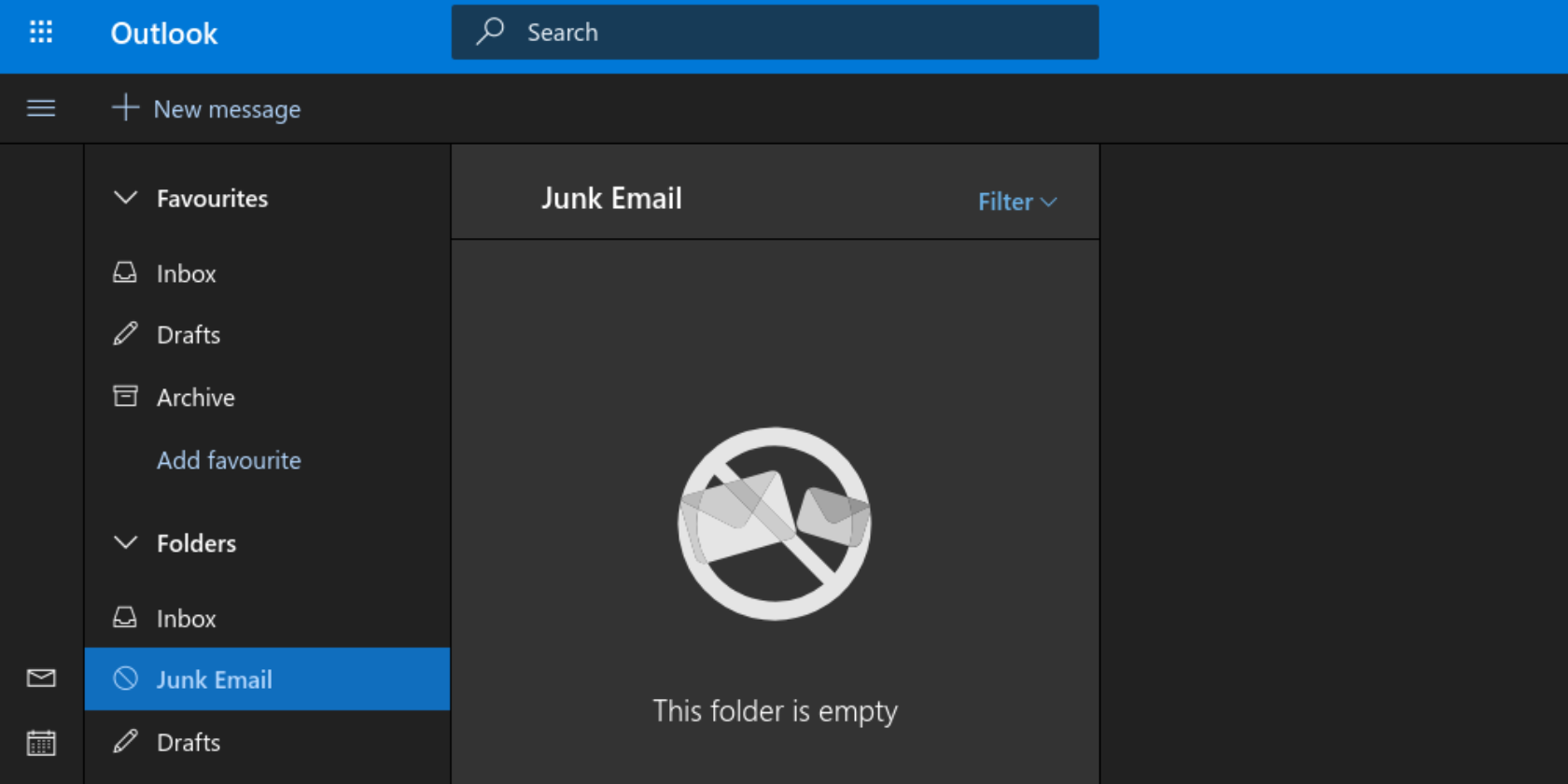
Microsoft has finally added a Dark Mode to Outlook.com. This, according to the company, has been one of the most requested features for a long time, and Microsoft has finally seen fit to grant Outlook.com users their ultimate wish.
An increasing number of websites and apps are offering dark modes these days. Including Windows 10, which has its own Dark Mode you can set to toggle on and off automatically. And now Microsoft has added a Dark Mode to Outlook.com as well.
Looking at Outlook.com at Night
In a post on Outlook Feedback by UserVoice, a Microsoft representative explains that the new Dark Mode is a “more-pleasant way to read your Outlook.com email if you prefer interfaces that are less bright or if you are in a low-light environment.”
Outlook.com’s Dark Mode is only available on the new Outlook.com experience (formerly known as the Outlook Beta). It also only supports the default blue theme right now, although Microsoft hopes to make it compatible with the other themes as well.
I just don’t see all the fanfare in “dark mode” in Outlook, Mojave, Windows, etc. What’s so great about it? What am I missing?
— David (@davidj) July 25, 2018
To turn on Dark Mode, click the Gear icon in the top right-hand corner of Outlook.com. This opens the Quick Settings panel, and the option to enable Dark Mode should be near the top. Toggle the slider across, and your display should change from light to dark.
The science backing the need for dark modes is undeniable at this point. And with other websites and apps (including YouTube on Android and iOS) starting to offer dark modes en masse, Microsoft had little choice but to follow suit.
Dark Modes Aren’t for Everyone
Microsoft’s new Dark Mode for Outlook.com won’t be for everyone. Because dark modes in general aren’t for everyone. I personally don’t like looking at light text on dark backgrounds, even though science tells us this setup puts less strain on our eyes.
Read the full article: Microsoft Gives Outlook.com a Dark Mode
Read Full Article
No comments:
Post a Comment