Have you just got your hands on one of Amazon’s excellent streaming devices? The Fire TV and Fire TV Stick are fighting with Roku devices and Google Chromecasts for control of your living room.
Once you’ve spent the necessary time setting up your device properly, it’s time to install some Fire TV apps. But with so many to choose from, where do you start?
Don’t worry, we’re here to help. In this article, we’ll introduce you to some essential apps that you need to install on your Fire TV or Fire Stick right now.
Preparing Your Device
Before we talk about the apps themselves, you need to prep your Fire TV device.
Why? Because you will need to sideload some of the apps we discuss; they are not available in the Amazon Appstore.
To make sure you can install sideloaded apps on your device, you need to change two settings.
- ADB Debugging: To enable ADB debugging, head to Settings > Device > Developer Options > ADB Debugging and select On.
- Unknown Sources: To allow apps from unknown sources to be installed on your Fire Stick, go to Settings > Device > Developer Options > Apps From Unknown Sources and select On.
Done? Great, let’s look at the apps in more detail.
1. Downloader
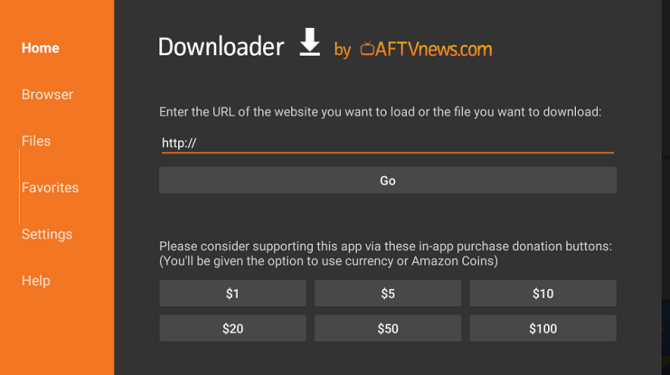
Downloader is an essential tool if you’re planning to sideload Fire TV apps onto your device.
The app lets you download APK files directly from the internet and then install them on your Amazon Fire TV or Fire TV Stick. It means you won’t need to use a PC or network connection to transfer the file.
Theoretically, Downloader doesn’t require any setup. However, it’s worth ensuring JavaScript is turned on. Open the app, select Settings in the left-hand panel, and mark the checkbox next to Enable JavaScript.
2. ES File Explorer
ES File Explorer is the other common method for getting APK files onto your device so you can sideload them.
Although the app (deservedly) has a reputation for being a bloated mess on Android, on Amazon Fire devices it runs well, and it’s easy to use (at least for the purpose of downloading APKs). You just need to enter a URL and the app will take care of the rest.
Naturally, given the app is a file explorer, you can also use it to browse your storage.
3. Mouse Toggle
Although you can sideload just about any app on your Fire TV or Fire TV Stick, many of them have not been adapted for the TV screen. They still require finger taps and other gestures to navigate them.
The solution is to install a mouse pointer. The best is Mouse Toggle. With a double-tap of your remote’s Play button, you can launch an on-screen mouse icon. You can control it using your remote’s D-pad.
To install the app, enter https://ift.tt/2qlDxBq into the aforementioned Downloader or use the Google Play app linked above.
4. Plex
Plex surely needs no introduction. Along with Kodi, it’s one of the best ways to stream your locally saved media to other screens and devices around your home. If you pay for a Plex Pass, you can even access your content remotely.
Unlike Kodi—which we will discuss next—Plex is one of the Fire TV apps available through the Amazon Appstore, thus making installation a breeze.
5. Kodi
Kodi is Plex’s biggest competitor. Both apps have pros and cons, but broadly speaking, Kodi is more customizable but requires more maintenance.
As we just mentioned, Kodi is not available in the Amazon Appstore. You will need to sideload it onto your device.
Luckily, we’ve explained how to sideload Kodi on your Fire TV Stick in an article elsewhere on the site.
6. Firefox
If you want to watch YouTube on your Fire device, you need to install a browser app.
The issue dates back to a 2017 argument between Amazon and Google. The same argument is responsible for the lack of Google products (such as Chromecast) in the Amazon store.
Most long-term Fire users agree that there are only two browsers worth considering: Firefox and Silk.
If you already use Firefox on your other machines—or you value open source software—this is the browser you should install.
7. Silk Browser
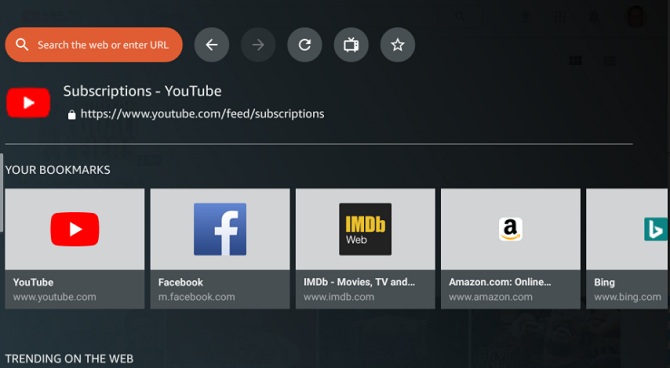
Because you can sideload apps, you can install any browser you want, including Chrome. But Silk is more popular.
In case you’re not aware, Silk is Amazon’s in-house browser and has been specially designed to work on Amazon Fire devices.
It lets you control web videos and music using your remote’s Play, Pause, and Skip buttons, and offers lots of standard browser features like a password manager and browsing history.
8. Netflix
We can’t write a list of best Fire TV apps without mentioning Netflix.
With over 100,000 hours of content and 50,000 TV shows and movies (at the time of writing), you don’t really need to pay for anything else—especially once you realize that sports fanatics and news nerds can still get their fix for free after they’ve cut the cord. The company’s services are not free. But having looked fully at the price of Netflix, we think it represents good value for money.
9. Euronews
Remember we just said news nerds could get their fix for free? Euronews makes it possible.
Euronews is a collaboration between a group of 23 European and North African national broadcasters, including ITN, RAI, RTE, and VGTRK.
It was founded in 1993 and has since grown to offer free news in 156 countries and in 12 European and Middle Eastern languages.
The channels for four languages—English, Dutch, Hungarian, and Turkish—are available for Amazon Fire devices. The non-English channels are a fantastic resource if you’re trying to learn another language.
10. Haystack TV
Let’s stick with the theme of news. Haystack TV is another option for you to consider.
Unlike Euronews, it does not offer live TV. Instead, it aggregates clips from hundreds of reputable online sources to deliver you videos about the topics you’re interested in.
The more you watch the app and rate the videos and topics it shows you, the more it learns about which sources you enjoy and which subjects you care about.
11. TuneIn Radio
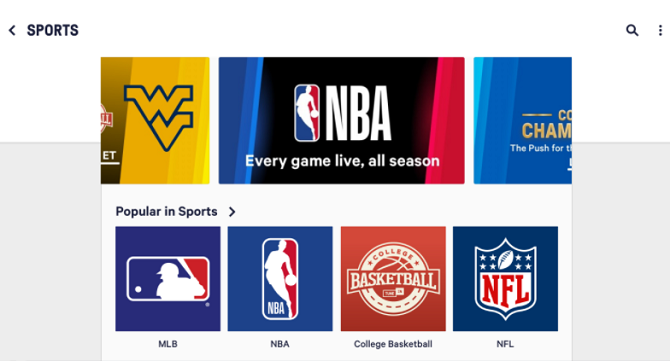
Televisions aren’t only for watching stuff. They’re also for listening to stuff.
One of the best ways to fill your ears with music is to install TuneIn Radio. Although Spotify also offers an Amazon Fire app, you need to have a premium membership. TuneIn Radio is entirely free for all users.
As you probably already know, TuneIn provides access to 100,000 radio stations from around the world, along with four million on-demand programs.
12. VLC
We end the list of best Fire TV apps with VLC Player. But why would you need VLC on a Fire TV or Fire TV Stick?
There are two primary reasons:
- Often apps that give access to illegal content need a third-party video player to display their content.
- You can use VLC to watch content saved on another local device using your home network.
Explaining the process for using VLC to stream locally saved media is beyond the scope of this article. You’ll just have to take our word that it’s a must-have app!
Cut the Cord With Fire TV Apps
The Amazon Fire TV and Fire TV Stick have helped turn cord cutting from a trend into a phenomenon.
As we hope this article illustrates, the Fire devices offer so many apps across such a broad range of categories that’ll you’ll never be stuck for something to watch or listen to, even after you cancel your cable TV plan.
Remember to make sure you do your research and consider the potential pitfalls of cord cutting before you take the plunge.
Read Full Article
No comments:
Post a Comment