
You can try out the next version of iOS now by installing the iOS 14 public beta on your iPhone. Apple usually makes public beta software available months before the official release of a new iOS version. This means you can get your hands on new features before anyone else.
We’ll show you how to install the iOS 14 public beta for free using the Apple Beta Software Program. These same steps will work to install the iPadOS 14 public beta on an iPad, too.
A Warning About Beta Software
By its very nature, beta software is unfinished. That means it will most likely be less reliable, with more software bugs than what you’re used to. Beta software can even cause data loss or battery drain on your iPhone.
If you need your iPhone to work perfectly—whether for work or family—you shouldn’t install beta software on it. Find a spare iPhone to use with the iOS 14 public beta instead.
That said, we’ll show you how to uninstall iOS 14 public beta as well, in case you change your mind after installing it.
Public and Developer Beta Software
There are two versions of iOS 14 beta available: public and developer. Apple typically releases the developer beta a couple of weeks before the public beta, allowing developers to tweak their apps in preparation for a public release.
Apple’s developer beta is only available to members of the iOS Developer Program. This costs $99/year and comes with access to analytics and testing tools, along with the ability to release apps on the App Store.
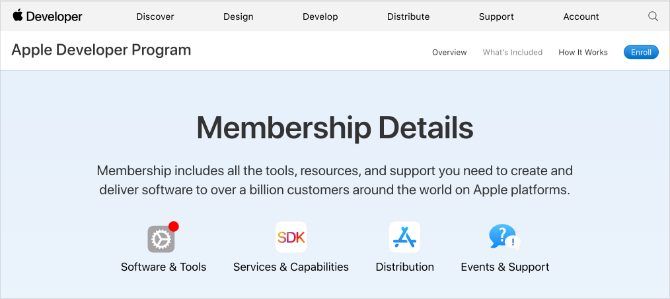
If you don’t want to pay for the iOS Developer Program, Apple usually releases the public beta only a couple of weeks later. These releases come through the Apple Beta Software Program, which lets anyone install beta software on their devices.
Most people don’t want to pay $99/year to join the iOS Developer Program. So we’ll focus on how to install the iOS 14 public beta instead.
How to Install the iOS 14 Public Beta on Your iPhone
There are only three steps you need to follow to install the iOS 14 public beta on your iPhone. The entire process takes a couple of hours, depending on how much data is on your iPhone and how fast your internet connection is.
Make sure your iPhone is fully charged and you have plenty of time before getting started.
Step 1. Archive a Backup of Your iPhone
Every time you back up your iPhone, it erases your existing backup to create the new one. Any backups you make using the iOS 14 public beta might not work if you revert to iOS 13 again. To protect your data, you should archive an iOS 13 backup now, so you can still use it if you uninstall the iOS 14 public beta in the future.
When you archive a backup, it means your iPhone won’t delete it during future backups. If you don’t create an archived backup using iOS 13, you may lose all the data from your iPhone if the iOS 14 public beta doesn’t work properly.
Use a computer running macOS Catalina or later, or iTunes, to create an archived backup:
- Open Finder or iTunes on your computer and select your iPhone from the sidebar. If prompted, unlock your iPhone and agree to Trust this computer.
- Go to the General tab in Finder or the Summary tab in iTunes and choose to Back up all the data on your iPhone. If you want to save passwords and sensitive data as well, enable the Encrypt backup option and create a memorable password.
- Click Back Up Now and wait for the backup to complete.
- When the backup finishes, click Manage Backups, then Control-click or right-click the backup you just made and select Archive. A padlock should appear next to your backup to show that it’s archived.
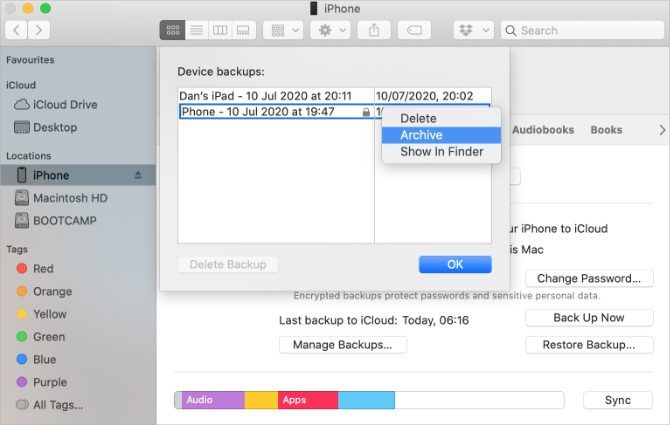
Step 2. Enroll Your iPhone in the Apple Beta Software Program
To install the iOS 14 public beta you need to enroll your iPhone in the Apple Beta Software Program. You do this by installing an iOS 14 Beta Software profile on your iPhone, which lets you download the iOS 14 public beta as a software update.
First, you need to sign up for the Apple Beta Software Program using your Apple ID. This is completely free, unlike the iOS Developer Program, which grants even earlier access to beta software.
To sign up and enroll your iPhone in the Apple Beta Software Program:
- Visit beta.apple.com and Sign up for the Apple Beta Software Program using your Apple ID. Accept the terms and conditions to complete the signup process.
- Now open Safari on your iPhone and go to beta.apple.com/profile. Tap Download profile and Allow Safari to download a configuration profile.
- When the download finishes, open Settings and tap Profile Downloaded to Install the profile. Alternatively, go to Settings > General > Profile to view all your downloaded profiles and install it from there.
- Follow the prompts to enter your passcode and restart your iPhone to finish installing the iOS 14 beta profile.
Step 3. Check for Software Updates to Install the iOS 14 Beta
All you need to do now is check for new software updates on your iPhone. With the iOS 14 Beta Software profile installed, your iPhone should download the iOS 14 public beta as a software update.
Depending on your internet connection, it could take a couple of hours for your iPhone to download and install the update.
Make sure your iPhone is connected to Wi-Fi with plenty of battery (or keep it plugged in), then:
- Go to Settings > General > Software Update.
- Wait for your iPhone to check for new updates.
- Tap Download and Install to install the iOS 14 public beta on your iPhone.
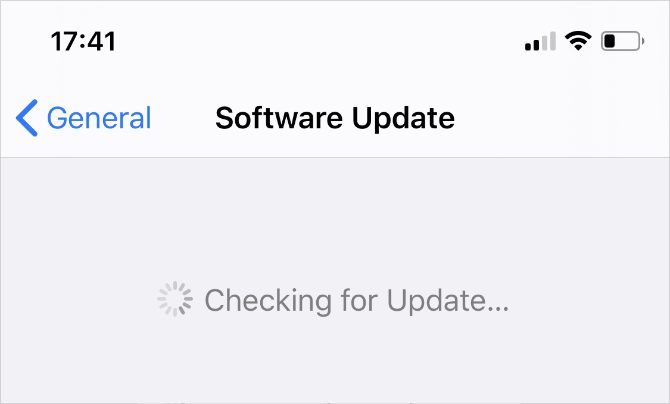
How to Uninstall the iOS 14 Public Beta From Your iPhone
You may not want to keep the iOS 14 public beta software installed on your iPhone if it’s too buggy or unreliable. After all, many third-party apps still need to release updates to run perfectly on the new software, plus Apple is still working to fix its own software bugs.
If you want to uninstall the iOS 14 beta from your iPhone, you have two possible options.
Option 1. Remove the iOS 14 Beta Profile and Wait for an Update
The easiest way to uninstall iOS 14 beta from your iPhone is to delete the beta profile from your settings. After you do this, your iPhone will stop looking for iOS 14 beta software to install and will install the next iOS 13 update Apple releases instead.
To remove the iOS 14 Beta Software profile:
- Go to Settings > General > Profile and tap the iOS 14 Beta Software profile.
- Tap Remove Profile, then enter your passcode and confirm you want to Remove it.
- Go to Settings > General > Software Update and check for new updates.
You may need to wait for Apple to release a new iOS 13 update for you to install if there isn’t one available now. Apple typically releases new updates every couple of weeks, so you shouldn’t need to wait long.
Option 2. Erase Your iPhone Using Recovery Mode
If you want to uninstall iOS 14 beta immediately without waiting for Apple to release a new software update, your only option is to erase your iPhone using Recovery Mode.
Erasing your iPhone deletes all the content from it: photos, messages, apps, and more. If you followed the steps above, you should be able to restore an archived backup after erasing your iPhone to recover your lost data.
Unfortunately, this backup won’t contain any data you added to your iPhone after creating the backup. The only way to keep that data is to follow the first uninstall option above.
The steps to enter Recovery Mode vary depending on your particular iPhone, but they all involve connecting your iPhone to a computer running macOS Catalina or later, or iTunes. Follow these instructions to enter Recovery Mode on your iPhone. Then choose to Restore your iPhone when prompted in Finder or iTunes.
After restoring your iPhone, choose to restore your archived backup in Finder or iTunes.
The Best iPhone Features Are Already Here
There’s a wealth of exciting features coming to the iPhone with iOS 14, but there are already plenty of great iPhone features in iOS 13 that most people aren’t aware of. You might not need to install the iOS 14 public beta if all you want is a few new features to play with.
Take a look at these secret iPhone features that already exist in iOS 13. You can use them to pay for dinner, measure physical objects, share your location, and more.
Read the full article: How to Install (Or Uninstall) the iOS 14 Beta on Your iPhone
Read Full Article






No comments:
Post a Comment